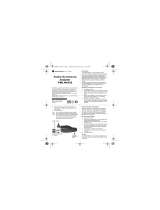Page is loading ...

Motorola
iDEN®
Digital Multi-Service Phone
r750plus User’s Guide
11/17/00
@NTN9333A@
NTN9333-A


Table of Contents
iii
Table of Contents
Table of Contents................................................................................ iii
Welcome ............................................................................................... 1
TTY Access.................................................................................................... 2
Large-Print Manuals....................................................................................... 2
Features of your r750plus Phone.................................................................... 2
Attaching and Charging the Battery............................................................... 4
Attaching the Battery .............................................................................. 4
Detaching the Battery.............................................................................. 4
Charging the Battery............................................................................... 4
Battery and Charging Status.................................................................... 4
Turning On Your r750plus Phone.................................................................. 5
Turning Off your r750plus Phone ..................................................................5
Connecting the Supplied Antenna........................................................... 6
Keypad Lock .................................................................................................. 6
Activating Keypad Lock......................................................................... 6
Receiving Incoming Calls....................................................................... 6
Receiving New Mail Messages............................................................... 7
Receiving Voice Mail ..............................................................................7
Receiving Private (Two-Way Radio) Calls............................................. 7
Deactivating Keypad Lock...................................................................... 7
Display Icons.................................................................................................. 8
About Modes and Menus ............................................................................... 9
Setting the Time and Date.............................................................................. 9
Changing the Display Language .................................................................. 11
Selectable Backlight Timer.......................................................................... 11
Making Phone Calls .......................................................................... 12
Using Other Dialing Methods ...................................................................... 12
Scroll..................................................................................................... 12
Speed Dial............................................................................................. 12
Automatic Redial................................................................................... 13
Last Number Redial .............................................................................. 13
Turbo Dial® Key................................................................................... 13
Plus Dialing........................................................................................... 14
Hands-Free Speakerphone..................................................................... 14
Receiving a Phone Call ............................................................................... 14
Ending a Phone Call .....................................................................................14
What Is My Phone Number?........................................................................ 15

iv
www.mot.com/iDEN
VibraCall® Alert ......................................................................................... 15
Selecting VibraCall Alert for All Incoming Calls and Messages......... 15
Selecting VibraCall Alert for Individual Services................................ 16
Setting the Ringer Volume .......................................................................... 16
Setting a Ring Style for the Alternate Line ..................................... 16
Additional Phone Services................................................................ 17
Call Waiting................................................................................................. 17
Turning Off Call Waiting ..................................................................... 17
Call Hold............................................................................................... 17
3-Way Calling....................................................................................... 18
Alternate Phone Line ................................................................................... 18
Setting the Active Line......................................................................... 18
Receiving a Call.................................................................................... 19
Receiving a Call on Your Alternate Line............................................. 19
Receiving a Phone Call Using Speakerphone ...................................... 19
Missed Call Indicator................................................................................... 19
Call Forwarding ...........................................................................................20
Unconditional Call Forwarding............................................................ 20
Conditional Call Forwarding................................................................ 20
Creating, Editing, and Using Stored Lists....................................... 22
Combined Phone Number and Private ID List..................................... 22
Entering Numbers............................................................................ 22
Entering Names ............................................................................... 22
Storing Names and Numbers........................................................... 23
Pause Digit Entry............................................................................. 24
Editing and Erasing Phone List Entries........................................... 24
Editing and Erasing Private ID List Entries .................................... 25
Last 10 Calls Received and Sent Lists.................................................. 26
Quickstore of Phone Numbers.............................................................. 26
Making Private Calls......................................................................... 28
Scroll ................................................................................................ 28
Name Search.................................................................................... 28
Receiving a Private Call ..............................................................................28
Private/Group Mode Speaker .......................................................................28
Call Alert...................................................................................................... 29
Selecting a Call Alert Tone Style ................................................................29
Setting an Alert Tone Style ............................................................. 29
Sending a Call Alert..................................................................................... 29
Receiving a Call Alert .......................................................................... 29
Call Alert Queuing................................................................................ 30

Table of Contents
v
Clearing or Queueing a Call Alert......................................................... 30
Responding to a Queued Call Alert....................................................... 30
Quickstore of Private IDs .............................................................................31
Storing Your Private ID ............................................................................... 31
Making Group Calls.......................................................................... 32
Receiving a Group Call................................................................................ 32
Adding and Storing a Talkgroup.................................................................. 32
Area Selection ..............................................................................................33
Private/Group Mode Speake ........................................................................33
Advanced Features............................................................................ 34
Multi-Simultaneous Talk Group Scan.......................................................... 34
Entering Group Mode............................................................................ 34
Initiating a Group Call........................................................................... 35
Responding to a Secondary Talkgroup ................................................. 35
Turning Scan On and Off ......................................................................36
Aliasing Talkgroup Mode ..................................................................... 36
Talkgroup Mode Selection by Direct Entry.......................................... 37
Talkgroup Mode Selection by Memory Scroll...................................... 37
Emergency Group Call................................................................................. 37
Placing an Emergency Group Call........................................................ 37
Canceling an Emergency Group Call.....................................................38
Receiving an Emergency Group Call.................................................... 38
Receiver Operations During an Emergency Call ..................................38
Status Message............................................................................................. 38
Entering the Status Message Function.................................................. 39
Selecting a Status Message with Direct Entry ...................................... 39
Selecting a Status Message Using Memory Scroll................................ 40
Selecting a Target by Direct Entry........................................................ 40
Selecting a Target by Memory Scroll ................................................... 40
Selecting a Target by Alpha Search...................................................... 40
Sending a Status Message ..................................................................... 41
Exiting the Status Message Function.................................................... 41
Receiving a Status Message.................................................................. 41
ID List Programming ............................................................................41
Isolated Site Operation................................................................................. 42
Entering ISO 42
Initiating a Group Call ...........................................................................43
Exiting ISO............................................................................................ 43
Other Operations................................................................................... 43
Using Mail Services........................................................................... 44

vi
www.mot.com/iDEN
Net Mail....................................................................................................... 44
Voice Mail .............................................................................................45
Alert Receipt During Phone Call.......................................................... 45
Message Mail............................................................................................... 46
Saving and Erasing Mail........................................................................46
Auto Call Back ...................................................................................... 47
Mail Memory Full..................................................................................47
Using Your Phone as a Modem........................................................ 48
TTY Users ........................................................................................ 48
Setting Programming Menus............................................................ 49
About Error Codes........................................................................................ 54
Optional Accessories ........................................................................ 56
Batterie......................................................................................................... 56
Charging the Battery............................................................................. 56
Battery Operating Instructions.............................................................. 56
Rapid Travel Charger................................................................................... 57
Using the Rapid Travel Charger (110V/220V/240V) .......................... 57
Rapid Travel Charger Operating Specifications................................... 57
Vehicular Battery Charger ...........................................................................58
Using the Vehicular Battery Charger ...................................................58
Removing the Vehicular Battery Charger ............................................ 58
Operating Specifications....................................................................... 58
Desktop Dual-Pocket Charger ..................................................................... 59
Charging a battery................................................................................. 59
Data Operation...................................................................................... 59
Inserting and removing a battery from the rear pocket......................... 60
Desktop Charger Status .........................................................................60
Desktop Charger Troubleshooting ........................................................60
Audio Adapter ...................................................................................... 62
Using the Audio Adapter 62
Attaching/Detaching the Earpiece Microphone or Headset ................. 62
Removing the Audio Adapter.......................................................... 63
Battery Belt Clip................................................................................... 63
Using the Battery Belt Clip .............................................................63
Leather Carry Case............................................................................... 63
Hard-Install Car Kit.............................................................................. 64
Remote Speaker/Microphone ............................................................... 65
Attaching and Removing the Swivel Clip....................................... 65
Connecting the Remote Speaker/Microphone to the Portable......... 65
Operation ......................................................................................... 66

Table of Contents
vii
Safety and General Information ...................................................... 67
RF Operational Characteristics .................................................................... 67
Exposure To Radio Frequency Energy ........................................................ 67
Portable Radio Product Operation and EME Exposure ............................... 68
Antenna Care......................................................................................... 68
Phone Operation.................................................................................... 68
Two-way radio operation...................................................................... 68
Body-worn operation............................................................................. 68
Data operation........................................................................................68
Approved Accessories........................................................................... 69
Electro Magnetic Interference/Compatibility............................................... 69
Facilities................................................................................................ 70
Aircraft.................................................................................................. 70
Medical Devices........................................................................................... 70
Pacemakers............................................................................................ 70
Hearing Aids ......................................................................................... 70
Other Medical Devices ..........................................................................70
Use While Driving ................................................................................ 71
Operational Warnings................................................................................... 72
For Vehicles Equipped with an Air Bag................................................72
Potentially Explosive Atmospheres ......................................................72
Blasting Caps and Areas ....................................................................... 72
Operational Cautions.................................................................................... 73
Antennas................................................................................................ 73
Batteries................................................................................................. 73
Cleaning and Drying Considerations .................................................... 73
Intrinsically Safe Radio
Information ........................................................................................75
FMRC Approved Equipment .......................................................................75
Repair of FMRC Approved Products ...........................................................77
Repair.....................................................................................................77
Relabeling ..............................................................................................78
Do Not Substitute Options or Accessories............................................ 78
Accessory Safety Information ..........................................................79
Warranty............................................................................................ 81
Patent & Trademark Information ...................................................89
Owner’s Information......................................................................... 93

viii
www.mot.com/iDEN
Important!
Be sure to read “Safety and General Information” on page
67 before using your phone.

1
Welcome
ongratulations on purchasing your Motorola iDEN r750plus data-
capable, multi-service, digital portable phone. Superior features and
state-of-the-art technology help to keep you in constant touch with all
your business and personal contacts.
Your r750plus phone has so many new and exciting features! With wireless
access to the Internet, you can check on the latest news and weather, get stock
quotes, send and receive e-mail, and download information from your computer.
A missed-call indicator lets you know that you received calls while you were
away.
And new ease-of-dialing features, such as Turbo Dial
key and the Last 10
Calls Received and Sent lists, help you to quickly make and return phone calls.
NOTE:Some features may be network dependent or subscription only, and
may not be available in all areas. Contact your service provider for
more information.
The r750plus phone offers:
•Phone Mode—for cellular phone operation.
See Page 12.
•Private Mode—for two-way radio use to talk with one person.
See Page 28.
•Group Mode—for two-way radio use to talk with several people. See
Page 32.
•Net Mode—for accessing the built-in microbrowser.
See the Net Mode User’s Guide.
•Advanced Features—for monitoring multiple talkgroups, emergency
calls, status messages, and Isolated Site Operation (ISO) functions.
Dependent on Network and phone availability. See Page 34.
•Mail Services—for message, voice, and net mail. See Page 44.
•Fax and Data Transfer—for circuit data faxes and file transfers. See
Page 48.
NOTE: This manual describes the features of your phone as they were set up at
the factory. However, your carrier or your organization may have
changed or added features. For more information, check with your car-
rier or your organization.
This manual provides information about how Net Mode works with various
features of your r750plus phone. For information on using the microbrowser
and other components of Net Mode, see the Net Mode User’s Guide.

2
www.mot.com/iDEN
TTY Access
TTY access is available on your phone. See the Wireless Data Services User’s
Guide for complete instructions.
Large-Print Manuals
A large-print version of the phone’s User’s Guide is available. For more
information on Motorola products for people with disabilities, contact Motorola
Customer Care at 1-800-453-0920 or TTY 1-877-483-2840.
Features of your r750plus Phone
* These features are available in the Net Mode browser.
** Emergency Call Key is orange; VibraCall
®
Alert key is black.
NOTES: Remove the plastic film lens protector from the display before you
use your phone for the first time.
Some keys have multiple uses. For more information, see the Net
Mode User’s Guide.
Press any key or button to turn on the keypad backlight.
1
2
3
5
4
7
8
9
6
0
Antenna
Earpiece
Rubber
Over-Mold
Grip
Alphanumeric
Display
Option Key
Scroll Keys
Send/End Key
Mode Key
* Home Key
* Next Key
Speaker Key
** Emergency Call Button (AFU only)
or
VibraCall
®
Alert On/Off Button
Status Light
Vo lu me
Control/ List
Buttons
Push-To-Talk
(PTT) Button
MENU
Option Key
On/Off Key
* Punctuation Key
Alphanumeric
Keypad
* Back Key
Microphone
Accessory Connector

Welcome
3
Antenna Install for optimal signal.
Earpiece Hold to your ear to hear the other party.
Volume Control/
List Buttons
Press to adjust volume levels in Phone, Private, and
Group modes.
Push-To-Talk
(PTT) Button
Transmit a Private or Group Call, or a Call Alert.
Press and hold the PTT button to talk; release it to
listen.
Mode Key Press to change modes.
Emergency Call
Button
or
VibraCall
®
Alert
Button
Emergency Call Button: Activates Emergency
Group Call feature (see
“Emergency Group
Call” on page 37).
VibraCall Alert Button: Turns on/off the VibraCall
Alert feature (see
“VibraCall® Alert” on page
15).
On/Off Key Press and hold to turn your r750plus phone on or
off.
Status Light Shows the phone’s status. See Table 2 on page 5 for
more information.
Punctuation Key Add punctuation in the Net Mode browser (within
T9™ Text Input).
Back Key Return to the previous browser screen.
Microphone Use to speak during calls.
Rubber Over-Mold
Grip
Hold the phone more securely and comfortably with
the rubberized grip.
Alphanumeric
Display
View up to four lines (12 characters per line) or six
lines (16 characters per line) on the display.
MENU Key Press to scroll through menu options.
Scroll Keys Press the left key to scroll backward or the right key
to scroll forward through menu options and lists.
Option Keys Press the right or left option key to select the menu
option that appears in the display directly above the
key.
SEND/END Key Press to answer an incoming Phone call. After
entering a phone number, press to begin an outgoing
Phone call or to redial the entered phone number.
Press to end Phone calls.
Alphanumeric
Keypad
Enter telephone numbers, Private Call IDs, and
alphanumeric characters.
Next Word Key Press to display the next word choice in the browser
(within T9 Text Input).
Home Key Press to return to the browser Home menu.
Speaker Key Press to hear incoming calls through the earpiece or
the speaker during private and group conversations.
Accessory
Connector
Connect battery charging, audio, and data
accessories.

4
www.mot.com/iDEN
Attaching and Charging the Battery
Attaching the Battery
1. Insert the battery bottom-end first into
the battery guide holes on the housing
of the phone.
2. Push the battery forward into the hous-
ing of the phone until it securely locks.
Detaching the Battery
1. Press down on the battery release button.
2. Pull on the battery and remove it.
Charging the Battery
You should charge your r750plus phone
battery overnight before initial use. This
allows your battery to achieve its maximum
capacity and life.
Connect the charger to the bottom of the
r750plus phone.
NOTE: For more information on charging
the battery, see
“Batteries” on
page 56
.
Battery and Charging Status
A low battery is indicated by a short, chirp-
like sound through the speaker. The battery
strength indicator icon shows the remaining charge in your battery. Three bars
indicates full charge. As the charge is reduced through use, the bars
progressively reduce from three to two bars, then one bar, then disappear. The
indicator flashes when you have less than five minutes of talk time (see
Table 1 ).

Welcome
5
Table 1: Battery Charging Status
Turning On Your r750plus Phone
Press and hold the On/Off button f until a set of icons appears on your display.
Next, a welcome message displays while the r750plus phone connects to your
carrier’s network.
The Status Light (LED) indicator on the r750plus phone shows the service state.
See Table 2 .
Table 2: LED Indicator
Turning Off your r750plus Phone
Press and hold the On/Off button f until you see the message “Powering Off”.
Icon
Flashes
Charging Low Battery 0-30% 31-
60%
61-
90%
91-
100%
Discharging Low Battery 0-10% 11-
40%
41-
70%
71-
100%
Status Light
Indicator
r750plus phone status
Flashing Red
Registering—your
r750plus phone is signing on to
your carrier’s network. Please wait.
Solid Red
No service—your
r750plus phone cannot sign on
because it is outside your carrier’s service area.
Flashing
Green
In service—your
r750plus phone is ready to use.
You can now place and receive calls.
Solid Green
In use—your
r750plus phone is currently being used.
To make sure that you ended the last call,
press e.

6
www.mot.com/iDEN
Connecting the Supplied Antenna
Turn your r750plus phone off before installing or
removing the antenna.
Insert the bottom of the antenna into the screw-in base on
the top of the r750plus phone. Turn clockwise by hand
until snug. Do not force.
NOTE: Connect only the supplied NAF5075 antenna to
the antenna connector on your r750plus as it is
the only one that has been tested for compliance with Federal Commu-
nications Commission requirements and authorized by them for use on
this radio product. Please see
“Safety and General Information” on
page 67 of this manual for more information.
Keypad Lock
The r750plus phone includes a Keypad Lock feature that enables you to quickly
lock the phone’s keypad to avoid inadvertently pressing keys or placing calls.
Once Keypad Lock is activated, you can only perform the following tasks
(unless you receive an incoming call, page, etc.):
•Turn your phone On/Off
•Unlock the keypad
Activating Keypad Lock
Before locking your phone’s keypad, you may want to read this entire section to
learn how to respond to incoming calls, pages, etc.
From the Phone Ready screen, simultaneously press
*
and #. The message Keypad Locked displays on your
phone.
NOTE: Whenever a key is pressed, while in Keypad
Lock mode, the “Keypad Locked” message dis-
plays as a reminder.
Receiving Incoming Calls
When you receive an incoming phone call, keypad lock will be temporarily
disabled. You may perform the following:
Press e to answer the call. Or,
• Press
o under “End” to send the call to voice mail and reactivate
keypad lock.
adjb
Keypad
Locked

Welcome
7
Receiving New Mail Messages
When you receive a new mail message (see “Using Mail Services” on page 44
for more information), the keypad lock will be temporarily disabled. You may
perform the following:
•
Press o under “Later” to return to Phone Ready and reactivate the
lock. Or,
• Press o under “Now”. Press o under “Read”. Press o under
“Save” or “Erase”. Once you have finished, press
o under “Exit”
to return to Phone Ready and reactive the lock.
NOTE: If you have disabled the Message Mail Notification feature, only the
c icon will display. You will not receive the read Now/Later
options.
Receiving Voice Mail
When you receive a new voice mail (see “Voice Mail” on page 45) keypad lock
will be temporarily disabled. You may perform the following:
• When New Voice Mail Waiting displays, press o under “Exit” to
return to Phone Ready and reactivate the lock. Or,
• Press o under “Dial” to access Voice Mail service. Once you have
finished, press
# to exit Voice Mail, return to Phone Ready and
reactivate the lock.
NOTE: If you have disabled the Message Mail Notification, g icon will
display, however, “New Voice Mail Waiting” will not appear.
Receiving Private (Two-Way Radio) Calls
When you receive an incoming private (two-way radio) call (see “Receiving a
Private Call” on page 28) the phone will automatically activate the applicable
mode. Once the call is terminated and the Display Timer has expired, the phone
will return to Phone Ready and reactivate the lock.
Deactivating Keypad Lock
From the Phone Ready screen, simultaneously press *
and #. The message Keypad Unlocked displays on
your phone.
adjb
Keypad
Unlocked

8
www.mot.com/iDEN
Display Icons
Display icons appear on the screen to inform you of existing conditions. See the
following list.
The following icons may appear along the top of the display.
Signal Strength Indicator
Shows the signal strength. Six bars indicate the strongest
signal. Calls and messages may not be sent or received in
no-signal areas.
Battery Strength Indicator
Shows the remaining charge in your battery. Three bars
show full charge. The indicator flashes when you have
less than five minutes of talk time remaining.
Voice Mail
Indicates that unplayed messages are waiting in your
voice mail box.
New Message Mail
Indicates that you have new text messages in your mail
box.
Unread Message Mail
Indicates that you have unread Message Mail.
Vibrate All
Indicates that the Vibrate All option is turned on. You will
not hear a ring tone.
Call Forward
Indicates that incoming phone calls are being forwarded.
Active Line Indication
Displays the active phone line (1 or 2).
Private/Group Speaker
Indicates that the Private/Group speaker is off. You will
hear calls through the earpiece.
Packet Data
Indicates packet data registration. The blinking arrows
indicate send and receive activity. For more information,
see the Wireless Data User’s Guide.
Some of the following icons may appear in the browser.
Secure Packet Data Connection
Indicates that your packet data information is encrypted
during transmission.
More Information
Indicates that there is more text to read above, below, or
above and below the current screen.

Welcome
9
About Modes and Menus
Modes and menus are the navigational tools, providing access to the various
features of your r750plus phone. Pressing the Mode key
m takes you through
the mode choices. Pressing the Menu key
n takes you through the menu
options within each mode.
There are four modes:
•
Phone—for cellular phone calls. See Page 12.
•
Private—for one-to-one radio calls. See Page 28.
•
Group—for radio calls with all individuals in a designated talkgroup. See
Page 32.
•
Net—for browser use. See the Net Mode User’s Guide.
To change modes:
Press
m until you see the desired mode.
To select menu options:
Press
n until you see the desired menu option, then press o under the desired
menu option to select it.
Setting the Time and Date
If your carrier provides this option, you can set your phone to display the current
time and date. Unless the phone is turned off, it continues to display the current
time during a loss of service.
You have a choice of a 12- or a 24-hour clock format. See Table 3.
NOTE: When this feature is activated, your phone automatically displays local
time.
Table 3: Time Display Options
12-Hour Display 24-Hour Display
12:00a 00:00
6:25a 06:25
12:00p 12:00
6:25p 18:25

10
www.mot.com/iDEN
You have a choice of either a MM/DD (month/day) or a DD/MM (day/month)
date format. See Table 4:.
If your carrier activates the time and date, they are displayed on the third line in
all modes (Phone, Private, Group, Net). The time of day is also shown during an
active Phone call. The time and date are not displayed in Group mode when you
select an Area option.
To set the time and date format:
1. Press
*, #, 7, 1.
2. Select “Ok”. The Time/Date screen displays.
The default (preset) time and date format that displays
depends on your carrier. You can accept the default format
or select an alternate format.
3. Press r until you see the
Time Format screen.
4. Do one of the following:
• To use the 12-hour format, go to the next step.
• To use the 24-hour format, select “24hr”. (See
Table 3 on page 9.)
5. Press
r until you see the
Date Format screen.
6. Do one of the following:
7. To use the MM/DD format, select “Exit”.
8. Or to use the DD/MM format, select “DD/MM”, then
“Exit”. (See Table 4 on page 10.)
Table 4: Date Display Options
Date
Month/Day Format
(MM/DD)
Day/Month Format
(DD/MM)
January 2nd 01/02 02/01
January 31st 01/31 31/01
October 9th 10/09 09/10
December 31st 12/31 31/12
adjb
71=Time/
Date
Exit Ok
adjb
71=Time/
Display:On
Exit Off
adjb
Time Format
12 Hour
Exit 24hr
adjb
Date Format:
MM/DD
Exit MM/DD

Welcome
11
9. Select “Exit” again to leave the Time/Date Programming option. The
Ready screen for each mode (Phone, Group, Private, and Net) now displays
the selected time and date formats.
Changing the Display Language
You can customize your r750plus phone to display one of four languages:
English, French, Spanish, or Portuguese.
To change the displayed language:
1. Press
*, #, 7, 0.
2. Select “Ok”.
Press l or r to scroll through the language options.
Selecting “Exit” at any time retains the current language
selection.
3. When the desired language appears on your display,
select “Ok”. The displayed text immediately changes
to the selected language.
4. Select “Exit”.
The language that you select will be the displayed language.
Selectable Backlight Timer
Your phone’s backlight is what illuminates the display when you receive or
make calls. Through your Programming Menu (*,#,16), you can customize the
amount of time that your backlight remains illuminated: 0, 10, 20, or 30
seconds. By choosing zero (0) seconds, all keypad backlighting, and the Status
Light, remains off (is disabled). This means, when choosing 0 seconds, the
r750plus phone enters completely dark mode. See “Setting Programming
Menus” on page 49 for more information.
adjb
70=Language
English
Exit Ok
adjb
Language
Français
Cancl Ok

12
www.mot.com/iDEN
Making Phone Calls
In addition to making and receiving phone calls in Phone mode, you can
forward calls, use call waiting, put calls on hold, and create and use stored lists.
Phone Ready is the main screen.
NOTE:See “Additional Phone Services” on page 17 for more information.
You can place a call by entering the phone number on the keypad.
1. From the “Phone Ready” screen, using the keypad,
enter the desired number.
If you make a mistake, press l once to move back one
digit, or select “Cancl” to start over.
2. Press e to place the call.
3. To end the call, press
e .
Using Other Dialing Methods
To use other dialing methods such as Scroll, Speed Dial, or Name
Search, names and numbers must be programmed into your phone. See
“Creating, Editing, and Using Stored Lists” on Page 22.
Scroll
1. From the Phone Ready screen, press l or r to scroll backward or forward
through the stored list of numbers and names.
2. Press
e to place the call.
3. To end the call, press
e.
Speed Dial
1. From the Phone Ready screen, press n until you see the “Spd#” option on
the last line of your display.
2. Select “Spd#”.
3. Enter the assigned speed-dial number (1-100). You will see the stored
name and phone number associated with the speed dial number.
4. Press
e to place the call.
5. To end the call, press
e.
adjb
Phone Ready
Line1
Exit Ok
10:42a 11/06
/