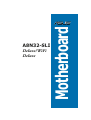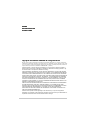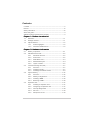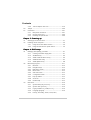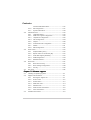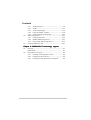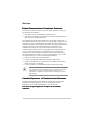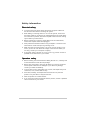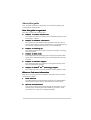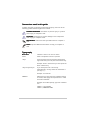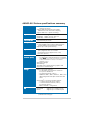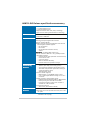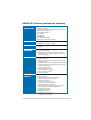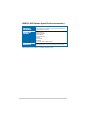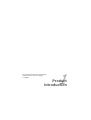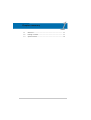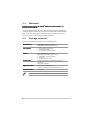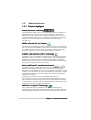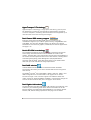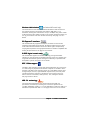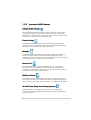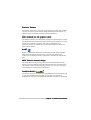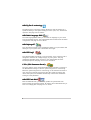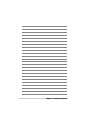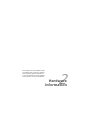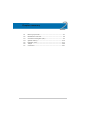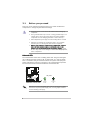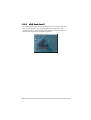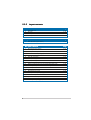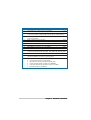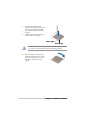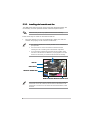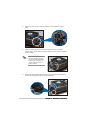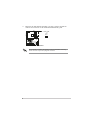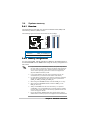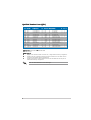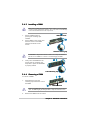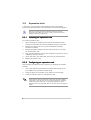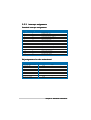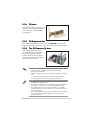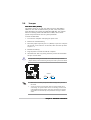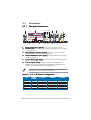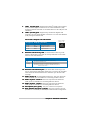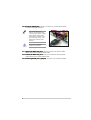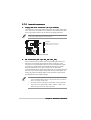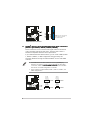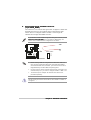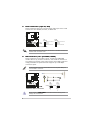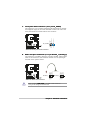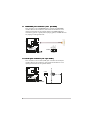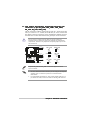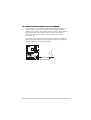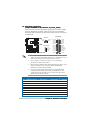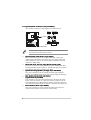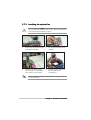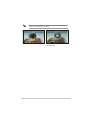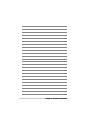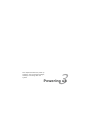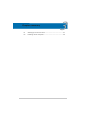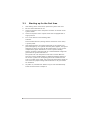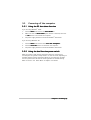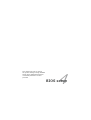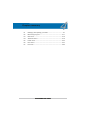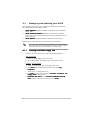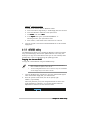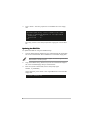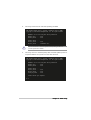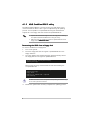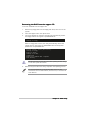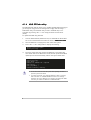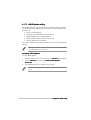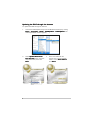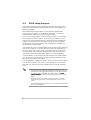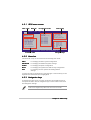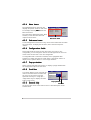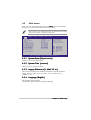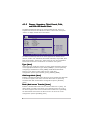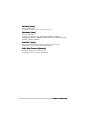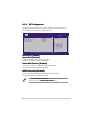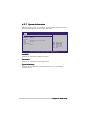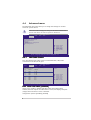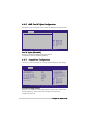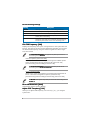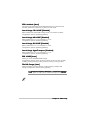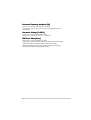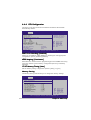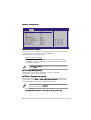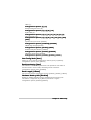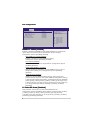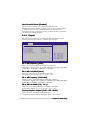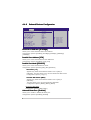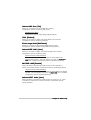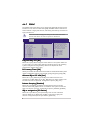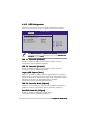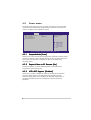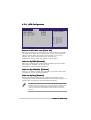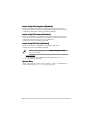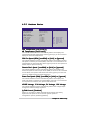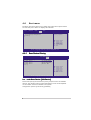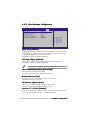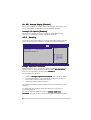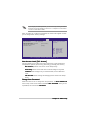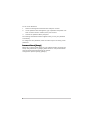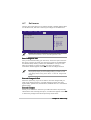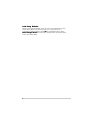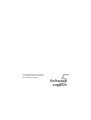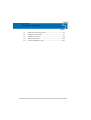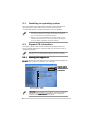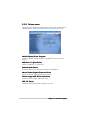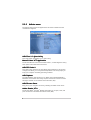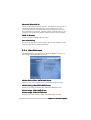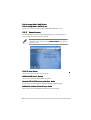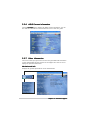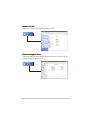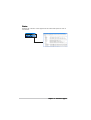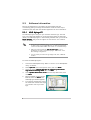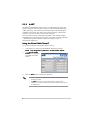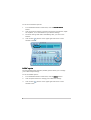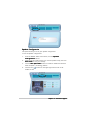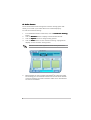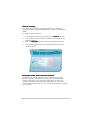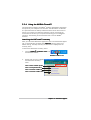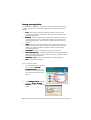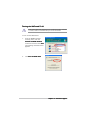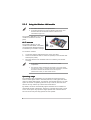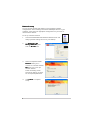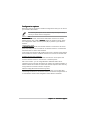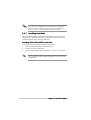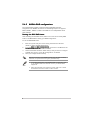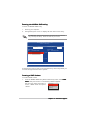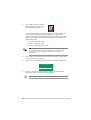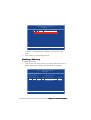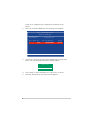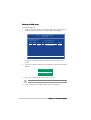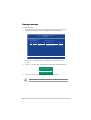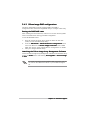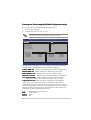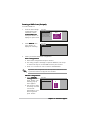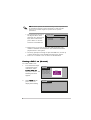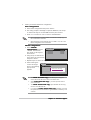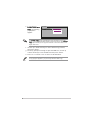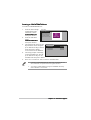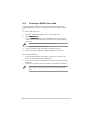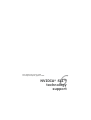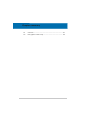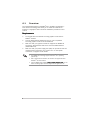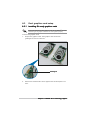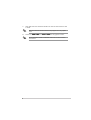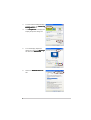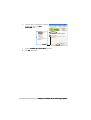Asus A8N32-SLI Deluxe User manual
- Category
- Server/workstation motherboards
- Type
- User manual
This manual is also suitable for

Motherboard
A8N32-SLI
Deluxe/WiFi
Deluxe

iiii
iiii
ii
E2280E2280
E2280E2280
E2280
Second Edition V2Second Edition V2
Second Edition V2Second Edition V2
Second Edition V2
October 2005October 2005
October 2005October 2005
October 2005
Copyright © 2005 ASUSTeK COMPUTER INC. All Rights Reserved.Copyright © 2005 ASUSTeK COMPUTER INC. All Rights Reserved.
Copyright © 2005 ASUSTeK COMPUTER INC. All Rights Reserved.Copyright © 2005 ASUSTeK COMPUTER INC. All Rights Reserved.
Copyright © 2005 ASUSTeK COMPUTER INC. All Rights Reserved.
No part of this manual, including the products and software described in it, may be reproduced,
transmitted, transcribed, stored in a retrieval system, or translated into any language in any form
or by any means, except documentation kept by the purchaser for backup purposes, without the
express written permission of ASUSTeK COMPUTER INC. (“ASUS”).
Product warranty or service will not be extended if: (1) the product is repaired, modified or
altered, unless such repair, modification of alteration is authorized in writing by ASUS; or (2)
the serial number of the product is defaced or missing.
ASUS PROVIDES THIS MANUAL “AS IS” WITHOUT WARRANTY OF ANY KIND, EITHER
EXPRESS OR IMPLIED, INCLUDING BUT NOT LIMITED TO THE IMPLIED WARRANTIES
OR CONDITIONS OF MERCHANTABILITY OR FITNESS FOR A PARTICULAR PURPOSE.
IN NO EVENT SHALL ASUS, ITS DIRECTORS, OFFICERS, EMPLOYEES OR AGENTS BE
LIABLE FOR ANY INDIRECT, SPECIAL, INCIDENTAL, OR CONSEQUENTIAL DAMAGES
(INCLUDING DAMAGES FOR LOSS OF PROFITS, LOSS OF BUSINESS, LOSS OF USE
OR DATA, INTERRUPTION OF BUSINESS AND THE LIKE), EVEN IF ASUS HAS BEEN
ADVISED OF THE POSSIBILITY OF SUCH DAMAGES ARISING FROM ANY DEFECT OR
ERROR IN THIS MANUAL OR PRODUCT.
SPECIFICATIONS AND INFORMATION CONTAINED IN THIS MANUAL ARE FURNISHED
FOR INFORMATIONAL USE ONLY, AND ARE SUBJECT TO CHANGE AT ANY TIME
WITHOUT NOTICE, AND SHOULD NOT BE CONSTRUED AS A COMMITMENT BY ASUS.
ASUS ASSUMES NO RESPONSIBILITY OR LIABILITY FOR ANY ERRORS OR
INACCURACIES THAT MAY APPEAR IN THIS MANUAL, INCLUDING THE PRODUCTS
AND SOFTWARE DESCRIBED IN IT.
Products and corporate names appearing in this manual may or may not be registered
trademarks or copyrights of their respective companies, and are used only for identification or
explanation and to the owners’ benefit, without intent to infringe.

iiiiii
iiiiii
iii
Contents
Contents ............................................................................................. iii
Notices ............................................................................................... vii
Safety information ............................................................................ viii
About this guide ................................................................................. ix
A8N32-SLI Deluxe specifications summary ........................................ xi
Chapter 1: Product introductionChapter 1: Product introduction
Chapter 1: Product introductionChapter 1: Product introduction
Chapter 1: Product introduction
1.1 Welcome! .............................................................................. 1-1
1.2 Package contents ................................................................. 1-1
1.3 Special features .................................................................... 1-2
1.3.1 Product highlights ................................................... 1-2
1.3.2 Innovative ASUS features ....................................... 1-5
Chapter 2: Hardware informationChapter 2: Hardware information
Chapter 2: Hardware informationChapter 2: Hardware information
Chapter 2: Hardware information
2.1 Before you proceed .............................................................. 2-1
2.2 Motherboard overview .......................................................... 2-2
2.2.1 Placement direction ................................................ 2-2
2.2.2 Screw holes ............................................................ 2-2
2.2.3 ASUS Stack Cool 2 ................................................. 2-3
2.2.4 Motherboard layout ................................................ 2-4
2.2.5 Layout contents ..................................................... 2-5
2.3 Central Processing Unit (CPU) .............................................. 2-7
2.3.1 Overview ................................................................. 2-7
2.3.2 Installing the CPU .................................................... 2-7
2.3.3 Installing the heatsink and fan ................................ 2-9
2.4 System memory ................................................................. 2-12
2.4.1 Overview ............................................................... 2-12
2.4.2 Memory Configurations ......................................... 2-12
2.4.3 Installing a DIMM ................................................... 2-16
2.4.4 Removing a DIMM ................................................. 2-16
2.5 Expansion slots ................................................................... 2-17
2.5.1 Installing an expansion card .................................. 2-17
2.5.2 Configuring an expansion card .............................. 2-17
2.5.3 Interrupt assignments .......................................... 2-18
2.5.4 PCI slots ................................................................ 2-19
2.5.5 PCI Express x4 slot ............................................... 2-19

iviv
iviv
iv
Contents
2.5.6 Two PCI Express x16 slots ................................... 2-19
2.6 Jumper ............................................................................... 2-20
2.7 Connectors ......................................................................... 2-21
2.7.1 Rear panel connectors .......................................... 2-21
2.7.2 Internal connectors ............................................... 2-24
2.7.3 Installing the optional fan ..................................... 2-24
Chapter 3: Powering upChapter 3: Powering up
Chapter 3: Powering upChapter 3: Powering up
Chapter 3: Powering up
3.1 Starting up for the first time ................................................ 3-1
3.2 Powering off the computer .................................................. 3-2
3.2.1 Using the OS shut down function ........................... 3-2
3.2.2 Using the dual function power switch .................... 3-2
Chapter 4: BIOS setupChapter 4: BIOS setup
Chapter 4: BIOS setupChapter 4: BIOS setup
Chapter 4: BIOS setup
4.1 Managing and updating your BIOS ........................................ 4-1
4.1.1 Creating a bootable floppy disk .............................. 4-1
4.1.2 AFUDOS utility ........................................................ 4-2
4.1.3 ASUS CrashFree BIOS 2 utility ................................ 4-5
4.1.4 ASUS EZ Flash utility .............................................. 4-7
4.1.5 ASUS Update utility ................................................ 4-8
4.2 BIOS setup program ........................................................... 4-11
4.2.1 Menu bar ............................................................... 4-12
4.2.2 Navigation keys .................................................... 4-12
4.2.3 BIOS menu screen ................................................. 4-12
4.2.4 Menu items ........................................................... 4-13
4.2.5 Sub-menu items ................................................... 4-13
4.2.6 Configuration fields .............................................. 4-13
4.2.7 Pop-up window ..................................................... 4-13
4.2.8 Scroll bar .............................................................. 4-13
4.2.9 General help .......................................................... 4-13
4.3 Main menu .......................................................................... 4-14
4.3.1 System Date [Day xx/xx/xx] ................................ 4-14
4.3.2 System Time [xx:xx:xx] ........................................ 4-14
4.3.3 Legacy Diskette A [1.44M, 3.5 in.]...................... 4-14
4.3.4 Language [English] ............................................... 4-14
4.3.5 Primary, Secondary, Third, Fourth, Fifth,

vv
vv
v
Contents
and Sixth IDE Master/Slave .................................. 4-15
4.3.6 IDE Configuration .................................................. 4-17
4.3.7 System Information .............................................. 4-18
4.4 Advanced menu .................................................................. 4-19
4.4.1 LAN Cable Status ................................................. 4-19
4.4.2 AMD Cool N’ Quiet Configuration ......................... 4-20
4.4.3 JumperFree Configuration .................................... 4-20
4.4.4 CPU Configuration ................................................. 4-24
4.4.5 Chipset ................................................................. 4-28
4.4.6 Onboard Devices Configuration ............................ 4-29
4.4.7 PCIPnP ................................................................... 4-31
4.4.8 USB Configuration ................................................. 4-32
4.5 Power menu ........................................................................ 4-33
4.5.1 Suspend Mode [Auto] .......................................... 4-33
4.5.2 Repost Video on S3 Resume [No] ........................ 4-33
4.5.3 ACPI APIC Support [Enabled] ................................ 4-33
4.5.4 APM Configuration ................................................ 4-34
4.5.5 Hardware Monitor ................................................. 4-36
4.6 Boot menu .......................................................................... 4-37
4.6.1 Boot Device Priority .............................................. 4-37
4.6.2 Boot Settings Configuration ................................. 4-38
4.6.3 Security ................................................................ 4-39
4.7 Exit menu ........................................................................... 4-42
Chapter 5: Software supportChapter 5: Software support
Chapter 5: Software supportChapter 5: Software support
Chapter 5: Software support
5.1 Installing an operating system ............................................. 5-1
5.2 Support CD information ........................................................ 5-1
5.2.1 Running the support CD ......................................... 5-1
5.2.2 Drivers menu .......................................................... 5-2
5.2.3 Utilities menu .......................................................... 5-3
5.2.4 Make Disk menu ...................................................... 5-4
5.2.5 Manuals menu ......................................................... 5-5
5.2.6 ASUS Contact information ...................................... 5-6
5.2.7 Other information ................................................... 5-6
5.3 Software information ........................................................... 5-9

vivi
vivi
vi
5.3.1 ASUS MyLogo2™ .................................................... 5-9
5.3.2 AI NET ................................................................... 5-11
5.3.3 Audio configurations ............................................ 5-12
5.3.4 Using the NVIDIA
®
Firewall™ ................................. 5-18
5.3.5 Using the Wireless LAN module ............................ 5-21
5.4 RAID configurations ............................................................ 5-25
5.4.1 Installing hard disks .............................................. 5-26
5.4.2 NVIDIA
®
RAID configurations ................................ 5-27
5.4.3 Silicon Image RAID configurations ........................ 5-34
5.5 Creating a RAID driver disk ................................................. 5-41
Chapter 6: NVIDIA® SLI™ technology supportChapter 6: NVIDIA® SLI™ technology support
Chapter 6: NVIDIA® SLI™ technology supportChapter 6: NVIDIA® SLI™ technology support
Chapter 6: NVIDIA® SLI™ technology support
6.1 Overview ............................................................................... 6-1
Requirements ....................................................................... 6-1
6.2 Dual graphics card setup ...................................................... 6-2
6.2.1 Installing SLI-ready graphics cards ......................... 6-2
6.2.2 Installing the device drivers .................................... 6-6
6.2.3 Enabling the multi-GPU feature in Windows
®
..................
6-6
Contents

viivii
viivii
vii
Notices
Federal Communications Commission StatementFederal Communications Commission Statement
Federal Communications Commission StatementFederal Communications Commission Statement
Federal Communications Commission Statement
This device complies with Part 15 of the FCC Rules. Operation is subject to
the following two conditions:
•
This device may not cause harmful interference, and
•
This device must accept any interference received including interference
that may cause undesired operation.
This equipment has been tested and found to comply with the limits for a
Class B digital device, pursuant to Part 15 of the FCC Rules. These limits are
designed to provide reasonable protection against harmful interference in a
residential installation. This equipment generates, uses and can radiate radio
frequency energy and, if not installed and used in accordance with
manufacturer’s instructions, may cause harmful interference to radio
communications. However, there is no guarantee that interference will not
occur in a particular installation. If this equipment does cause harmful
interference to radio or television reception, which can be determined by
turning the equipment off and on, the user is encouraged to try to correct
the interference by one or more of the following measures:
•
Reorient or relocate the receiving antenna.
•
Increase the separation between the equipment and receiver.
•
Connect the equipment to an outlet on a circuit different from that to
which the receiver is connected.
•
Consult the dealer or an experienced radio/TV technician for help.
Canadian Department of Communications StatementCanadian Department of Communications Statement
Canadian Department of Communications StatementCanadian Department of Communications Statement
Canadian Department of Communications Statement
This digital apparatus does not exceed the Class B limits for radio noise
emissions from digital apparatus set out in the Radio Interference
Regulations of the Canadian Department of Communications.
This class B digital apparatus complies with CanadianThis class B digital apparatus complies with Canadian
This class B digital apparatus complies with CanadianThis class B digital apparatus complies with Canadian
This class B digital apparatus complies with Canadian
ICES-003.ICES-003.
ICES-003.ICES-003.
ICES-003.
The use of shielded cables for connection of the monitor to the graphics
card is required to assure compliance with FCC regulations. Changes or
modifications to this unit not expressly approved by the party
responsible for compliance could void the user’s authority to operate
this equipment.

viiiviii
viiiviii
viii
Safety information
Electrical safetyElectrical safety
Electrical safetyElectrical safety
Electrical safety
•
To prevent electrical shock hazard, disconnect the power cable from
the electrical outlet before relocating the system.
•
When adding or removing devices to or from the system, ensure that
the power cables for the devices are unplugged before the signal cables
are connected. If possible, disconnect all power cables from the existing
system before you add a device.
•
Before connecting or removing signal cables from the motherboard,
ensure that all power cables are unplugged.
•
Seek professional assistance before using an adpater or extension cord.
These devices could interrupt the grounding circuit.
•
Make sure that your power supply is set to the correct voltage in your
area. If you are not sure about the voltage of the electrical outlet you
are using, contact your local power company.
•
If the power supply is broken, do not try to fix it by yourself. Contact a
qualified service technician or your retailer.
Operation safetyOperation safety
Operation safetyOperation safety
Operation safety
•
Before installing the motherboard and adding devices on it, carefully read
all the manuals that came with the package.
•
Before using the product, make sure all cables are correctly connected
and the power cables are not damaged. If you detect any damage,
contact your dealer immediately.
•
To avoid short circuits, keep paper clips, screws, and staples away from
connectors, slots, sockets and circuitry.
•
Avoid dust, humidity, and temperature extremes. Do not place the
product in any area where it may become wet.
•
Place the product on a stable surface.
•
If you encounter technical problems with the product, contact a qualified
service technician or your retailer.

ixix
ixix
ix
About this guide
This user guide contains the information you need when installing and
configuring the motherboard.
How this guide is organizedHow this guide is organized
How this guide is organizedHow this guide is organized
How this guide is organized
This guide contains the following parts:
••
••
•
Chapter 1: Product introductionChapter 1: Product introduction
Chapter 1: Product introductionChapter 1: Product introduction
Chapter 1: Product introduction
This chapter describes the features of the motherboard and the new
technology it supports.
••
••
•
Chapter 2: Hardware informationChapter 2: Hardware information
Chapter 2: Hardware informationChapter 2: Hardware information
Chapter 2: Hardware information
This chapter lists the hardware setup procedures that you have to
perform when installing system components. It includes description of
the switches, jumpers, and connectors on the motherboard.
••
••
•
Chapter 3: Powering upChapter 3: Powering up
Chapter 3: Powering upChapter 3: Powering up
Chapter 3: Powering up
This chapter describes the power up sequence and ways of shutting
down the system.
••
••
•
Chapter 4: BIOS setupChapter 4: BIOS setup
Chapter 4: BIOS setupChapter 4: BIOS setup
Chapter 4: BIOS setup
This chapter tells how to change system settings through the BIOS
Setup menus. Detailed descriptions of the BIOS parameters are also
provided.
••
••
•
Chapter 5: Software SupportChapter 5: Software Support
Chapter 5: Software SupportChapter 5: Software Support
Chapter 5: Software Support
This chapter describes the contents of the support CD that comes
with the motherboard package.
••
••
•
Chapter 6: NVIDIAChapter 6: NVIDIA
Chapter 6: NVIDIAChapter 6: NVIDIA
Chapter 6: NVIDIA
®®
®®
®
SLI SLI
SLI SLI
SLI
TMTM
TMTM
TM
technology support technology support
technology support technology support
technology support
This chapter tell how to install SLI-ready PCI Express graphics cards.
Where to find more informationWhere to find more information
Where to find more informationWhere to find more information
Where to find more information
Refer to the following sources for additional information and for product
and software updates.
1.1.
1.1.
1.
ASUS websitesASUS websites
ASUS websitesASUS websites
ASUS websites
The ASUS website provides updated information on ASUS hardware
and software products. Refer to the ASUS contact information.
2.2.
2.2.
2.
Optional documentationOptional documentation
Optional documentationOptional documentation
Optional documentation
Your product package may include optional documentation, such as
warranty flyers, that may have been added by your dealer. These
documents are not part of the standard package.

xx
xx
x
Conventions used in this guideConventions used in this guide
Conventions used in this guideConventions used in this guide
Conventions used in this guide
To make sure that you perform certain tasks properly, take note of the
following symbols used throughout this manual.
TypographyTypography
TypographyTypography
Typography
Bold textBold text
Bold textBold text
Bold text Indicates a menu or an item to select.
Italics
Used to emphasize a word or a phrase.
<Key> Keys enclosed in the less-than and greater-than
sign means that you must press the enclosed key.
Example: <Enter> means that you must press the
Enter or Return key.
<Key1+Key2+Key3> If you must press two or more keys
simultaneously, the key names are linked with a
plus sign (+).
Example: <Ctrl+Alt+D>
Command Means that you must type the command exactly
as shown, then supply the required item or value
enclosed in brackets.
Example: At the DOS prompt, type the command
line:
afudos /i[filename]
afudos /iA8N32SLI.ROM
DANGER/WARNING: DANGER/WARNING:
DANGER/WARNING: DANGER/WARNING:
DANGER/WARNING: Information to prevent injury to yourself
when trying to complete a task.
CAUTION:CAUTION:
CAUTION:CAUTION:
CAUTION: Information to prevent damage to the components
when trying to complete a task.
NOTE: NOTE:
NOTE: NOTE:
NOTE: Tips and additional information to help you complete a
task.
IMPORTANT: IMPORTANT:
IMPORTANT: IMPORTANT:
IMPORTANT: Instructions that you MUST follow to complete a
task.

xixi
xixi
xi
A8N32-SLI Deluxe specifications summary
(continued on the next page)
CPUCPU
CPUCPU
CPU
ChipsetChipset
ChipsetChipset
Chipset
Front Side BusFront Side Bus
Front Side BusFront Side Bus
Front Side Bus
MemoryMemory
MemoryMemory
Memory
Expansion slotsExpansion slots
Expansion slotsExpansion slots
Expansion slots
Scalable LinkScalable Link
Scalable LinkScalable Link
Scalable Link
Interface (SLI™)Interface (SLI™)
Interface (SLI™)Interface (SLI™)
Interface (SLI™)
StorageStorage
StorageStorage
Storage
USBUSB
USBUSB
USB
Socket 939 for AMD Athlon™ 64 FX/64 X2/64 and
Sempron™ processor
Supports AMD 64 architecture that enables
simultaneous 32-bit and 64-bit computing
Supports AMD Cool ‘n’ Quiet! Technology
NVIDIA
®
nForce4 SLI x16
Northbridge: NVIDIA
®
nForce™ SPP 100
Southbridge: NVIDIA
®
nForce4 SLI
1600/2000 MT per second
Dual-channel memory architecture
4 x 184-pin DIMM sockets support unbufferred ECC/
non-ECC DDR400/333/266 memory modules
Supports up to 4 GB system memory
2 x PCI Express™ x16 slots with Scalable Link Interface
(SLI™) support at full x16, x16 mode
1 x PCI Express x4 slot (supports x4/x1 card)
3 x PCI slots
(PCI 2.2)
SLI™ mode supports:
- 2 x identical SLI™-ready PCI Express™ x16 graphics
cards (
NoteNote
NoteNote
N o t e: In SLI mode, the PCI Express x16 slots work
at the full bandwidth of x16 each, for a combined
bandwidth of x32.
)
ASUS Soft SLI Bridge
ASUS EZ Plug™
ASUS PEG Link for dual PCI Express graphics cards
ASUS Two-slot thermal design
NVIDIA
®
nForce4 SLI supports:
- 2 x Ultra DMA 133/100/66/33 connectors
for up to four IDE devices
- 4 x Serial ATA devices (3 Gb/s)
- NVRAID for RAID 0, RAID 1, RAID 0+1, RAID 5, and
JBOD configuration that spans across Serial ATA
drives
Silicon Image
®
3132 SATA controller supports:
- 1 x Internal Serial ATA device (3 Gb/s)
- 1 x External Serial ATA device (3 Gb/s)
(for SATA On-The-Go)
- RAID 0 and RAID 1 configurations
Deluxe/WiFi : Supports up to 9 USB 2.0 ports
Deluxe : Supports up to 10 USB 2.0 ports

xiixii
xiixii
xii
Realtek
®
ALC850 8-channel CODEC
1 x Coaxial S/PDIF out port
1 x Optical S/PDIF out port
Supports Universal Audio Jack (UAJ
®
) Technology
Supports Audio Sensing and Enumeration Technology
TI
®
1394a controller supports 2 x IEEE 1394a
connectors at midboard
LAN:LAN:
LAN:LAN:
LAN:
Marvell
®
PCI Express Gigabit LAN controller
Marvell
®
Gigabit LAN PHY
NVIDIA
®
nForce4 SLI built-in Gigabit MAC with external
Marvell Gigabit LAN PHY supports:
- NV ActiveArmor
- NV Firewall
- NV RIS (Remote Installation Service)
- AI NET
Wireless: Wireless:
Wireless: Wireless:
Wireless: (On Deluxe/WiFi models only)
Realtek
®
RTL8187L IEEE 802.11b/g 54 Mbps wireless
LAN adapter supports:
- Software Access Point (Windows
®
2000/XP/2003)
- Client/Ad-hoc mode
- One-touch wizard
- Wake on Wireless LAN ready
- External antenna for optimum coverage
Intelligent overclocking tools:
- AI NOS™ (Non-delay Overclocking System)
- AI Overclocking (intelligent CPU frequency tuner)
- ASUS PEG Link (automatic performance tuning for
single/dual graphics cards)
- ASUS AI Booster Utility
Precision Tweaker supports:
- DIMM voltage: 13-step DRAM voltage control
- Core voltage: Adjustable CPU voltage at 0.0125 V
increment
Stepless Frequency Selection(SFS) allows:
- FSB tuning from 200 MHz to 400 MHz at 1 MHz increment
- Memory tuning from 400 MHz to 800 MHz
- PCI Express frequency tuning from 100 MHz to
200 MHz at 1 MHz increment
Overclocking protection:
- ASUS C.P.R. (CPU Parameter Recall)
Stack Cool 2
ASUS SATA On-The-Go (External Serial ATA port on the
rear panel
A8N32-SLI Deluxe specifications summary
AI AudioAI Audio
AI AudioAI Audio
AI Audio
IEEE 1394IEEE 1394
IEEE 1394IEEE 1394
IEEE 1394
NetworkNetwork
NetworkNetwork
Network
ASUS ExclusiveASUS Exclusive
ASUS ExclusiveASUS Exclusive
ASUS Exclusive
OverclockingOverclocking
OverclockingOverclocking
Overclocking
featuresfeatures
featuresfeatures
features
ASUS AI LifeASUS AI Life
ASUS AI LifeASUS AI Life
ASUS AI Life
featuresfeatures
featuresfeatures
features
(continued on the next page)

xiiixiii
xiiixiii
xiii
A8N32-SLI Deluxe specifications summary
Other ASUSOther ASUS
Other ASUSOther ASUS
Other ASUS
special featuresspecial features
special featuresspecial features
special features
ManageabilityManageability
ManageabilityManageability
Manageability
BIOS featuresBIOS features
BIOS featuresBIOS features
BIOS features
PowerPower
PowerPower
Power
RequirementRequirement
RequirementRequirement
Requirement
Rear panelRear panel
Rear panelRear panel
Rear panel
InternalInternal
InternalInternal
Internal
connectorsconnectors
connectorsconnectors
connectors
ASUS 8-Phase Power Design
ASUS Fanless Design
ASUS AI Overclocking (Intelligent CPU frequency tuner)
AI NET network diagnosis
ASUS CrashFree BIOS 2
ASUS Q-Fan2
ASUS MyLogo2
ASUS EZ Flash
ASUS Multi-language BIOS
ASUS C.P.R. (CPU Parameter Recall)
WfM2.0, DMI2.0, WOL by PME, Wake on Wireless LAN
(Deluxe/WiFi model only), PXE, RPL
8 Mb Flash ROM, AMI BIOS, PnP, DMI2.0, SM BIOS 2.3,
WfM2.0
ATX power supply (with 24-pin and 4-pin 12 V plugs)
ATX 12 V 2.0 compliant
ASUS EZ Plug (
When using two graphics cards and a
20-pin ATX PSU or, if the two graphics cards do not
have auxiliary power.
)
1 x Parallel port
2 x LAN (RJ-45) ports
USB 2.0 ports (5 ports on Deluxe/WiFi model; 4 ports
on Deluxe model)
1 x Wireless LAN antenna port (Deluxe/WiFi model only)
1 x Wireless LAN activity LED (Deluxe/WiFi model only)
1 x External Serial ATA port
1 x Optical S/PDIF Out port
1 x Coaxial S/PDIF Out port
1 x PS/2 keyboard port (purple)
1 x PS/2 mouse port (green)
8-channel audio ports
1 x Floppy disk drive connector
2 x IDE connectors
4 x NVIDIA nForce4 Serial ATA connectors
1 x Silicon Image Serial ATA connector
1 x Serial port connector
1 x 24-pin ATX power connector
1 x 4-pin ATX 12 V power connector
1 x 4-pin ASUS EZ Plug™ connector
3 x USB connectors for additional six USB 2.0 ports
(4 x USB 2.0 ports on Deluxe/WiFi model)
1 x CD IN/AUX connector
2 x IEEE 1394a connectors
1 x GAME/MIDI connector
1 x Chassis intrusion connector
(continued on the next page)

xivxiv
xivxiv
xiv
A8N32-SLI Deluxe specifications summary
InternalInternal
InternalInternal
Internal
connectorsconnectors
connectorsconnectors
connectors
continuationcontinuation
continuationcontinuation
continuation
Support CDSupport CD
Support CDSupport CD
Support CD
contentscontents
contentscontents
contents
Form FactorForm Factor
Form FactorForm Factor
Form Factor
1 x Front panel audio connector
CPU, Chassis (x2), Chipset (x2), Power fan connectors
System panel connector
Device drivers
ASUS PC Probe II
ASUS Update
ASUS AI Booster
NV RIS
NV Firewall
NV RAID
Anti-Virus Utility (OEM version)
ATX form factor: 12 in x 9.6 in (30.5 cm x 24.5 cm)
*Specifications are subject to change without notice.

1
Product
introduction
This chapter describes the motherboard
features and the new technologies
it supports.

ASUS A8N32-SLI DeluxeASUS A8N32-SLI Deluxe
ASUS A8N32-SLI DeluxeASUS A8N32-SLI Deluxe
ASUS A8N32-SLI Deluxe
Chapter summary
1
1.1 Welcome! .............................................................................. 1-1
1.2 Package contents ................................................................. 1-1
1.3 Special features .................................................................... 1-2

ASUS A8N32-SLI DeluxeASUS A8N32-SLI Deluxe
ASUS A8N32-SLI DeluxeASUS A8N32-SLI Deluxe
ASUS A8N32-SLI Deluxe
1-11-1
1-11-1
1-1
1.1 Welcome!
Thank you for buying an ASUSThank you for buying an ASUS
Thank you for buying an ASUSThank you for buying an ASUS
Thank you for buying an ASUS
®®
®®
®
A8A8
A8A8
A8
NN
NN
N
33
33
3
2-SLI 2-SLI
2-SLI 2-SLI
2-SLI
Deluxe/WiFi orDeluxe/WiFi or
Deluxe/WiFi orDeluxe/WiFi or
Deluxe/WiFi or
Deluxe Deluxe
Deluxe Deluxe
Deluxe
motherboard!motherboard!
motherboard!motherboard!
motherboard!
The motherboard delivers a host of new features and latest technologies,
making it another standout in the long line of ASUS quality motherboards!
Before you start installing the motherboard, and hardware devices on it,
check the items in your package with the list below.
1.2 Package contents
Check your motherboard package for the following items.
MotherboardMotherboard
MotherboardMotherboard
Motherboard ASUS A8N32-SLI Deluxe/WiFi or
ASUS A8N32-SLI Deluxe motherboard
I/O modulesI/O modules
I/O modulesI/O modules
I/O modules 1 x 2-port IEEE1394a module
1 x Serial port module
1 x 2-port USB 2.0/GAME module
CablesCables
CablesCables
Cables Serial ATA cables for 5 devices
Serial ATA power cables for 5 devices
1 x Ultra DMA 133/100/66 cable
1 x IDE cable
1 x Floppy disk drive cable
AccessoriesAccessories
AccessoriesAccessories
Accessories Wireless LAN antenna (Deluxe/Wi-Fi model only)
I/O shield
ASUS Soft SLI Bridge
Application CDsApplication CDs
Application CDsApplication CDs
Application CDs ASUS motherboard support CD
InterVideo
®
WinDVD
®
Suite (Retail version only)
DocumentationDocumentation
DocumentationDocumentation
Documentation User guide
If any of the above items is damaged or missing, contact your retailer.

1-21-2
1-21-2
1-2
Chapter 1: Product introductionChapter 1: Product introduction
Chapter 1: Product introductionChapter 1: Product introduction
Chapter 1: Product introduction
1.3 Special features
1.3.11.3.1
1.3.11.3.1
1.3.1
Product highlightsProduct highlights
Product highlightsProduct highlights
Product highlights
Latest processor technology Latest processor technology
Latest processor technology Latest processor technology
Latest processor technology
The AMD Athlon™ 64FX, 64 X2, and 64 desktop processors are based on
AMD’s 64-bit and 32-bit architecture, which represents the landmark
introduction of the industry’s first x86-64 technology. These processors
provide a dramatic leap forward in compatibility, performance, investment
protection, and reduced total cost of ownership and development.
See page 2-7.
NVIDIA nForce4 SLI x16 chipset NVIDIA nForce4 SLI x16 chipset
NVIDIA nForce4 SLI x16 chipset NVIDIA nForce4 SLI x16 chipset
NVIDIA nForce4 SLI x16 chipset
The motherboard features the NVIDIA
®
nForce4
®
SLI chipset that supports
not one, but two full bandwidth x16 PCI Express lanes for an ultimate visual
and graphics experience. The chipset’s low latency architecture provides
the best core logic solution for performance desktop computers.
Scalable Link Interface (SLI™) technology Scalable Link Interface (SLI™) technology
Scalable Link Interface (SLI™) technology Scalable Link Interface (SLI™) technology
Scalable Link Interface (SLI™) technology
The NVIDIA
®
nForce4
®
Scalable Link Interface (SLI™) technology allows two
graphics processing units (GPUs) in a single system. This technology takes
advantage of the PCI Express™ bus architecture and features intelligent
hardware and software solutions that allows multiple GPUs to work together
and achieve exceptional graphics performance.
Built-in NVFirewall™ and NVActiveArmor™ Built-in NVFirewall™ and NVActiveArmor™
Built-in NVFirewall™ and NVActiveArmor™ Built-in NVFirewall™ and NVActiveArmor™
Built-in NVFirewall™ and NVActiveArmor™
The NVIDIA
®
Firewall™ (NVFirewall™) is an easy-to-use high-performance
desktop firewall application that protects your system from intruders.
Integrated into the NVIDIA
®
nForce4
®
SLI™ chipset with the NVIDIA
®
Gigabit
Ethernet, it provides advanced anti-computer-hacking technologies, remote
management capabilities, and a user-friendly setup wizard that improves
overall system security.
Enhancing your network security is the NVIDIA
®
ActiveArmor™
(NV ActiveArmor™) engine that provides advanced data packet inspection.
This innovative technology ensures that only safe data packets are passed
on the network. It boosts overall system performance by offloading the CPU
from the rigorous task of filtering data packets.
AMD Cool ‘n’ Quiet!™ Technology AMD Cool ‘n’ Quiet!™ Technology
AMD Cool ‘n’ Quiet!™ Technology AMD Cool ‘n’ Quiet!™ Technology
AMD Cool ‘n’ Quiet!™ Technology
The motherboard supports the AMD Cool ‘n’ Quiet!™ Technology that
dynamically and automatically changes the CPU speed, voltage and amount of
power depending on the task the CPU performs. See pages 4-20 for details.

ASUS A8N32-SLI DeluxeASUS A8N32-SLI Deluxe
ASUS A8N32-SLI DeluxeASUS A8N32-SLI Deluxe
ASUS A8N32-SLI Deluxe
1-31-3
1-31-3
1-3
HyperTransport™ Technology HyperTransport™ Technology
HyperTransport™ Technology HyperTransport™ Technology
HyperTransport™ Technology
HyperTransport™ Technology is a high-speed, low latency, point-to-point
link designed to increase the communication speed between integrated
circuits in computers, networking and telecommunicatons equipment up to
48 times faster than other existing technologies.
Dual Channel DDR memory support Dual Channel DDR memory support
Dual Channel DDR memory support Dual Channel DDR memory support
Dual Channel DDR memory support
Employing the Double Data Rate (DDR) memory technology, the
motherboard supports up to 4 GB of system memory using DDR400/333/
266 DIMMs. The ultra-fast 400 MHz memory bus delivers the required
bandwidth for the latest 3D graphics, multimedia, and Internet applications.
See page 2-12.
Serial ATA 3Gb/s technology Serial ATA 3Gb/s technology
Serial ATA 3Gb/s technology Serial ATA 3Gb/s technology
Serial ATA 3Gb/s technology
The motherboard supports the Serial ATA 3 Gb/s technology through the
Silicon Image Serial ATA interfaces and the NVIDIA
®
nForce4 x16 SLI
chipset. The Serial ATA 3 Gb/s specification provides twice the bandwidth of
the current Serial ATA products with a host of new features, including Native
Command Queuing (NCQ), Power Management (PM) Implementation
Algorithm, and Hot Swap. Serial ATA allows thinner, more flexible cables
with lower pin count and reduced voltage requirements.
Dual RAID solution Dual RAID solution
Dual RAID solution Dual RAID solution
Dual RAID solution
Onboard RAID controllers provide the motherboard with dual-RAID
functionality that allows you to select the best RAID solution using Serial
ATA devices.
The NVIDIA
®
nForce4
®
SLI™ allows RAID 0, RAID 1, RAID 0+1, RAID 5, and
JBOD configuration for four SATA 3Gb/s. See page 2-25 for details.
The Silicon Image
®
3132 controller supports two additional Serial ATA
3Gb/s connectors and allows RAID 0 and RAID 1 configurations through the
internal and external Serial ATA ports. See page 2-26 for details.
Dual Gigabit LAN solution Dual Gigabit LAN solution
Dual Gigabit LAN solution Dual Gigabit LAN solution
Dual Gigabit LAN solution
The motherboard comes with dual Gigabit LAN controllers to provide the total
solution for your networking needs. These network controllers use the PCI
Express segment to provide faster data bandwidth for your wired or wireless
Internet, LAN, and file sharing requirements. See page 2-22 for details.

1-41-4
1-41-4
1-4
Chapter 1: Product introductionChapter 1: Product introduction
Chapter 1: Product introductionChapter 1: Product introduction
Chapter 1: Product introduction
Wireless LAN solution Wireless LAN solution
Wireless LAN solution Wireless LAN solution
Wireless LAN solution
(on Deluxe/WiFi model only)
The motherboard comes with the Realtek
®
RTL8187L LAN controller for
the onboard wireless LAN module that supports IEEE 802.11 b/g
standards, allowing data transmission of up to 54 Mbps using the 2.4 GHz/
5 GHz frequency band. ASUS provides a user-friendly wizard that helps you
set up your wireless local area network effortlessly. See page 5-21 for
details.
PCI Express™ interface PCI Express™ interface
PCI Express™ interface PCI Express™ interface
PCI Express™ interface
The motherboard fully supports PCI Express, the latest I/O interconnect
technology that speeds up the PCI bus. PCI Express features point-to-point
serial interconnections between devices and allows higher clockspeeds by
carrying data in packets. This high speed interface is software compatible with
existing PCI specifications. See page 2-19 for details.
S/PDIF digital sound ready S/PDIF digital sound ready
S/PDIF digital sound ready S/PDIF digital sound ready
S/PDIF digital sound ready
The motherboard supports the S/PDIF technology through the S/PDIF
interfaces on the rear panel. The S/PDIF technology turns your computer into
a high-end entertainment system with digital connectivity to powerful audio
and speaker systems. See page 2-23 for details.
IEEE 1394a support IEEE 1394a support
IEEE 1394a support IEEE 1394a support
IEEE 1394a support
The IEEE 1394a interface provides high-speed and flexible PC connectivity
to a wide range of peripherals and devices compliant to the IEEE 1394a
standard. The IEEE 1394a interface allows up to 400 Mbps transfer rates
through simple, low-cost, high-bandwidth asynchronous (real-time) data
interfacing between computers, peripherals, and consumer electronic
devices such as camcorders, VCRs, printers, TVs, and digital cameras.
See page 2-28 for details.
USB 2.0 technology USB 2.0 technology
USB 2.0 technology USB 2.0 technology
USB 2.0 technology
The motherboard implements the Universal Serial Bus (USB) 2.0
specification, dramatically increasing the connection speed from the
12 Mbps bandwidth on USB 1.1 to a fast 480 Mbps on USB 2.0. USB 2.0 is
backward compatible with USB 1.1. See pages 2-22 and 2-27 for details.
Page is loading ...
Page is loading ...
Page is loading ...
Page is loading ...
Page is loading ...
Page is loading ...
Page is loading ...
Page is loading ...
Page is loading ...
Page is loading ...
Page is loading ...
Page is loading ...
Page is loading ...
Page is loading ...
Page is loading ...
Page is loading ...
Page is loading ...
Page is loading ...
Page is loading ...
Page is loading ...
Page is loading ...
Page is loading ...
Page is loading ...
Page is loading ...
Page is loading ...
Page is loading ...
Page is loading ...
Page is loading ...
Page is loading ...
Page is loading ...
Page is loading ...
Page is loading ...
Page is loading ...
Page is loading ...
Page is loading ...
Page is loading ...
Page is loading ...
Page is loading ...
Page is loading ...
Page is loading ...
Page is loading ...
Page is loading ...
Page is loading ...
Page is loading ...
Page is loading ...
Page is loading ...
Page is loading ...
Page is loading ...
Page is loading ...
Page is loading ...
Page is loading ...
Page is loading ...
Page is loading ...
Page is loading ...
Page is loading ...
Page is loading ...
Page is loading ...
Page is loading ...
Page is loading ...
Page is loading ...
Page is loading ...
Page is loading ...
Page is loading ...
Page is loading ...
Page is loading ...
Page is loading ...
Page is loading ...
Page is loading ...
Page is loading ...
Page is loading ...
Page is loading ...
Page is loading ...
Page is loading ...
Page is loading ...
Page is loading ...
Page is loading ...
Page is loading ...
Page is loading ...
Page is loading ...
Page is loading ...
Page is loading ...
Page is loading ...
Page is loading ...
Page is loading ...
Page is loading ...
Page is loading ...
Page is loading ...
Page is loading ...
Page is loading ...
Page is loading ...
Page is loading ...
Page is loading ...
Page is loading ...
Page is loading ...
Page is loading ...
Page is loading ...
Page is loading ...
Page is loading ...
Page is loading ...
Page is loading ...
Page is loading ...
Page is loading ...
Page is loading ...
Page is loading ...
Page is loading ...
Page is loading ...
Page is loading ...
Page is loading ...
Page is loading ...
Page is loading ...
Page is loading ...
Page is loading ...
Page is loading ...
Page is loading ...
Page is loading ...
Page is loading ...
Page is loading ...
Page is loading ...
Page is loading ...
Page is loading ...
Page is loading ...
Page is loading ...
Page is loading ...
Page is loading ...
Page is loading ...
Page is loading ...
Page is loading ...
Page is loading ...
Page is loading ...
Page is loading ...
Page is loading ...
Page is loading ...
Page is loading ...
Page is loading ...
Page is loading ...
Page is loading ...
Page is loading ...
Page is loading ...
Page is loading ...
Page is loading ...
Page is loading ...
Page is loading ...
Page is loading ...
Page is loading ...
-
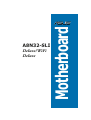 1
1
-
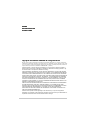 2
2
-
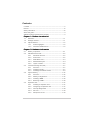 3
3
-
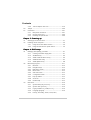 4
4
-
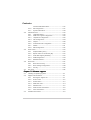 5
5
-
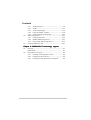 6
6
-
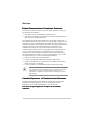 7
7
-
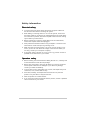 8
8
-
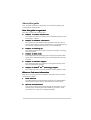 9
9
-
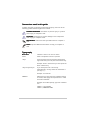 10
10
-
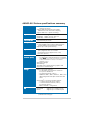 11
11
-
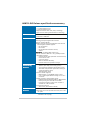 12
12
-
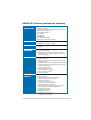 13
13
-
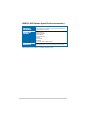 14
14
-
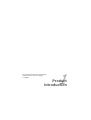 15
15
-
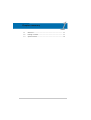 16
16
-
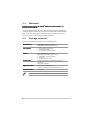 17
17
-
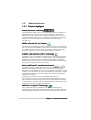 18
18
-
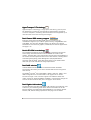 19
19
-
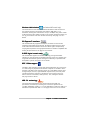 20
20
-
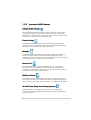 21
21
-
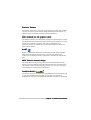 22
22
-
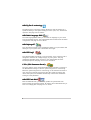 23
23
-
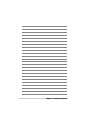 24
24
-
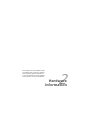 25
25
-
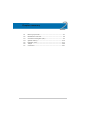 26
26
-
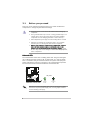 27
27
-
 28
28
-
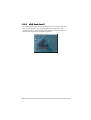 29
29
-
 30
30
-
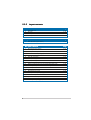 31
31
-
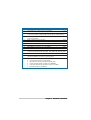 32
32
-
 33
33
-
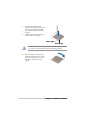 34
34
-
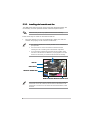 35
35
-
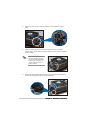 36
36
-
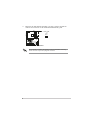 37
37
-
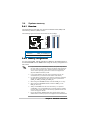 38
38
-
 39
39
-
 40
40
-
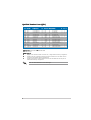 41
41
-
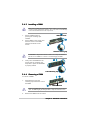 42
42
-
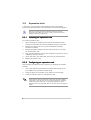 43
43
-
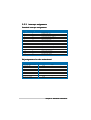 44
44
-
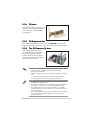 45
45
-
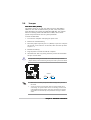 46
46
-
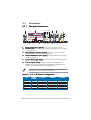 47
47
-
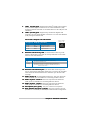 48
48
-
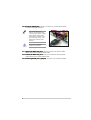 49
49
-
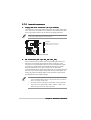 50
50
-
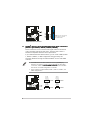 51
51
-
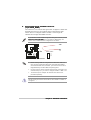 52
52
-
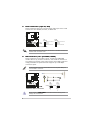 53
53
-
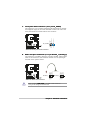 54
54
-
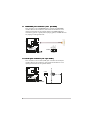 55
55
-
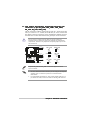 56
56
-
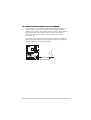 57
57
-
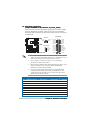 58
58
-
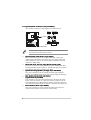 59
59
-
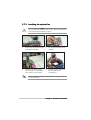 60
60
-
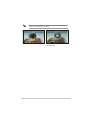 61
61
-
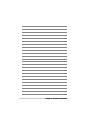 62
62
-
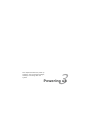 63
63
-
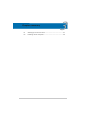 64
64
-
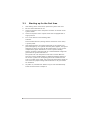 65
65
-
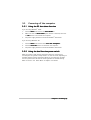 66
66
-
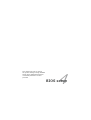 67
67
-
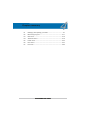 68
68
-
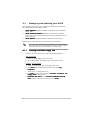 69
69
-
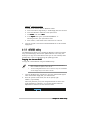 70
70
-
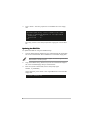 71
71
-
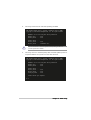 72
72
-
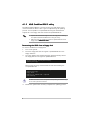 73
73
-
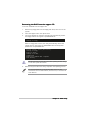 74
74
-
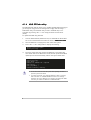 75
75
-
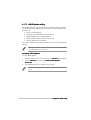 76
76
-
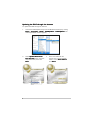 77
77
-
 78
78
-
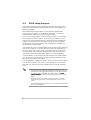 79
79
-
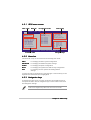 80
80
-
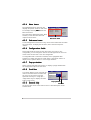 81
81
-
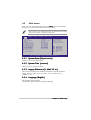 82
82
-
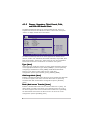 83
83
-
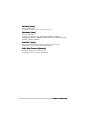 84
84
-
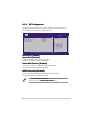 85
85
-
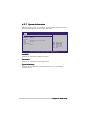 86
86
-
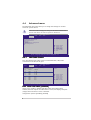 87
87
-
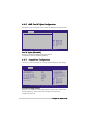 88
88
-
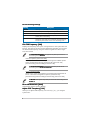 89
89
-
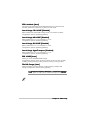 90
90
-
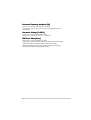 91
91
-
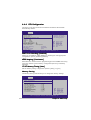 92
92
-
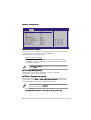 93
93
-
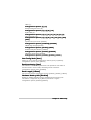 94
94
-
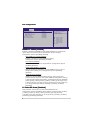 95
95
-
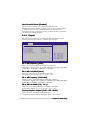 96
96
-
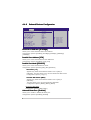 97
97
-
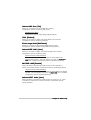 98
98
-
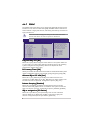 99
99
-
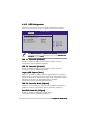 100
100
-
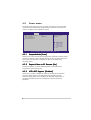 101
101
-
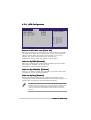 102
102
-
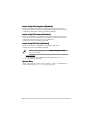 103
103
-
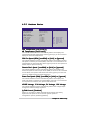 104
104
-
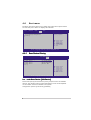 105
105
-
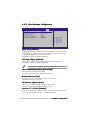 106
106
-
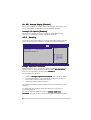 107
107
-
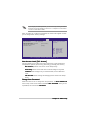 108
108
-
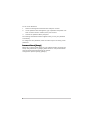 109
109
-
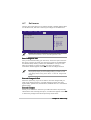 110
110
-
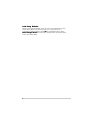 111
111
-
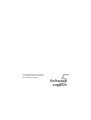 112
112
-
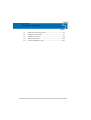 113
113
-
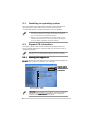 114
114
-
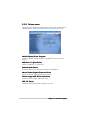 115
115
-
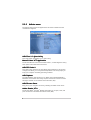 116
116
-
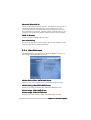 117
117
-
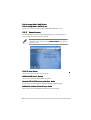 118
118
-
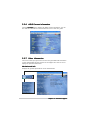 119
119
-
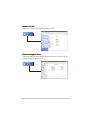 120
120
-
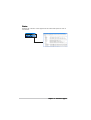 121
121
-
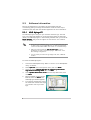 122
122
-
 123
123
-
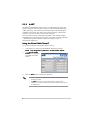 124
124
-
 125
125
-
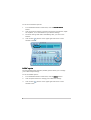 126
126
-
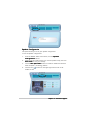 127
127
-
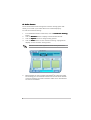 128
128
-
 129
129
-
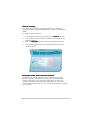 130
130
-
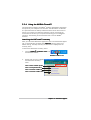 131
131
-
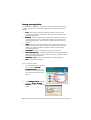 132
132
-
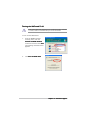 133
133
-
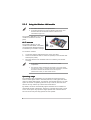 134
134
-
 135
135
-
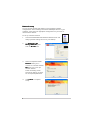 136
136
-
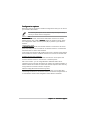 137
137
-
 138
138
-
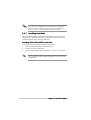 139
139
-
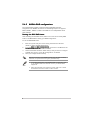 140
140
-
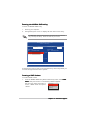 141
141
-
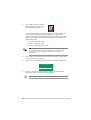 142
142
-
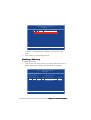 143
143
-
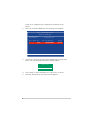 144
144
-
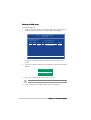 145
145
-
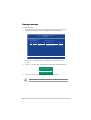 146
146
-
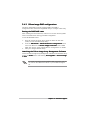 147
147
-
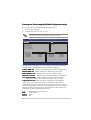 148
148
-
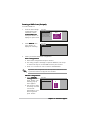 149
149
-
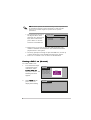 150
150
-
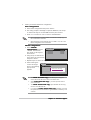 151
151
-
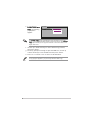 152
152
-
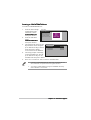 153
153
-
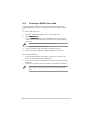 154
154
-
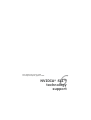 155
155
-
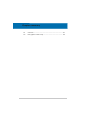 156
156
-
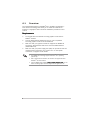 157
157
-
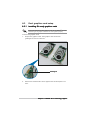 158
158
-
 159
159
-
 160
160
-
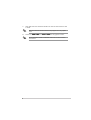 161
161
-
 162
162
-
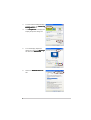 163
163
-
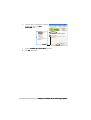 164
164
Asus A8N32-SLI Deluxe User manual
- Category
- Server/workstation motherboards
- Type
- User manual
- This manual is also suitable for
Ask a question and I''ll find the answer in the document
Finding information in a document is now easier with AI
Related papers
-
Asus A8N5X User manual
-
Asus CROSSHAIR IV EXTREME User manual
-
Asus A8N-SLI SE User manual
-
Asus P5N32-SLI Deluxe User manual
-
Asus A7V880 User manual
-
Asus M2N32-SLI Deluxe Wireless Edition User manual
-
Asus M2N SLI - Deluxe AiLifestyle Series Motherboard User manual
-
Asus M2N SLI - Deluxe AiLifestyle Series Motherboard User manual
-
Asus M2N-SLI Deluxe/ User manual
-
Asus P5N-T Deluxe User manual
Other documents
-
Integral IN1T256NQRBXK2 Datasheet
-
Integral IN1T256NRRBXK2 Datasheet
-
Integral IN1T256NSECXK2 Datasheet
-
DeLOCK 18133 Datasheet
-
Foxconn RAID 91-187-U25-A2-0E User manual
-
Gigabyte SiS 964 User manual
-
Foxconn RAID User manual
-
 Tacens VENTO3.5IDE Datasheet
Tacens VENTO3.5IDE Datasheet
-
Gigabyte GV-3D1-7950-RH User manual
-
ASROCK ALIVEN570SLI-ESATA2 User manual