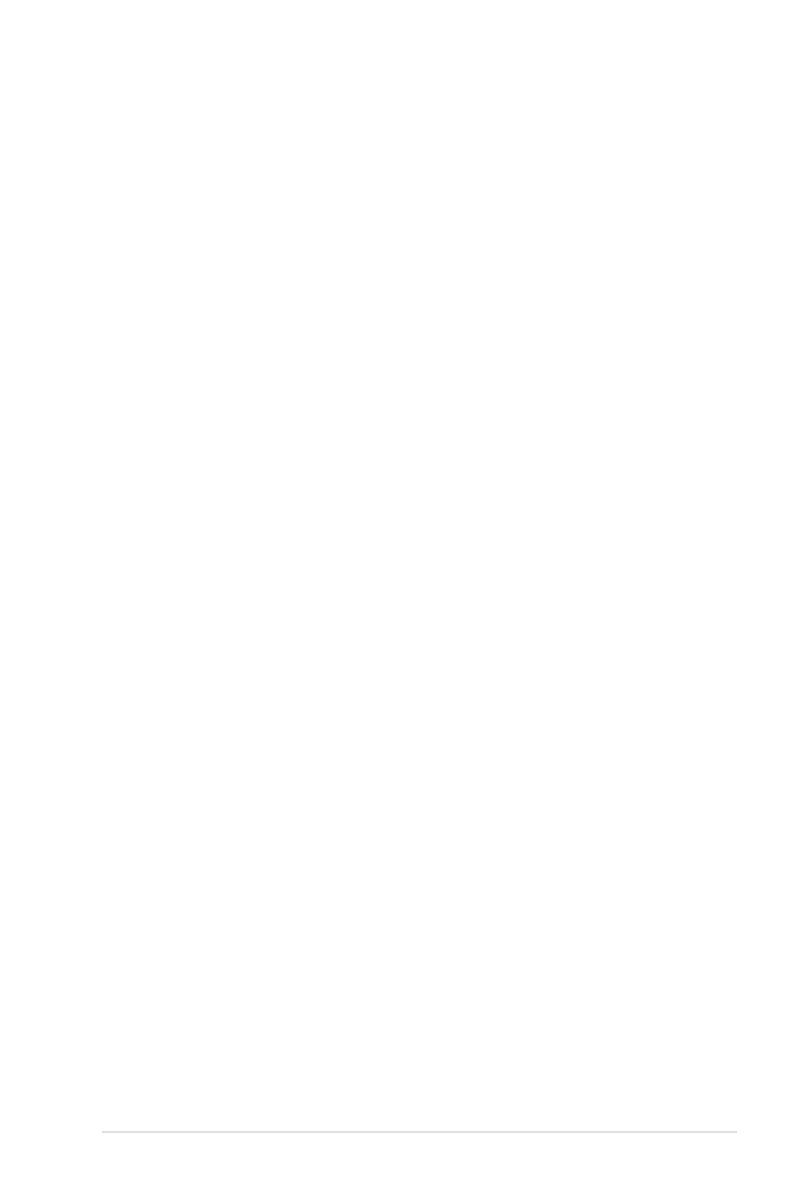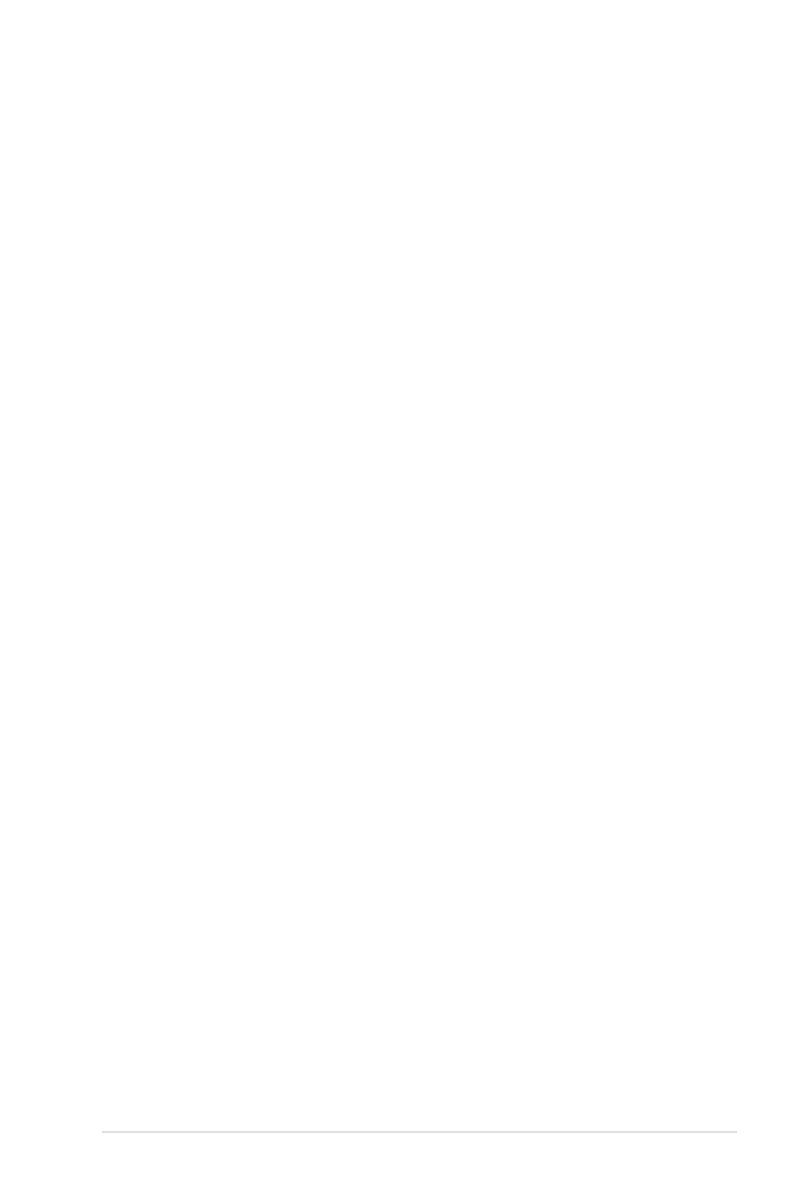
v
Contents
4.3.9 Usable Memory ............................................................. 4-17
4.4 Extreme Tweaker menu ............................................................. 4-18
4.4.1 AI Tuning ....................................................................... 4-18
4.4.2 Overclocking ................................................................. 4-21
4.4.3 Over Voltage ................................................................. 4-23
4.4.4 NVIDIA GPU Ex ............................................................ 4-24
4.4.5 SLI-Ready Memory ....................................................... 4-24
4.4.6 SLI-Ready Memory CPUOC ......................................... 4-24
4.5 Advanced menu ......................................................................... 4-25
4.5.1 AI NET2 ........................................................................ 4-25
4.5.2 PCIPnP ......................................................................... 4-26
4.5.3 Onboard Device Conguration ...................................... 4-27
4.6 Power menu ................................................................................ 4-30
4.6.1 ACPI Suspend Type ...................................................... 4-30
4.6.2 ACPI APIC Support ....................................................... 4-30
4.6.3 APM Conguration ........................................................ 4-31
4.6.4 Hardware Monitor ......................................................... 4-33
4.7 Boot menu .................................................................................. 4-35
4.7.1 Boot Device Priority ...................................................... 4-35
4.7.2 Removable Drives ......................................................... 4-35
4.7.3 Hard Disk Drives ........................................................... 4-36
4.7.4 CDROM Drives ............................................................. 4-36
4.7.5 Boot Settings Conguration ......................................... 4-37
4.7.6 Security ......................................................................... 4-38
4.8 Tools menu ................................................................................. 4-40
4.8.1 ASUS O.C. Prole ......................................................... 4-40
4.8.2 ASUS EZ Flash 2 .......................................................... 4-42
4.9 Exit menu .................................................................................... 4-43
Chapter 5: Software support
5.1 Installing an operating system ................................................... 5-1
5.2 Support DVD information ............................................................ 5-1
5.2.1 Running the support DVD ............................................... 5-1
5.2.2 Drivers menu ................................................................... 5-2
5.2.3 Utilities menu .................................................................. 5-3
5.2.4 Make disk menu .............................................................. 5-5
5.2.5 Manual menu .................................................................. 5-6