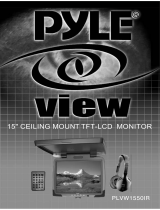Page is loading ...

500 Series Flat Panel
LCD Monitors
INSTALLATION/OPERATION
C2937M-A (5/07)


C2937M-A (5/07) 3
Contents
Important Safety Instructions . . . . . . . . . . . . . . . . . . . . . . . . . . . . . . . . . . . . . . . . . . . . . . . . . . . . . . . . . . . . . . . . . . . . . . . . . . . . . . . . . . . . . . . . . . . . 5
Regulatory Notices . . . . . . . . . . . . . . . . . . . . . . . . . . . . . . . . . . . . . . . . . . . . . . . . . . . . . . . . . . . . . . . . . . . . . . . . . . . . . . . . . . . . . . . . . . . . . . . . . . . . 6
Description . . . . . . . . . . . . . . . . . . . . . . . . . . . . . . . . . . . . . . . . . . . . . . . . . . . . . . . . . . . . . . . . . . . . . . . . . . . . . . . . . . . . . . . . . . . . . . . . . . . . . . . . . . 7
Models . . . . . . . . . . . . . . . . . . . . . . . . . . . . . . . . . . . . . . . . . . . . . . . . . . . . . . . . . . . . . . . . . . . . . . . . . . . . . . . . . . . . . . . . . . . . . . . . . . . . . . . . . 7
Speakers . . . . . . . . . . . . . . . . . . . . . . . . . . . . . . . . . . . . . . . . . . . . . . . . . . . . . . . . . . . . . . . . . . . . . . . . . . . . . . . . . . . . . . . . . . . . . . . . . . . . . . . 7
Package Contents . . . . . . . . . . . . . . . . . . . . . . . . . . . . . . . . . . . . . . . . . . . . . . . . . . . . . . . . . . . . . . . . . . . . . . . . . . . . . . . . . . . . . . . . . . . . . . . . 8
Installation . . . . . . . . . . . . . . . . . . . . . . . . . . . . . . . . . . . . . . . . . . . . . . . . . . . . . . . . . . . . . . . . . . . . . . . . . . . . . . . . . . . . . . . . . . . . . . . . . . . . . . . . . . 9
Mounting . . . . . . . . . . . . . . . . . . . . . . . . . . . . . . . . . . . . . . . . . . . . . . . . . . . . . . . . . . . . . . . . . . . . . . . . . . . . . . . . . . . . . . . . . . . . . . . . . . . . . . . 9
Desktop Stand . . . . . . . . . . . . . . . . . . . . . . . . . . . . . . . . . . . . . . . . . . . . . . . . . . . . . . . . . . . . . . . . . . . . . . . . . . . . . . . . . . . . . . . . . . . . . . . . . . . 9
Rear Panel Connectors . . . . . . . . . . . . . . . . . . . . . . . . . . . . . . . . . . . . . . . . . . . . . . . . . . . . . . . . . . . . . . . . . . . . . . . . . . . . . . . . . . . . . . . . . . . . 10
Operation . . . . . . . . . . . . . . . . . . . . . . . . . . . . . . . . . . . . . . . . . . . . . . . . . . . . . . . . . . . . . . . . . . . . . . . . . . . . . . . . . . . . . . . . . . . . . . . . . . . . . . . . . . 11
Front Panel Controls . . . . . . . . . . . . . . . . . . . . . . . . . . . . . . . . . . . . . . . . . . . . . . . . . . . . . . . . . . . . . . . . . . . . . . . . . . . . . . . . . . . . . . . . . . . . . . 11
Installing Remote Control Batteries . . . . . . . . . . . . . . . . . . . . . . . . . . . . . . . . . . . . . . . . . . . . . . . . . . . . . . . . . . . . . . . . . . . . . . . . . . . . . . . . . 12
Remote Control Functions . . . . . . . . . . . . . . . . . . . . . . . . . . . . . . . . . . . . . . . . . . . . . . . . . . . . . . . . . . . . . . . . . . . . . . . . . . . . . . . . . . . . . . . . . 13
Menus . . . . . . . . . . . . . . . . . . . . . . . . . . . . . . . . . . . . . . . . . . . . . . . . . . . . . . . . . . . . . . . . . . . . . . . . . . . . . . . . . . . . . . . . . . . . . . . . . . . . . . . . 14
Video 1, Video 2, S-Video Component Mode Menu . . . . . . . . . . . . . . . . . . . . . . . . . . . . . . . . . . . . . . . . . . . . . . . . . . . . . . . . . . . . . . . . . 15
RGB/DVI Mode Menu . . . . . . . . . . . . . . . . . . . . . . . . . . . . . . . . . . . . . . . . . . . . . . . . . . . . . . . . . . . . . . . . . . . . . . . . . . . . . . . . . . . . . . . . 17
Maintenance . . . . . . . . . . . . . . . . . . . . . . . . . . . . . . . . . . . . . . . . . . . . . . . . . . . . . . . . . . . . . . . . . . . . . . . . . . . . . . . . . . . . . . . . . . . . . . . . . . . . . . . . 19
Cleaning . . . . . . . . . . . . . . . . . . . . . . . . . . . . . . . . . . . . . . . . . . . . . . . . . . . . . . . . . . . . . . . . . . . . . . . . . . . . . . . . . . . . . . . . . . . . . . . . . . . . . . . 19
Troubleshooting . . . . . . . . . . . . . . . . . . . . . . . . . . . . . . . . . . . . . . . . . . . . . . . . . . . . . . . . . . . . . . . . . . . . . . . . . . . . . . . . . . . . . . . . . . . . . . . . . 19
Intermittent Loss of Video in PIP/PBP and Main Video . . . . . . . . . . . . . . . . . . . . . . . . . . . . . . . . . . . . . . . . . . . . . . . . . . . . . . . . . . . . . . 19
The Subpicture and the Main Video Intermittently Show the Same Input . . . . . . . . . . . . . . . . . . . . . . . . . . . . . . . . . . . . . . . . . . . . . . . 19
A Second Menu Appears After Ten Seconds and Overlaps the Main Menu . . . . . . . . . . . . . . . . . . . . . . . . . . . . . . . . . . . . . . . . . . . . . 19
Supported Input Modes . . . . . . . . . . . . . . . . . . . . . . . . . . . . . . . . . . . . . . . . . . . . . . . . . . . . . . . . . . . . . . . . . . . . . . . . . . . . . . . . . . . . . . . . . . . . . . . 20
Specifications . . . . . . . . . . . . . . . . . . . . . . . . . . . . . . . . . . . . . . . . . . . . . . . . . . . . . . . . . . . . . . . . . . . . . . . . . . . . . . . . . . . . . . . . . . . . . . . . . . . . . . . 21

4 C2937M-A (5/07)
List of Illustrations
1 Parts List Illustration. . . . . . . . . . . . . . . . . . . . . . . . . . . . . . . . . . . . . . . . . . . . . . . . . . . . . . . . . . . . . . . . . . . . . . . . . . . . . . . . . . . . . . . . . . . . . . . 8
2 Rear Panel Connectors . . . . . . . . . . . . . . . . . . . . . . . . . . . . . . . . . . . . . . . . . . . . . . . . . . . . . . . . . . . . . . . . . . . . . . . . . . . . . . . . . . . . . . . . . . . . 10
3 Front Panel Controls . . . . . . . . . . . . . . . . . . . . . . . . . . . . . . . . . . . . . . . . . . . . . . . . . . . . . . . . . . . . . . . . . . . . . . . . . . . . . . . . . . . . . . . . . . . . . . 11
4 Battery Installation . . . . . . . . . . . . . . . . . . . . . . . . . . . . . . . . . . . . . . . . . . . . . . . . . . . . . . . . . . . . . . . . . . . . . . . . . . . . . . . . . . . . . . . . . . . . . . . 12
5 Remote Control Functions. . . . . . . . . . . . . . . . . . . . . . . . . . . . . . . . . . . . . . . . . . . . . . . . . . . . . . . . . . . . . . . . . . . . . . . . . . . . . . . . . . . . . . . . . . 13
6 Video 1, Video 2, S-Video, Component Mode Menu . . . . . . . . . . . . . . . . . . . . . . . . . . . . . . . . . . . . . . . . . . . . . . . . . . . . . . . . . . . . . . . . . . . . . 15
7 RGB/DVI Mode Menu . . . . . . . . . . . . . . . . . . . . . . . . . . . . . . . . . . . . . . . . . . . . . . . . . . . . . . . . . . . . . . . . . . . . . . . . . . . . . . . . . . . . . . . . . . . . . 17

C2937M-A (5/07) 5
Important Safety Instructions
1. Read these instructions.
2. Keep these instructions.
3. Heed all warnings.
4. Follow all instructions.
5. Do not use this apparatus near water.
6. Clean only with dry cloth.
7. Do not block any ventilation openings. Install in accordance with the manufacturer’s instructions.
8. Do not install near any heat sources such as radiators, heat registers, stoves, or other apparatus (including amplifiers) that produce heat.
9. Do not defeat the safety purpose of the polarized or grounding-type plug. A polarized plug has two blades with one blade wider than the
other. A grounding plug has two blades and a third grounding prong. The wide blade or the third prong are provided for your safety. If the
provided plug does not fit into your outlet, consult an electrician for replacement of the obsolete outlet.
10. Protect the power cord from being walked on or pinched particularly at plugs, convenience receptacles, and the points where they exit from
the apparatus.
11. Only use attachments/accessories specified by the manufacturer.
12. Only use with the cart, stand, tripod, bracket, or table specified by the manufacturer, or sold with the apparatus. When a cart is used, use
caution when moving the cart/apparatus combination to avoid injury from tip-over.
13. Refer all servicing to qualified service personnel. Servicing is required when the apparatus has been damaged in any way, such as power-
supply cord or plug is damaged, liquid has been spilled or objects have fallen into the apparatus, the apparatus has been exposed to rain or
moisture, does not operate normally, or has been dropped.
14. Unplug the apparatus during lightning storms or when unused for long periods of time.
15. Apparatus shall not be exposed to dripping or splashing and no objects filled with liquids, such as vases shall be placed on the apparatus.
16. WARNING: To reduce the risk of fire or electric shock, do not expose this apparatus to rain or moisture.
17. Installation should be done only by qualified personnel and conform to all local codes.
18. Unless this unit is specifically marked as NEMA Type 3, 3R, 3S, 4, 4X, 6, or 6P enclosure, it is designed for indoor use only and it must not
be installed where exposed to rain and moisture.
19. Only use installation methods and materials capable of supporting four times the maximum specified load.
20. Only use replacement parts recommended by Pelco.
21. Avoid touching the screen directly with your fingers as the oils from your skin may be difficult to remove from the LCD.
22. Do not apply direct pressure on the screen.
23. Keep the monitor in a dust-free environment and away from strong electromagnetic fields.
24. Do not use attachments, such as mounts, that are not recommended by Pelco. They may be hazardous.
25. Do not place the monitor on an unstable stand, bracket, or mount. The unit may fall, causing serious damage to the unit or injury to a
person. Only use mounts recommended by Pelco.
26. A CCC-approved power cord must be used to power this equipment when used in China.
27. A still image displayed too long may cause permanent damage to the LCD panel. Watching the LCD in 4:3 format for a long time may leave
traces of borders displayed on the left, right and center of the screen caused by the difference of light emission on the screen. Using a
camera or a system may cause a similar effect to the screen. Damages caused by this effect are not covered by the warranty.
The product and/or manual may bear the following marks:
This symbol indicates that dangerous voltage constituting a risk of electric shock is present
within this unit.
This symbol indicates that there are important operating and maintenance instructions in
the literature accompanying this unit
CAUTION:
RISK OF ELECTRIC SHOCK.
DO NOT OPEN.

6 C2937M-A (5/07)
Regulatory Notices
This device complies with Part 15 of the FCC Rules. Operation is subject to the following two conditions: (1) this device may not cause harmful
interference, and (2) this device must accept any interference received, including interference that may cause undesired operation.
RADIO AND TELEVISION INTERFERENCE
This equipment has been tested and found to comply with the limits of a Class A digital device, pursuant to Part 15 of the FCC Rules. These limits
are designed to provide reasonable protection against harmful interference when the equipment is operated in a commercial environment. This
equipment generates, uses, and can radiate radio frequency energy and, if not installed and used in accordance with the instruction manual, may
cause harmful interference to radio communications. Operation of this equipment in a residential area is likely to cause harmful interference in
which case the user will be required to correct the interference at his own expense.
Changes and Modifications not expressly approved by the manufacturer or registrant of this equipment can void your authority to operate this
equipment under Federal Communications Commission’s rules.
In order to maintain compliance with FCC regulations shielded cables must be used with this equipment. Operation with non-approved
equipment or unshielded cables is likely to result in interference to radio and television reception.
This Class A digital apparatus complies with Canadian ICES-003.
Cet appareil numérique de la classe A est conforme à la norme NMB-003 du Canada.

C2937M-A (5/07) 7
Description
The 500 Series high performance LCD monitors are designed specifically for the security industry and provide high quality display of video or
computer signals using multiple inputs. Adjustments of standard monitor display parameters are made using user-friendly, on-screen menus and
front panel controls.
For viewing multiple cameras simultaneously in high-definition quality on the LCD monitor, Pelco recommends using PMVC4 and PMVR2
multiviewers. The PMVC4 can accept up to four composite inputs while the PMVR2 can accept up to two DVI or VGA inputs. Both models can be
mixed and matched and cascaded together (daisy chained) to put as many as 60 images of varying window sizes on the screen in clear HD
quality. This method eliminates the need of having multiple CRTs or smaller LCD monitors in racks to monitor security video. One or two LCD
monitors and a number of multiviewers can accomplish the same with less space, less energy, and more versatility.
MODELS
PMCL523 23-inch (583 mm) active TFT LCD monitor
PMCL526 26-inch (660 mm) active TFT LCD monitor
PMCL532 32-inch (800 mm) active TFT LCD monitor
PMCL537 37-inch (940 mm) active TFT LCD monitor
PMCL542 42-inch (1,067 mm) active TFT LCD monitor
SPEAKERS
Speakers are optional with the 26-, 32-, 37-, and 42-inch models. The external speakers attach to the sides of the monitor. The speaker model
numbers are as follows:
• PMCL526-SPKRS for the 26-inch LCD monitor
• PMCL532-SPKRS for the 32-inch LCD monitor
• PMCL537-SPKRS for the 37-inch LCD monitor
• PMCL542-SPKRS for the 42-inch LCD monitor

8 C2937M-A (5/07)
PACKAGE CONTENTS
1 23-, 26-, 32-, 37-, or 42-inch TFT LCD monitor with attached stand (removable)
1 US standard power cord
1 EU standard power cord
1 DVI cable
1 VGA cable with 15-pin D-sub connection
1 Remote control unit
2 AAA batteries
1 Installation/Operation manual
Figure 1. Parts List Illustration
NOTE: The PMCL526 ships with the PMCL-V100 adapter; the PMCL532 ships with the PMCL-V200 adapter.
EU POWER CORD
DVI CABLE
US POWER CORD
REMOTE CONTROL/
AAA BATTERIES
VGA CABLE
USER MANUAL
MONITOR

C2937M-A (5/07) 9
Installation
MOUNTING
The monitor can be placed on any flat surface (desk or table), or it can be wall mounted.
NOTE: Only use a recommended Pelco mount for these LCD monitors.
• For the 23-, 26-, and 32-inch models, Pelco recommends the PMCL-WMT tilt wall mount, the PMCL-CM or PMCL-CMP ceiling mount, and
the PMCL-WM1A or PMCL-WM2A articulating wall mounts. The 26- and 32-inch model LCD monitors ship with an adapter plate that will
make these mounts compatible.
• The 37- and 42-inch models use a PMCP-WM wall mount or the PMCL-CM or PMCL-CMP ceiling mount. The ceiling mount requires a
PMCL-VA adapter plate for the 37- and 42-inch models. Check the Pelco Web site (www.pelco.com) or ask a sales representative for
available newer mounts as of the publication date of this manual.
DESKTOP STAND
You can remove the desktop stand by removing the screws.

10 C2937M-A (5/07)
REAR PANEL CONNECTORS
Figure 2. Rear Panel Connectors
1. RS-232C: For authorized service use.
2. DVI: Connection to digital video signals from a computer or any Pelco device with DVI output, especially PMVC4 and PMVR2 multiviewers.
3. RGB (VGA): (Loop through is disabled; for future use.) Connection to RGB (VGA) output of a computer or any Pelco device with VGA output,
especially PMVC4 and PMVR2 multiviewers.
4. PC Audio (loop through): Stereo mini jack input to be used in conjunction with the RGB input from a DVR or a multiviewer. Audio loops
through the stereo mini jack output.
5. Component: Auto-detecting component video inputs (Y/Pb/Pr or Y/Cb/Cr) for connecting to the component output jacks of a DVD player.
6. USB: Feature is disabled; for future use.
7. Audio (loop through): Mono/stereo RCA audio inputs. (Each input is mono, but together they are stereo.)
8. S-Video (loop through): Connection of S-Video signals from external sources such as VCRs or DVD players. Video loops through the four-
pin DIN S-Video output.
9. Video 2 (loop through): Input connections from DVD players or time-lapse VCRs. Video loops through the BNC video output.
10. Video 1 (loop through): Input connections from DVD players or time-lapse VCRs. Video loops through the BNC video output.
11. AC Power: Power receptacle, which can be connected to a 100-240 VAC, 50/60 Hz source.
NOTES: RGB is also referred to as VGA or PC connector in the video security market. We use the term RGB in this manual, in the menu, and on
the remote control. The RGB connector is a D-sub 15-pin female plug. RGB is analog but provides a clear, sharp picture. It can carry either
standard or HDTV formats.
Component is not commonly used in the video security industry. It uses three RCA cables: red, green, and blue for better color separation and a
superior picture over composite. Component is an analog format that can carry standard and high-definition video and is most commonly found
on DVD players. To receive audio, you must connect the DVD output to the audio input.
DVI (Digital Video Interface) provides the best picture. It is used in Pelco products such as Endura
™
, PMVR2, PMVC4, PL outputs, DVD players, and
satellite boxes. Since the signal received and monitor are both digital, no conversion occurs to degrade the signal. Pelco recommends using
multiviewers (PMVR2, PMVC4) with the 500 Series monitors using DVI. The 500 Series uses a DVI-D interface, so DVI-I cables will not work.
DVI can carry either standard or HDTV formats.

C2937M-A (5/07) 11
Operation
FRONT PANEL CONTROLS
Figure 3. Front Panel Controls
1. Input: Displays the main on-screen menu.
2. Source: Selects the input source and confirms your choice.
3.
! and ": Navigates through the on-screen menu.
4. Vol: Increases (
#) or decreases ($) the volume. Also selects or adjusts items on the on-screen menu.
5. (power standby button): Turns on/off the monitor.
6. (power indicator): Indicates power status. Red means the power is off, green means the power is on.
7. (remote control signal receiver): Receives signal. Aim the remote control at this spot on the monitor.
8. (speakers): These are the speakers (optional) for the 26-, 32-, 37-, and 42-inch monitors. The 23-inch monitor has internal speakers.
(Refer to Speakers on page 7 for the applicable speaker part numbers.)

12 C2937M-A (5/07)
INSTALLING REMOTE CONTROL BATTERIES
Figure 4. Battery Installation
Refer to Figure 4 for the following procedure.
1. Open and remove the battery cover on the back of the remote control.
2. Install two AAA size batteries (supplied). Match the + and – signs on the batteries to the signs on the battery compartment.
3. Close the battery cover. Make sure the lock snaps closed.
WARNING:
• Dispose of batteries in a designated disposal area. Do not throw batteries into a fire.
• Do not mix battery types.
• Remove dead batteries immediately to prevent battery acid from leaking into the battery compartment.
• Remove the batteries if you do not intend to use the remote control for a long period of time.

C2937M-A (5/07) 13
REMOTE CONTROL FUNCTIONS
Figure 5. Remote Control Functions

14 C2937M-A (5/07)
1. POWER: Turns on or off power to the monitor.
2. (input source): Displays all the available input sources. Press the button to select the desired input source.
3. SCAN: Changes the scan mode of the screen (4:3, 14:9, Over Scan, 16:9).
4. BLUE ONLY: Turns off the red and green colors on the screen to allow color adjustment using professional calibration tools.
5. COLOR TEMP: Adjusts the color temperature (Kelvin) of the screen.
6. MENU/EXIT: Displays/exits the on-screen menu.
7. AUTO: Selects auto adjustment of the screen in RGB mode.
8. MUTE: Temporarily silences the sound. To return the sound: press MUTE again, VOL UP, or VOL DOWN.
9. (volume up/down): Controls the cursor in the on-screen menu, and also adjust the volume up or down.
10. (enter): Confirms (store or enter) your choice in the on-screen menu.
11. (PIP): Controls the PIP (picture-in-picture) as follows:
• PIP ON/OFF: Activates/deactivates PIP mode. It also cycles through POP 4:3 and POP 16:9 while in RGB and DVI modes.
• P. S I Z E : Selects the size of the subpicture.
• P. S W A P : Swaps the main and subpicture.
• P. I N P U T: Selects an input source for the subpicture.
• P.LOCATION: Selects a location for the subpicture.
• SOUND SEL: Adjusts the sound of the main or subpicture.
12. STILL: Freezes the current picture. (If used while in PIP or POP, the sub picture is frozen, not the main picture.)
13. 4:3/16:9: Swaps the picture between 4:3 mode and 16:9 mode.
14. (key lock): Prevents unauthorized operation of the equipment by locking the buttons on the front panel. Only the buttons on the remote
control can be used.
MENUS
The menus are the same for the PMCL523, PMCL526, PMCL532, PMCL537, and PMCL542. Since different options are available for different input
types, some options may be unavailable and will be dimmed.
To use the menus:
1. Press the MENU button to access the Main menu.
2. Use the up and down arrow buttons to highlight a selection.
3. Press the MENU button to select an item.
4. Use the volume left and right arrow buttons to adjust the setting on a selected item.

C2937M-A (5/07) 15
VIDEO 1, VIDEO 2, S-VIDEO COMPONENT MODE MENU
Figure 6. Video 1, Video 2, S-Video, Component Mode Menu

16 C2937M-A (5/07)
Video 1, Video 2, S-Video, Component Mode Menu Field Definitions
Input: Select VIDEO 1, VIDEO 2, S-VIDEO, or COMPONENT.
Contrast: Adjusts black level of the video screen image (0 to 100).
Brightness: Adjusts white level of the video screen image (0 to 100).
Color: Adjusts the color saturation of the video signal (0 to 100).
Sharpness: Adjusts the picture softer or sharper (0 to 100).
Tint: Adjusts the range of color: green to red (-50 to +50).
3D Noise Reduction: Reduces the background noise of the video signal (NR ON or OFF).
Language: Select ENGLISH, SPANISH, GERMAN, FRENCH, or KOREAN for the OSD display. Disabled when RGB and DVI input is selected.
Panel Buttons: Select UNLOCK or LOCK. Locks/unlocks the buttons on the front panel.
PIP: Select SETUP for the picture-in-picture. Then select one of the following:
• PIP Input: Select VIDEO 1, VIDEO 2, S-VIDEO, or COMPONENT.
• PIP Location: Select the PIP position as T/L (top left), T/R (top right), B/R (bottom right), or B/L (bottom left).
• PIP Size: Select the PIP size as LARGE or SMALL.
• PIP Options: Select PIP, POP 4:3, POP 16:9, or PIP OFF. (POP 4:3 and POP 16:9 are available only when in component mode.)
• PIP Swap: Select SWAP to interchange Main with PIP by pressing the ENTER button twice.
NOTES:
• When using POP 16:9, one image will be 16:9 while the other will be a 4:3 aspect ratio.
• PIP and POP modes only work with certain inputs. For example, you cannot use a component or DVI subpicture with an RGB as the
main picture.
Scan Mode: Select 16:9, 4:3, 14:9, or OVERSCAN. (Dimmed in Video mode.)
OSD Setting: Select SETUP for the on-screen display. Then select one of the following:
• OSD H.Position: Adjusts the OSD horizontal position (0 to 100).
• OSD V.Position: Adjusts the OSD vertical position (0 to 100).
• OSD Transparency: Adjusts the OSD transparency (0 to 100). The lower the number, the more transparent the menu will become over
the background.
• OSD Display Time: Select 5 SEC, 10 SEC, 30 SEC, 60 SEC, or OFF.
Color Temperature: Select 6500 K, 9300 K, or USER. If you select USER, then select from the following calibrations:
• R-Gain: Adjusts gain for red (-50 to +50).
• G-Gain: Adjusts gain for green (-50 to +50).
• B-Gain: Adjusts gain for blue (-50 to +50).
• R-Offset: Adjusts the offset (or cut) for red (0 to100).
• G-Offset: Adjusts the offset (or cut) for green (0 to 100).
• B-Offset:
Adjusts the offset (or cut) for blue (0 to 100).
• Reset: Select Restore to return to the original color temperature settings.
Default Setting: Select Restore to return to the default settings.
Information: Select Information to access Pelco headquarters information.

C2937M-A (5/07) 17
RGB/DVI MODE MENU
Figure 7. RGB/DVI Mode Menu

18 C2937M-A (5/07)
RGB/DVI Mode Menu Field Definitions
NOTE: You cannot change the language on this menu. You must use the Video1, Video2, S-Video, Component Mode Menu to change the
language. The language will then be changed for both menus.
Input: Select RGB or DVI.
Contrast: Adjusts black level of the video screen image (0 to 100).
Brightness: Adjusts white level of the video screen image (0 to 100).
H-Position: (RGB only; dimmed in DVI mode.) Adjusts the horizontal position (-35 to +35).
V-Position: (RGB only; dimmed in DVI mode.) Adjusts the vertical position (-15 to +15).
Frequency: (RGB only; dimmed in DVI mode.) Adjusts the horizontal size of the screen image (-3 to +3).
Phase: (RGB only; dimmed in DVI mode.) Adjusts image distortion appearing as horizontal noise on the screen (0 to 63).
Auto Position Override: (May be dimmed.) Select DISABLE, 1024x768, 1280x768, 1360x768, or 1366x768. (If the display is distorted or shifted
at a resolution of 1366 x 768, you should adjust the resolution here by manually selecting 1366 X 768.)
Panel Buttons: Select UNLOCK or LOCK. Locks/unlocks the buttons on the front panel.
PIP: Select Setup for the picture-in-picture. Then select one of the following:
• PIP Input: Select VIDEO 1, VIDEO 2, or S-VIDEO.
• PIP Location: Select the PIP position as T/L (top left), T/R (top right), B/R (bottom right), or B/L (bottom left).
• PIP Size: Select the PIP size as LARGE or SMALL.
• PIP Options: Select PIP, POP 4:3, POP 16:9, or PIP OFF.
• PIP Swap: Select SWAP to interchange Main with PIP. (Dimmed in DVI mode.)
NOTES:
• When using POP 16:9, one image will be 16:9 while the other will be a 4:3 aspect ratio.
• PIP and POP modes only work with certain inputs. For example, you cannot use a component or DVI subpicture with an RGB as the
main picture.
Aspect Ratio: Select 16:9 or 4:3. (Dimmed in DVI mode.)
OSD Setting: Select Setup for the on-screen display. Then select one of the following:
• OSD H.Position: Adjusts the OSD horizontal position (0 to 100).
• OSD V.Position: Adjusts the OSD vertical position (0 to 100).
• OSD Transparency: Adjusts the OSD transparency (0 to 100). The lower the number, the more transparent the menu will become over
the background.
• OSD Display Time: Select 5 SEC, 10 SEC, 30 SEC, 60 SEC, or OFF.
Color Temperature: Select 6500 K, 9300 K, or User. If you select User, then select from the following calibrations:
• R-Gain: Adjusts gain for red (-50 to +50).
• G-Gain: Adjusts gain for green (-50 to +50).
• B-Gain: Adjusts gain for blue (-50 to +50).
• R-Offset: Adjusts the offset (or cut) for red (0 to 100).
• G-Offset: Adjusts the offset (or cut) for green (0 to 100).
•
B-Offset: Adjusts the offset (or cut) for blue (0 to 100).
• Reset: Select Restore to return to the original color temperature settings.
Default Setting: Select Restore to return to the default settings.
Information: Select Information to access Pelco headquarters information.

C2937M-A (5/07) 19
Maintenance
If the quality of the picture is poor and cannot be improved by making adjustments on the front control panel, inspect all system connections and
cable runs.
CLEANING
• Gently wipe your screen with a clean camel hair brush or a soft, clean, lint-free cloth.
• Gently apply pressure to the screen surface to clean the display.
• Do not spray any liquid directly on the screen or the LCD monitor casing.
• Chemical cleaners can damage the screen or the LCD monitor casing.
TROUBLESHOOTING
INTERMITTENT LOSS OF VIDEO IN PIP/PBP AND MAIN VIDEO
Possible cause: In PAL, when using PIP or PBP, cycling through cameras (with one or more cameras out of operation) causes the monitor to auto
adjust and locate the signal.
Remedy: Check your input devices. If there is a problem with a camera from another input device such as no power signal or bad video, then
correct or disconnect the camera or device.
THE SUBPICTURE AND THE MAIN VIDEO INTERMITTENTLY SHOW THE SAME INPUT
Possible cause: The use of composite video input with switching (cycling) video.
Remedy: Turn on and off PIP.
A SECOND MENU APPEARS AFTER TEN SECONDS AND OVERLAPS THE MAIN MENU
Possible cause: When accessing the main menu, using the switching (cycling) video through the composite video input.
Remedy: Exit the menu, select an input that is not using switching video, and then access the menu.
WARNING: To reduce the risk of electrical shock, do not remove the cover or back of the monitor. No user-serviceable parts are inside.
Refer servicing to qualified personnel, or contact the Pelco Customer Service Department (1-800-289-9100) for assistance. Refer to the
Product Warranty and Return Information located on the inside back cover of this document.

20 C2937M-A (5/07)
Supported Input Modes
*If the display is distorted or shifted at a resolution of 1366 x 768, you should adjust the resolution in Auto Position Override on the on-screen
display menu: MENU>AUTO POSITION OVERRIDE>1366 X 768.
Mode Resolution H Freq. (kHz) V Freq. (Hz)
0 720 x 400 31.469 70.000
1 640 x 480 31.460 50.000
2 640 x 480 31.500 60.000
3 640 x 480 37.700 72.000
4 640 x 480 37.500 75.000
5 640 x 480 43.300 85.000
6 800 x 600 35.100 56.000
7 800 x 600 37.900 60.000
8 800 x 600 48.100 72.000
9 800 x 600 46.900 75.000
10 800 x 600 53.700 85.000
11 1024 x 768 48.400 60.000
12 1024 x 768 56.500 70.000
13 1024 x 768 60.000 75.000
14 1024 x 768 64.000 80.000
15 1024 x 768 68.300 85.000
16 1280 x 1024 64.000 60.000
17 1366 x 768* 50.000 60.000
/