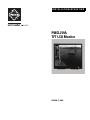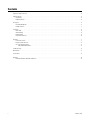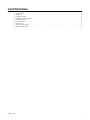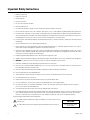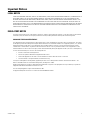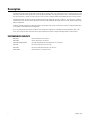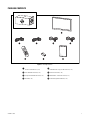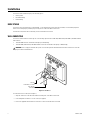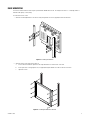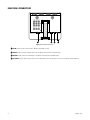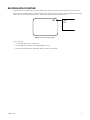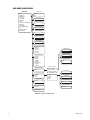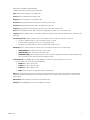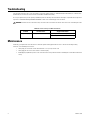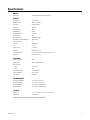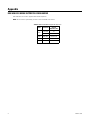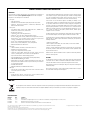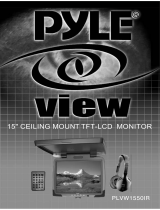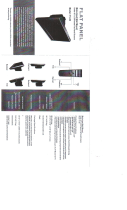INSTALLATION/OPERATION
C2925M-C (9/09)
PMCL219A
TFT LCD Monitor

2 C2925M-C (9/09)
Contents
Important Safety Instructions . . . . . . . . . . . . . . . . . . . . . . . . . . . . . . . . . . . . . . . . . . . . . . . . . . . . . . . . . . . . . . . . . . . . . . . . . . . . . . . . . . . . . . . . . . . . 4
Important Notices . . . . . . . . . . . . . . . . . . . . . . . . . . . . . . . . . . . . . . . . . . . . . . . . . . . . . . . . . . . . . . . . . . . . . . . . . . . . . . . . . . . . . . . . . . . . . . . . . . . . . 5
Legal Notice . . . . . . . . . . . . . . . . . . . . . . . . . . . . . . . . . . . . . . . . . . . . . . . . . . . . . . . . . . . . . . . . . . . . . . . . . . . . . . . . . . . . . . . . . . . . . . . . . . . . . 5
Regulatory Notice . . . . . . . . . . . . . . . . . . . . . . . . . . . . . . . . . . . . . . . . . . . . . . . . . . . . . . . . . . . . . . . . . . . . . . . . . . . . . . . . . . . . . . . . . . . . . . . . . 5
Description. . . . . . . . . . . . . . . . . . . . . . . . . . . . . . . . . . . . . . . . . . . . . . . . . . . . . . . . . . . . . . . . . . . . . . . . . . . . . . . . . . . . . . . . . . . . . . . . . . . . . . . . . . . 6
Recommended Mounts. . . . . . . . . . . . . . . . . . . . . . . . . . . . . . . . . . . . . . . . . . . . . . . . . . . . . . . . . . . . . . . . . . . . . . . . . . . . . . . . . . . . . . . . . . . . . 6
Package Contents . . . . . . . . . . . . . . . . . . . . . . . . . . . . . . . . . . . . . . . . . . . . . . . . . . . . . . . . . . . . . . . . . . . . . . . . . . . . . . . . . . . . . . . . . . . . . . . . . 7
Installation . . . . . . . . . . . . . . . . . . . . . . . . . . . . . . . . . . . . . . . . . . . . . . . . . . . . . . . . . . . . . . . . . . . . . . . . . . . . . . . . . . . . . . . . . . . . . . . . . . . . . . . . . . . 8
Desk Stand . . . . . . . . . . . . . . . . . . . . . . . . . . . . . . . . . . . . . . . . . . . . . . . . . . . . . . . . . . . . . . . . . . . . . . . . . . . . . . . . . . . . . . . . . . . . . . . . . . . . . . 8
Wall Mounting . . . . . . . . . . . . . . . . . . . . . . . . . . . . . . . . . . . . . . . . . . . . . . . . . . . . . . . . . . . . . . . . . . . . . . . . . . . . . . . . . . . . . . . . . . . . . . . . . . . 8
Rack Mounting . . . . . . . . . . . . . . . . . . . . . . . . . . . . . . . . . . . . . . . . . . . . . . . . . . . . . . . . . . . . . . . . . . . . . . . . . . . . . . . . . . . . . . . . . . . . . . . . . . . 9
Rear Panel Connectors . . . . . . . . . . . . . . . . . . . . . . . . . . . . . . . . . . . . . . . . . . . . . . . . . . . . . . . . . . . . . . . . . . . . . . . . . . . . . . . . . . . . . . . . . . . . 10
Operation . . . . . . . . . . . . . . . . . . . . . . . . . . . . . . . . . . . . . . . . . . . . . . . . . . . . . . . . . . . . . . . . . . . . . . . . . . . . . . . . . . . . . . . . . . . . . . . . . . . . . . . . . . . 11
Front Panel Controls . . . . . . . . . . . . . . . . . . . . . . . . . . . . . . . . . . . . . . . . . . . . . . . . . . . . . . . . . . . . . . . . . . . . . . . . . . . . . . . . . . . . . . . . . . . . . . 11
Remote Control Functions. . . . . . . . . . . . . . . . . . . . . . . . . . . . . . . . . . . . . . . . . . . . . . . . . . . . . . . . . . . . . . . . . . . . . . . . . . . . . . . . . . . . . . . . . . 12
On-Screen Display Function . . . . . . . . . . . . . . . . . . . . . . . . . . . . . . . . . . . . . . . . . . . . . . . . . . . . . . . . . . . . . . . . . . . . . . . . . . . . . . . . . . . . . . . . 13
RGB and DVI Mode Menu . . . . . . . . . . . . . . . . . . . . . . . . . . . . . . . . . . . . . . . . . . . . . . . . . . . . . . . . . . . . . . . . . . . . . . . . . . . . . . . . . . . . . 14
Troubleshooting . . . . . . . . . . . . . . . . . . . . . . . . . . . . . . . . . . . . . . . . . . . . . . . . . . . . . . . . . . . . . . . . . . . . . . . . . . . . . . . . . . . . . . . . . . . . . . . . . . . . . . 16
Maintenance . . . . . . . . . . . . . . . . . . . . . . . . . . . . . . . . . . . . . . . . . . . . . . . . . . . . . . . . . . . . . . . . . . . . . . . . . . . . . . . . . . . . . . . . . . . . . . . . . . . . . . . . 16
Specifications . . . . . . . . . . . . . . . . . . . . . . . . . . . . . . . . . . . . . . . . . . . . . . . . . . . . . . . . . . . . . . . . . . . . . . . . . . . . . . . . . . . . . . . . . . . . . . . . . . . . . . . 17
Appendix . . . . . . . . . . . . . . . . . . . . . . . . . . . . . . . . . . . . . . . . . . . . . . . . . . . . . . . . . . . . . . . . . . . . . . . . . . . . . . . . . . . . . . . . . . . . . . . . . . . . . . . . . . . 18
RGB and DVI Mode Supported Frequencies. . . . . . . . . . . . . . . . . . . . . . . . . . . . . . . . . . . . . . . . . . . . . . . . . . . . . . . . . . . . . . . . . . . . . . . . . . . . 18

C2925M-C (9/09) 3
List of Illustrations
1 Package Contents . . . . . . . . . . . . . . . . . . . . . . . . . . . . . . . . . . . . . . . . . . . . . . . . . . . . . . . . . . . . . . . . . . . . . . . . . . . . . . . . . . . . . . . . . . . . . . . . . 7
2 Wall Mount. . . . . . . . . . . . . . . . . . . . . . . . . . . . . . . . . . . . . . . . . . . . . . . . . . . . . . . . . . . . . . . . . . . . . . . . . . . . . . . . . . . . . . . . . . . . . . . . . . . . . . 8
3 Installing the Brackets . . . . . . . . . . . . . . . . . . . . . . . . . . . . . . . . . . . . . . . . . . . . . . . . . . . . . . . . . . . . . . . . . . . . . . . . . . . . . . . . . . . . . . . . . . . . . 9
4 Installing the Monitor in the Rack . . . . . . . . . . . . . . . . . . . . . . . . . . . . . . . . . . . . . . . . . . . . . . . . . . . . . . . . . . . . . . . . . . . . . . . . . . . . . . . . . . . . 9
5 Rear Panel Connectors . . . . . . . . . . . . . . . . . . . . . . . . . . . . . . . . . . . . . . . . . . . . . . . . . . . . . . . . . . . . . . . . . . . . . . . . . . . . . . . . . . . . . . . . . . . . 10
6 Front Panel Controls . . . . . . . . . . . . . . . . . . . . . . . . . . . . . . . . . . . . . . . . . . . . . . . . . . . . . . . . . . . . . . . . . . . . . . . . . . . . . . . . . . . . . . . . . . . . . . 11
7 Remote Control . . . . . . . . . . . . . . . . . . . . . . . . . . . . . . . . . . . . . . . . . . . . . . . . . . . . . . . . . . . . . . . . . . . . . . . . . . . . . . . . . . . . . . . . . . . . . . . . . . 12
8 Input Source Menu Display . . . . . . . . . . . . . . . . . . . . . . . . . . . . . . . . . . . . . . . . . . . . . . . . . . . . . . . . . . . . . . . . . . . . . . . . . . . . . . . . . . . . . . . . 13
9 RGB and DVI Mode Menu. . . . . . . . . . . . . . . . . . . . . . . . . . . . . . . . . . . . . . . . . . . . . . . . . . . . . . . . . . . . . . . . . . . . . . . . . . . . . . . . . . . . . . . . . . 14

4 C2925M-C (9/09)
Important Safety Instructions
1. Read these instructions.
2. Keep these instructions.
3. Heed all warnings.
4. Follow all instructions.
5. Do not use this apparatus near water.
6. Clean only with dry cloth.
7. Do not block any ventilation openings. Install in accordance with the manufacturer’s instructions.
8. Do not install near any heat sources such as radiators, heat registers, stoves, or other apparatus (including amplifiers) that produce heat.
9. Do not defeat the safety purpose of the polarized or grounding-type plug. A polarized plug has two blades with one blade wider than the
other. A grounding plug has two blades and a third grounding prong. The wide blade or the third prong are provided for your safety. If the
provided plug does not fit into your outlet, consult an electrician for replacement of the obsolete outlet.
10. Protect the power cord from being walked on or pinched particularly at plugs, convenience receptacles, and the points where they exit from
the apparatus.
11. Only use attachments/accessories specified by the manufacturer.
12. Only use with the cart, stand, tripod, bracket, or table specified by the manufacturer, or sold with the apparatus. When a cart is used, use
caution when moving the cart/apparatus combination to avoid injury from tip-over.
13. Refer all servicing to qualified service personnel. Servicing is required when the apparatus has been damaged in any way, such as power-
supply cord or plug is damaged, liquid has been spilled or objects have fallen into the apparatus, the apparatus has been exposed to rain or
moisture, does not operate normally, or has been dropped.
14. Unplug the apparatus during lightning storms or when unused for long periods of time.
15. Apparatus shall not be exposed to dripping or splashing and no objects filled with liquids, such as vases shall be placed on the apparatus.
16. WARNING: To reduce the risk of fire or electric shock, do not expose this apparatus to rain or moisture.
17. Installation should be done only by qualified personnel and conform to all local codes.
18. Unless this unit is specifically marked as NEMA Type 3, 3R, 3S, 4, 4X, 6, or 6P enclosure, it is designed for indoor use only and it must not
be installed where exposed to rain and moisture.
19. Only use installation methods and materials capable of supporting four times the maximum specified load.
20. Only use replacement parts recommended by Pelco.
21. Avoid touching the screen directly with your fingers as the oils from your skin may be difficult to remove from the LCD.
22. Do not apply direct pressure on the screen.
23. Keep the monitor in a dust-free environment and away from strong electromagnetic fields.
24. Do not use attachments, such as mounts, that are not recommended by Pelco. They may be hazardous.
25. Do not place the monitor on an unstable stand, bracket, or mount. The unit may fall, causing serious damage to the unit or injury to a
person. Only use mounts recommended by Pelco.
26. A CCC-approved power cord must be used to power this equipment when used in China.
27. A still image displayed too long may cause permanent damage to the LCD panel. Watching the LCD in 4:3 format for a long time may leave
traces of borders displayed on the left, right and center of the screen caused by the difference of light emission on the screen. Using a
camera or a system may cause a similar effect to the screen. Damages caused by this effect are not covered by the warranty.
The product and/or manual may bear the following marks:
This symbol indicates that dangerous voltage constituting a risk of electric shock is present
within this unit.
This symbol indicates that there are important operating and maintenance instructions in
CAUTION:
RISK OF ELECTRIC SHOCK.
DO NOT OPEN.

C2925M-C (9/09) 5
Important Notices
LEGAL NOTICE
SOME PELCO EQUIPMENT CONTAINS, AND THE SOFTWARE ENABLES, AUDIO/VISUAL AND RECORDING CAPABILITIES, THE IMPROPER USE OF
WHICH MAY SUBJECT YOU TO CIVIL AND CRIMINAL PENALTIES. APPLICABLE LAWS REGARDING THE USE OF SUCH CAPABILITIES VARY
BETWEEN JURISDICTIONS AND MAY REQUIRE, AMONG OTHER THINGS, EXPRESS WRITTEN CONSENT FROM RECORDED SUBJECTS. YOU
ARE SOLELY RESPONSIBLE FOR INSURING STRICT COMPLIANCE WITH SUCH LAWS AND FOR STRICT ADHERENCE TO ANY/ALL RIGHTS OF
PRIVACY AND PERSONALTY. USE OF THIS EQUIPMENT AND/OR SOFTWARE FOR ILLEGAL SURVEILLANCE OR MONITORING SHALL BE DEEMED
UNAUTHORIZED USE IN VIOLATION OF THE END USER SOFTWARE AGREEMENT AND RESULT IN THE IMMEDIATE TERMINATION OF YOUR
LICENSE RIGHTS THEREUNDER.
REGULATORY NOTICE
This device complies with Part 15 of the FCC Rules. Operation is subject to the following two conditions: (1) this device may not cause harmful
interference, and (2) this device must accept any interference received, including interference that may cause undesired operation.
RADIO AND TELEVISION INTERFERENCE
This equipment has been tested and found to comply with the limits of a Class B digital device, pursuant to Part 15 of the FCC Rules. These limits
are designed to provide reasonable protection against harmful interference in a residential installation. This equipment generates, uses, and can
radiate radio frequency energy and, if not installed and used in accordance with the instructions, may cause harmful interference to radio
communications. However there is no guarantee that the interference will not occur in a particular installation. If this equipment does cause
harmful interference to radio or television reception, which can be determined by turning the equipment off and on, the user is encouraged to try
to correct the interference by one or more of the following measures:
• Reorient or relocate the receiving antenna.
• Increase the separation between the equipment and the receiver.
• Connect the equipment into an outlet on a circuit different from that to which the receiver is connected.
• Consult the dealer or an experienced radio/TV technician for help.
You may also find helpful the following booklet, prepared by the FCC: “How to Identify and Resolve Radio-TV Interference Problems.” This
booklet is available from the U.S. Government Printing Office, Washington D.C. 20402.
Changes and modifications not expressly approved by the manufacturer or registrant of this equipment can void your authority to operate this
equipment under Federal Communications Commission’s rules.
This Class B digital apparatus complies with Canadian ICES-003.
Cet appareil numérique de la classe B est conforme à la norme NMB-003 du Canada.

6 C2925M-C (9/09)
Description
The PMCL219A TFT LCD monitor provides high resolution display of computer signals. This 19-inch monitor uses a color, thin film transistor (TFT)
active matrix LCD panel (1280 x 1024 native resolution) that automatically adapts to the appropriate input resolution. The RGB and DVI mode set-
tings allow the monitor to seamlessly accept a variety of native resolutions, making the PMCL219A compatible with lower resolution products.
The PMCL219A features an ergonomic design, autoranging internal power supply, and low power consumption. These innovations, combined
with quick panel response time to minimize ghosting in motion video, make the PMCL219A an ideal choice for use with any digital video recorder
(DVR) or PC application.
In addition, the PMCL219A features a folding picture frame-style desktop stand, optional rack mount kits, and VESA
®
-compliant mounting holes
to easily adapt to the available wall and ceiling mounts.
The on-screen display (OSD) menus and front panel controls provide easy configuration of standard monitor display parameters right on the
screen. These settings are then stored in the monitor, which eliminates the need for a computer when adjusting basic monitor functions.
RECOMMENDED MOUNTS
PMCL-WM LCD flat wall mount for TFT monitors
PMCL-WMT LCD tilt wall mount for TFT monitors
PMCL-WM1A/PMCL-WM2A LCD single-arm and dual-arm swing wall mounts for TFT monitors
PMCL-CM LCD swivel ceiling mount for TFT monitors
PMCL-CMP LCD swivel ceiling mount and pole for TFT monitors
PMCL-19ARM LCD rack mount for 19-inch TFT monitors

C2925M-C (9/09) 7
PACKAGE CONTENTS
Figure 1. Package Contents
ì
19-inch TFT LCD Monitor (1 ea.)
ó
RGB Cable with 15-pin, D-Sub Connector (1 ea.)
î
USA Standard Power Cord (1 ea.)
r
Remote Control Unit (1 ea.)
ï
Europoean Standard Power Cord (1 ea.)
s
AAA Batteries for Remote Control (2 ea.)
ñ
DVI Cable (1 ea.)
t
Installation/Operation Manual (1 ea.)

8 C2925M-C (9/09)
Installation
The monitor can be installed using any of the following options:
• Desktop Stand
• Flat Wall Mounting
• Rack Mounting
DESK STAND
The monitor comes with a desktop foot stand attached, so it can be placed on any flat surface (desk or table). You can manually adjust the
monitor to the viewing angle you want by repositioning the foot stand on the back of the monitor.
To detach the stand, remove the four mounting screws from the back of the monitor.
WALL MOUNTING
The monitor can be mounted to a wall using one of the following optional mounts: PMCL-WM, PMCL-WMT, PMCL-WM1A, and PMCL-WM2A
wall mount kits.
• The PMCL-WM mount has a maximum load capacity of 68 lb (30.8 kg).
• The PMCL-WMT, PMCL-WM1A, and PMCL-WM2A mounts have a maximum load capacity of 90 lb (40.8 kg).
Figure 2. Wall Mount
To mount the monitor to a wall (refer to Figure 2):
1. Align the screw holes in the wall mount with the mounting holes in the back of the monitor.
2. Insert and tighten four M4 x 0.7 x 12 mm screws (not supplied).
3. Refer to the applicable mount manual for instructions on how to attach the mount to the wall.
WARNING: Pelco strongly recommends that a professional installer performs the bracket and LCD monitor installation to ensure the
proper installation and attachment.
WALL MOUNT
(EXCLUDED)
VESA 100
SCREW M4 X 0.7 X 12 MM

C2925M-C (9/09) 9
RACK MOUNTING
The monitor can be mounted in a rack using the optional PMCL-19ARM rack mount kit. The weight of the mount is 1.1 lb (0.5 kg) and has a
maximum load capacity of 22 lb (10 kg).
To mount the monitor in a rack:
1. Attach the left and right brackets to the monitor using the eight M4 x 0.7 screws (supplied) with the rack mount kit.
Figure 3. Installing the Brackets
2. Attach the monitor to the rack (refer to Figure 4):
a. Position the monitor brackets against the rack. Align the bracket slots with the holes in the rack.
b. Insert eight screws of an appropriate size (not supplied) through the bracket slots and into the holes in the rack.
c. Tighten the screws.
Figure 4. Installing the Monitor in the Rack

10 C2925M-C (9/09)
REAR PANEL CONNECTORS
Figure 5. Rear Panel Connectors
ì
AC IN: Connects power to the unit from a 100 VAC to 240, 50/60 Hz source.
î
DVI IN: Provides connection to digital signals from a computer or any Pelco device with DVI output.
ï
RGB IN: Provides connection to RGB output of a computer or any Pelco device with RGB output.
ñ
PC AUDIO: Provides audio connection from a PC or recording device. The stereo mini jack is to be used in conjunction with the RGB input.
AC IN
DVI IN RGB IN PC AUDIO

C2925M-C (9/09) 11
Operation
FRONT PANEL CONTROLS
Figure 6. Front Panel Controls
ì
Menu: Displays the main on-screen menu.
î
Source: Selects the input source and confirms your choice.
ï
▼and ▲: Navigates through the on-screen menu.
ñ
VOL (◄ and ►): Increases or decreases the volume. Also selects or adjusts items in the on-screen menu.
ó
(remote control signal receiver): Receives remote control signals.
r
(power label)
s
(power button and power indicator): Turns the monitor on and off. Also indicates the power status. Red indicates that the power is off;
blue/green indicates that the power is on.
MENU SOURCE VOL

12 C2925M-C (9/09)
REMOTE CONTROL FUNCTIONS
Figure 7. Remote Control
ì
POWER: Turns the monitor on and off.
î
AUTO: Selects auto adjustment of the screen in RGB mode.
ï
(◄ /VOL– and /VOL+►,▲,▼): Increases and decreases the volume. The up and down arrows let you
move the cursor up and down in the on-screen menu.
ñ
ENTER: Confirms (store or enter) your choice in the on-screen menu.
ó
MENU/EXIT: Displays/exits the on-screen menu.
r
(input source): Selects an available input sources: RGB and DVI. Press the button to select the desired
input source.
s
MUTE: Temporarily silences the sound. To return the sound, press MUTE again.
ENTER
MUTE
VIDEO1
POWER
VIDEO 2
RGB DVI
MENU/EXIT AUTO
ASPECT
S-VIDEO
/VOL
/VOL +

C2925M-C (9/09) 13
ON-SCREEN DISPLAY FUNCTION
The PMCL219A on-screen display (OSD) lets you easily change the basic functions of the monitor from the front panel or the remote control.
Figure 8 shows how to change the input source by accessing the menu using the OSD function. The input source name appears in the upper-right
corner of the menu screen any time the input source is changed or when you press ENTER on the remote control.
Figure 8. Input Source Menu Display
To access the menus:
1. Press the MENU button to access the main menu.
2. Use the up and down arrow buttons (
▼and ▲) to highlight a selection.
3. Use the left and right arrow buttons (
◄ and ►) to adjust the setting on a selected item.
RGB
RGB
DVI

14 C2925M-C (9/09)
RGB AND DVI MODE MENU
Figure 9. RGB and DVI Mode Menu
MAIN MENU
Input Menu
Contrast Menu
0 100
Brightness Menu
H.Position Menu
V.Position Menu
Frequency Menu
RESTORE
INFORMATION
OSD Setting Menu
Color Temperature Menu
User Menu
RESTORE
G-Gain Menu
R-Gain Menu
OSD Setting Menu
OSD V Position
OSD H Position
OSD Dwelling Time
Phase Menu
Language Menu
Auto Position Override Menu
ISM Menu
0 100
0 100
0 100
0 100
0 100
ON OFF
0 100
0 100
0 100
0 100
0 100
B-Gain Menu
Reset Setting
0 100
OFF
5 30
INPUT
CONTRAST
BRIGHTNESS
H. POSITION
V. POSITION
FREQUENCY
PHASE
AUTO POSITION OVERRIDE
LANGUAGE
OSD SETTING
COLOR TEMPERATURE
ISM
DEFAULT SETTING
INFORMATION
ENGLISH
ITALIAN
FRENCH
SPANISH
GERMAN
PORTUGUESE
RUSSIAN
CHINESE
DISABLE
1024 X 768
1280 X 768
1360 X 768
1366 X 768
OSD H. POSITION
OSD V. POSITION
OSD DISPLAY TIME
R-GAIN
G-GAIN
B-GAIN
RESET
SETUP
NORMAL
COOL
USER
RGB
DVI

C2925M-C (9/09) 15
Not all menus are available for both RGB and DVI.
The RGB and DVI mode menu contains the following features:
Input: Changes the video input option. Select RGB or DVI.
Contrast: Adjusts the black level of the image (0 to 100).
Brightness: Adjusts the white level of the image (0 to 100).
H-Position: (RGB only; dimmed in DVI mode.) Adjusts the horizontal position (0 to 100).
V-Position: (RGB only; dimmed in DVI mode.) Adjusts the vertical position (0 to 100).
Frequency: (RGB only; dimmed in DVI mode.) Adjusts the horizontal size of the screen image (0 to 100).
Phase: (RGB only; dimmed in DVI mode.) Adjusts image distortion appearing as horizontal noise on the screen (0 to 100).
Language: Changes the language selection. Select English, Italian, French, Spanish, German, Portuguese-Brazilian, Russian, or Chinese for the
OSD display.
Auto Position Override: Changes the display resolution. Select DISABLE, 1024 x 768, 1280 x 768, 1360 x 768, or 1366 x 768.
• This menu is enabled only when on of the listed resolution settings is selected.
• If an input signal causes problems on the screen, select a different setting.
• The Auto Position Override menu has no effect on resolution inputs that are not listed.
OSD Setting: Accesses the OSD settings. Select SETUP for the on-screen display, and then select one of the following:
• OSD H.POSITION: Adjusts the OSD horizontal position (0 to 100).
• OSD V.POSITION: Adjusts the OSD vertical position (0 to 100).
• OSD DISPLAY TIME: Adjusts the display time (OFF or 5 to 30). Selecting 5 or 30 determines how many seconds the display remains
on the screen when you press a button. Select OFF to disable this feature.
Color Temperature: Select NORMAL, COOL, or USER. NORMAL is the regular color level; COOL decreases the color level.
If you select USER, then select from the following calibrations:
• R-GAIN: Adjusts gain for red (0 to 100).
• G-GAIN: Adjusts gain for green (0 to 100).
• B-GAIN: Adjusts gain for blue (0 to 100).
• RESET: Returns the original color temperature settings. Select RESTORE.
ISM: (Image sticking minimization) Sets the recovery time of an LCD panel display when screen burn-in occurs (when a fixed image has been
displayed for a long time). The ISM function starts working after the power is off for 10 minutes. Select ON, OFF, or from 1 to 8 hours for the
operation period.
Default Setting: Select RESTORE to reset the monitor to the default settings.
Information: Select INFORMATION to access Pelco headquarters information.

16 C2925M-C (9/09)
Troubleshooting
If the following instructions fail to solve your problem, contact Pelco Product Support at 1-800-289-9100 (USA and Canada) or +1-559-292-1981
(international) for assistance. Be sure to have the serial number available when calling.
Do not try to repair the unit yourself. Opening it immediately voids the warranty. Leave maintenance and repairs to qualified technical personnel
only. Refer to the Product Warranty and Return Information located on the inside back page of this document.
Maintenance
Periodically, you might need to clean the monitor to maintain optimum viewing performance. Be sure to observe the following cleaning
instructions to avoid damage to the monitor:
• Gently wipe your screen with a clean camel-hair brush or a soft, clean, lint-free cloth.
• Gently apply pressure to the screen surface to clean the display.
• Do not spray any liquid directly on the screen or the LCD monitor casing. Chemical cleaners can damage the screen and the LCD monitor
casing.
WARNING: To reduce the risk of electrical shock, do not remove the cover or back of the monitor. There are no user-serviceable parts inside.
Table A. Troubleshooting the PMCL219A Monitor
Problem Possible Cause Suggested Resolution
Poor picture quality Faulty system or cable connections. Make adjustments on the front panel control.
Inspect all system connections and cables.

C2925M-C (9/09) 17
Specifications
MODELS
PMCL219A 19-inch (483 mm) active TFT LCD monitor
GENERAL
Viewing Area 376 X 301 mm
Number of Pixels 1280 (H) x 1024 (V)
Pixel Pitch 0.294 x 0.294 mm
Brightness 300 cdm
2
Contrast Ratio 1000:1
Backlight Type 4 CCFL
Viewing Angle (H/V) 160°/160°
Response Time 5 ms
Native Resolution 1280 x 1024 SXGA
Optimum Resolution (RGB Mode) 1280 x 1024
Panel Aspect Ratio 5:4
Panel Life 50,000 hours
Tilt
0° to 30°
Display Colors 16.7 million
Speakers Integrated, 2 x 2 W
Front Panel Controls Power, source/enter, menu/exit, up/down, vol +/-
Indicators LED, power on/off
ELECTRICAL
Power Consumption 50 W
Input Voltage 100 to 240 VAC, 50/60 Hz
Input Interfaces
Video 1 RGB; 1 DVI
Audio 1 PC
Horizontal Frequency 31 kHz to 80 kHz
Vertical Frequency 56 Hz to 75 Hz
Sync Format NTSC/PAL
ENVIRONMENTAL
Operating Temperature 32° to 104°F (0° to 40°C)
Storage Temperature -4° to 140°F (-20° to 60°C)
Operating Humidity 20% to 80%, noncondensing
Storage Humidity 10% to 90%, noncondensing
PHYSICAL
Dimensions 2.4" D x 16.4" W x 14.5" (6.1 x 41.5 x 36.9 cm)
Unit Weight 12.6 lb (5.7 kg)
(Design and product specifications subject to change without notice.)

18 C2925M-C (9/09)
Appendix
RGB AND DVI MODE SUPPORTED FREQUENCIES
Table B describes the resolution supported under different frequencies.
NOTE: Not all resolutions generated by your video source are available on the monitor.
Table B. RGB and DVI Mode Supported Frequencies
Mode Resolution
Vertical
Frequency (Hz)
VGA
720 X 400 70
640 x 480 60/72/75
SVGA 800 x 600 56/60/72/75
XGA 1024 x 768 60/70/75
SXGA 1280 x 1024 60/75

PRODUCT WARRANTY AND RETURN INFORMATION
WARRANTY
Pelco will repair or replace, without charge, any merchandise proved defective in
material or workmanship for a period of one year after the date of shipment.
Exceptions to this warranty are as noted below:
• Five years:
– Fiber optic products
– TW3000 Series unshielded twisted pair (UTP) transmission products
– CC3701H-2, CC3701H-2X, CC3751H-2, CC3651H-2X, MC3651H-2, and
MC3651H-2X camera models
• Three years:
– Pelco-branded fixed camera models (CCC1390H Series, C10DN Series,
C10CH Series, IP3701H Series, and IX Series)
– EH1500 Series enclosures
– Spectra
®
IV products (including Spectra IV IP)
– Camclosure
®
Series (IS, ICS, IP) integrated camera systems
– DX Series digital video recorders, DVR5100 Series digital video recorders,
Digital Sentry
®
Series hardware products, DVX Series digital video
recorders, and NVR300 Series network video recorders
– Endura
®
Series distributed network-based video products
– Genex
®
Series products (multiplexers, server, and keyboard)
– PMCL200/300/400 Series LCD monitors
• Two years:
– Standard varifocal, fixed focal, and motorized zoom lenses
– DF5/DF8 Series fixed dome products
– Legacy
®
Series integrated positioning systems
– Spectra III
™
, Spectra Mini, Spectra Mini IP, Esprit
®
, ExSite
®
, and PS20
scanners, including when used in continuous motion applications.
– Esprit Ti and TI2500 Series thermal imaging products
– Esprit and WW5700 Series window wiper (excluding wiper blades).
– CM6700/CM6800/CM9700 Series matrix
– Digital Light Processing (DLP
®
) displays (except lamp and color wheel). The
lamp and color wheel will be covered for a period of 90 days. The air filter is
not covered under warranty.
– Intelli-M
®
eIDC controllers
– PMCL542F, PMCL547F, and PMCL552F FHD monitors
• One year:
– Video cassette recorders (VCRs), except video heads. Video heads will be
covered for a period of six months.
•Six months:
– All pan and tilts, scanners, or preset lenses used in continuous motion
applications (preset scan, tour, and auto scan modes).
Pelco will warrant all replacement parts and repairs for 90 days from the date of
Pelco shipment. All goods requiring warranty repair shall be sent freight prepaid
to a Pelco designated location. Repairs made necessary by reason of misuse,
alteration, normal wear, or accident are not covered under this warranty.
Pelco assumes no risk and shall be subject to no liability for damages or loss
resulting from the specific use or application made of the Products. Pelco’s liability
for any claim, whether based on breach of contract, negligence, infringement of
any rights of any party or product liability, relating to the Products shall not exceed
the price paid by the Dealer to Pelco for such Products. In no event will Pelco be
liable for any special, incidental, or consequential damages (including loss of use,
loss of profit, and claims of third parties) however caused, whether by the
negligence of Pelco or otherwise.
The above warranty provides the Dealer with specific legal rights. The Dealer may
also have additional rights, which are subject to variation from state to state.
If a warranty repair is required, the Dealer must contact Pelco at (800) 289-9100 or
(559) 292-1981 to obtain a Repair Authorization number (RA), and provide the
following information:
1. Model and serial number
2. Date of shipment, P.O. number, sales order number, or Pelco invoice number
3. Details of the defect or problem
If there is a dispute regarding the warranty of a product that does not fall under
the warranty conditions stated above, please include a written explanation with
the product when returned.
Method of return shipment shall be the same or equal to the method by which the
item was received by Pelco.
RETURNS
To expedite parts returned for repair or credit, please call Pelco at (800) 289-9100
or (559) 292-1981 to obtain an authorization number (CA number if returned for
credit, and RA number if returned for repair) and designated return location.
All merchandise returned for credit may be subject to a 20 percent restocking and
refurbishing charge.
Goods returned for repair or credit should be clearly identified with the assigned
CA or RA number and freight should be prepaid.
The materials used in the manufacture of this document and its components are compliant to the requirements of Directive 2002/95/EC.
This equipment contains electrical or electronic components that must be recycled properly to comply with Directive 2002/96/EC of the European Union
regarding the disposal of waste electrical and electronic equipment (WEEE). Contact your local dealer for procedures for recycling this equipment.
8-13-09
REVISION HISTORY
Manual # Date Comments
C2925M 12/05 Original version.
C2925M-A 1/06 For the PMCL217, changed diagonal screen size to 432 mm. For the PMCL219, changed unit depth to 3.3 inches (8.3 cm).
C2925M-B 12/06 Changed all response times from 12 ms to 8 ms.
C2925M-C 9/09 Removed 17-inch model and added information about 19-inch model, PMCL219A.
Pelco, the Pelco logo, Camclosure, Digital Sentry, Endura, Esprit, ExSite, Genex, Intelli-M, Legacy, and Spectra are registered trademarks of Pelco, Inc. © Copyright 2009, Pelco, Inc. All rights reserved.
Spectra III is a trademark of Pelco, Inc.
DLP is a registered trademark of Texas Instruments Incorporated.
All product names and services identified throughout this document are trademarks or registered trademarks of their respective companies.
The absence of a trademark or registered trademark from this document does not constitute a waiver of intellectual property rights.
-
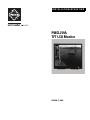 1
1
-
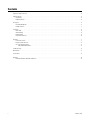 2
2
-
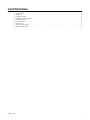 3
3
-
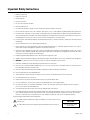 4
4
-
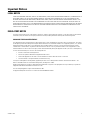 5
5
-
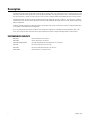 6
6
-
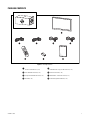 7
7
-
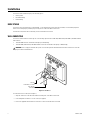 8
8
-
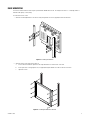 9
9
-
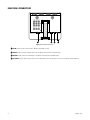 10
10
-
 11
11
-
 12
12
-
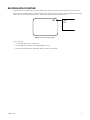 13
13
-
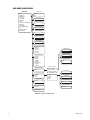 14
14
-
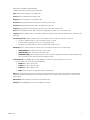 15
15
-
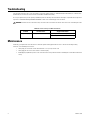 16
16
-
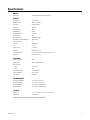 17
17
-
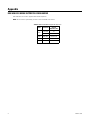 18
18
-
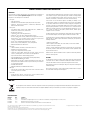 19
19
-
 20
20
Ask a question and I''ll find the answer in the document
Finding information in a document is now easier with AI
Related papers
-
Pelco PMCL526A User manual
-
Pelco PMCL526A User manual
-
Pelco PMCL537A User manual
-
Pelco 500 Series User manual
-
Pelco C2232M User manual
-
Pelco PMCL 600-Series Surveillance Monitor Operations Manual
-
Pelco Car Video System C1965M-C User manual
-
Pelco PMCL-VA Monitor Ceiling Mount Adapter Installation guide
-
Pelco C2219M User manual
-
Pelco c2235m User manual
Other documents
-
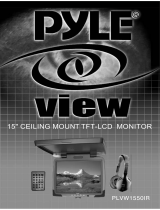 PYLE Audio PLVW1550IR User manual
PYLE Audio PLVW1550IR User manual
-
 PYLE Audio PLVW1040R User manual
PYLE Audio PLVW1040R User manual
-
Pyle PLVW1410IR User manual
-
I-Inc AG191 Datasheet
-
JAI GO-5101C-PMCL User manual
-
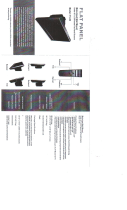 Elexa Consumer Products VII-SMM08 User manual
Elexa Consumer Products VII-SMM08 User manual
-
IAI GO-2400M-PMCL User manual
-
JAI GO-2400M-PMCL User manual
-
JAI Spark SP-5000M-PMCL User manual
-
JAI GO-5000M-PMCL User manual