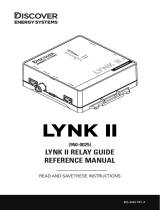Page is loading ...

LYNK2 User Guide
Thank you for selecting the LYNK2 as your fitness tracker choice.
This manual contains important safety & care information and provides step-by-step
instructions for using this product. Read this manual thoroughly and keep it in a safe
place for any future reference.
DEVICE OVERVIEW
A. LYNK2 module
B. Wrist Strap and Body Strap

GETTING STARTED
UNPACKING THE PRODUCT
FULLY CHARGE THE LYNK2
Please fully charge the LYNK2 before you start using it.
Charging the LYNK2
Make sure the two charging pins on the
back of the LYNK2 are clean and dry. If
they are wet, pat them gently with a dry
towel.
IMPORTANT

How to wear the LYNK2
The LYNK2 module has a versatile design in which the device could be worn on the wrist
or on the Forearm or Upper Arm.

How To Use the LYNK2
There are 3 types of modes for the LYNK2.
• Heart Rate Only Mode (default mode)
• Workou
t Mode (requires connection to the Accuro
App)*
• All-Day mode (requires connection to the Accuro App)*
*Workout and All-Day mode will allow you to automatically track your heart rate, PAI
score, calories, steps, distance, and sleep data. If you would like to access these
features, please proceed to Preparing the LYNK2 to connect to your Smart Phone
section.
Heart Rate Only Mode
Heart Rate Only Mode is the default mode out of the box. This means the LYNK2 can be used
as a basic Heart Rate monitor to connect to a Heart Rate Monitoring APP via Bluetooth or
gyms / clubs that have the ANT+ Heart Rate Projection System. Heart Rate Only Mode will
not have the ability to automatically track your heart rate, PAI score, calories, steps, distance,
and sleep data. Those features can be utilized if you connect directly to the Accuro App.
Turn on LYNK2
LYNK2’s default state is set as turned off when delivered. In order to turn on LYNK2, please push
the button once. You should see a pink / white light indicator flashing. When a LYNK2 is placed
on the charger, the unit will be automatically turned on and vibrate once.
Using the LYNK2
Once the LYNK2 is on, you can connect or sync to your workout app via Bluetooth or connect to
ANT+ Heart Rate Projection System in the gym or club
*NOTE* The workout will begin once the LYNK2 detects the heart rate. Once the LYNK2 detects
the heart rate then you will see the Green light flashing.
Turn off LYNK2
To turn off the LYNK2, you will need to press the button 3 times. The LYNK2 will vibrate and will
see the Cyan light appear and then begin to disappear.

Select the LYNK2 and press the NEXT button. Follow the instructions on the next screen. The
app will try to find your device. If multiple devices appear, bring your LYNK2 as close as
possible to your phone. Tap [Try again] to refresh the list, then select the one at the top of the
list.
Preparing the LYNK2 to connect to your Smart Phone
You will need to reset your LYN K2
Place the LYNK2 on the charger (making sure the contact on the LYNK2 is connect to the pins on
the charger) If you are unsure please refer to the “Charging” section.
When the LYNK2 is charging, press and hold the button in which the LYNK2 will begin vibrating 3
times with the red light flashing. Continue to hold the button until you see an orange light appear.
Then release the button. Remove the LYNK2 from the charger. You will also see a cyan light
flashing which means the LYNK2 is ready to pair.
Pairing your LYNK2 to your Smart Phone
Download the Accuro App from the Apple or Google Playstore
*If you have not created an account, please Sign Up for an account before proceeding.
Open and login into the Accuro app. Once you login into the app, the app should take you to
“Please Select Your Device” page.

After selecting your LYNK2 from the list, you should see a "Bluetooth Pairing Request" Screen.
Press Pair and LYNK2 will begin to sync. Once completed you will see a note indicating your
LYNK2 has been paired successfully. Your LYNK2 cannot be connected to another phone unless
the LYNK2 is reset.
ALL DAY MODE
Once Paired, the device will function in "All Day Mode" When the LYNK2 is in "All Day Mode" the
device will:
• Track Steps, Sleep, PAI, and Intensity Points
• Periodically take and record your HR data
• Give access to workout mode
• Indicator Zone Colors
The data will sync every time you open the Accuro App.
ALL DAY AND WORKOUT MODE
WORKOUT MODE
If you want to continuously track your HR throughout the day or if you want to use the LYNK2
with the Accurofit Heart Rate Display System (clubs/gyms), the LYNK2 will need to be in workout
mode.
To turn on Workout Mode
• Press and Hold the button until it vibrates and the light comes on.
• The LYNK2 will find your HR and the color will switch to the corresponding color for your
current zone
• When you are finished with your workout, press and hold the button to switch back to
"All Day Mode".

Light Indicator for Chest Strap and Workout Mode
WO mode (workout session)
White/Pink Searching for HR
Blue WO - HR in Zone 1
Green WO - HR in Zone 2
Yellow WO - HR in Zone 3
Orange WO - HR in Zone 4
Red WO - HR in Zone 5
HR Only Mode
White/Pinks Searching for HR
Green HR Broadcasting
On Charger
Yellow
Charging
Green Fully Charged

LYNK2 Troubleshooting
Charging Issues
Start by inspecting the charging pins on the charger and the contact points on the back
of the Lynk 2. Check for any damage or buildup that could be stopping them from
making contact. If necessary, clean the contacts with mild soap and water.
HR Issues
If the Lynk 2 is not finding or constantly dropping your HR, you may need to wear it a
different way.
When on the wrist, be sure the unit is snug and 2 finger widths away from your wrist
bone. You can also try this same distance with the pod on the inside of your arm.
When on the armband, be sure it is snug. Try rotating or moving the band to a
different part of your arm until you find a spot that works well for you.
Reset (HR Only Mode)
Take your Lynk 2 and place it on the charger.
- While on the charger, press and hold the button, hold throughout the reset.
- The device will vibrate and flash red 3 times then resume charging. Let go of the
button once the green or yellow light appears.
Reset (All Day Mode)
First, clear the Lynk 2 from the phone.
-Go into the Accuro app More section and select Remove Device.
-Close the app and open your phones Bluetooth settings. Look for the Lynk 2 in your
previously paired device list and remove it.
-Turn off your phone's Bluetooth for now.
Next, take your Lynk 2, and place it on the charger.
- While on the charger, press and hold the button, hold throughout the reset.
- The device will vibrate and flash red 3 times then resume charging. Let go of the
button once the green or yellow light appears.
Finally, Pair the Lynk 2 to the Accuro App again.
-Turn on your bluetooth, do not connect to anything.
-Open the Accuro app and and navigate to the More section. Select Add Device.
-Take the Lynk 2 off the charger.
-Follow directions to re pair Lynk 2.
/