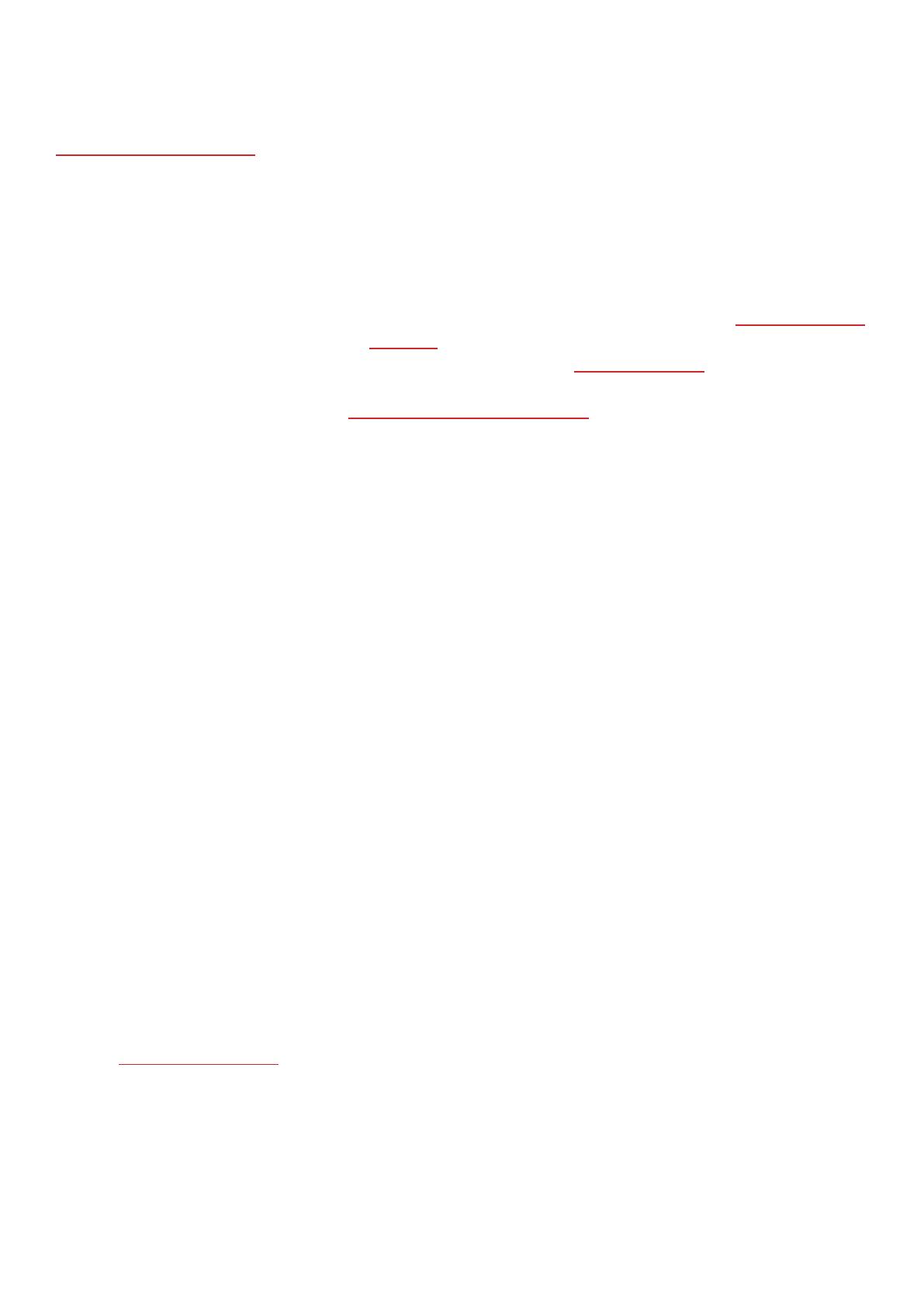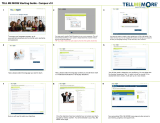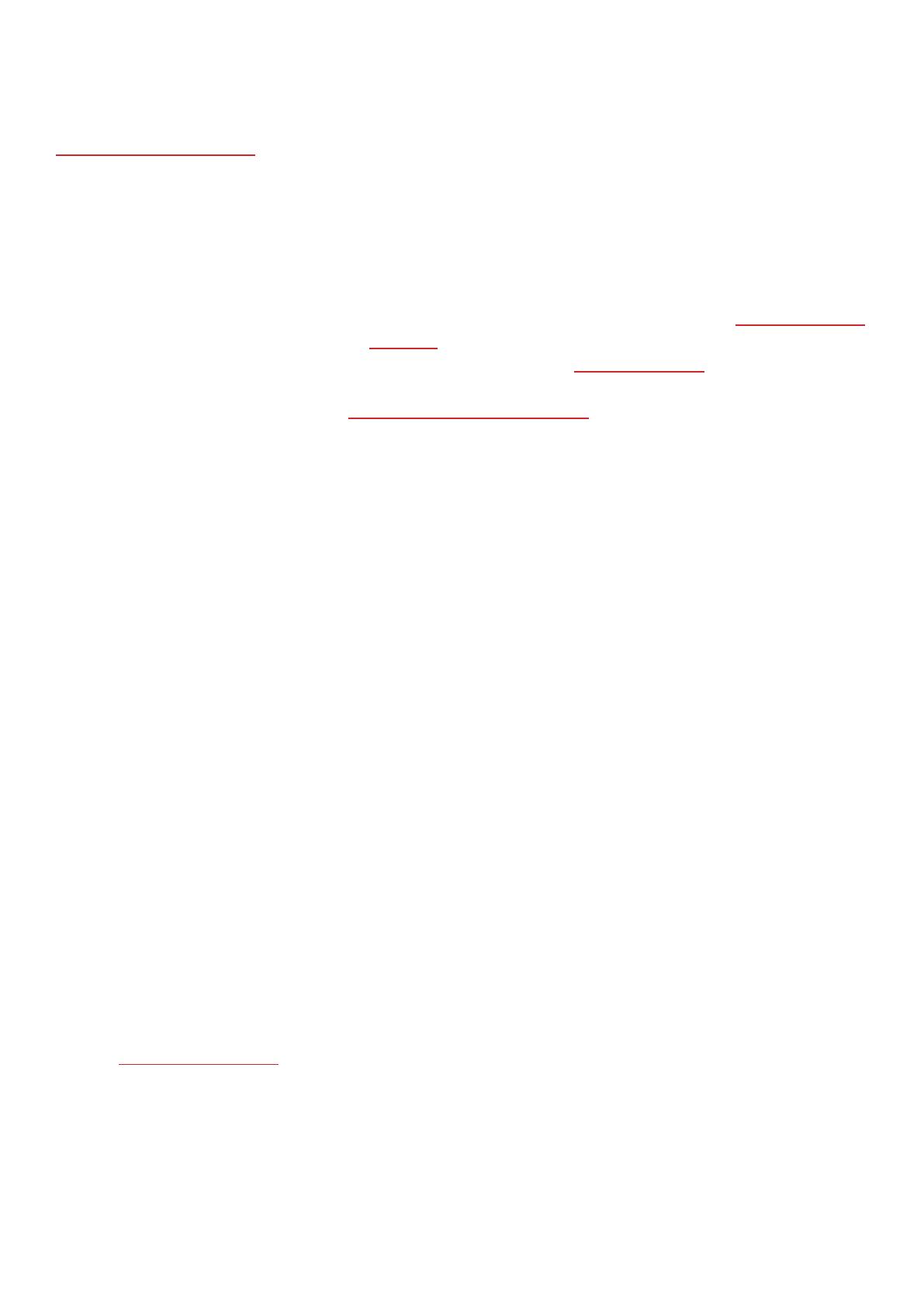
7
POLAR IGNITE USER MANUAL
This user manual helps you get started with your new watch. To see video tutorials and FAQs, go to
support.polar.com/en/ignite.
INTRODUCTION
Congratulations on your new Polar Ignite!
Polar Ignite is a fitness watch that helps you become your true potential. It measures heart rate from the wrist with
Polar’s Precision Prime™ sensor fusion technology and tracks speed, distance and route with GPS. Nightly Recharge™
measures your recovery every night, and the FitSpark™ training guide gives you personalized workout guidance based
on your training history, fitness level and current recovery status. The new Sleep Plus Stages™ sleep tracking monitors
your sleep stages (REM, light and deep sleep) and gives you sleep feedback and a numerical sleep score. Polar Ignite
helps you relax and relieve stress with the Serene™ guided breathing exercise.
Nightly Recharge™ is an overnight recovery measurement that shows you how well you recover from the demands
of your day. Your Nightly Recharge status is based on two components: how you slept (sleep charge) and how well
your autonomic nervous system (ANS) calmed down during the early hours of your sleep (ANS charge). Both
components are formed by comparing your last night to your usual levels from the past 28 days. Your watch
automatically measures both sleep charge and ANS charge during the night. Based on what we've measured from you,
you get personalized daily tips in Polar Flow app on exercise, and tips on sleep and regulating your energy levels on
those particularly rough days.
The FitSpark™ training guide offers daily on-demand workouts easily available on your watch. The workouts are
built to match your fitness level, training history and your recovery and readiness, based on your Nightly Recharge
status from the previous night. FitSpark suggests 2-4 different workout options for you every day: one that suits you
best and 1-3 other options to choose from. You get a maximum of four suggestions per day and there are 19
different workouts in total. Suggestions include workouts from cardio, strength and supportive training categories.
Sleep Plus Stages automatically tracks the amount and quality of your sleep and shows you how long you spent in
each sleep stage. It gathers your sleep time and sleep quality components into one easily glanceable value, sleep
score. Sleep score tells you how well you slept compared to the indicators of a good night’s sleep based on the current
sleep science. Comparing the components of the sleep score to your own usual level help you recognize which aspects
of your daily routine may affect your sleep and may need adjusting.
Serene™ breathing exercise is a stress management tool that helps you to relax your body and calm down your
mind. It guides you towards slow diaphragmatic breathing that has proven health benefits. During the breathing
exercise your watch gives you biofeedback on the harmony between your breathing and your heart's beat-to-beat
intervals. It tracks the time you spend in the serenity zones – the time when slow breathing has successfully driven
your heart in a beneficial synchrony with the rhythm of your breathing.
With the changeable wristbands, you can personalize your watch to match every situation and style.