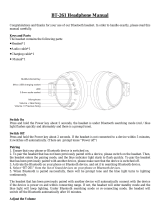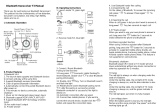SPH10H-FM
10
Select the Sena SPH10H-FM in the list of the devices
detected on the mobile phone.
5. Enter 0000 for the PIN. Some mobile phones may not
ask for the PIN.
6. The mobile phone confirms that pairing has
completed and the SPH10H-FM is ready to use. You
will hear a voice prompt from the SPH10H-FM saying
“Your headset is paired”.
6.2 Bluetooth Stereo Device Pairing
1. If the Bluetooth stereo device is integrated with the
mobile phone such as smartphones, you don’t need
to pair the SPH10H-FM with it separately. When the
SPH10H-FM is paired with the mobile phone, it is also
paired as a stereo music device.
2. If you have a stand alone Bluetooth stereo device,
follow the pairing procedure separately. The
procedure is the same as the procedure in “6.1
Mobile Phone Pairing”.
Note:
1. If Bluetooth connection between the headset and a
mobile phone is disconnected, tap the Phone Button to
recover the Bluetooth connection immediately.
2. If Bluetooth connection between the headset and a
media player is disconnected, press the Jog Dial for 1
second to recover the Bluetooth connection and play.
2. Search for Bluetooth devices on your mobile phone.
Select the Sena SPH10H-FM in the list of the devices
detected on the mobile phone.
3. Enter 0000 for the PIN. Some mobile phones may not
ask for the PIN.
4. The mobile phone confirms that pairing has
completed and the SPH10H-FM is ready to use. You
will hear a voice prompt from the SPH10H-FM saying
“Your headset is paired”.
5. If the pairing process is not completed within three
minutes, the SPH10H-FM will return to stand-by mode.
6.1.2 Multipoint Mobile Phones Pairing
You can simultaneously use two mobile phones which
use the mobile phone profile.
1. You can pair the first mobile phone to the SPH10H-FM
by following the simple procedures in “6.1.1 Mobile
Phone Pairing”.
2. To pair the second mobile phone, press the Jog
Dial for 5 seconds again until the red LED is rapidly
flashing and you hear multiple beeps.
3. Within 2 seconds, tap the Phone Button again, then
the LED turns to blue flashing and the beeps turn to
high tone double beeps. You will hear a voice prompt
saying “Multipoint pairing”.
4. Search for Bluetooth devices on your mobile phone.