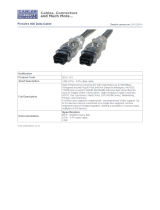Page is loading ...

1
TEAC Professional Division
OWNER’S MANUAL

2
Table of Contents
INTRODUCTION .............................................................................................4
FEATURES........................................................................................................ 4
SYSTEM REQUIREMENTS.................................................................................. 6
Macintosh...................................................................................................6
Windows..................................................................................................... 6
DM-24 (not supported)............................................................................... 6
DM-3200 Requirements .............................................................................6
DM-4800 Requirements .............................................................................7
TRADEMARKS ..................................................................................................7
INSTALLATION............................................................................................... 8
INSTALLING THE IF-FW/DM MKII...................................................................8
MAKING CONNECTIONS...................................................................................8
CONFIGURING THE COMPUTER ........................................................................ 9
Macintosh...................................................................................................9
Windows................................................................................................... 10
MIXER CONTROL SCREEN .......................................................................15
DETAILED DESCRIPTION ................................................................................16
CARD Status............................................................................................. 16
1394 Status............................................................................................... 16
Input ......................................................................................................... 17
Output....................................................................................................... 18
Version Information ................................................................................. 18
IF-FW/DM MKII DAW SETUP ....................................................................18
WINDOWS - WDM......................................................................................... 18
Audio........................................................................................................19
MIDI......................................................................................................... 20
CUBASE / NUENDO......................................................................................... 20
SONAR ........................................................................................................... 21
LOGIC PRO..................................................................................................... 22
DIGITAL PERFORMER.....................................................................................23
SYSTEM CLOCKING....................................................................................24
MASTER CLOCK............................................................................................. 24
CLOCK SETTINGS........................................................................................... 24
96K & 88.2K OPERATION............................................................................... 24
Windows................................................................................................... 24
Mac........................................................................................................... 24
VARISPEED PITCH .......................................................................................... 25
IF-FW/DM MKII & DM-MIXER ROUTING..............................................26

3
MIXER OUTPUTS............................................................................................ 26
DM-3200 .................................................................................................. 26
DM-4800 .................................................................................................. 27
MIXER INPUTS ............................................................................................... 27
DM-3200 .................................................................................................. 27
DM-4800 .................................................................................................. 28
THE IF-FW/DM MKII CONTROL PANEL................................................29
WINDOWS ......................................................................................................29
Status Panel.............................................................................................. 29
Configuration Panel................................................................................. 30
Settings Panel........................................................................................... 30
Other ........................................................................................................ 31
WDM Configurations ...............................................................................31
Assign WDM Channels Dialog................................................................. 32
MAC............................................................................................................... 33
Status Panel.............................................................................................. 33
Configuration Panel................................................................................. 34
Other ........................................................................................................ 34
TROUBLESHOOTING..................................................................................34
GENERAL ....................................................................................................... 34
Check cables.............................................................................................34
Cycle the Power ....................................................................................... 35
MAC............................................................................................................... 35
Check that OS X identifies the device....................................................... 35
Control Panel Check ................................................................................ 35
WINDOWS ......................................................................................................35
Check Device Manager............................................................................35
Check Plug-and-Play Detection............................................................... 36
Control Panel Check ................................................................................ 36
Remove unrelated software and drivers...................................................37
Optimize for speed to reduce audio problems.......................................... 37
CONTACTING TASCAM CUSTOMER SUPPORT .............................................. 37
APPENDIX.......................................................................................................38
SAFETY BOOT FEATURE.................................................................................38
MULTIPLE CARD SUPPORT ............................................................................. 39
FIREWIRE CABLE LENGTH AND BUS POWER.................................................39
FIREWIRE CHIPSET COMPATIBILITY ..............................................................40
1394a (FireWire 400) ports......................................................................40
1394b (FireWire 800) ports......................................................................40
CENTRANCE “UNIVERSAL” AND “IDEAL” DRIVERS FOR WINDOWS XP.........41
MICROSOFT WINDOWS XP MEDIA CENTER EDITION..................................... 41
TECHNICAL SPECIFICATIONS.......................................................................... 42

4
Introduction
Thank you for purchasing the TASCAM IF-FW/DM MKII
FireWire audio card for TASCAM mixers. It is designed to
provide audio and MIDI interfacing between your TASCAM mixer
and your computer based DAW, turning your TASCAM mixer into
a high performance FireWire audio/MIDI interface.
The TASCAM DM-3200 and DM-4800 digital mixers fully
support the IF-FW/DM
MKII and include a detailed status display
to enable easy setup of previously difficult FireWire audio
scenarios.
Patented JET PLL circuitry inside the IF-FW/DM
MKII removes
virtually all digital jitter to keep your audio software and hardware
locked together with industry-leading performance resulting in the
cleanest audio possible. industry-leading performance resulting in
the cleanest audio possible
Please take some time to look through this Owner’s Manual and
familiarize yourself with the IF-FW/DM
MKII’s features, setup and
operation. We suggest you pay particular attention to the setup
notes for your computer platform of choice (Mac or PC). You may
also need to refer to your software’s documentation for a clear
understanding of how to set up an audio/MIDI interface from
within your software. Your experience with the IF-FW/DM
MKII
will be greatly enhanced by a good working knowledge of your
audio software.
Be sure to check the TASCAM web site at www.tascam.com
to
ensure you have the latest software updates for your IF-FW/DM
MKII.
Features
The IF-FW/DM MKII provides the following interfacing between
your TASCAM mixer and a host computer via FireWire:
• 16 or 32 channels of Input to the mixer from the computer at
44.1k, 48k, 88.2k and 96k sample rates.
• 16 or 32 channels of Output from the mixer to the computer at
44.1k, 48k, 88.2k and 96k sample rates

5
• 1 MIDI port In and Out from the computer
It also has comprehensive status monitoring in the mixer’s LCD,
and a safety boot feature of its own software that is always
available even if problems occur during software updating. Please
see the Safety Boot Feature appendix for details.

6
System Requirements
Macintosh
• OS: Mac OS X 10.4.4 or higher
• Computer: Apple Macintosh series with on-board FireWire
• PowerPC G4 1GHz or greater, or any Intel Mac.
• Memory(RAM): 512MB or more
• Higher spec required for 32 channel operation at 96 kHz. – see
System clocking section in this manual.
Windows
• OS: Microsoft® Windows® XP Home Edition or XP
Professional with Service Pack 2
• Computer: Windows® XP Compatible PC equipped with an
IEEE 1394/FireWire Port
• Pentium®, Celeron®, or Pentium® compatible processor
1.6GHz or higher
• Higher spec required for 32 channel operation at 96 kHz. – see
System clocking section in this manual.
• Memory(RAM): 512MB or more
DM-24 (not supported)
The IF-FW/DM MKII is not supported in the DM-24. The previous
generation IF-FW/DM is required instead, which provides 24x24
channels at 44.1 kHz and 48 kHz sampling rates.
DM-3200 Requirements
The DM-3200 must be running software V1.30 or higher to use the
IF-FW/DM
MKII. A TFI update file for use with TMCompanion is
provided on the IF-FW/DM
MKII CD ROM. You will need to have
TMCompanion installed; this can be found on the CD ROM that
came with your DM-3200. You should always check the
TASCAM website at www.tascam.com
to obtain the latest
available versions. Previous versions of the DM-3200 software
will not recognize the IF-FW/DM
MKII.

7
DM-4800 Requirements
The DM-4800 must be running V1.10 software or later to use the
IF-FW/DM
MKII. A TFI update file for use with TMCompanion is
provided on the IF-FW/DM
MKII CD ROM. You will need to have
TMCompanion installed; this can be found on the CD ROM that
came with your DM-4800. You should always check the
TASCAM website at www.tascam.com
to obtain the latest
available versions. Previous versions of the DM-4800 will not
recognize the IF-FW/DM
MKII
Trademarks
Windows and Windows XP are trademarks of Microsoft
Corporation.
Macintosh, MacOS, MacOS X and FireWire are trademarks of
Apple Computer.
All other trademarks are the property of their respective holders.

8
Installation
Installing the IF-FW/DM MKII
• DM-3200: The IF-FW/DM MKII must be installed in to
mixer Slot 1. It will not function in Slot 2.
• DM-4800: The IF-FW/DM
MKII must be installed in to
either mixer Slot 1 or Slot 3. It will not function in Slot 2
or Slot 4.
• The following installation must be done with the
mixer’s power OFF and disconnected.
1. Remove the five screws holding the blank plate or card
currently installed in Slot 1 (or Slot 3 on the DM-4800)
then remove the plate or card.
2. Insert the IF-FW/DM
MKII into the slot, making sure that
the card edges slide into the white plastic guide inside the
Slot. Push it all the way in until it clicks and the card back
plate is flush with the mixer’s back panel. Excessive force
is not required – if it doesn’t click in easily, remove it and
start again with attention to the guides.
3. Replace the five screws to hold the card in place.
4. Turn on the mixer and navigate to the DIGITAL screen
(LCD access button 2 with blue ALT LED lit), then select
the SLOT tab (labeled SLOT 1-2 or SLOT 3-4 on the
DM-4800), and check that the card is being recognized. If it
shows “No Card”, re-check that the card is inserted
correctly and the screws are fully tightened.
Making Connections
• The maximum FireWire cable length is 3 meters.
1. Connect one end of the provided FireWire cable to the IF-
FW/DM
MKII and the other end to an available FireWire
port on your computer. An inferior FireWire cable can
negatively affect the performance of the system.
• Don’t connect the cable until the drivers have been
installed.

9
• Please note that the IF-FW/DM
MKII must be connected by
itself on a FireWire bus. More than one FireWire
connector on a computer does not mean each connector has
its own bus. More often, all connectors go to the same bus
on the computer. If you require additional FireWire
devices, it is necessary to add a FireWire card, thus adding
a separate bus, for those devices.
Configuring the Computer
Macintosh
TASCAM driver software is required in order for Mac OSX to
recognize the IF-FW/DM
MKII. On the CD-ROM that came with
your card there is an installer disk image. Double click this to
mount and open the contents.
Double click on IFFWDMmkII_Installer.pkg

10
Follow the instructions given. You will need to supply your
computer’s Administrator password in order to install the drivers.
A License file and a ReadMe file are displayed; this may contain
important last minute information.
Finishing the installation, you will need to reboot the computer.
To hear system audio through the card, you can select the IF-
FW/DM
MKII in the Audio MIDI Setup within the Utilities folder
of Mac Applications folder
A control panel for the IF-FW/DM
MKII is installed in the
Applications folder.
Windows
It is necessary to install driver software in order for Windows to
recognize the IF-FW/DM
MKII. An installer is provided for this
purpose, the drivers cannot be installed manually from Windows
Device Manager. On the CD-ROM that came with your IF-
FW/DM
MKII is a PC Driver installer. Launch the installer from
the CD or copy it to your hard drive and launch it from there.
Clicking “IFFWDMmkII_Setup.exe” launches the installer.
• Don’t connect the FireWire cable to the IF-FW/DM
MKII
yet. If you did so, cancel out of the “new hardware” wizard
before continuing.

11
1. Launch the installer and carefully follow the on-screen
instructions in the Installation Wizard.
2. When presented with any Windows Logo warnings, click
Continue Anyway.
3. The driver installer ends with “please restart this
computer”. You will need to restart to finish the installation
process.
4. You can connect the FireWire cable after the computer has
restarted.
5. If you connected the FireWire cable with the power off,
then the “New Hardware Wizard” will appear immediately
after the restart. Otherwise it will appear as soon as you
connect the cable after restarting.

12
On the first screen of the
New Hardware Wizard, select “No, not this time”.
6. Confirm that the Wizard has identified the IF-FW/DM
MKII
card correctly (as shown below), then click “Next”
7. When presented with any Windows Logo warnings, click
Continue Anyway.

13
8.
9.
Click “Next”
10. “Your new hardware is installed and ready to use” will
appear in the lower right of the Windows desktop.
11. Your IF-FW/DM
MKII is installed and ready to use.
12. Whenever the IF-FW/DM
MKII is connected to your
computer, the “Safely Remove Hardware” icon will appear
in the Windows Taskbar.
If you need
to disconnect the FireWire cable between the IF-FW/DM
MKII and your computer, please be sure to use this first to
stop the drivers from talking to the IF-FW/DM
MKII card.
Note you will need to stop and quit any audio programs
first, or Windows will not be able to unload the drivers.

14
After using the
“Safely Remove Hardware” function of Windows to stop
the IF-FW/DM
MKII, you will see “1394: Driver Offline”
reported in the mixer’s DIGITAL status screen for the IF-
FW/DM
MKII.

15
Mixer Control Screen
On both the DM-3200 and DM-4800, the IF-FW/DM
MKII
presents a detailed setup and status display screen as shown below.
Navigate to the Digital page (LCD access button 2 with blue ALT
LED lit), and then select the SLOT tab (labeled SLOT 1-2 or
SLOT 3-4 on the DM-4800)
Cursor Navigation:
Use the 4 arrow keys to the right of
the LCD screen to move the cursor
over to the FW
MKII Card area. It will
always be on the left because it only
works in Slot 1 (and also Slot 3 for
the DM-4800).
Use the ENTER key to make changes.
The JOG/DATA dial can also be used
to move the cursor up/down.
This display has the following:
• CARD Status: This shows whether the IF-FW/
MKII card
itself is working correctly.
• 1394 Status: This shows what state the FireWire bus is in.
• Input configuration: Selects the number of channels from
the computer to the mixer.
• Output configuration: Selects the number of channels
from the mixer to the computer.
• Version Information: This tells you what version of the
IF-FW/DM
MKII software is currently being used.

16
Detailed Description
CARD Status
This can display one of the following:
“OK”, “OK (Backup)”, “Not Ready” or “Booting …”
OK The IF-FW/DM
MKII is running.
OK (Backup) The IF-FW/DM
MKII is running from its
safety boot feature. This can occur when a firmware update to
the IF-FW/DM
MKII has failed and you select the safety boot
feature as described in the Appendix. In this case, the update
should be attempted again.
Not Ready The IF-FW/DM
MKII is partly running and
will be ready shortly.
Booting … The IF-FW/DM
MKII is starting up after a
software change or power cycle, it should take only a few
seconds to finish. If the card status remains on this setting for a
long time, e.g. over a minute, first try turning off the power to
the mixer and checking again, then go to the section on “Safety
Software Backup” to select the permanent backup software
image that is stored in the IF-FW/DM
MKII.
1394 Status
This can display one of the following:
“Locked”, “Bad Channel Count”, “Illegal FS”, “No Cable”,
“Driver Offline”, “Driver Not Locked”, “FS Mismatch”, “Not
Ready”.
From this information, it is usually possible to determine whether
your computer is configured to use the IF-FW/DM
MKII correctly
without going over to the computer’s DAW setup or
MKII control
panel.
Locked The Driver is passing audio correctly
between the computer and the IF-FW/DM
MKII.
Bad Channel Count The Mixer specified an unsupported
channel configuration. Try turning off the power to the
mixer and restarting.

17
Illegal FS The Mixer specified an unsupported
sampling frequency. Since the IF-FW/DM
MKII supports
all of the sampling frequencies that the DM-3200 and DM-
4800 supports, this might indicate a hardware problem.
No Cable There is no physical connection
being detected between the IF-FW/DM
MKII and the
computer, the cable is likely to be unplugged at one end.
Driver Offline The IF-FW/DM
MKII is connected
physically to the computer, but no compatible driver is
available.
Driver Not Locked The IF-FW/DM
MKII is connected to
the computer, but the driver is not providing data at the
correct rate for stable audio, or the mixer’s Sampling Rate
is outside the usable range. If the FS is correct and this
condition persists, restart your computer.
FS Mismatch The IF-FW/DM
MKII is connected to
the computer, but the driver is not providing data at the
same sampling frequency as the mixer. Your DAW project
is probably set to use a different FS than the mixer is
currently set to.
Not Ready The IF-FW/DM
MKII hardware is
not ready to start FireWire Audio transfer.
Input
This allows restricting the number of channels coming from the
computer to 16 for reduced host load, or setting the full channel
count of 32. Especially at high sampling rates, if you don’t
need the full 32 channel count from the computer to the mixer
for a project, you will get better performance from your
computer by setting this to 16.
(Note) Before changing this setting, be sure that no audio
applications are running, and no sound is being played back
through the IF-FW/DM
MKII. After changing the setting, wait a
few seconds for the driver and OS to reconfigure to the new
setting before re-launching your audio application.

18
Output
This allows restricting the number of channels being sent to the
computer to 16 for reduced host load, or setting the full channel
count of 32. Especially at high sampling rates, if you don’t
need the full 32 channel count from the mixer to the computer
for your project, you will get better performance from your
computer by setting this to 16.
(Note) Before changing this setting, be sure that no audio
applications are running, and no sound is being played back
through the IF-FW/DM
MKII. After changing the setting, wait a
few seconds for the driver and OS to reconfigure to the new
setting before re-launching your audio application.
Version Information
This tells you what version of the IF-FW/DM MKII software is
currently being used. Updates may be made available through
the TASCAM web site at www.tascam.com
IF-FW/DM MKII DAW Setup
Below are instructions for setting up common DAW software
applications to use the IF-FW/DM
MKII interface. If your app isn’t
covered here, but does support ASIO on PC or Core Audio on the
Mac, or if you need more detailed instructions to configure your
app, please refer to the documentation for your app to set up an
audio/MIDI interface.
Windows - WDM
WDM is the standard Windows driver interface, and provides
Audio and MIDI services to the OS and all applications that
support WDM.

19
Audio
The IF-FW/DM MKII only presents some of its channels to the
Windows XP built in audio manager. This allows you to route
audio from a non-DAW application such as Windows Media
Player to your mixer. The IF-FW/DM
MKII Control Panel
(described later) has controls to enable this function and also lets
you choose which of the 32 channels the WDM audio is sent
through.
To enable this in Windows, first navigate to StartÆControl
PanelÆSounds and Audio DevicesÆAudio Tab and select “IF-
FW/DM mkII WDM Audio”
Note that audio supplied through WDM and routed to the IF-
FW/DM
MKII in this way will be summed to any audio being
supplied via ASIO, so always check that Windows Sounds will not
interfere with your regular DAW recording or mixing sessions.
For a computer dedicated to audio, TASCAM recommends turning
off all Windows sounds. Navigate to StartÆControl

20
PanelÆSounds and Audio DevicesÆSounds Tab
Alternatively, divide WDM and ASIO use, e.g. using channel 31
and 32 for WDM still leaves you with 30 channels of ASIO audio,
and a pair of faders on the mixer can be dedicated to WDM audio
for those times you want to use Windows Media Player or Apple
iTunes to audition compressed audio files.
MIDI
All DAWs can use the WDM MIDI ports.
The IF-FW/DM
MKII publishes a single MIDI input and output
pair to Windows for the physical MIDI ports on the rear panel of
the option card. These appear to Windows with the name “IF-
FW/DM mkII MIDI In” and “IF-FW/DM mkII MIDI Out”
Cubase / Nuendo
The following instructions are for Nuendo 2 or later.
1. Select Device Setup under the Devices menu
/