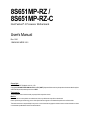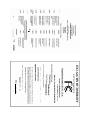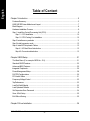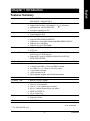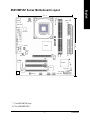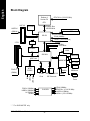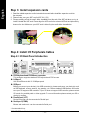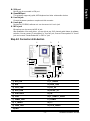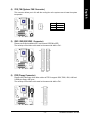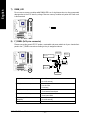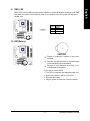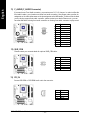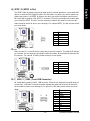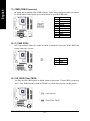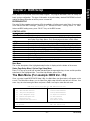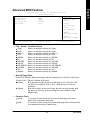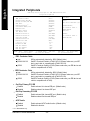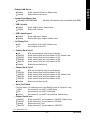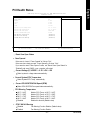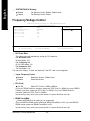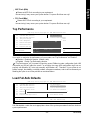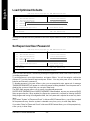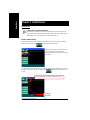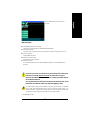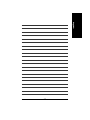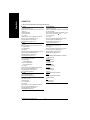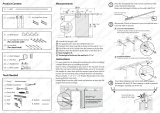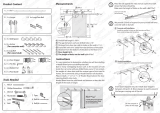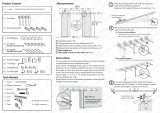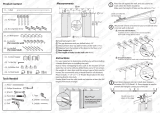Gigabyte 8S651MP-RZC User manual
- Category
- Motherboards
- Type
- User manual
This manual is also suitable for

User's Manual
Intel Pentium
®
4 Processor Motherboard
Rev. 1001
12ME-8S651MPRZ-1001
Copyright
© 2003 GIGABYTE TECHNOLOGY CO., LTD
Copyright by GIGA-BYTE TECHNOLOGY CO., LTD. ("GBT"). No part of this manual may be reproduced or transmitted in any from
without the expressed, written permission of GBT.
Trademarks
Third-party brands and names are the property of their respective owners.
Notice
Please do not remove any labels on motherboard, this may void the warranty of this motherboard.
Due to rapid change in technology, some of the specifications might be out of date before publication of this booklet.
The author assumes no responsibility for any errors or omissions that may appear in this document nor does the author make a
commitment to update the information contained herein.
8S651MP-RZ /
8S651MP-RZ-C

Mother Board
8S651MP-RZ
Jun. 25, 2004
Motherboard
8S651MP-RZ
Jun. 25 ,2004

Preparing Your Computer
Computer motherboards and expansion cards contain very delicate Integrated Circuit (IC) chips. To
protect them against damage from static electricity, you should follow some precautions whenever you
work on your computer.
1. Unplug your computer when working on the inside.
2. Use a grounded wrist strap before handling computer components. If you do not have one,
touch both of your hands to a safely grounded object or to a metal object, such as the power
supply case.
3. Hold components by the edges and try not touch the IC chips, leads or connectors, or other
components.
4. Place components on a grounded antistatic pad or on the bag that came with the components
whenever the components are separated from the system.
5. Ensure that the ATX power supply is switched off before you plug in or remove the ATX power
connector on the motherboard.
Installing the motherboard to the chassis
If the motherboard has mounting holes, but they don't line up with the holes on the base and there
are no slots to attach the spacers, do not become alarmed you can still attach the spacers to the
mounting holes. Just cut the bottom portion of the spacers (the spacer may be a little hard to cut off, so
be careful of your hands). In this way you can still attach the motherboard to the base without worrying
about short circuits. Sometimes you may need to use the plastic springs to isolate the screw from the
motherboard PCB surface, because the circuit wire may be near by the hole. Be careful, don't let the
screw contact any printed circuit write or parts on the PCB that are near the fixing hole, otherwise it
may damage the board or cause board malfunctioning.

- 4 -
8S651MP-RZ Series Motherboard
English
Table of Content
Chapter 1 Introduction ................................................................................................5
Features Summary..............................................................................................................................5
8S651MP-RZ Series Motherboard Layout .........................................................................................7
Block Diagram .....................................................................................................................................8
Hardware Installation Process ............................................................................................................ 9
Step 1: Install the Central Processing Unit (CPU) .............................................................................9
Step 1-1: CPU Installation ......................................................................................................... 10
Step 1-2: CPU Cooling Fan Installation .................................................................................... 10
Step 2: Install memory modules ....................................................................................................... 11
Step 3: Install expansion cards .........................................................................................................12
Step 4: Install I/O Peripherals Cables .............................................................................................. 12
Step 4-1: I/O Back Panel Introduction .......................................................................................12
Step 4-2: Connectors Introduction ..............................................................................................13
Chapter 2 BIOS Setup .............................................................................................. 21
The Main Menu (For example: BIOS Ver. : E4) .............................................................................21
Standard CMOS Features ................................................................................................................ 23
Advanced BIOS Features ................................................................................................................25
Integrated Peripherals ....................................................................................................................... 26
Power Management Setup ................................................................................................................28
PnP/PCI Configurations ....................................................................................................................30
PCI Health Status .............................................................................................................................31
Frequency/Voltage Control ................................................................................................................32
Top Performance ................................................................................................................................ 33
Load Fail-Safe Defaults ......................................................................................................................33
Load Optimized Defaults ....................................................................................................................34
Set Supervisor/User Password .......................................................................................................34
Save & Exit Setup ............................................................................................................................ 35
Exit Without Saving ...........................................................................................................................35
Chapter 3 Driver Installation ...................................................................................... 36

Introduction- 5 -
English
Chapter 1 Introduction
Features Summary
Motherboard — 8S651MP-RZ Series:
8S651M P-RZ / 8S651M P-RZ-C
CPU — Socket 478 for Intel
®
M icro FC-PGA2 Pentium
®
4 processor
— Support Intel
®
Pentium
®
4 (Northwood, 0.13 m) processor
— Intel Pentium
®
4 400/533 M Hz FSB
— 2nd cache depends on CPU
Chipset — North Bridge:SiS 651
— South Bridge:SiS 962L
Memory — 2 184-pin DDR sockets
— Supports DDR200/DDR266/DDR333
— Supports up to 2 un-buffer Double-sided DIMM DDR200/266/333
— Supports up to 2GB (Max)
— Supports only 2.5V DDR DIMM
Slots — 1 Universal AGP slot (4X) device support
— 3 PCI slot
On-Board IDE — 2 IDE bus m aster (UDMA33/ATA66/ATA100/ATA133) IDE
ports for up to 4 ATAPI devices
— Supports PIO mode3,4 (UDM A 33/ATA66/ATA100/ATA133)
IDE & ATAPI CD-ROM
On-Board Floppy — Floppy port supports 2 FDD with 360K, 720K,1.2M, 1.44M and 2.88M bytes
On-Board Peripherals — 1 Parallel port
— 1 Serial port (COMA),1 VGA port,COM B on board
— 6 x USB 2.0/1.1 (2 x Rear, 4 xFront by cable)
— 1 Front Audio Connector
— 1 IrDA connector for IR
— PS/2 Keyboard interface and PS/2 Mouse interface
On-Board VGA — Build in SiS651 Chipset
On-Board LAN * — Build in RTL8201 Chipset
On-Board Sound — Realtek ALC655 CODEC
— Line Out / 2 front speaker
— Line In / 2 rear speaker(by s/w switch)
— M ic In / center& subwoofer(by s/w switch)
— SPDIF Out /SPDIF In
— CD_In / Game Port
BIOS — Licensed Award BIOS
— Supports Q-Flash
I/O Control — W83697HF
to be continued......
“*” For 8S651M P-RZ only.

- 6 -
8S651MP-RZ Series Motherboard
English
Please set the CPU host frequency in accordance with your processor's specifications.
We don't recommend you to set the system bus frequency over the CPU's specification
because these specific bus frequencies are not the standard specifications for CPU,
chipset and most of the peripherals. Whether your system can run under these specific
bus frequencies properly will depend on your hardware configurations, including CPU,
Chipsets, Mem ory, Cards… .etc.
Hardware M onitor — CPU/System Fan Revolution detect
— CPU/System Fan Control
— CPU Overheat Warning
— System Voltage Detect
Additional Features — Supports EasyTune 4
— Supports @BIOS
Form Factor — 24.4cm x 21.5cm M icro ATX size form factor, 4 layers PCB.

Introduction- 7 -
English
8S651MP-RZ Series Motherboard Layout
“ * ” For 8S651MP-RZ only.
“ # ” For 8S651MP-RZ-C.
DIMM _LED
KB_MS
USB_LAN
*
ATX_12V
CPU_FAN
PWR_LED
COMA
LPT
SOC KET478
ATX
VGA
8S651MP-RZ
FDD
CI
COMB
F_PANEL
BAT
SYS _FAN
PCI2
PCI3
F_U SB1
W83697HF
BIOS
SiS 962L
IR
CODEC
F_U SB2
CLR_CMOS
F_AU DIO
CD_IN
GAME
LINE_IN
LINE_OUTMIC_IN
SiS 651
IDE1
IDE2
AGP
PCI1
DDR2
DDR1
RTL820 1
*
SUR_CEN
SPDIF_IO
-C#
21.5 cm
24.4 cm

- 8 -
8S651MP-RZ Series Motherboard
English
Block Diagram
Pentium 4
Socket 478
CPU
SiS 651
AC97
CODEC
SiS 962L
CPUCLK+/- (100/133 MHz)
System Bus
400/533 MHz
DDR
200/266/333MHz
ZCLK (66MHz)
HCLK+/- (100/133 MHz)
66 MHz
33 MHz
14.318 MHz
48 MHz
24 MHz
33 MHz
LPC BUS
AGP 4X
AGPCLK
(66MHz)
3 PCI
PCICLK
(33MHz)
AC97 Link
MIC
LINE-IN
LINE-OUT
6 USB
Ports
ATA33/66/100/133
IDE Channels
Floppy
LPT Port
PS/2
KB/Mouse
COM
Ports
BIOS
W83697HF
Game Port
RTL8201
*
RJ45
*
VGA Port
CLK GEN
ZCLK (66MHz)
CPUCLK+/- (100/133 MHz)
AGPCLK (66MHz)
HCLK+/- (100/133 MHz)
PCICLK (33MHz)
USBCLK (48MHz)
14.318 MHz
33 MHz
“ * ” For 8S651M P-RZ only.

- 9 - Hardware Installation Process
English
To set up your computer, you must complete the following steps:
Step 1- Install the Central Processing Unit (CPU)
Step 2- Install mem ory modules
Step 3- Install expansion cards
Step 4- Install I/O Peripherals cables
Hardware Installation Process
Step 2
Step 4
Step 4
Step 1
Step 4
Step 3
Step 1: Install the Central Processing Unit (CPU)
Before installing the processor, adhere to the following warning:
1. Please m ake sure the CPU type is supported by the m otherboard.
2. The processor will overheat without the heatsink and/or fan, resulting in perm anent
irreparable damage.
3. If you do not match the CPU socket Pin 1 and CPU cut edge well, it will cause im proper
installation. Please change the insert orientation.
4. Apply thermal grease between the processor and cooling fan.
5. Never run the processor without the heatsink properly and firmly attached. Perm anent
damage will result.
6. Please set the CPU host frequency in accordance with your processor's specifications.
We don't recomm end you to set the system bus frequency over the CPU's specification
because these specific bus frequencies are not the standard specifications for CPU,
chipset and most of the peripherals. Whether your system can run under these specific
bus frequencies properly will depend on your hardware configurations, including CPU,
Memory, Cards… etc.
HT functionality requirement content :
Enabling the functionality of Hyper-Threading Technology for your com puter system
requires all of the following platform components:
- CPU: An Intel
®
Pentium 4 Processor with HT Technology
- Chipset: An Intel
®
Chipset that supports HT Technology
- BIOS: A BIOS that supports HT Technology and has it enabled
- OS: An operation system that has optim izations for HT Technology

- 10 -
8S651MP-RZ Series Motherboard
English
Step 1-1: CPU Installation
Figure 1.
Pull the rod to the 90-degree directly.
Figure 2.
Locate Pin 1 in the socket and look for a (golden) cut edge on the
CPU upper corner. Insert the CPU into the socket. (Do not force the
CPU into the socket.) Then m ove the socket lever to the locked
position while holding pressure on the center of the CPU.
Step 1-2: CPU Cooling Fan Installation
Figure 1.
Apply the therm al tape(or grease) to provide better heat conduction
between your CPU and cooling fan.
Figure 2.
Fasten the cooling fan supporting-base onto the CPU socket on the
motherboard.
Socket
Actuation
Lever
Figure 3.
Make sure the CPU fan is plugged to the CPU fan connector, than
install complete.

- 11 - Hardware Installation Process
English
Step 2: Install memory modules
DDR
Support Unbuffered DDR DIMM Sizes type:
64 Mbit (2Mx8x4 banks) 64 Mbit (1Mx16x4 banks) 128 Mbit(4Mx8x4 banks)
128 Mbit(2Mx16x4 banks) 256 Mbit(8Mx8x4 banks) 256 Mbit(4Mx16x4 banks)
512 Mbit(16Mx8x4 banks) 512 Mbit(8Mx16x4 banks)
Notch
Before installing the m emory modules, adhere to the following warning:
1. When DIMM LED is ON, do not install / remove DIMM from socket.
2. Please note that the DIMM module can only fit in one direction due to the one notch.
Wrong orientation will cause improper installation. Please change the insert orientation.
The motherboard has 2 dual inline memory m odule (DIM M) sockets. The BIOS will automatically
detects memory type and size. To install the memory module, just push it vertically into the DIMM
socket. The DIM M module can only fit in one direction due to the notch. M emory size can vary between
sockets.
1. The DIM M socket has a notch, so the DIM M
memory module can only fit in one direction.
2. Insert the DIMM m emory module vertically into
the DIM M socket. Then push it down.
3. Close the plastic clip at both edges of the DIMM
sockets to lock the DIM M m odule.
Reverse the installation steps when you wish to
rem ove the DIM M module.

- 12 -
8S651MP-RZ Series Motherboard
English
Step 3: Install expansion cards
1. Read the related expansion card's instruction document before install the expansion card into
the com puter.
2. Please make sure your AGP card is AGP 4X (1.5V).
3. Please carefully pull out the small white- drawable bar at the end of the AGP slot when you try to
install/ Uninstall the AGP card. Please align the AGP card to the onboard AGP slot and press firmly
down on the slot .M ake sure your AGP card is locked by the sm all white- drawable bar.
AGP Card
Step 4: Install I/O Peripherals Cables
Step 4-1: I/O Back Panel Introduction
u
v *
w
x
y z
{
|
}
~
u PS/2 Keyboard and PS/2 Mouse connector
This connector supports standard PS/2 keyboard and PS/2 m ouse.
v LAN port*
LAN is fast Ethernet with 10/100M bps speed.
w USB port
Before you connect your device(s) into USB connector(s), please make sure your device(s) such
as USB keyboard, mouse, scanner, zip, speaker...etc. Have a standard USB interface. Also m ake
sure your OS supports USB controller. If your OS does not support USB controller, please contact
OS vendor for possible patch or driver upgrade. For more inform ation please contact your OS or
device(s) vendors.
x Parallel port (LPT)
Device like printer can be connected to Parallel port.
y Serial port (COMA)
Mouse and modem etc. can be connected to Serial port.
"*" For 8S651MP-RZ only.

- 13 - Hardware Installation Process
English
z VGA port
Monitor can be connected to VGA port.
{ Game/MIDI port
This connector supports joystick, M IDI keyboard and other relate audio devices.
| Line Out jack
Connect the stereo speakers or earphone to this connector.
} Line In jack
Devices like CD-ROM , walkm an etc. can be connect to Line In jack.
~ MIC In jack
Microphone can be connect to MIC In jack.
After installation of the audio driver, you are able to use 2/4/6-channel audio feature by software
selection. You can connect "Front speaker" to "Line Out" jack, Connect "Rear speaker" to "Line In"
jack and connect "Center/Subwoofer" to "MIC In" jack.
Step 4-2: Connectors Introduction
1) ATX_12V 11) F_AUDIO
2) ATX 12) SUR_CEN
3) CPU_FAN 13) CD_IN
4) SYS_FAN 14) SPDIF_IO
5) IDE1/IDE2 15) IR
6) FDD 16) F_USB1/F_USB2
7) DIMM_LED 17) COMB
8) F_PANEL 18) CI
9) PWR_LED 19) CLR_CMOS
10) BAT
31 7
15
9
10 817
16
14
4
6
5
18
13
11
19
12
2

- 14 -
8S651MP-RZ Series Motherboard
English
1) ATX_12V (+12V Power Connector)
This connector (ATX _12V) suppliesthe CPU operation voltage (Vcore).
If this " ATX_ 12V connector" is not connected, system cannot boot.
Pin No. Definition
1 GND
2 GND
3 +12V
4 +12V
2) ATX (ATX Power)
AC power cord should only be connected to your power supply unit after ATX power cable and other
related devices are firmly connected to the mainboard.
1
1 0
2 0
1 1
Pin No. Definition
1 3.3V
2 3.3V
3 GND
4 VCC
5 GND
6 VCC
7 GND
8 Power Good
9 5V SB (stand by +5V)
10 +12V
Pin No. Definition
11 3.3V
12 -12V
13 GND
14 PS_ON(soft on/off)
15 GND
16 GND
17 GND
18 -5V
19 VCC
20 VCC
3
1
4
2
3) CPU_FAN (CPU FAN Connector)
Please note, a proper installation of the CPU cooler is essential to prevent the CPU from running
under abnormal condition or damaged by overheating.The CPU fan connector supports Max.
current up to 600 mA.
Pin No. Definition
1 GND
2 +12V
3 Sense
1

- 15 - Hardware Installation Process
English
4) SYS_FAN (System FAN Connector)
This connector allows you to link with the cooling fan on the system case to lower the system
temperature.
Pin No. Definition
1 GND
2 +12V
3 Sense
1
5) IDE1/ IDE2(IDE1/IDE2 Connector)
Please connect first harddisk to IDE1 and connect CDROM to IDE2.
The red stripe of the ribbon cable must be the same side with the Pin1.
IDE1IDE2
1
3 9
2
4 0
6) FDD (Floppy Connector)
Please connect the floppy drive ribbon cables to FDD. It supports 360K,720K,1.2M,1.44M and
2.88M bytes floppy disk types.
The red stripe of the ribbon cable must be the same side with the Pin1.
1
3 4
2
3 3

- 16 -
8S651MP-RZ Series Motherboard
English
7) DIMM_LED
Do not remove memory modules while DIMM LED is on. It might cause short or other unexpected
damages due to the 2.5V stand by voltage. Remove m emory m odules only when AC Power cord
is disconnected.
+ -
8) F_PANEL (2x10 pins connector)
Please connect the power LED, PC peaker, reset switch and power switch etc of your chassis front
panel to the F_PANEL connector according to the pin assignment above.
HD (IDE Hard Disk Active LED) Pin 1: LED anode(+)
Pin 2: LED cathode(-)
SPK (Speaker Connector) Pin 1: VCC(+)
Pin 2- Pin 3: NC
Pin 4: Data(-)
RST (Reset Switch) Open: Normal Operation
Close: Reset Hardware System
PW (Soft Power Connector) Open: Normal Operation
Close: Power On/Off
MPD(Message LED/Power/ Pin 1: LED anode(+)
Sleep LED) Pin 2: LED cathode(-)
NC NC
SP K -
SPK+
20
Speaker
Connector
1
19
IDE Hard Disk
Active LED
Reset Switch
2
1
Soft Power
Connector
1
MPD+
MPD-
Message LED/Power/
Sleep LED
PW-
PW+
1
HD+
HD-
1
RST+
RST-
NC
1

- 17 - Hardware Installation Process
English
+
9 ) PWR_LED
PWR_LED is connect with the system power indicator to indicate whether the system is on/off. It will
blink when the system enters suspend mode. If you use dual color LED, power LED will turn to
another color.
1
Pin No. Definition
1 MPD+
2 MPD-
3 MPD-
10) BAT (Battery)
CAUTION
Danger of explosion if battery is incorrectly
replaced.
Replace only with the sam e or equivalent type
recommended by the manufacturer.
Dispose of used batteries according to the
manufacturer's instructions.
If you want to erase CMOS...
1. Turn OFF the computer and unplug the power cord.
2. Rem ove the battery, wait for 30 second.
3. Re-install the battery.
4. Plug the power cord and turn ON the computer.

- 18 -
8S651MP-RZ Series Motherboard
English
11) F_AUDIO (F_AUDIO Connector)
If you want to use Front Audio connector, you must remove 5-6, 9-10 Jumper. In order to utilize the
front audio header, your chassis must have front audio connector. Also please make sure the pin
assigment on the cable is the same as the pin assigment on the MB header. To find out if the chassis
you are buying support front audio connector, please contact your dealer.Please note, you can
have the alternative of using front audio connector or of using rear audio connector to play sound.
Pin No. Definition
1 MIC
2 GND
3 REF
4 POWER
5 FrontAudio(R)
6 RearAudio(R)
7 Reserved
8 No Pin
9 FrontAudio (L)
10 RearAudio(L)
1 09
1 2
12) SUR_CEN
Please contact your nearest dealer for optional SUR_CEN cable.
Pin No. Definition
1 SUR OUTL
2 SUR OUTR
3 GND
4 No Pin
5 CENTER_OUT
6 BASS_OUT
1
5 6
2
13) CD_IN
Connect CD-ROM or DVD-ROM audio out to the connector.
Pin No. Definition
1 CD-L
2 GND
3 GND
4 CD_R
1

- 19 - Hardware Installation Process
English
15) IR
Make sure the pin 1 on the IR device is aling with pin one the connector. To enable the IR function
on the board, you are required to purchase an option IR m odule. Be careful with the polarity of the
IR connector. For optional IR cable, please contact your local dealer.
Pin No. Definition
1 VCC
2 No Pin
3 IR Data Input
4 GND
5 IR Data Output
1
14) SPDIF_IO (SPDIF In/Out)
The SPDIF output is capable of providing digital audio to external speakers or compressed AC3
data to an external Dolby Digital Decoder. Use this feature only when your stereo system has
digital input function. Use SPDIF IN feature only when your device has digital output function.
Be careful with the polarity of the SPDIF_IO connector. Check the pin assignm ent carefully while
you connect the SPDIF_IO cable, incorrect connection between the cable and connector will
make the device unable to work or even dam age it. For optional SPDIF_IO cable, please contact
your local dealer.
Pin No. Definition
1 VCC
2 No Pin
3 SPDIF
4 SPDIFI
5 GND
6 GND
1
6 2
5
16) F_ USB1 / F_USB2 (Front USB Connector)
Be careful with the polarity of the F_USB connector. Check the pin assignment carefully while you
connect the F_USB cable, incorrect connection between the cable and connector will make the
device unable to work or even dam age it. For optional F_USB cable, please contact your local
dealer.
Pin No. Definition
1 Power
2 Power
3 USB DX-
4 USB Dy-
5 USB DX+
6 USB Dy+
7 GND
8 GND
9 No Pin
10 NC
2 10
1
9

- 20 -
8S651MP-RZ Series Motherboard
English
17) COMB (COM B Connector)
Be careful with the polarity of the COMB connector. Check the pin assignm ent while you connect
the COMB cable. Please contact your nearest dealer for optional COMB cable.
Pin No. Definition
1 NDCDB-
2 NSINB
3 NSOUTB
4 NDTRB-
5 GND
6 NDSRB-
7 NRTSB-
8 NCTSB-
9 NRIB-
10 No Pin
1 9
1 02
18) CI (CASE OPEN)
This 2 pin connector allows your system to enable or disable the "case open" item in BIOS if the
system case begin rem ove.
Pin No. Definition
1 Signal
2 GND
1
19) CLR_CMOS (Clear CMOS)
You may clear the CMOS data to its default values by this jumper. To clear CMOS, temporarily
shor 1-2 pin. Default doesn't include the "Shunter" to prevent from im proper use this jumper.
1
1
Open: Normal
Close: Clear CM OS
Page is loading ...
Page is loading ...
Page is loading ...
Page is loading ...
Page is loading ...
Page is loading ...
Page is loading ...
Page is loading ...
Page is loading ...
Page is loading ...
Page is loading ...
Page is loading ...
Page is loading ...
Page is loading ...
Page is loading ...
Page is loading ...
Page is loading ...
Page is loading ...
Page is loading ...
Page is loading ...
-
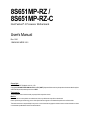 1
1
-
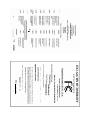 2
2
-
 3
3
-
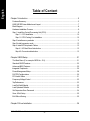 4
4
-
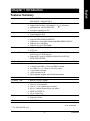 5
5
-
 6
6
-
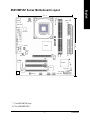 7
7
-
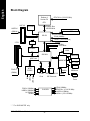 8
8
-
 9
9
-
 10
10
-
 11
11
-
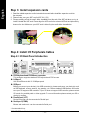 12
12
-
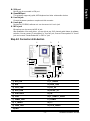 13
13
-
 14
14
-
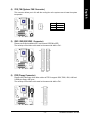 15
15
-
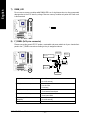 16
16
-
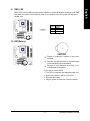 17
17
-
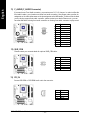 18
18
-
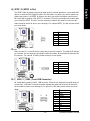 19
19
-
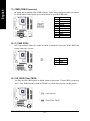 20
20
-
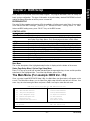 21
21
-
 22
22
-
 23
23
-
 24
24
-
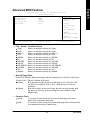 25
25
-
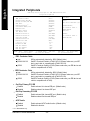 26
26
-
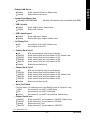 27
27
-
 28
28
-
 29
29
-
 30
30
-
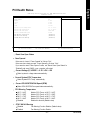 31
31
-
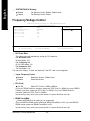 32
32
-
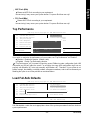 33
33
-
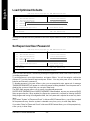 34
34
-
 35
35
-
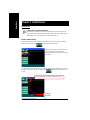 36
36
-
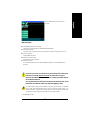 37
37
-
 38
38
-
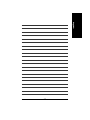 39
39
-
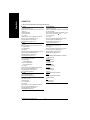 40
40
Gigabyte 8S651MP-RZC User manual
- Category
- Motherboards
- Type
- User manual
- This manual is also suitable for
Ask a question and I''ll find the answer in the document
Finding information in a document is now easier with AI
Related papers
-
Gigabyte 8VM533M-RZ User manual
-
Gigabyte 8I845GVM-RZ User manual
-
Gigabyte GA-8S650GXM User manual
-
Gigabyte GA-8GEM800 User manual
-
Gigabyte 8I845GE-RZ-C User manual
-
Gigabyte GA-8GEM800 User manual
-
Gigabyte GA-8SR533P User manual
-
Gigabyte 8I845PE-RZ-C User manual
-
Gigabyte GA-K8S760M User manual
-
Gigabyte GA-8LD533 User manual
Other documents
-
Faro 43765 Operating instructions
-
Faro 43764 Operating instructions
-
Intel 845GV User manual
-
Biostar P4 TDG Engineering Validation Test Report
-
 Lucky Star P4SAD User manual
Lucky Star P4SAD User manual
-
AVer CB-310 User manual
-
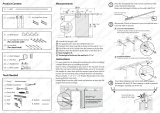 SMARTSTANDARD 5 Feet Heavy Duty Sturdy Sliding Barn Door Hardware Kit-Smoothly and Quietly-Includes Detailed Installation Fit 30" Wide Doorpanel (J Shape Hanger) Black User manual
SMARTSTANDARD 5 Feet Heavy Duty Sturdy Sliding Barn Door Hardware Kit-Smoothly and Quietly-Includes Detailed Installation Fit 30" Wide Doorpanel (J Shape Hanger) Black User manual
-
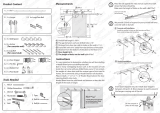 SMARTSTANDARD 6.6 FT Heavy Duty User manual
SMARTSTANDARD 6.6 FT Heavy Duty User manual
-
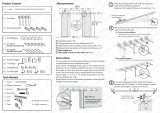 SMARTSTANDARD 8 Feet Heavy Duty Double Sliding Barn Door Hardware Kit -Smoothly and Quietly -Includes Detailed Installation Fit 24" Wide Doorpanel (J Shape Hanger) User manual
SMARTSTANDARD 8 Feet Heavy Duty Double Sliding Barn Door Hardware Kit -Smoothly and Quietly -Includes Detailed Installation Fit 24" Wide Doorpanel (J Shape Hanger) User manual
-
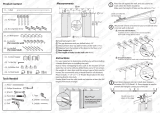 SMARTSTANDARD 8FT Heavy Duty Sliding Barn User manual
SMARTSTANDARD 8FT Heavy Duty Sliding Barn User manual