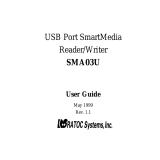Page is loading ...

C
-
1
D
-
150
C
-
1
Zoom
D
-
150
Zoom
Reference Manual
m Thank you for purchasing this Olympus digital camera.
m Before using your new digital camera, please carefully read this Reference
Manual and separately provided “Safety Precautions” and “Battery Handling
Precautions”.
m We recommend that you take test shots to make sure that the camera functions
properly before taking important photographs.

2
Read the Following Before Use
This section provides important information about using this digital camera. Before using
the camera, please be sure to read the following.
About this manual
v The information contained in this manual may be subject to change
without notice. For the latest information on the product names, model numbers,
etc., please consult authorized Olympus service center.
v The information contained in this manual has been compiled by taking all possible
measures to ensure its accuracy. However, if you find any errors or incomplete
information, please contact authorized Olympus service center.
v It is prohibited by copyright laws to duplicate in part or in whole the
information contained in this manual, except for personal use. Reproduction
without permission of the copyright owner is prohibited.
v Olympus will not assume any liability for damages, loss of profit or claim from a
third party due to improper use of this product.
v Olympus will not assume any liability for damages and loss of profit due to loss of
image data resulting from servicing by a third party who is not designated by
Olympus or from other causes.
v The quality of the images shot with this product differs from that of the images
shot with ordinary film-based cameras.
Copyright 2001 OLYMPUS OPTICAL CO., LTD.
Radio and Television Interference
Change or modifications not expressly approved by the manufacturer may void the
user’s authority to operate this equipment. This equipment has been tested and
found to comply with the limits for a Class B digital device, pursuant to Part 15 of
the FCC Rules. These limits are designed to provide reasonable protection against
harmful interference in a residential installation. This equipment generates, uses,
and can radiate radio frequency energy and, if not installed and used in accordance
with the instructions, may cause harmful interference to radio communications.
However, there is no guarantee that interference will not occur in a particular
installation. If this equipment does cause harmful interference to radio or television
reception, which can be determined by turning the equipment off and on, the user is
encouraged to try to correct the interference by one or more of the following measures:
• Adjust or relocate the receiving antenna.
• Increase the distance between the camera and receiver.
• Connect the equipment to an outlet on a circuit different from that to which the
receiver is connected.
Only the USB cable should be used to connect the camera to a personal computer (PC).

3
Declaration of Conformity
Model Number: D-150Zoom
Trade Name: OLYMPUS
Responsible Party: Olympus America Inc.
Address: 2 Corporate Center Drive, Melville, New York 11747-3157 USA
Telephone Number: 631-844-5000
Tested To Comply With FCC Standards
FOR HOME OR OFFICE USE
This device complies with Part 15 of the FCC rules. Operation is subject to the
following two conditions:
(1) This device may not cause harmful interference, and
(2) This device must accept any interference received, including interference that may
cause undesired operation.
Trademarks
v
Microsoft products, such as Windows and Internet Explorer, are registered trademarks or
trademarks of Microsoft Corporation in the United States of America and in other countries.
v
Macintosh and Apple are registered trademarks of Apple Computers, Inc.
v Other brand names and product names mentioned in this manual are trademarks
or registered trademarks of their respective owners.
m The DCF (Design rule for Camera File system) is a standard established by JEITA
(Japan Electronics and Information Technology Association).
“CE” mark indicates that this product complies with the European
requirements for safety, health, environment and customer protection.
This Class B digital apparatus meets all requirements of the Canadian
Interference-Causing Equipment Regulations.

4
32
BASIC SHOOTING OPERATIONS
Shooting Using the Viewfinder
Check that the lens barrier is
open.
Operating Procedure
1. Determine the image composition by
positioning the AF target mark ( )
over the subject in the viewfinder.
2.
Press the shutter button halfway (half-press).
[
The green lamp on the right of the viewfinder
lights. (This condition is called half-pressed.)
The focus and exposure are set automatically.
These settings are locked as long as the
shutter button is kept half-pressed.
Green lamp
Viewfinder eyepiece
v
If the green lamp blinks, focus may
be incorrect. Release your finger from
the shutter button, hold the camera
securely again and half-press the
button again
( Page 40).
v When the distance from the
camera to the subject is less than
0.5 m/1.6 ft., select the Macro
mode ( Page 61).
How to Press the Shutter Button and Focus on the Subject (Half-Press/Full-Press)
Half-press
AF target mark
Green lamp lights
Viewfinder eyepiece
AF target mark
How to Read This Booklet
Description title
Chapter title
Page No.
Items to check before
operation
Operation result
Supplementary information
Operating procedure
[Tip]
···Information on
convenient capabilities or
recommended techniques.
[In this case]
···Information on
what to do when a certain
message is displayed or in a
specific situation.
[Caution]
···Description of
potential problems or of
phenomena which may seem
to be problems.
[Warning]···
Information on factors which
may lead to a malfunction or
operational problems. Also warns of
operations that should be absolutely avoided.
[Reference]
···Reference pages
describing details or
associated information.
[Note]
···Additional information
such as a remark or proviso.

5
CONTENTS
Read the Following Before Use .................................................2
How to Read This Booklet..........................................................4
Contents.....................................................................................5
Index of Available Operations....................................................8
Making the Most of Your Digital Camera .................................10
Operations Available with This Camera...................................12
PREPARATION
Names of Parts.........................................................................16
Attaching the Provided Strap...................................................18
Loading the Battery..................................................................19
Selecting the Appropriate Batteries.........................................20
Inserting the Memory Card (SmartMedia)...............................22
Selecting the Appropriate Card...............................................23
Using a New Card (Formatting)...............................................24
Setting the Date and Time .......................................................26
Holding the Camera ................................................................28
BASIC SHOOTING OPERATIONS
Shooting Pictures.....................................................................30
Shooting Using the Viewfinder.................................................32
Shooting Using the Monitor......................................................34
Deciding Whether to Use the Viewfinder or Monitor
According to Working Distance...............................................35
Checking the Camera Status Indication Next to the
Viewfinder or on the Monitor (in Shooting Mode)....................37
If Correct Focus Cannot Be Obtained (Focus Lock)...............40
Contents

6
CONTENTS
VIEWING OR ERASING IMMEDIATELY AFTER
SHOOTING
Viewing Pictures.......................................................................42
Image Playback Operations.....................................................44
Erasing Pictures (One-Frame Erase).......................................46
Erasing All Pictures (All-Frame Erase).....................................47
Viewing Multiple Images Automatically in Sequence
(Slide Show).............................................................................48
Preventing Accidental Erasure (Protection).............................50
Adjusting the Monitor Brightness.............................................52
ADVANCED SHOOTING FEATURES
Selecting the Image Quality (Record Mode)...........................54
Using the Flash ........................................................................56
Magnifying the Subject (Zooming)...........................................59
Shooting a Close Subject (Macro Shooting)............................61
Using the Self-Timer.................................................................62
Shooting Images Sequentially (Sequential Shooting)..............63
Varying the Image Brightness (Exposure Compensation).......65
Varying the Image Color Tone (White Balance Control)..........67
Muting the Beep Tones............................................................69

7
CONTENTS
VIEWING OPTIONS
Using the AC Adapter (Optional).............................................72
Viewing Images on a TV Screen..............................................73
Printing Images in a Lab or on a Printer..................................74
Making a Print Reservation on SmartMedia Card....................76
Operations Available with Your PC ..........................................78
Finding the Best Way to Download Image Data to
Your PC.....................................................................................79
Downloading Image Data to Your PC......................................84
TROUBLESHOOTING
Simplified Operation Chart.......................................................92
If an Alarm Message Is Displayed...........................................93
If an Operation Does Not Work................................................94
If Image Quality Is Poor............................................................97
Frequently Asked Questions....................................................99
SPECIFICATIONS/GLOSSARY OF TERMS
Specifications.........................................................................102
Glossary of Terms ..................................................................104

8
Index of Available Operations
This manual is organized by operating procedures, beginning with basic
operations and moving forward to more advanced procedures. If there is
any particular operation you want to perform, you can use this index to find
the page reference for that operation.
Shooting Images
Ordinary shooting .....................................................................................P.32
Shooting with zoom....................................................................................P.59
Shooting close-ups (Macro Shooting) ......................................................P.61
Shooting two persons side by side (Focus Lock) ....................................P.40
Shooting with flash ....................................................................................P.56
Shooting in a concert hall or museum .............................................P.58 & 69
Shooting events at night ............................................................................P.58
Shooting a night scene..............................................................................P.58
Shooting with back lighting ......................................................................P.57
Shooting group shots (Self-Timer).............................................................P.62
Shooting a moving subject in multiple images (Sequential Shooting) .....P.63
Shooting a large number of images (card storage capacities) ................P.23
Shooting higher-quality images ................................................................P.54
Viewing Images
Viewing an image immediately after shooting ..........................................P.42
Viewing all images .....................................................................P.42, 44 & 48
Viewing a magnified image .......................................................................P.44
Erasing unnecessary images ..............................................................P.46-47
Protecting important images from accidental erasure .............................P.50
Storing images on a separate medium ....................................................P.79
Viewing images on a large screen ...........................................................P.73

9
Manipulating images on a PC ..................................................................P.78
Placing images in a document .................................................................P.78
Processing images ...................................................................................P.78
Printing images ....................................................................................P.74-75
Additional Information
Number of images you can shoot .............................................................P.23
Usable batteries ........................................................................................P.20
Color tone ..................................................................................................P.67
Brightness .................................................................................................P.65
Unsatisfactory image quality ....................................................................P.97
Setting correct date and time ....................................................................P.26

USB cable
AC adapter
Video cable
Card
(SmartMedia)
C-1Zoom/D-150Zoom
10
Making the Most of Your Digital Camera

Viewing images
on TV screen
Storing and
processing images
Printing
without a PC
Attaching images
to e-mail
Using AC
outlet power
Printing on printer
FlashPath floppy
disk adapter
Television
PC card adapter
USB SmartMedia reader/writer
PC
Digital color printer P-400/P-200/P-330N(E)
(Use a dedicated
printer.)
( Page 73)
( Pages 74-75)
( Page 72)
( Page 75)
( Page 78)
(Bring the SmartMedia card.)
(This can be read in a floppy disk drive.)
(This can be read in a PC card slot.)
Photo lab
Note: Some photo studios and labs do not handle
images shot with a digital camera.
(This can be used when it is
connected to the camera’s USB port.)
11
A variety of optional accessories make possible many different ways to view and enjoy the images you shoot
with your camera. In some cases, you will need a personal computer to take full advantage of these features.

12
Operations Available with This Camera
1
Shooting
v Simply press the shutter button to take a picture. Focus, flash, exposure, etc., are taken care of
automatically.
v The flash automatically fires as required.
v The image can be confirmed on the monitor as well as in the viewfinder.
v Optical zoom lets you magnify the image up to 3X.
v Digital zoom lets you magnify the image by up to 2X (or up to 6X with the optical zoom).
v The provided 8 MB SmartMedia card allows you to save up to about 24 images*
1
.
v The SmartMedia card can be used repeatedly by erasing unwanted images.
2
Viewing images on the monitor
v Every image can be checked immediately after shooting.
v Multiple images can be viewed sequentially or in sets of 4 or 9 frames.
v Images can be magnified for viewing.
3
Viewing options
v Images can be displayed on a TV screen using the video cable.
v Images can be printed on photographic paper using the optional Olympus P-400/P-200/
P-330N(E) printers. Images can also be printed on ink-jet or laser type printers.
v Images saved on a SmartMedia card can be printed out at a photo lab*
2
.

13
4
Taking advantage of PC features
v Images can be downloaded and stored on a PC via the provided USB cable (when the PC is
equipped with a USB terminal).
v Images can be stored on a PC hard disk or on a floppy disk, CD-R or MO disk.
v Images can be processed by a PC in many ways, including text superimposition (comments) or
trimming (magnifying or cutting images)*
3
.
v Images can easily be attached to e-mail messages sent from the PC*
3
.
*1 When in the HQ Record mode. (HQ is the factory-set mode.)
*2 Some photo studios and labs may not be equipped to print out digital images.
*3 You cannot use this camera to attach and send images via e-mail and to retouch images. To do this, you
need some application software on a PC.

14

PREPARATION
This chapter describes what you need to do and what
you need to know before using the camera. Be sure to
make the appropriate preparations to assure safe,
enjoyable shooting.
v Names of Parts
v Attaching the Provided Strap
v Loading the Battery
v Selecting the Appropriate Batteries
v Inserting the Memory Card (SmartMedia)
v Selecting the Appropriate Card
v Using a New Card (Formatting)
v Setting the Date and Time
v Holding the Camera

16
PREPARATION
Names of Parts
Card cover
(For insertion and removal of the SmartMedia card)
Shutter button
Zoom lever
Lens barrier
(Open this to turn the camera on
in the Shooting mode)
DC IN jack
(Connect the AC adapter)
Video output jack
(Connect to a TV with a video cable)
USB connector
(Connect to a PC with a USB cable)
Tripod socket
(Attach the tripod here)
Connector cover
Battery compartment cover
Card cover
Strap eyelet

17
PREPARATION
Flash
(Pops up automatically when you
open the lens barrier. Push it down
after you close the lens barrier)
Lens
(Comes out automatically when you
open the lens barrier)
Viewfinder eyepiece
Arrow pad
(For use in menu selection, frame number
advance, etc.)
Monitor
(LCD panel displaying the image to be shot,
played-back image and other various menu
information)
Green lamp
(For checking autofocus status)
(Turns on the camera is connected to a PC)
Orange lamp
(For checking flash charging/emission)
(Blinks while the card is being accessed)
AF target mark
(Position this over the subject you want to focus on)
Monitor button
(Switches the monitor display and
the Playback mode ON/OFF)
OK/menu button
(Switches the menu screens
or settings)
Self-timer lamp
(Indicates activation of the self-timer)
Viewfinder

18
PREPARATION
Attaching the Provided Strap
Strap eyelet
1. Attach the strap as shown.
Attach the strap correctly as instructed above. Olympus cannot warrant or
assume any liability for damage resulting from the camera being accidentally
dropped because the strap has not been attached correctly.

19
PREPARATION
Loading the Battery
1. Slide the battery compartment cover in
the direction of the arrow
1.
2. Lift the battery compartment cover in the
direction of the arrow
2.
3. Insert the battery in the direction shown
in the figure.
4. Close the battery compartment cover in
the direction of the arrow
1.
5.
Press the battery compartment cover in the
direction of the arrow
2
until it clicks.
[ The battery compartment cover is now
locked.
If the battery compartment cover will
not close easily, do not force it. Try
sliding it toward “ ”.
For information on what types of
batteries can be used, see “Selecting
the Appropriate Batteries” on the next
page and separately provided
“Battery Handling Precautions”.
Check that the lens barrier is
closed and nothing is
displayed on the monitor.

20
PREPARATION
Selecting the Appropriate Batteries
m Lithium battery pack
v The CR-V3 lithium battery pack (Olympus
LB-01) features a long service life, lasting
many times longer than conventional
batteries, offering great convenience when
traveling.
Insert the battery pack correctly.
m Rechargeable batteries
v The NiMH batteries from Olympus (including battery charger) are rechargeable
and economical. You can recharge them quickly.
Insert the batteries in the correct directions shown below.
m Alkaline batteries
v If your battery pack's power runs out, you can replace it with R6/AA alkaline
batteries which are easily available anywhere.
v When alkaline batteries are used, the number of shootable images varies widely
depending on the brand and operation environment. Turn off the monitor
whenever you are not taking pictures, or use the viewfinder to take pictures.
v When you view the monitor to take pictures, the battery life could be extremely
short. This is not malfunctioning: Turn off the monitor and continue to take
pictures using the viewfinder.
The lithium battery pack is not rechargeable.
/