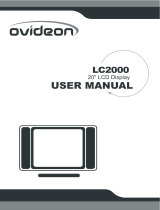Page is loading ...

15” LCD Television / Monitor
Instruction Manual
Model - MLD1525
Thank you for your purchase of this Magnasonic product. Please read this Instruction Manual carefully
before using this Magnasonic product to ensure proper use. After reading this manual, please keep it in a
safe place and refer to it when necessary.
For additional information on this product or for help with set-up please
call the Customer Help Line at 1-800-287-4871
Visit www.magnasonic.ca for more information about our great products

2
3 Main functions
5 Control
Panel
Overview
6 Remote
Control Overview
7
Connecting
the Power
Supply & Switching
the
LCD
TV
On
8
Connecting Different
Devices
to
the
LCD-TV
9Basic
Operating
Instructions
10 Closed
Captioning
/
Parental
Control
11
MTS
12 Menu
Operations
13
Product
Specifications
1
Important Information
2
4
7
8
9
10
10
13
14
17
17
20
1
Important Safety Instr uctions
4Product
Overview
7

1- Important Information

This product utilizes tin-lead solder, and flourescent lamp containing a small amount of
mercury. Disposal of these materials may be regulated due to environmental
considerations. For disposal or recycling information, please contact your local
authorities .
WARNING: FCC Regulations state that any unauthorized changes or modifications to this
equipment not expressly approved by the manufacturer could void the user's
authority to operate this equipment.
CAUTION
:TO PREVENT ELECTRIC SHOCK, MATCH WIDE BLADE OF PLUG TO WIDE SLOT,
FULLY INSERT.
"Note to CATV SYSTEM installer. This reminder is provided to call CATV system installer's
attention to Article 820-40 of the National Electrical Code that provides guidelines for
proper
grounding and, in particular, specifies that the cable ground has to be connected to the grounding
system of the buliding, as close to the point of cable entry as practical."
2
SERVICE INSTRUCTIONS:
No user-serviceable parts inside, refer servicing to qualfied service personnel.

3
Electricity is used to perform many useful functions, but it can also cause personal injuries and property
damage if improperly handled .This product has been engineered and manufactured with safety being the
highest priority. However, improper use can result in personal injury and / or property damage.
■ Read instructions - All operating instructions must be read and understood before the product is operated.
■ Keep this manual in a safe place - These safety and operating instructions must be kept in a safe place for future reference.
■ Observe warnings - All warnings on the product and
in the instructions must be observed closely.
■ Follow instructions - All operating instructions must be followed.
■ Attachments - Do not use attachments not recommended by the manufacturer. Use of inadequate attachments can result in
accidents.
■ Power source - This product must be operated on a power
source specified on the specification label. If you are not sure of
the type of power supply used in your home, consult your dealer or local power company. For units designed to operate on
batteries or another power source, refer to the operating instructions.
■ Power cord
protection - The power cords must be routed properly to prevent people from stepping on them or objects from
resting on them.
■ If the AC adapter is misplaced or needs to be replaced,obtain the same type of adapter from our service center or your dealer.
■ Overloading
- Do not overload AC outlets or extension cords.
Overloading can cause fire or electric shock.
■ Entering of objects and liquids - Never insert an object into the product through vents or openings. High voltage flows in the
product. Inserting objects can cause electric shock and/or
short circuit internal parts. Also, do not spill water, or any other
liquid on the product.
■ Servicing - Do not attempt to service the product yourself. Removing covers can expose you to high voltage and other
dangerous conditions. Request a qualified service person to perform servicing.
■ Repair
- If any of the following conditions occurs, unplug the power cord from the AC outlet, and request a qualified service
person to perform repairs.
a. When the power cord or plug is damaged.
b. When a liquid was spilled on the product or when objects
have fallen into the product.
c. When the product has been exposed to rain or water.
d. When the product does not operate properly as described in the operating instructions.
Do not touch the controls other than those described in the operating instructions. Improper adjustment of
controls not
described in the instructions can cause damage,which often requires extensive adjustment work by a qualified technician.
e. When the product has been dropped or damaged.
f. When the product displays an abnormal picture.
g. Any noticeable abnormality in the product.
■ Replacement
parts - In case the product needs replacement parts, make sure that the service person uses replacement parts
specified by the manufacturer.
Safety check - Upon completion of service or repair work, request the service technician to perform safety check to ensure
that the product
is in proper operating condition.
■ Wall or ceiling mounting - When mounting the product on a wall or ceiling, be sure to install the product according to the
method recommended by the manufacturer.
■ Polarization - This AC adapter may be equipped with a polarized alternating current line plug
(a plug having one blade wider
than the other).This plug will fit into the power outlet only one way . This is a safety feature. If you are unable to insert the plug
fully into the outlet, try reversing the plug. If the plug still
doesn't fit, contact your electrician to replace your obsolete
Outlet.
Do not defeat the safety purpose of the polarized plug.
2- Important Safety Instructions

4
■ Cleaning - Unplug the power cord from the AC outlet before
cleaning the product. Use a damp cloth to clean the product.
Do not use liquid cleaners or aerosol Cleaners.
■ Wa te r and moisture - Do not use the product near water, such as
bathtub, washbasin,
kitchen sink and laundry tub, swimming pool
and in a wet basement.
■ Stand - Do not place the product on an unstable cart, stand,
tripod or table. Placing the product on an unstable base can
cause the product to fall, resulting in serious personal
injuries
as well as damage to the product. Use only a cart, stand, tripod,
bracket or table recommended by the manufacturer's
instruction. Use only the mounting hardware recommended by
the manufacturer.
■ When relocating the product, place it on a cart. It must
be moved
with utmost care. Sudden stops, excessive force and uneven floor
surface can cause the product to fall from the cart.
■ Ventilation - The vents and other openings in the cabinet are
designed for ventilation. Do not cover or block these vents and
openings since insufficient ventilation can cause overheatings
and/or shorten the life of the product. Do not place the product
on a bed, sofa, rug or other similar surface, since they can
block ventilation openings. This product is not designed for built-in
installations; do
not place the product in an enclosed place such as a
bookcase or rack, unless proper ventilation is provided or the
manufacturer's instruction is followed.
■ The Liquid Crystal panel used in this product is made of glass,
Therefore, it can break when the product
is dropped or when
pressure is applied. Be careful not to injure yourself from broken
glass in case the Liquid Crystal Panel breaks.
■ Heat sources - Keep the product away from heat sources such
as radiators, heaters, stoves and other heat-generating products
(including
amplifiers).
■ The Liquid Crystal panel is a very high tech product which includes 921,600 thin film transistors,
giving you fine picture details.
Occasionally, a few non-native pixels may appear on the screen as a fixed point of blue, green
or red.Pl
ease note that this does not affect the performance of your product.
2- Important Safety Instructions (Continued)

5
If an outside antenna is connected to the television equipment, be sure the antenna system is
grounded so as to provide some protection against voltage surges and built-up static charges.
Section 810 of the Nation Electrical Code provides information with respect to proper
grounding of the mast and supporting structure, grounding of
the lead-in wire to an antenna
discharge unit, size of grounding conductors, location of antenna-discharge unit, connection to
grounding electrode, and requirement for the grounding electrode.
Lightning - For added protection for this television equipment
during a lightning storm, or when it is left unattended and
unused for long period of time, unplug it from the wall outlet
and disconnect the antenna. This will prevent damage to the
equipment due to lightning and power-line surge.
EXAMPLE OF ANTENNA GROUNDING AS PER
NATIONAL ELECTRICAL CODE
ANTENNA
LEAD IN
WIRE
ANTENNA
DISCHARGE UNIT
(NEC SECTION 810-20)
GROUNDING CONDUCTORS
(NEC SECTION 810-21)
GROUND CLAMPS
POWER SERVICE GROUNDING
ELECTRODE SYSTEM
(NEC ART 250,PART H)
GROUND
CLAMP
ELECTRIC
SERVICE
EQUIPMENT
Power Lines - An outside antenna system should not be
located in the vicinity of overhead power lines or other
electric light or power circuits, or where it can fall into such
power lines or circuits. When installing an outside antenna
system, extreme care should be taken to keep from touching
such power lines or circuits as contact with them might be fatal.
To prevent fire, never place any type of candle or naked
flames on the top or near the TV set.
To prevent fire or shock hazard, do not expose this product
to dripping or splashing. No objects filled with
liquids, such
as vases, should be placed on the product.
2-Important Safety Instructions (Continued)

7
3- Main functions
1- Can be connected to an external source such as a DVD player, video camera, game machine
etc. through the Composite (RCA) and S-Video inputs
2- Can be connected to an antenna through the antenna connecter to receive TV channels
3- Can be connected to a computer, to be used as a computer monitor, through the VGA input
4- Product Overview

8
5- Control Panel Overview
(1) Control Panel Illustration:
Control Panel Functions
1- (MENU) – Press to enter Menu system
2- (TV / AV) - Select the input signal : AUX (Composite) / S-Video / PC (VGA) / CATV (Antenna)
3- (V -) - Volume down
4- (V +) - Volume up
5- (P -) - Channel down
6- (P +) - Channel down
Indicator Light Status
a. When a signal input is detected, the indicator light turns green. If no
signal input is detected, the light turns orange. The indicator light is
red when the TV is in standby mode.
(2) Illustration of Connectors
Connectors Description
,
: L/R (Left Audio channel / Right Audio channel) PC sound card audio inputs
, : L/R audio inputs (RCA) from external devices such as DVD players,
Video Camera’s etc.
: Power input connector, connect power supply adapter here.
: DB15 VGA interface, connect VGA cable from PC Computer here
: Composite video input, connect video input from external device here
MENU TV/AV V- V+ P- P+

9
: S-VIDEO input, connect video input from external device here
: Antenna input, connect antenna connector or aerial interface here
to receive cable / aerial signal
Installing the Battery
- Remote Control Battery Information
The remote control requires a single CR2025 3V Lithium cell battery. The battery is already installed
in the remote control. All you need to do is pull the plastic tab from under the terminals.
Now the remote control is ready to use.
- Changing the Battery
If the battery needs to be changed, turn the remote control over, push the catch on the battery holder
down and slide it free as shown in the diagram below.
Remove the battery and replace it with a new one, noting the polarity markings on the battery holder.
Dispose of the old battery in accordance with your local authorities guidelines. Do not put it into
your household waste and don’t burn it.
Remote Control Illustration
6- Remote Control Overview

10
Remote Control Keys Explained
Table 1
1. POWER Turn TV ON or OFF (Standby Mode)
2. INPUT Input Signal Selection: AUX / S-Video / PC / CATV
3. ESC Exit Menu Screen
4. MENU Enter Menu Screen / Press Repeatedly to Enter All Menu Screens
5. MUTE Mute the Volume
6. VOL Decrease Volume / Change Menu Item Status
7. VOL Increase Volume / Change Menu Item Status
8. PRO Channel Up / Scroll Up in Menu System
9. PRO Channel Down / Scroll Down in Menu System
11. 0~9
Number / Channel Keys
12. -/-- Press Repeatedly to Select Between One, Two or Three Digit TV
Channel Entry
13. DISPLAY Display Current TV Channel Info / Cancel Current TV Channel Info
Display
14. RECALL Return To Previously Viewed Channel
15.MTS Audio Channel Selection (Mono / SAP / Stereo)
Plug the AC to DC power supply into the LCD TV. Plug the mains cable into the AC to DC power supply
and plug it into the mains supply. The green indicator on the power supply and the red indicator on the
front of the LCD TV light up. This indicates that power is present and that the LCD TV is in standby
mode.
Press the Power button on either the LCD TV or the remote control to switch the LCD TV on. The
power indicator light on the front of the LCD TV will either turn to orange or green depending upon
wether a input signal is detected.
To switch the LCD TV back to standby mode, press the Power button either the LCD TV or remote
control once more.
A) Connecting to a PC
You can use your LCD TV as a monitor for your personal computer using a VGA
cable (not supplied)
7- Connecting the Power Supply & Switching the LCD TV On
8- Connecting Different Devices to the LCD-TV

11
Connection steps:
Read the user guide supplied with your computer and ensure that it has a VGA connector
Make sure that the power of the LCD-TV and the PC are off
Connect a D type 15-pin VGA interface cable (not supplied) to the VGA video interface connector
on the PC. Then connect the other end to the VGA video interface connector on the back of the
LCD-TV. Tighten the screws on the VGA connectors once they are firmly connected
Turn on the power of the LCD-TV first and then turn on the power of the PC
Press the Input button to set the video input mode of the LCD-TV to “ PC”
Our LCD-TV can support the resolutions listed in table 2 (see table below). If the resolution you
want is not listed, the LCD-TV may not display the image properly
Table 2
Resolution 640x480 800x600 1024x768 720x400
Horizontal frequency
( KHz)
20-55 20-55 20-70 31.47
Vertical frequency
( Hz)
60-75 60-75 60-75 70
Clock
( MHz)
32.5-60 32.5-60 25-80 28.322
B) Connect to external AV devices( DVD Players, Video Camera’s etc.)
using Composite and S-Video inputs
Connection steps:
Read the user guide supplied with your AV device and ensure that it has Composite or S-Video
connectors
Make sure that the power of the LCD-TV and the AV device are off
Connect a Composite video cable (supplied) to the yellow Composite video connector input on the
back of the LCD TV. Now insert the other end of the composite cable into the yellow Composite
connector output on the AV device
Alternatively connect a S-video cable (not supplied, provides better image quality) to the S-Video
connector on the back of the LCD TV. Now insert the other end of the S-Video cable into the
S-Video connector on the AV device
Connect the RCA audio cables (white and red connectors) from the AV devices’ RCA audio
output connectors to the RCA audio input connectors on the back of the LCD-TV
Turn on the power of the LCD-TV first, and then turn on the power of the AV device
Press the Input button to set the video input mode of the LCD-TV to “AUX” if you used a
Composite video cable to make the connection. Press the Input button to set the video input mode
of the LCD-TV to “S-Video” if you used a S-Video video cable to make the connection.

12
C) Connect to external AV devices ( VCR’s & DVD Recorders ) using
Composite and S-Video inputs
Connection steps:
Read the user guide supplied with your AV device and ensure that it has Composite or S-Video
connectors
Make sure that the power of the LCD-TV and the AV device are off
Connect a Composite video cable (supplied) to the yellow Composite video connector input on the
back of the LCD TV. Now insert the other end of the composite cable into the yellow Composite
connector output on the AV device
Alternatively connect a S-video cable (not supplied, provides better image quality) to the S-Video
connector on the back of the LCD TV. Now insert the other end of the S-Video cable into the
S-Video connector on the AV device
Connect the RCA audio cables (white and red connectors) from the AV devices’ RCA audio
output connectors to the RCA audio input connectors on the back of the LCD-TV
Connect an an antenna cable (CATV) to the corresponding interface connector (75 O ANT) on the
back of the LCD-TV. Connect the other end of the antenna cable to the antenna output connector
on the VCR or DVD recorder. Now you are able to view and record a TV signal at the same time
Turn on the power of the LCD-TV first, and then turn on the power of the AV device
Press the Input button to set the video input mode of the LCD-TV to “AUX” if you used a
Composite video cable to make the connection. Press the Input button to set the video input mode
of the LCD-TV to “S-Video” if you used a S-Video video cable to make the connection.
D) Connect to a TV signal
Connection steps:
Make sure that the power of the LCD-TV is off
Connect an antenna cable (CATV) to the corresponding interface connector (75 O ANT) on the
back of the LCD-TV. Connect the other end of the antenna cable to the antenna connector on the
wall or on your digital cable / satellite receiver. Now you are able to view regular cable TV
If you use an aerial (external antenna) to receive TV signals, insert the aerial connector to the
antenna connector (75 O ANT) on the back of the LCD TV. Note that you might require an adapter
(not supplied) to be able to connect to the antenna connector on the back of this LCD TV. Consult
your local electronics retailer to determine the type of adaptor you might need
Turn on the power of the LCD-TV
Press the Input button to set the video input mode of the LCD-TV to “ TV mode”. The channel
number appears in the top left side of the screen
Make sure the antenna is connected to the wall outlet or cable / satellite receiver. Press the Menu
button twice to enter the Tuning menu and select “ Auto Tuning “
The LCD-TV will search for all available channels and memorize them
You can use the PRO / PRO buttons or the number keys on the remote control to select the
channel you want to watch

14
Note:
When you turn the LCD-TV off, the mute function is canceled automatically.
Selecting a TV Channel
You can use the number keys on the remote control to
directly select TV channels.
This LCD-TV can store up to 125(1-125) channels, and you can press
the keys on the remote control or on the panel to make a selection.
1- Press the relevant number key on the remote control if you want to choose any channel from 1 to
9.( for example: if you want to choose channel 8, just press the number 8 button)
2- If you want to choose a channel between 10 and 99, press the ‘-/--‘ button until ‘--‘ is indicated on
the screen. Enter the 2 digits of the channel number you want to watch.
3- If you want to choose a channel between 100 to 125, press the ‘-/--‘ button until ‘---‘ is indicated on
the screen. Enter the 3 digits of the channel number you want to watch.
Closed Captioning
Many programs are encoded with closed-caption information which lets you
display the audio portion of a program as text on the TV screen.
1. Make sure the LCD-TV is in TV mode.
2. Press MENU button three times to enter the “GENERAL” menu.
3. Press the PRO / buttons to highlight “CAPTION”.
4. Press the VOL / to select the type of caption you want to
view. Usually “CC1” contains the English* captioning and “CC2”
contains the French* captioning.
5. Press the “ESC” or “MENU” button once to exit the Menu screen
and return to regular viewing mode.
Note:
If you want to turn closed captioning off, select OFF from the menu.
* Closed captioning availability depends on broadcasting signal. Therefore availability is not
guaranteed under any circumstance. Contact your cable company / satellite provider for more
information about closed captioning availability.
10- Closed Captioning / Parental Control

15
Parental Control
Some programs may contain material that may not be suitable for some viewers. Parental Control
technology (V-Chip) will help block these programs based on the parameters that you set.
1. Press MENU button three times to enter the “GENERAL” menu.
2. Press the PRO / button to highlight V-Chip Setting.
3. Press the VOL button to enter the V-Chip menu.
4. You will be required to enter a 4 digit PIN number to enter this menu. “Pin:----” will appear
on screen. Enter your 4-digit PIN number if you have already chosen it previously. If this
is the first time you have accessed this menu, the initial PIN number is “0000”.
5. After entering a valid PIN number, the V-Chip Setting screen will appear. Press the
PRO / button to select the rating setup menu’s or change the PIN number.
Note:

17
Depending on the particular program being broadcast, you can listen to it in stereo, mono or a
Separate Audio Program (SAP).
Press MTS button to toggle between the different sound modes.
Choose Stereo for channels that are broadcasting in stereo (2 Channel Audio, L/R).
Choose Mono for channels that are broadcasting in mono (1 Channel Audio), or are having
difficulty receiving a stereo signal.
Choose SAP to listen to a Separate Audio Program, which is usually a foreign-language
translation. SAP is ONLY available if the broadcaster transmits a second audio channel.
12- Menu Operations
Input mode: TV / Composite / S-Video
1- Press MENU button to either display the “PICTURE”, “TUNING” or “GENERAL” menu
2- Press PRO /PRO buttons to scroll through the parameters
3- Press VOL /VOL buttons to make changes to the parameters
4- Press ESC button to exit the menu
11- MTS
You can modify certain parameters of the LCD-TV in the menu system. Please read the following
descriptions to get an understanding of each adjustable parameter.

18
Table 3
Menu Picture of Menu Instructions
PICTURE
MENU
1 - BRIGHT: Adjusts brightness of the
picture, brighten or darken the picture
2 - CONTRAST: Adjusts the contrast level,
increase or decrease the contrast level
3 - SATURATION: Adjusts the saturation
level, increase or decrease the saturation
level
4-HUE: Adjusts green tones, increase or
decrease strength of green tones
5 - SHARPNESS: Adjusts the sharpness
of the picture, sharpens or softens the
picture
TUNING
MENU
1 - CHANNEL: Change the current TV
channel.
2 - AFC: Auto frequency control. Turn this
function on to improve image quality.
3 - SKIP: You have the ability to skip
certain channels. If you want to skip a
particular channel, select the channel by
and from no won this channel will be
skipped everytime you toggle between the
channel numbers.
4 - TV MODE: Select the tuner source.
Select either CABLE (if you receive TV
through cable or satellite) or AIR (if you
use aerial antenna).
5 - FINE TUNING: If the picture you
receive is not very good, you can press
VOL / to fine tune the reception of
the channel.
6 - AUTO MEMORY: Select this option to
scan all available channels and store them
into memory.

19
GENERAL
MENU
1 - LANGUAGE: Select the menu
language, choose between English and
French
2 - RESET: Resets picture settings to the
factory default.
3 - CAPTION: Please refer to section 9.
4 - V-CHIP SETTING: Please refer to section 9.
Input mode: PC
Press MENU button to display either the “PICTURE” or “GENERAL” menu.
1. Press PRO /PRO button to select adjustable parameters
2. Press VOL / VOL button to adjust the parameters.
3. Press ESC button to exit the menu.
TABLE 4
Menu Picture of Menu Instructions
PICTURE
MENU
1 - BRIGHT: Adjusts brightness of the
picture, brighten or darken the picture
2 - CONTRAST: Adjusts the contrast level,
increase or decrease the contrast level
3 - AUTO: Adjusts the screen width to fit the
screen
4 - PHASE: Removes any horizontal distortion.
5 - CLOCK: Adjusts the TFT-LCD panel to match
the video input source.
6 - H.POSITION: Adjusts the horizontal
screen position.
7 - V.POSITION: Adjusts the vertical screen
position.
GENERAL
MENU
1 - LANGUAGE: Select the menu language,
choose between English and French
2 - RESET: Resets picture settings to the
factory default.
3 - Color.R/G.B: You can customize the
strength of the red, green or blue colors
separately.

20
LCD Screen 15.0” TFT LCD Display
Brightness 450 cd/m²
Contrast 400 : 1
Life-span of the screen backlight 50,000 hours
Viewing angle( L/R/H/L)
65°/ 65°/ 45 °/ 55 °
PC input
Horizontal frequency: 30~70kHz
Vertical frequency: 60~75Hz
Resolution 1024 * 768( Best resolution 1024*768)
Compatible areas North America
TV standard NTSC
Features
Channels CTV(1~125), AIR(2~69)
PC DB15 VGA input interface
AV video / S video Composite video input interface / S video input interface
TV 75O ANT.
Input interface
Audio
Audio 1 (left & right audio input interface)
Audio 2 (left & right audio input interface)
OSD language English & French
Power supply DC 12V
Power consumption < 50W
Accessories Included
Remote control incl. battery, AC adapter, AC cable,
Composite Audio/Video Cable, Product Manual
13- Product Specifications

MAGNASONIC HOME ENTERTAINMENT WARRANTY
We appreciate your purchase of a MAGNASONIC Home Entertainment product. We take pride in the quality of our products and
have manufactured your new Home Entertainment unit to exacting quality standards. We feel confident that in normal use, it will
provide you with satisfactory performance. However, should you experience difficulty, you are protected under the provisions of this
warranty.
MAGNASONIC Home Entertainment products are warranted against manufacturing defects in materials and workmanship in normal
use for the following period from the date of purchase by the original user, and is conditional upon the unit being installed and used as
directed in the instruction manual.
LCD TV
Parts and Labour 1 Year
Remote Control 90 Days Parts and Labour
MAGNASONIC's obligation under this warranty shall be limited to the repair, including all necessary parts and the cost of the labour
connected therewith, or at our option the exchange of any Home Entertainment product which shows evidence of a manufacturing
defect within the warranty period.
Replacement parts, furnished in connection with this warranty shall be warranted for a period equal to the unexpired portion of the
original equipment warranty.
CUSTOMER OBLIGATIONS
This warranty applies to the product from the original date of purchase at retail. Therefore, the owner must provide a copy of the
original, dated bill of sale. No warranty service will be performed without a bill of sale. Transportation to and from the service depot
is the responsibility of the owner.
WARRANTY EXCLUSIONS
This warranty is extended to MAGNASONIC Home Entertainment products purchased and used in Canada. This warranty shall not
apply to appearance or accessory items including but not limited to: antenna, cabinet, cabinet parts, knobs, batteries, connecting
cables, cassette tapes, compact discs. This warranty shall, in addition, not apply to damages due to handling, transportation,
unpacking, set-up, installation, customer adjustments that are covered in the instruction book, repair or replacement of parts supplied
by other than the MAGNASONIC authorized service depot, any malfunction or failure caused by or resulting from abnormal
environmental conditions, improper unauthorized service, improper maintenance, modifications or repair by the consumer, abuse,
misuse, neglect, accident, fire, flood, or other Acts of God, and incorrect line voltage.
This Home Entertainment product is only warranted to the original retail purchaser. This warranty becomes void in the event of
commercial or rental use. This warranty becomes void in the event serial numbers are altered, defaced or removed.
MAGNASONIC reserves the right to make changes in design or to make additions to or improvements upon this product without
incurring any obligation to install the same on products previously manufactured. The foregoing is in lieu of all other warranties
expressed or implied and MAGNASONIC neither assumes nor authorizes any person to assume for it any other obligation or liability
in connection with the sale or service of this product. In no event shall MAGNASONIC or its MAGNASONIC dealers be liable for
special or consequential damage arising from the use of this product, or for any delay in the performance of this warranty due to cause
beyond our control.
The purchaser may have other rights under existing provincial or federal laws, and where any terms of this warranty are prohibited by
such laws, they are deemed null and void, but the remainder of the warranty shall remain in effect.
HOW TO OBTAIN SERVICE
Should this product require service, you may obtain specific information on how to obtain service by contacting the MAGNASONIC
Dealer from whom this product was purchased, or by contacting us directly:
SONIGEM SERVICE
300 Alden Road
Markham, Ontario
L3R 4C1
PHONE: (905) 940-5089 FAX: (905) 940-2303
1-800-287-4871
21
/