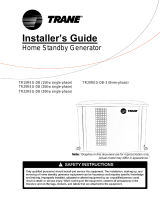Page is loading ...

iE 250
intelligent Energy controller
Installation instructions
4189341348B

1. About the installation instructions
1.1 Symbols and notation...............................................................................................................................................................................................................4
1.2 Intended users of the Installation instructions........................................................................................................................................................4
1.3 Need more information?.........................................................................................................................................................................................................5
1.4 Warnings and safety.................................................................................................................................................................................................................5
1.5 Legal information........................................................................................................................................................................................................................7
2. Prepare for installation
2.1 Mount options...............................................................................................................................................................................................................................8
2.2 CAD drawings..............................................................................................................................................................................................................................8
2.3 Location...........................................................................................................................................................................................................................................9
2.3.1 Front mount controller or display..............................................................................................................................................................................9
2.4 Tools................................................................................................................................................................................................................................................10
2.5 Materials.......................................................................................................................................................................................................................................10
3. Install and mount the equipment
3.1 Front mount controller or display...................................................................................................................................................................................12
3.1.1 Panel cutout.........................................................................................................................................................................................................................12
3.1.2 Dimensions..........................................................................................................................................................................................................................13
3.1.3 Mount the unit...................................................................................................................................................................................................................13
4. Wiring the equipment
4.1 About the wiring....................................................................................................................................................................................................................... 15
4.1.1 Terminal locations.............................................................................................................................................................................................................15
4.1.2 Bi-directional channels.................................................................................................................................................................................................15
4.1.3 Typical wiring.....................................................................................................................................................................................................................15
4.2 Terminal connections...........................................................................................................................................................................................................17
4.2.1 About the terminal connections.............................................................................................................................................................................. 17
4.2.2 Controller............................................................................................................................................................................................................................ 18
4.2.3 Measurement Input Output module .................................................................................................................................................20
4.3 Typical wiring............................................................................................................................................................................................................................22
4.3.1 Typical wiring for SINGLE genset controller with no mains......................................................................................................... 22
4.3.2 Typical wiring for SINGLE genset controller with mains...............................................................................................................23
4.3.3 Typical wiring for SINGLE genset controller ..............................................................................................................................24
4.3.4 Typical wiring for GENSET controller .......................................................................................................................................................25
4.3.5 Typical wiring for MAINS controller ..........................................................................................................................................................26
4.3.6 Typical wiring for MAINS controller .................................................................................................................................................27
4.3.7 Typical wiring for BUS TIE breaker controller ...................................................................................................................................28
4.4 AC wiring.....................................................................................................................................................................................................................................28
4.4.1 AC connections................................................................................................................................................................................................................28
4.4.2 I4 current.............................................................................................................................................................................................................................31
4.4.3 Current transformer ground.....................................................................................................................................................................................33
4.4.4 Voltage measurement fuses....................................................................................................................................................................................34
4.4.5 Analogue inputs..............................................................................................................................................................................................................34
4.5 DC wiring.....................................................................................................................................................................................................................................35
4.5.1 Digital inputs......................................................................................................................................................................................................................35
4.5.2 Digital bi-directional channels................................................................................................................................................................................36
4.5.3 Breaker wiring..................................................................................................................................................................................................................36
4.5.4 Power supply and start...............................................................................................................................................................................................37
4.5.5 Current inputs wiring....................................................................................................................................................................................................37
Installation instructions 4189341348B EN Page 2 of 53

4.5.6 Voltage input wiring......................................................................................................................................................................................................38
4.5.7 Resistance input wiring...............................................................................................................................................................................................39
4.5.8 Analogue outputs wiring............................................................................................................................................................................................39
4.6 Communication wiring........................................................................................................................................................................................................42
4.6.1 Recommended communication cables...............................................................................................................................................................42
4.6.2 CAN bus engine communication...........................................................................................................................................................................42
4.6.3 CAN bus Power management.................................................................................................................................................................................43
4.6.4 Modbus .............................................................................................................................................................................................................44
4.6.5 Extension rack communication..............................................................................................................................................................................44
5. Technical specifications
5.1 Environmental specifications.......................................................................................................................................................................................... 46
5.2 Controller.....................................................................................................................................................................................................................................47
5.2.1 Terminal connections....................................................................................................................................................................................................47
5.2.2 Electrical specifications..............................................................................................................................................................................................48
5.2.3 Communication specifications............................................................................................................................................................................... 49
5.3 Measurement Input Output module ........................................................................................................................................................49
5.3.1 Terminal connections....................................................................................................................................................................................................49
5.3.2 Electrical specifications..............................................................................................................................................................................................50
5.3.3 Communication specifications................................................................................................................................................................................52
6. End-of-life
6.1 Disposal of waste electrical and electronic equipment...................................................................................................................................53
Installation instructions 4189341348B EN Page 3 of 53

1. About the installation instructions
1.1 Symbols and notation
Symbols for general notes
NOTE This shows general information.
More information
This shows where you can find more information.
Example
This shows an example.
How to ...
This shows a link to a video for help and guidance.
Symbols for hazard statements
DANGER!
This shows dangerous situations.
If the guidelines are not followed, these situations will result in death, serious personal injury, and equipment
damage or destruction.
WARNING
This shows potentially dangerous situations.
If the guidelines are not followed, these situations could result in death, serious personal injury, and equipment
damage or destruction.
CAUTION
This shows low level risk situation.
If the guidelines are not followed, these situations could result in minor or moderate injury.
NOTICE
This shows an important notice
Make sure to read this information.
1.2 Intended users of the Installation instructions
The Installation instructions are primarily intended for the installer who mounts and wires up the controllers and displays.
The Installation instructions can also be used for commissioning to check the installation.
Installation instructions 4189341348B EN Page 4 of 53

1.3 Need more information?
Get direct access to the resources you need by using the links below.
DEIF website
Official DEIF homepage.
Documentation
See all the related documentation.
Support
Self-help resources and how to contact
DEIF for assistance.
How to...
Learn how to use this product.
Product
iE 250 product page.
Give feedback
Let us have your feedback on our
documentation.
AutoCAD
AutoCAD drawing
STP
Step STP drawing
3D PDF
3D PDF drawing *
NOTE * To view a 3D PDF you must enable multimedia and 3D content in your PDF viewer.
1.4 Warnings and safety
Safety during installation and operation
When you install and operate the equipment, you may have to work with dangerous currents and voltages. The installation
must only be carried out by authorised personnel who understand the risks involved in working with electrical equipment.
DANGER!
Hazardous live currents and voltages
Do not touch any terminals, especially the AC measurement inputs and the relay terminals, as this could lead to
injury or death.
Disable the breakers
DANGER!
Disable the breakers
Unintended breaker closing can cause deadly and/or dangerous situations.
Disconnect or disable the breakers BEFORE you connect the controller power supply. Do not enable the
breakers until AFTER the wiring and controller operation are thoroughly tested.
Installation instructions 4189341348B EN Page 5 of 53

Disable the engine start
DANGER!
Unintended engine starts
Unintended engine starts can cause deadly and/or dangerous situations.
Disconnect, disable or block the engine start (the crank and the run coil) BEFORE you connect the controller
power supply. Do not enable the engine start until AFTER the wiring and controller operation are thoroughly
tested.
Electrostatic discharge
Protect the equipment terminals from electrostatic discharge when not installed in a grounded rack. Electrostatic discharge
can damage the terminals.
Controller power supply
The controller must have a reliable power supply and a backup power supply. The switchboard design must ensure
sufficient protection of the system, if the controller power supply fails.
If the controller has no power supply, it is OFF and does not provide any protection. The controller cannot enforce any trips,
shutdowns or latches when it is off. The controller does not provide any control or power management. All the controller
relays de-energise.
Connect the controller protective earth
DANGER!
Failure to ground
Failure to ground the controller (or extension rack) could lead to injury or death.
You must ground the controller (or extension rack) to a protective earth.
Factory settings
The controller is delivered pre-programmed from the factory with a set of default settings. These settings are based on
typical values and may not be correct for your system. You must therefore check all parameters before using the controller.
Automatic and remote-controlled starts
CAUTION
Automatic genset start
The power management system automatically starts gensets when more power is needed. It can be difficult for
an inexperienced operator to predict which gensets will start. In addition, gensets can be started remotely (for
example, via an Ethernet connection, or a digital input).
To avoid personal injury, the genset design, the layout, and maintenance procedures must take this into account.
Installation instructions 4189341348B EN Page 6 of 53

1.5 Legal information
Third party equipment
DEIF takes no responsibility for the installation or operation of any third party equipment, including the genset.
Warranty
NOTICE
Warranty
The controller is not to be opened by unauthorised personnel. If opened the warranty will be lost.
Trademarks
DEIF and the DEIF logo are trademarks of DEIF A/S.
Bonjour® is a registered trademark of Apple Inc. in the United States and other countries.
Adobe®, Acrobat®, and Reader®are either registered trademarks or trademarks of Adobe Systems Incorporated in the
United States and/or other countries.
CANopen® is a registered community trademark of CAN in Automation e.V.
SAE J1939® is a registered trademark of SAE International®.
CODESYS® is a trademark of CODESYS GmbH.
EtherCAT®, EtherCAT P®, Safety over EtherCAT®, are trademarks or registered trademarks, licensed by Beckhoff
Automation GmbH, Germany.
Google® and Google Chrome® are registered trademarks of Google LLC.
Linux® is a registered trademark of Linus Torvalds in the U.S. and other countries.
Modbus® is a registered trademark of Schneider Automation Inc.
Torx®, Torx Plus® are trademarks or registered trademarks of Acument Intellectual Properties, LLC in the United States or
other countries.
Windows® is a registered trademark of Microsoft Corporation in the United States and other countries.
All trademarks are the properties of their respective owners.
Disclaimer
DEIF A/S reserves the right to change any of the contents of this document without prior notice.
The English version of this document always contains the most recent and up-to-date information about the product. DEIF
does not take responsibility for the accuracy of translations, and translations might not be updated at the same time as the
English document. If there is a discrepancy, the English version prevails.
Copyright
© Copyright DEIF A/S. All rights reserved.
Installation instructions 4189341348B EN Page 7 of 53

2. Prepare for installation
2.1 Mount options
The iE 250 is highly flexible for different mounting locations.
Front mounted
controller and display Base mounted controller
with local display Base mounted controller
with remote display
NOTE Contact DEIF for availability of some versions.
2.2 CAD drawings
CAD drawings are available from www.deif.com:
AutoCAD
STP
3D PDF
www.deif.com/rtd/ie250/cad www.deif.com/rtd/ie250/stp www.deif.com/rtd/ie250/3dpdf *
NOTE * To view a 3D PDF you must enable multimedia and 3D content in your PDF viewer.
Installation instructions 4189341348B EN Page 8 of 53

2.3 Location
2.3.1 Front mount controller or display
The front mount unit is designed to be mounted in a panel, with its back in an enclosure.
For UL/cUL listing, it must be:
• Mounted on a flat surface of a type 1 enclosure.
• Installed in accordance with the NEC or the CEC
The equipment must be installed and operated in a clean and dry environment, as specified in the Data sheet.
If the equipment is installed in an area subject to constant high vibrations, the equipment must be isolated from the
vibrations. The installation environment must comply with the electrical, mechanical and environmental specifications of the
equipment as described in the Data sheet.
Ventilation requirements and spacing
The back of the unit is not protected against dust. Dust accumulation may damage the unit or lead to overheating. We
recommend mounting the unit in a cabinet with a filter on the air supply.
For proper ventilation, the unit must be mounted with its back vertical, and its long axis horizontal. The writing on the unit
must be horizontal.
NOTE The display brightness may be affected if there is not enough ventilation.
The cable routing must not block the ventilation holes.
Panel
Panel
Back Side
20 mm 20 mm > 50 mm
20 mm
20 mm
Minimum
free space
Minimum
free space
Minimum free space
198 mm
258 mm 137 mm
Inside the cabinet, there must be a minimum of 20 mm in) free space above, below and at both sides of the unit. We
recommend more than 50 mm in) free space behind the unit for the cables and routing. Ethernet cables may require a
minimum cable bend radius.
Total space requirement including minimum free space:
Height: 198 mm Width: 258 mm Depth: 137 mm
Installation instructions 4189341348B EN Page 9 of 53

2.4 Tools
1
2
22
22
2
2
# Version Tool Attachment Torque Used to
1. ALL Screwdriver T15 plus 3.35 bit) 0.15 N·m lb-in)
Remove or remount the MIO2.1
screw.
2. Front
mount Screwdriver PH2 bit or a 5 mm in)
flat-bladed bit 0.1 N·m lb-in) Tighten the display unit fixing
screw clamps.
ALL Screwdriver 3.5 mm in) flat-
bladed bit 0.5 N·m lb-in) Connect the wiring to the 2.5
mm² terminals.
Screwdriver 2.5 mm in) flat-bladed
bit
0.25 N·m lb-in)
Connect the wiring to the 1.5 mm²
terminals.
- Wire stripper,
pliers and cutters. - - Prepare wiring.
Trim cable ties.
- Safety equipment - -
Personal protection according to
local standards and
requirements.
- Conducting wrist
strap - - Prevent damage from
electrostatic discharge.
NOTICE
Torque damage to equipment
Do not use power tools during the installation. Too much torque damages the equipment.
Follow the instructions for the correct amount of torque to apply.
2.5 Materials
Material Version Notes
Seven screw clamps Front mount For mounting the controller in the front panel.
Wires and connectors ALL Wiring measuring points, DEIF equipment or any third party
equipment to the controller terminals.
Installation instructions 4189341348B EN Page 10 of 53

Material Version Notes
Ethernet cables ALL Connecting the controller communication between
controllers and/or external systems.
CAN cables ALL Connecting the controller communication between
controllers and/or external systems.
More information
See the Data sheet or Technical specifications for the specifications.
Installation instructions 4189341348B EN Page 11 of 53

3. Install and mount the equipment
3.1 Front mount controller or display
3.1.1 Panel cutout
This panel cutout drawing is a guideline and not scale The dimensions will not be correct when printed. Use the
dimensions given to create your panel cutout template.
218.5 mm (8.60 in)
158.5 mm (6.24 in)
Panel cutout
Tolerance: ± 0.3 mm (0.01 in)
Not shown to actual size.
iE 250 front mount
Controller or display
Installation instructions 4189341348B EN Page 12 of 53

3.1.2 Front mounted controller with display and MIO2.1
157.9 mm (6.22 in)
217.9 mm (8.58 in)
285.6 mm (11.24 in) 58.6 mm
(2.31 in)
173.4 mm (6.83 in)
86.6 mm
(3.41 in)
Category Specifications
Dimensions 285.6 × 173.4 × 86.6 mm × 6.83 × 3.41 in) (outer frame)
Panel cutout, 218.5 × 158.5 mm × 6.24 in) Tolerance: ± 0.3 mm in)
Weight 835 g lb)
3.1.3 Mount the unit
NOTICE
Static discharge protection
Protect the unit terminals from static discharge during installation. Protecting the terminals is very important
while the frame ground is not connected.
x 7 The unit is mounted with seven fixing screw clamps (supplied).
The iE 250 front mounted controller or display is designed to mounted in a panel.
Installation instructions 4189341348B EN Page 13 of 53

1.
Cutout
Cut a rectangular hole in the panel to the correct size.
See Panel cutout for the dimensions of the cutout.
2.
Make sure that each fixing screw clamp is loosened to the position shown.
Do not remove the fixing screw clamp completely from the holder.
3.
Put the unit into the panel cutout.
4.
Locate the holes for the fixing screw clamps on the unit.
5.
Put each fixing screw clamp into the mounting holes.
6.
* Click *
Slide each fixing screw clamp into position.
7.
Turn the fixing screw clamp until the unit is secure to the panel surface.
Do not exceed the recommended torque of 0.1 N·m lb-in).
Installation instructions 4189341348B EN Page 14 of 53

4. Wiring the equipment
4.1 About the wiring
4.1.1 Terminal locations
The wiring in this manual shows if the terminals are located on the Controller or MIO2.1.
Terminal block 4 Terminal block 9
CAN A CAN B CAN C
Controller
Data (GND)
Data (GND)
Low
High
Data (GND)
313029282726252423
120 Ω120 Ω OFF
OFF
120 Ω
Low
High
Low
High
ON 57 58 59 60 61 62 63 64
Digital input channels
MIO2.1
In
In
In
In
In
In
In
In
Some connections may be achieved by using other terminals or hardware.
More information
See About the terminal connections for an overview of the terminals.
4.1.2 Bi-directional channels
Selected hardware has bi-directional channels. These can be configured as either input or output.
Mixed use with inputs and outputs
It is possible to use a mixture of inputs and outputs on the same terminal block.
% P
Out
In
In
GND
12 13 14 15
Analogue
bi-directional
channels
Controller
GND External unit
+
-
Terminal block 2
4.1.3 Typical wiring
Typical wiring drawings are provided for each controller type.
Installation instructions 4189341348B EN Page 15 of 53

Each controller type is delivered with the inputs and outputs pre-configured according to a default configuration.
More information
See Typical wiring for the wiring for each controller type.
Custom configurations
You can connect the inputs and outputs to other terminals than specified in the default configuration. We recommend that
you keep a record of where the system deviates from the default configuration.
In addition to the default wiring, the designer may specify inputs and outputs, according to the specific system's
requirements. These may use the available configurable connections in the basic controller type's hardware, and/or the
connections from additional installed modules. These connections are not included in the default wiring drawings, but must
be shown on the designer's drawings for the system.
You can mount and use additional hardware modules for additional inputs and outputs. The details of these connections are
specific to the installation, and must be included in the system designer's drawings.
Installation instructions 4189341348B EN Page 16 of 53

4.2 Terminal connections
4.2.1 About the terminal connections
Only use the terminal blocks supplied by DEIF. Do not use substitutes.
Terminals for Controller with MIO2.1
42 Not used
40 AVR (+)
41 AVR (-)
43 GOV (+)
44
3
1
2
7
12
GOV (-)
Not used
71 L4 (s2)
70 L4 (s1)
73 L1 (s2)
72 L1 (s1)
75 L2 (s2)
74 L2 (s1)
77 L3 (s2)
76
79
78
81
80
83
82
85
86
84
L3 (s1)
L1
N
L3
L2
L1
N
L3
L2
4
5
6
8
9
10
11
DC (+)
DC (-)
DC (+)
GND
17
COM1
Terminal block 1
Terminal block 5
Terminal block 8 Terminal block 9
Terminal block 6
Terminal block 2 Terminal
block 3
Terminal block 7
Terminal block 4
18
19
20
COM2
21
22
23
CAN A
24
25
26
CAN B
27
28
29
CAN C
30
31
46 DC (+)
52 DC (+)
47 DC (-)
45 D +
48
49
50
51
53
Digital
In/Out
Digital
In/Out
Digital
In/Out
13
14
15
16
Analogue
In/Out
Digital
In/Out
54
55
56
E.stop
58
64
59
57
Digital inputs
60
61
62
63
65
Tacho
66
67
A side [source] B side [busbar]
No. Location Connections
Terminal block 1 Controller Power / Digital bi-directional channels
Terminal block 2 Controller Analogue bi-directional channels / COM1
Terminal block 3 Controller COM2
Terminal block 4 Controller CAN communication
Terminal block 5 MIO2.1 AC current CT-side [source]
Terminal block 6 MIO2.1 AC voltage A-side, B-side
Terminal block 7 MIO2.1 Analogue GOV / AVR
Terminal block 8 MIO2.1 / Digital bi-directional channels
Terminal block 9 MIO2.1 Digital input channels / Tacho
Installation instructions 4189341348B EN Page 17 of 53

4.2.2 Controller
Terminal block 1 : Power / Digital bi-directional channels
Terminal Function Notes
1 Supply, DC (+) Supply for controller, and channels 1 to 4 (terminals 3 to
2 Supply, DC (-)
3 Digital bi-directional channel 1
4 Digital bi-directional channel 2
5 Digital bi-directional channel 3
6 Digital bi-directional channel 4
7 Supply, DC (+) Supply for channels 5 to 8 (terminals 8 to
8 Digital bi-directional channel 5
9 Digital bi-directional channel 6
10 Digital bi-directional channel 7
11 Digital bi-directional channel 8
Terminal block 2 : Analogue bi-directional channels / COM1
Terminal Function Notes
12 GND Common for analogue channels
13 Analogue bi-directional channel 1
14 Analogue bi-directional channel 2
15 Analogue bi-directional channel 3
16 Analogue bi-directional channel 4
17 COM1 Data + The built-in end resistor can be used for termination.
18 COM1 Data
19 COM1 Data -
Installation instructions 4189341348B EN Page 18 of 53

Terminal block 3 : COM2
Terminal Function Notes
20 COM2 Data + The built-in end resistor can be used for termination.
21 COM2 Data
22 COM2 Data -
Terminal block 4 : CAN
• CAN A : Power management primary
• CAN B : Power management secondary
• CAN C : Engine interface communication or Digital AVR
Terminal Function Notes
23 CAN A High The built-in end resistor can be used for termination.
24 CAN A Data
25 CAN A Low
26 CAN B High The built-in end resistor can be used for termination.
27 CAN B Data
28 CAN B Low
29 CAN C High The built-in end resistor can be used for termination.
30 CAN C Data
31 CAN C Low
End resistors for CAN/COM Ω Ohm)
Each COM and CAN connection can be terminated with the built-in end resistor located above the connection.
End resistors
1
ON
OFF ON
OFF
OFF ON
1
ON
ON
Set the switch to ON to use the end resistor.
Installation instructions 4189341348B EN Page 19 of 53

4.2.3 Measurement Input Output module
1 2
543
Terminal block AC current CT-side
Terminal Function Notes
70 L4 You can use s1 or s2 for the ground connection.
71 L4
72 L1 You can use s1 or s2 for the ground connection.
73 L1
74 L2 You can use s1 or s2 for the ground connection.
75 L2
76 L3 You can use s1 or s2 for the ground connection.
77 L3
Terminal block AC voltage A-side B-side
Terminal Function Notes
78 N
A-side voltage measurements
79 L1
80 L2
81 L3
82 Not used
83 N
B-side voltage measurements
84 L1
85 L2
86 L3
Terminal block Analogue output
Terminal Function Notes
40 AVR (+)
41 AVR (-)
42 Not used
43 GOV (+)
44 GOV (-)
Installation instructions 4189341348B EN Page 20 of 53
/