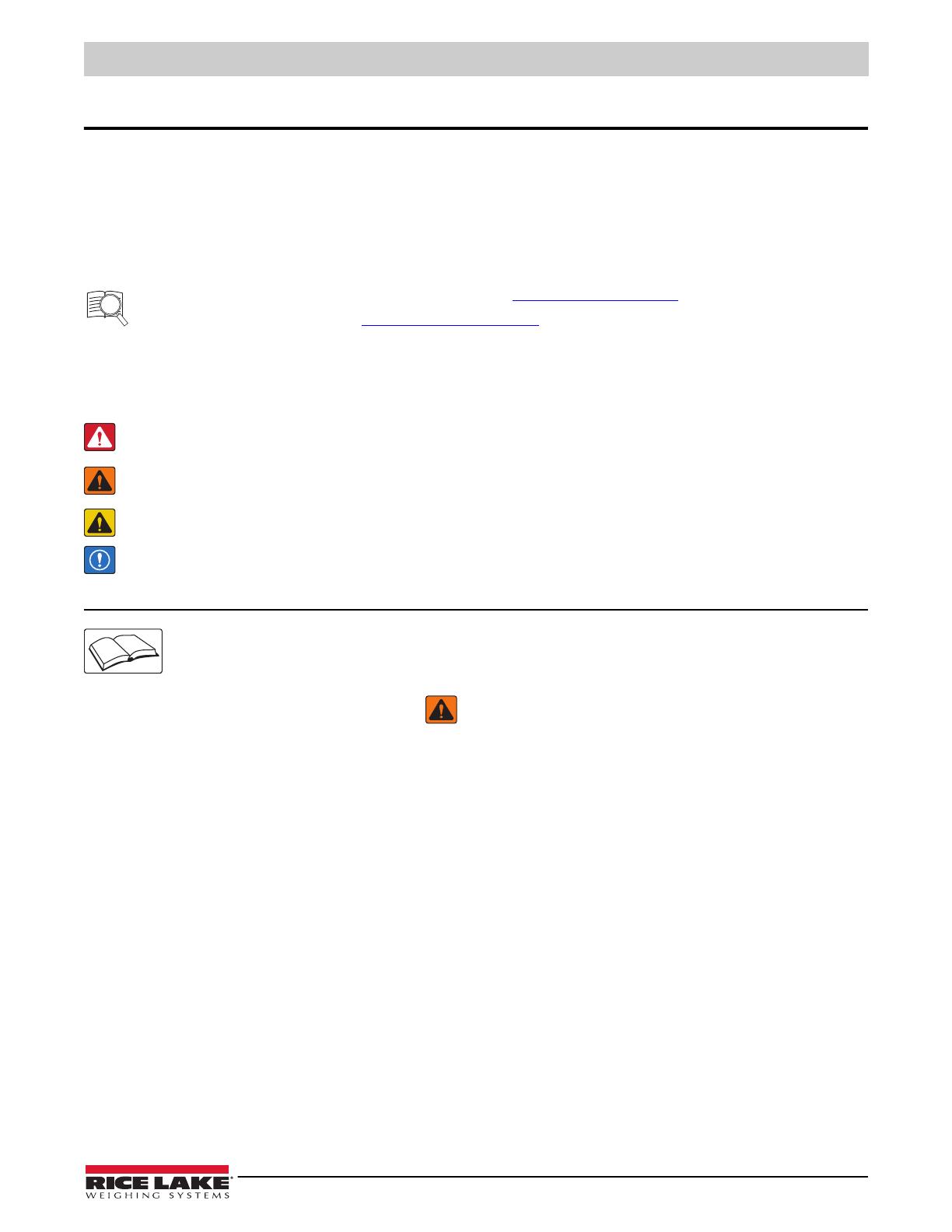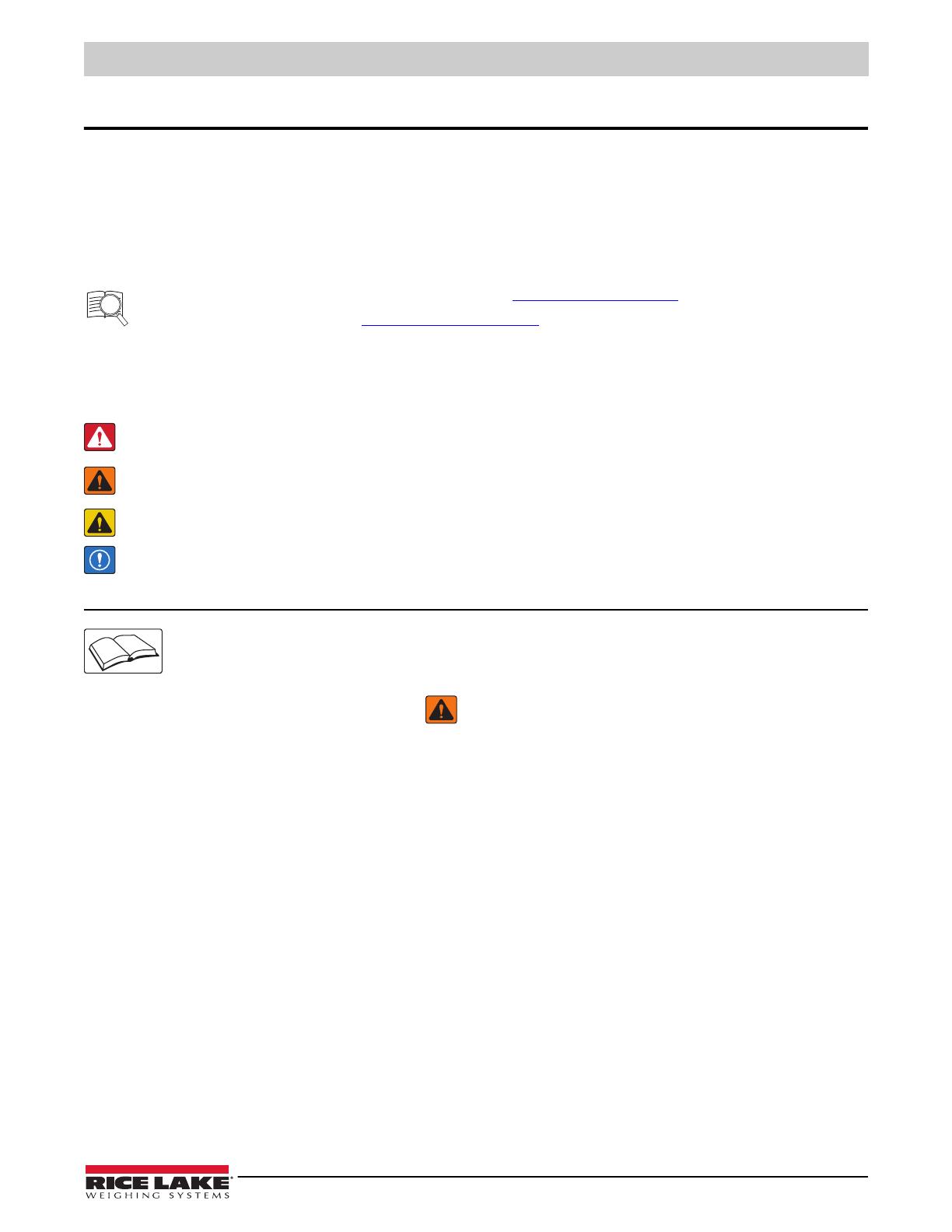
Introduction
© Rice Lake Weighing Systems ● All Rights Reserved 5
1.0 Introduction
The BulkSlide solids flow meter measures the flow rate of gravimetrically fed bulk solids. Only free-flowing, nonadhesive bulk
solids should be processed by the BulkSlide solids flow meter. The BulkSlide solids flow meter can be used for inventory
mixing, blending or ratio control applications (in petrochemical, agricultural, aggregate, food and pharmaceutical industries).
This manual describes the configuration and wiring for the indicator and its hardware components. For more information see:
•BulkSlide Operation Manual (PN 206443) for BulkSlide hardware operation and installation
• 882D Technical Manual (PN 184260) for 882D indicator details
Manuals are available from Rice Lake Weighing Systems at www.ricelake.com/manuals
Warranty information is available at www.ricelake.com/warranties
1.1 Safety
Safety Definitions:
DANGER: Indicates an imminently hazardous situation that, if not avoided, will result in death or serious injury. Includes
hazards that are exposed when guards are removed.
WARNING: Indicates a potentially hazardous situation that, if not avoided, could result in serious injury or death. Includes
hazards that are exposed when guards are removed.
CAUTION: Indicates a potentially hazardous situation that, if not avoided, could result in minor or moderate injury.
IMPORTANT: Indicates information about procedures that, if not observed, could result in damage to equipment or
corruption to and loss of data.
General Safety
Do not operate or work on this equipment unless this manual has been read and all instructions are understood.
Failure to follow the instructions or heed the warnings could result in injury or death. Contact any Rice Lake
Weighing Systems dealer for replacement manuals.
WARNING
Failure to heed could result in serious injury or death.
Some procedures described in this manual require work inside the enclosure. These procedures are to be performed by qualified
service personnel only.
Take all necessary safety precautions when installing the scale carriage including wearing safety shoes, protective eye wear and
using the proper tools.
Keep hands, feet and loose clothing away from moving parts.
Do not allow minors (children) or inexperienced persons to operate this unit.
Do not operate without all shields and guards in place.
Do not use for purposes other then weight taking.
Do not place fingers into slots or possible pinch points.
Do not use any load bearing component that is worn beyond 5 percent of the original dimension.
Do not use this product if any of the components are cracked.
Do not exceed the rated load limit of the unit.
Do not make alterations or modifications to the unit.
Do not remove or obscure warning labels.
Install and operate this product only if it is technically in serviceable condition and in the correct manner.
Read manual completely before use and keep this manual and all other relevant documents complete and accessible to personnel
at all times.