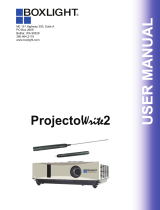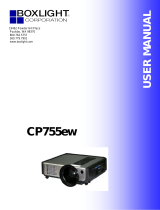Page is loading ...


About the Owner’s Manual
Features
Please read the owner’s manual thoroughly to ensure correct usage of the projector and its
features.
After reading, store the owner’s manual in a safe place for future reference.
1. Dress up Design
2. Designed for tough environment
3. Side change lamp
4. Sidechangelter
5. Quick off
6. Advanced Anti-theft features
7. Five auto features (Auto Search, Auto Sync, Auto Ceiling, Auto Keystone and Auto
Filter Alert)
8. Seven display modes (Natural, Cinema, User, Green board, White Board, Black Board
and Daylight)
9. Built-in 8W speaker
10. Logo capture
11. Image freeze function
12. Digital zoom adjustment
The content of this manual is subject to change without previous notice.
All rights reserved.
Issue of edition 0809.10_01
Projector
(Pleaseclickhereifyourprojectoriswithhighefciencylter.)

Contents
1
Contents
About Owner’s Manual
Contents .....................................................................................................................1
Contents of Your Box ............................................................................................3-A
Safety Instructions ....................................................................................................4
Safety Labels..............................................................................................................5
Part Names ................................................................................................................6
Projector .................................................................................................................. 6
Control Panel .......................................................................................................... 7
Rear ......................................................................................................................... 8
Setting Up ..................................................................................................................9
Arrangement ............................................................................................................9
Power ON / OFF ....................................................................................................10
Setting Up The Projector .......................................................................................11
Ceiling Mounted Installation Guide ......................................................................12
Adjusting The Projector’s Elevation .....................................................................13
How To Connect ....................................................................................................14
Remote Control .......................................................................................................16
Remote Control (Optional) ....................................................................................19
Menu Operation ......................................................................................................23
How To Operate On-Screen Display ......................................................................23
MENU (PC Mode) ...................................................................................................24
Picture Menu (PC Mode) ........................................................................................ 24
Audio Menu (PC Mode) ......................................................................................... 25
Setting Menu (PC Mode) ........................................................................................ 26
MENU (Video Mode) ..............................................................................................27
Picture Menu (Video Mode) .................................................................................... 27
Audio Menu (Video Mode) ..................................................................................... 28
Setting Menu (Video Mode) .................................................................................... 29

2
Contents
MENU ......................................................................................................................30
Advanced Menu .....................................................................................................30
Presentation Menu .................................................................................................33
Security Menu ........................................................................................................35
PIN Key In Operation ............................................................................................38
Network Control Software Application ................................................................39
Before Use ................................................................................................................40
Before To Use Network Control Software ............................................................40
Projector Auto Search. ...........................................................................................41
Modify the Projector Setting .................................................................................43
Registering And Conguring the Projector ..........................................................44
Delete ..................................................................................................................... 44
Projector Setting .................................................................................................... 45
System Setting / Monitor / Default Setting / Auto Detect Optimal Setting ........... 47
Link ........................................................................................................................ 48
Control Panel Window Introduction .....................................................................49
Power Control / Input Source / Function Key ........................................................49
Function Key / Projector Status ..............................................................................50
Network Control Window Introduction ..................................................................51
Maintenance Of Projector ......................................................................................52
Air Filter / Replacing the Air Filter ........................................................................ 52
Lamp / Replacing New Lamp ................................................................................. 53
Other Care / Cleaning the Lens .............................................................................. 55
Troubleshooting .......................................................................................................56
Indicator .................................................................................................................. 56
Error For Machine Defects ..................................................................................... 57
List of Supported Monitor Displays ....................................................................... 59
Appendix
Interactive Function Operation(Optional)

Contents of Your Box
Safety Instructions
Contents of Your Box
- VOL +
INPUT
ESC
MENU
Auto
K
StillBlank
Check-list of your accessories
Please make sure that following items are included in the box,
along with the main.
If any items missing, contact your dealer.
1.Projector
6.Remote control
2. Computer cable
3.Power cord 4. Quick Start Guide
5. Owner’s Manual CD
3-A
(Please click here if your
projectoriswithhighefciency
lter.)

Safety Instructions
Contents of Your Box
Optional
Remote control Remote control
USB Cable (1.5M)
Network Control Application CD
Soft Bag RS232 Cable
POWER
LASER
MOUSE-L
AUTO BLANK
MOUSE-R
MUTE
MENU
INPUT
LASER
INDICAT OR
3-B

Safety Instructions
4
Safety Instructions
The projector is designed and tested to meet the latest standards for safety of information technology
equipment. However, to ensure safe use of this product, it is important that you follow the
instructions mentioned in this manual and marked on the product.
WARNING / CAUTION
1. If a problem occurs
- If smoke or trange odors arise, continued use
couldresultinreorelectricalshock.
- If there is no image or sound, or the sound
is distorted in the projector. In some cases,
immediately remove the power cable from the
power outlet. After making sure that the unit has
stopped, contact your dealer for repairs.
Never attempt to repair by yourself because this
is dangerous.
2. Do....
- Place the projector in a stable horizontal
position.
- Put the projector in a cool place, and ensure that
thereissufcientventilation.
- To consult with your dealer before a special
installation such as suspending from a ceiling.
3. Do not....
- Do not place the projector on an unstable,
slanted or vibrating surface such as a wobbly or
inclined stand.
- Do not cover the projector's vents. Keep a space
of 20 cm or more between the projector and
other objects such as walls.
-Do not place the projector on metallic goods.
- Do not place the projector on carpet, cushions
or bedding. Do not place the projector in direct
sunlight or near hot objects such as heaters.
- Do not place anything near the projector lens or
vents, or on top of the projector.
- Do not place anything that may be sucked into
or stick to the vents beside of the projector.
- Do not use this projector if there is no image or
sound, or if the sound is distorted.
- Do not place this projector in a container
containing liquid.
4. While connecting, make sure that the shape
ofthecable’sconnectortstheportto
connect with. Be sure to tighten the screws
on connectors with screws.
5. Do not disassemble or modify the projector
and accessories.
6. Be careful not to damage the cables, and do
not use damaged cables.
7. Use appropriate accessories or otherwise
designed cables. Ask your dealer about non-
accessory cables that may have other lengths.
8. Make sure that devices are connected to the
correct ports. An incorrect connection may
result in malfunction or damage to the device
and the projector.
9. Do not look through the lens when the lamp
is on.
Do not look through the lens when the lamp is
on. The powerful light could adversely affect
vision. Use special caution in households where
children are present.
10. A strong light is emitted when the projector’
s power on. Do not look into the lens of the
projector or look inside of the projector.
Do not place the projector upon either side
to project an image.
NO SIDEWARD
Do not point the projector down to
project an image.
NO DOWNWARD

Part Names
6
Part Names
1
2
3
7
8
4
5
6
7
8
Projector
1
Control panel
Operating system.
12
Lens cover
Attach when not using to protect the lens
from becoming dirty or damaged.
3
Filter cover
Prevents dust and other foreign particles
from being drawn into projector.
Removetheltercovertocleantheair
lter.
14
Focus ring
Use the focus ring to focus the projector
image.
Rotate the focus ring until the image is
clear.
15
Zoom ring
Use the zoom ring to adjust the size of the
projected image.
Rotate the zoom ring until the image is the
desired size.
16
Lamp door
The lamp unit is inside.
17
Foot adjust button
Lock / unlock the adjustable foot.
18
Front adjustable foot
Extend and retract to adjust the projection
angle.
Front IR
receiver
Outlet ventilation
(Please click here if your projector
iswithhighefciencylter.)

7
Part Names
Control Panel
9
10 10
11
13
12
14
15
16 17
LAMP INDICATOR POWER INDICATOR
9
KEYSTONE
Adjust the vertical keystone with menu-up,
menu-down.
110
VOLUME + / -
Sound louder or lower.
11
INPUT
Select input source:
112
MENU
Display or hide the OSD main menu page.
113
BLANK
Blanks the projected image. If the projector
is left in blank mode for more than 15
minutes, the projector will automatically
shut down.
1
14
AUTO
Automatically adjust the setting to match
the current input.
115
(POWER)
Power on / operation mode, Standby mode,
Cooling-down mode.
116
LAMP INDICATOR
Indicates a status in the internal projector
temperature, lamp door properly closed or
cooling down.
1
17
POWER INDICATOR
Lightonorashtoindicatetheoperating
status of the projector.

8
Part Names
Rear
A
MOUSE
Connect a USB mouse cable to a computer
to control computer mouse functions.
B
RS232
Serial data port for controlling the projector
with a computer or other RS-232 control
device.
C
Audio IN 1 &
D
Audio IN 2
Mini jack port corresponds to computer
input.
E
Audio Out
F
RGB IN
Input analog RGB video signal from a
computer.
G
RGB OUT
Connect an external monitor to this
connection to view the “RGB IN” input.
H
DVI-I IN
Input digital DVI-I signal from a computer.
I
S-VIDEO
S-Video signal from a video source.
J
VIDEO
Component video signal from a video
source.
K
AUDIO IN 3, R / L
Stereo mini jack corresponds to video
input.
L
COMPONENT ,Y / Pb / Pr
Input Y,Pb,Pr signal from a DVD player.
M
LAN (Optional)
This function is optional.
Please see page 34 Network Control
Application for details.
N
Rear IR receiver
O
SPEAKER
P
Slot for Kensington Micro Saver
Security System
Built-in Security Slot
This security slot supports the MicroSaver®
Security System. MicroSaver® is a registered
trademark of Kensington Microware Inc.
The logo is trademarked and owned by
Kensington Microware Inc.
ABC
DE
F
G
HI
J
K
L
M
N
P
O
(Pleaseclickhereifyourprojectoriswithhighefciencylter.)

Setting Up
9
Setting Up
When in against at wall, leave about 20cm (7.9in.) Between thw projector and the wall.
8.74~10.52
5.80~7.00
4.33~5.24
2.87~3.48
2.28~2.77
1.69~2.07
1.10~1.36
Distance(M)
Image size(inch)
8.74~10.52
5.80~7.00
4.33~5.24
2.87~3.48
2.28~2.77
1.69~2.07
1.10~1.36
Image size(inch)
Distance(M)
Arrangement
1. Before installation, make sure that the projector is turned off and the power cord is disconnected.
2. Do not set up and move the projector, while it is hot.
3. The distance between the projector and screen determines the actual image size. Refer to the table
below to determine the screen size at a given distance.
Note: The dimensions in the table below are approximate.
Screen size (diagonal) Distance (m) Distance (feet)
inch m Tele Wide Tele Wide
40 1.0 1.36 1.10 4.47 3.62
60 1.5 2.07 1.69 6.78 5.54
70 1.8 2.42 1.98 7.93 6.51
80 2.0 2.77 2.28 9.09 7.47
100 2.5 3.48 2.87 11.40 9.40
150 3.8 5.24 4.33 17.18 14.21
200 5.1 7.00 5.80 22.96 19.03
250 6.4 8.76 7.27 28.74 23.84
300 7.6 10.52 8.74 34.52 28.66

10
Setting Up
Power ON / OFF
AC IN
Turning on the power
1.Makesurethatpowercordisrmlyand
correctly connected to the projector.
2. Remove the lens cover, and the POWER
indicator will light up in green.
3. Press POWER button on the control panel or
the remote control to turn on the projector.
4. Rotate the zoom ring to adjust the screen size.
5. Rotate the focus ring to adjust the focus.
Turning off the power
1. Press the POWER button on the control
panel or the remote control. The “power off”
conrmationmessageappears.
2. Press the POWER button again while the
message appears.
3. When the projector enters “Standby” mode,
the POWER indicator will light up in green.
4. If you don’t use the projector, remove power
cord.
WARNING
Do not touch around the lamp cover and the
exhaust vents during use or just after use, since it
is too hot.
POWER indicator
AC inlet
Outlet
Focus ring
Zoom ring
Power off?
Please press
key again to power off.
WARNING
A strong light is emitted when the projector’s
power is on. Do not look into the lens of the
projector or look inside of the projector through
any of the projector’s openings.
CAUTION
Do not turn off the AC power for 60 seconds
after the lamp is turned on. Doing so could cause
premature lamp failure.
(Please click here if your projector is
withhighefciencylter.)

11
Setting Up
Setting Up The Projector
The projector supports the following four different projection methods.
1.Front projection
2.Rear projection
3.Rear ceiling projection
4.Front ceiling projection
Special installation is required in order to suspend the projector from the ceiling. Please ask your
dealer for details.

12
Setting Up
Ceiling Mounted Installation Guide
Attachceilingmountatfour-suspensionbracketxingpointswhensuspendingfromaceiling.
Special installation is required in order to suspend the projector from the ceiling. Please ask your
dealer for detals.
Security Anchor
The product is equipped with security
anchor and PIN LOCK functions to help
prevent unauthorized removal projector.
MAX M4x8 mm For Mounting.
WARNING
►Donotgraspthesecurityanchortocarryprojector,sinceitisnotdesignedforit.
►Thesecurityanchorisnotforcomprehensivetheftpreventionmeasures.Itisintendedtobe
used as supplemental theft prevention measure.
(Please click here if your projector
iswithhighefciencylter.)

13
Setting Up
Adjusting The Projector’s Elevation
Use the adjustable foot at the front of the projector to set the image height.
1
Holding the projector, push the foot adjust
buttons to loosen the front adjustable foot.
12
Position the front side of the projector to the
desired height.
3
Release the foot adjust buttons in order to
lock the front adjustable feet.
14
After making sure that the front adjustable
feet are locked, put the projector gently
atop.
CAUTION
* The adjustment range of front adjustable
foot is 0 to 8.5 degrees.
* When the foot is adjusted, it may cause the
shape of the projected image to become
distorted. Use the keystone correction
function to correct this distortion.
(Please click here if your projector
iswithhighefciencylter.)

14
Setting Up
AUDIO OUT
MOUSE RS-232 AUDIO OUT DVI OUT
VGA OUT VGA OUT RGB IN
AUDIO IN
VIDEO OUT AUDIO OUT (L)&(R)
S-VIDEO OUT YPb/Cb Pr/Cr
How To Connect
Laptop or desktop computer
Before starting, make sure that the projector and computer are both turned off.
Connect the computer cable.
Connect either end of the computer cable to the projector’s RGB IN.
Connect the computer cable from the computer to the projector.
If needed, connect the MONITOR OUT to a monitor to view input from RGB IN.
Tighten the screw on all connectors.
(Please click here if your projector
iswithhighefciencylter.)

15
Setting Up
How To Connect
Laptop or desktop computer
Connect the audio cable if necessary
1. If you connect end of the computer cable to the projector’s RGB IN. Please
connect one other end of the audio cable to the AUDIO IN 1.
2. If you connect the DVI cable to the projector’s DVI-I IN. Please connect one
other end of the audio cable to the AUDIO IN 2.
3. If you connect the S-Video/ Video/ Y,Pb,Pr port of the projector. Please connect
the other end of the audio cable to the AUDIO IN 3 jack on the computer
Connect USB Mouse
USB mouse compatible MS-Window98/ 2000/ NT/ XP/ Me, Macintosh :
OS8.6~10.1, and a Microsoft Mouse driver installed.
1. Insert the end of the USB Cable (B-Type) to the projector’s USB port.
2. Connect the end of the USB Cable (A-type) to the computer’s USB port.
3. When the projector and computer are turned on, the appropriate drivers should
load automatically.
If the selected video image is not displayed after the projector is turned on and
the correct video source has been selected, please check that the video source
device is turned on and operating correctly. Also check that the signal cables
have been connected correctly.
Many laptops do not turn on their external video ports when connected
to a projector. Usually a key combination like Fn + F3 or CRT/LCD key
turns the external display on / off. Locate a function key labeled CRT/LCD
or a function key with a monitor symbol on the laptop. Press Fn and the
labeledfunction key simultaneously. Refer to your laptop’s documentation to
discover your laptop’s key combination.

Remote Control
16
Remote Control
Remote Control Battery Installation
1. Remove the battery cover.
2. Load the batteries. Make sure the plus
pole is correctly oriented.
3. Close the battery cover.
Caution
►Avoidexcessiveheatandhumidity.
►Donotdroptheremotecontrol.
►Donotexposetheremotecontroltowaterormoisture,thiscouldresultin
malfunction.
►Iftheremotecontrolwillnotbeusedforanextendedperiod,removethe
battery.
►Replacethebatterywhenremotecontroloperationbecomessluggishor
unresponsive.
►Donotplacetheremotecontrolclosetothecoolingfanoftheprojector.
►Donotusebatteriesofdifferenttypesatthesametime.
►Donotmixanewbatterywithusedone.Makesuretheplusandterminals
are correctly aligned when loading a battery.
►Disposeofbatteriesinaccordancewithenvironmentallaws.
►Donotdisassembletheremotecontrol.Iftheremotecontrolneedsservice,
please contact your dealer.

17
Remote Control
- VOL +
INPUT
ESC
MENU
Auto
K
StillBlank
Power
Power on operation mode, standby mode, cool
down mode.
ESC
Press “ ESC ” button to close “Menu” picture.
Volume +/-
Adjust Volume higher or lower.
Menu
Display or hide the On-Screen Display main
menu page.
Keystone
Adjust the vertical keystone function.
Still
Keep the current image on the screen.
/