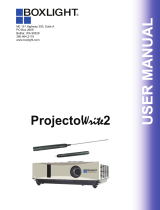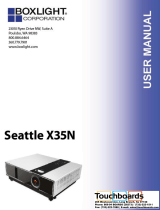Page is loading ...

19462 Powder Hill Place
Poulsbo, WA 98370
800.762.5757
360.779.7901
www.boxlight.com
CP755ew
USER MANUAL

Multimedia LCD P
r
o
j
ecto
r
Digital Multimedia Projector
About User’s manual
Thank you for purchasing the LCD projector.
Please read this user’s manual thoroughly to
ensure correct usage of the projector and its
features.
After reading, store this instruction manual in
a safe place for future reference.
Features
1. Design with 3LCD optical system, provide you:
Bright image, natural color, smooth video
playback and gentle for your eyes.
2. Dynamic Contrast and 3D Comb Filter
3. Auto V keystone function, +/- 30 degrees.
4. Auto brightness control.
5. Auto ceiling function.
6. Support YPbPr signal.
The content of this manual is subject to change without period notice.
All rights reserved.
-1-

Multimedia LCD P
r
o
j
ecto
r
Table of Contents
Safety Instructions……………………………………………………
…
Checking the Package Content….…………...……………………
…
Before Use
Names and Function of Each Part
Main Unit.................................................………………………..
Keypad Control ...............……......................……………………
Rear View I/O Board ..............................……………..…………
Bottom View........................................………………….…........
.
Remote Control….....................................………………………
Inserting the batteries ............ ...........................……………….
Installation
Setting up the projector……………………………………….…
…
Screen size and projection distance……………………………
…
Adjusting the image position..………….…………………………
Movin
g
the
p
ro
j
ector………………………………………..……
…
How to connect
Desktop PC.............................……….......………………………
Laptop PC.....................................………………………... …….
USB Mouse............................……...……………………............
Video.......................................……………………………..........
-2
-
04
10
11
13
15
17
18
19
20
22
23
24
25
26
27
28

Multimedia LCD P
r
o
j
ecto
r
Basic Operation
Turning on the projector………………………………..…………
…
Adjusting the screen image……………….………………………
Turning off the power…………….………………………...……
…
Function of Menu
Keypad operating…………………………………..………………
Computer mode……………………………………..……….……
…
Video mode………………….……………………..………………
.
Maintenance and
Ceiling Mounted Installation Guide…………………………….
…
Cleaning the Projector/Lens……...………………….……………
Cleaning air filter…………………………………….…..…………
Lamp replacement………….……………………………….……
…
Indicators………………………………………….….……………
…
List of Support Displays Modes……………………………….
.
-3
-
29
31
32
33
34
40
46
47
47
48
49
51

Multimedia LCD P
r
o
j
ecto
r
About the symbols
Various symbols are used in this instruction manual and on the
product itself to ensure correct usage, to prevent danger to the
users and others, and to prevent property damage.
The meanings of these symbols are described below. It is
important that you read these descriptions thoroughly and fully
understand the contents.
Warning
This symbol indicates information that, if ignored,
could possibly result in personal injury or even
death.
Typical Symbols
This symbol indicates an additional warning (including
cautions). An illustration is provided to clarify the contents (for
example: the illustration to the left indicates danger of electrical
shock
)
.
This symbol indicates a prohibited action. The contents
will be clearly indicated in an illustration or description near the
symbol (for example: the symbol to the left indicates that
disassembl
y
is
This symbol indicates a compulsory action.
The contents will be clearly indicated in an illustration or
description near the symbol (for example: the symbol to the left
shows that the power plug should be disconnected from the
p
ower outlet
)
.
-4
-
Caution
This symbol indicates information that, if ignored,
could result in personal injury or physical damage.

Warning
If a problem should occur
If smoke or strange odors arise, continued use could result in fire o
r
electrical shock. In such case, immediately turn off the power
switch and then disconnect the power plug from the power outlet.
A
fter making sure that the smoke or odor has stopped, contact you
r
dealer for repairs. Never attempt to make repairs yourself because
this is dangerous.
Do not use this projector if there is no image or sound, or if the
sound is distorted. Continued use could result in fire or electrical
shock. In such case, immediately turn off the power switch;
disconnect the power plug from the power outlet and contact your
dealer.
If water should enter the inside of this projector, immediately turn
off the power switch, disconnect the power plug from the power
outlet and contact your dealer.
Do not install on an unstable surface. Do not install this projector
on an unstable surface such as a wobbly stand or incline because
this could result in the projector falling and causing injury.
Do not open the cabinet. Never open the cabinet. There is high
voltage inside which can cause electrical shock. Contact your dealer
for internal inspection, adjustment and repair.
Do not modify. Do not modify this projector because this could
result in fire or electrical shock.
Do not use in the bathroom. Do not use this projector in the
bathroom because this could result in fire or electrical shock.
Do not insert objects into the project.
Do not insert metal objects through the ventilation openings, etc.,
of this projector or drop such objects inside because this could
result in fire or electrical shock.
If a foreign object should enter this projector, immediately
turn off the power switch, disconnect the power plug from the
power outlet and contact your dealer.
Continued use could result in fire or electrical shock. Use special
caution in households where children are present.
Multimedia LCD P
r
o
j
ecto
r
-5
-

Do not look through the lens when the lamp is on. Never look
through t he lens when the lamp is on. The powerful light could
adversely affect vision. Use special caution in households where
children are present.
Avoid shock or impact on the projector.
If the projector should fall, resulting in damage to the cabinet,
immediately turn off the power switch, disconnect the power plug
from the power outlet and contact your dealer.
Continued use could result in fire or electrical shock.
Do not place this projector in a container containing liquid.
Do not place flower vases, flowerpots, cups, cosmetics,
liquids such as water, etc., on top of this projector.
Do not use any power cable except those supplied with the
projector. The use of any other power cable could result in fire
or electrical shock.
Do not shine the laser beam onto yourself or other.
The laser pointer function of projector remote control emits class
laser beam.Ⅱ
Do not look directly into the laser beam outlet or direct the lase
r
beam at other people. Vision can be impaired if the laser beam
enters the eyes. Especially pay attention if children are present.
High temperatures are generated when the lamp is lit; so do
not place objects in front of the lens.
his
Multimedia LCD P
r
o
j
ecto
r
Warning
-6
-

Caution
of balance or falling and cause personal injury or damage the
projector.
Do not block the ventilation openings.
Do not block the ventilation openings of this projector.
Blocking ventilation could lead to internal overheating which
could result in fire.
Do not place this projector on its side during use or push it into
a small, poorly ventilated location.
Do not place this projector on a carpet or bedding or cover it
with a tablecloth, etc. Also, when installing this projector, make
sure the ventilation openings are at least 30cm(12in)
clearance around the projector.
Care and maintenance. For safety purposes, disconnect the
power plug from the power outlet before starting the care and
maintenance of this projector.
Battery usage.
Replace the batteries with the same type only. Do not mix old
and new batteries; this could result in fire or personal injury due to
battery cracking or leakage.
Make sure the plus and minus terminal s are correctly
aligned when loading the batteries.
Incorrect loading could result in personal injury or contamination
of the surroundings due to battery cracking or leakage.
Have the projector interior cleaned regularly.
Contact your dealer to arrange for the service.
Accumulations of dust inside the projector can result in fire or
malfunction if not cleaned for an extended period.
Ask your dealer for details about internal cleaning.
Multimedia LCD P
r
o
j
ecto
r
-7
-

Avoid installation in humid or dusty locations.
Do not install this projector in a humid or dusty location.
This could result in fire or electrical s hock.
Do not handle the power cord roughly.
Keep the power cord away from heaters; the heat could melt
the power cord and cause fire or electrical shock.
Do not touch the power plug with wet hands; this could result
in electrical shock.
When disconnecting the power plug, do not pull on the
power cord. This could damage the power cord and cause fire
or electrical shock. Always grip the plug when disconnecting.
When the projector is not to be used for an extended
period. If the projector is not to be used for an extended period
because of travel, etc., disconnect the power plug from the
power outlet and replace lens cover.
not
Multimedia LCD P
r
o
j
ecto
r
Caution
-8
-

Multimedia LCD P
r
o
j
ecto
r
Location of product safety labels
Safety labels are used on or within the projector to alert you to
items or areas requiring your attention.
Business card
-9
-

Multimedia LCD P
r
o
j
ecto
r
Checking the Package Contents
□P
r
ojec
t
or
□Remote Cont
r
ol
( included battery)
□S-Video
□Computer cabl
e
□
A
udio Cable
□USB Cable
□Quick Start Guide
(included CD)
□Filter Sponge
-10
-
□Power Cord
□Video Cable
□Speaker Cable
□RS232 (Optional)
□Carrying Bag
(Optional)
□Convergence Lens

Multimedia LCD P
r
o
j
ecto
r
Part Names and Function:
Main Unit
8.Control
panel
Outlet
ventilation
1.Zoom
ring
2.Focus
ring
Speaker
7.Lens cove
r
6.Foot adjust
button
3.Front IR receiver 5.Front adjustable foot
1. Zoom Ring
Use the Zoom Ring to adjust the size of the projected image.
Rotate the Zoom Ring until the image is the desired size.
2. Focus Ring
Use the Focus Ring to focus the projector image.
Rotate the Focus Ring until the image is clear.
3. Front IR
r
eceiver
When using the remote control, point the remote control at this sensor.
4. Filte
r
cover
Prevents dust and other foreign particles from being drawn into projector.
Remove the Filter cover to clean the air filter.
-11
-
4.Filter
cover(
bottom)

Multimedia LCD P
r
o
j
ecto
r
5.F
r
ont ad
j
ustable foot
Extend and retract to adjust the projection angle
6.Foot ad
j
ust button
Lock/unlock the adjustable foot.
7.Lens cove
r
Attach when not using to protect the lens from becoming dirty or damaged.
8.Cont
r
ol panel (key pads)
Operating system.
-12
-

Keypad control
Multimedia LCD P
r
o
j
ecto
r
1.
Powe
r
8. Powe
r
indicato
r
9.
Lamp
indicator
7.
Keystone
6. Menu-left/
right,
Menu-up/down
5.
Menu
3.
Blank
4.Auto
2.
Input
1.Power button
Power on / operation mode, Standby mode, Cooling-down mode
Brightness function,when sensor detects the surrounding light
lower than 150 lux,”power button”will flash blue.
2. INPUT Computer source
Selects between RGB input source-
Computer 1 → Computer 2(RGB or YPbPr) → AV → S-Video → Computer1
System will auto detect YPbPr or RGB signal in computer 2 port.
-13
-

Multimedia LCD P
r
o
j
ecto
r
3. Blank
Blanks the projected image. If the projector is left in blank mode for more
than 15 minutes, the projector will automatically shut down.
4. Auto
Automatically adjusts the setting to match the current input.
5. Menu
Display or hides the OSD main menu
6.Menu-up /down, Menu-right / left
Selecting OSD menu item up or down.
Selecting and adjusting the function of OSD menu item
7. Keystone
Adjusts the vertical keystone with menu-right,
8.Power indicator
Lights on or flashes to indicate the operating status of the projector (See Page 49)
9. Lamp indicator
Indicate a problem in the internal projector temperature, lamp cover or
cooling down. (See Page 50)
-14
-

Rear View / IO Board
Multimedia LCD P
r
o
j
ecto
r
1. Computer in 1
Input Analog RGB video signal from a computer
2. Computer in 2 /YPbPr
When input signal from computer 2, it may encounter incorrect picture
color. Please press "Auto" button again. The picture will be corrected.
3. Monito
r out connector
Connect an external monitor to this connection view the Computer1
input.
4. Control (RS-232C)
Serial data port for controlling the projector with a computer or other RS-232
control device.
-15-
12.Rear IR receiver
Inlet ventilation
9.USB mouse connector
4.RS-232C
11.Power switch 10.Power socket
3.Monitor out 5.S-video
1.Computer1 in
1.Computer2/YPbPr in 6.Video in
8.Audio in
7.Audio out

Multimedia LCD P
r
o
j
ecto
r
5. S-
V
ideo connector
S-Video signal from a video source.
6.
V
ideo in
Component video signal from a video source.
7. Audio out
Connecting to an external speaker system.
8. Audio in
Stereo mini jack for PC input
9. USB mouse connector
Connects a USB mouse cable to a computer to control computer mouse functions.
10. Power socket
Connects the power core to this connection.
11. Power switch
Turns the power on/off.
12.
R
ear IR receiver
When using the remote control, point the remote control at this sensor.
-16
-

Bottom View
Multimedia LCD P
r
o
j
ecto
r
1.
Suspension bracket fixing points(4) M4-8 Screw
2.Ai
r filter cover
1. Suspension bracket fixing points(4)
1. Suspension bracket fixing points (4 points)
Install the optional ceiling mount here when suspending the project
o
from the ceiling.
2. Air filter cove
r
Prevents dust and other foreign particles from being drawn into the
projector.
-17
-

Multimedia LCD P
r
o
j
ecto
r
Remote Control
1.Power
Power on / operation
mode, Stand by mode,
Cooling-down mode
3.Mouse Left
Mouse left
multipurpose key.
5.Menu
Display or hides the
OSD main menu page.
2.Laser pointe
r
Use laser pointer from
remote control.
4.Mouse Right
Mouse right
multipurpose key.
6.Menu-up / Menu-down
Selects OSD menu item
up or down
8.Keystone up /down
Adjusts the horizontal
Key stone function
10.Input
Selects between RGB
input source-computer1,
computer2
11.ESC
Press ”ESC” button, it
will close ”Menu” picture
7.Menu-right / Menu-lef
t
Selecting and adjusting
the function of OSD
menu item
9.Volume up / down
Sound louder or lower
15.Mute
Mute audio
16.Zoom in / Zoom out
Zoom in or zoom out
17. Point button
Select an item or
adjusts value in the
On-Screen Menu.
13.Blank
Hide the current
image, Become
black color on the
screen
-18
-
12.Auto Sync
Refresh the current
image.
14.Still
Keep the current
image
on the screen.

Inserting the batteries
Multimedia LCD P
r
o
j
ecto
r
Loading
A
AA
batteries into the remote control.
1. Remove the battery cover.
Push the knob while lifting up the battery cover.
2. Loading the batteries.
Make sure the plus and minus poles are correctly oriented.
3. Close the battery cover.
Caution
Avoid excessive heat and humidity.
Do not drop the remote control.
Do not expose the remote control to water or moisture, this could result
in malfunction.
When the remote control will not be used for an extended period,
remove the batteries.
Replace the batteries when remote control becomes sluggish or
unresponsive.
Do not place the remote control close to the cooling fan of the projector.
Do not disassemble the remote control .if the remote control needs
service. Please bring it to the service station.
Warning
The laser pointer function emits a class
Ⅱ
laser beam. Do not look
directly into the laser beam outlet or point the laser beam at other people.
Vision can be impaired by shining the beam in to the eyes.
-19
-
/