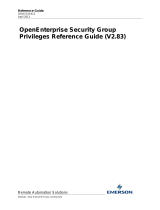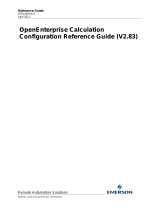Page is loading ...

Micro Focus File Reporter 4.0
Administration Guide
January 8, 2021

2
Legal Notices
Condrey Corporation makes no representations or warranties with respect to the contents or use of this documentation,
and specifically disclaims any express or implied warranties of merchantability or fitness for any particular purpose.
Further, Condrey Corporation reserves the right to revise this publication and to make changes to its content, at any time,
without obligation to notify any person or entity of such revisions or changes.
Further, Condrey Corporation makes no representations or warranties with respect to any software, and specifically
disclaims any express or implied warranties of merchantability or fitness for any particular purpose. Further, Condrey
Corporation reserves the right to make changes to any and all parts of the software at any time, without obligation to
notify any person or entity of such revisions or changes. See the Software EULA for full license and warranty information
with regard to the Software.
Any products or technical information provided under this Agreement may be subject to U.S. export controls and the trade
laws of other countries. You agree to comply with all export control regulations and to obtain any required licenses or
classification to export, re-export, or import deliverables. You agree not to export or re-export to entities on the current
U.S. export exclusion lists or to any embargoed or terrorist countries as specified in the U.S. export laws. You agree to not
use deliverables for prohibited nuclear, missile, or chemical biological weaponry end uses. Condrey Corporation assumes
no responsibility for your failure to obtain any necessary export approvals.
Copyright © 2021 Condrey Corporation. All Rights Reserved.
No part of this publication may be reproduced, photocopied, or transmitted in any fashion with out the express written
consent of the publisher.
Condrey Corporation
122 North Laurens St.
Greenville, SC, 29601
U.S.A.
http://condrey.co
For information about Micro Focus legal notices, trademarks, disclaimers, warranties, export and other use restrictions,
U.S. Government rights, patent policy, and FIPS compliance, see https://www.novell.com/company/legal/.
Third Party Systems
The software is designed to run in an environment containing third party elements meeting certain prerequisites. These
may include operating systems, directory services, databases, and other components or technologies. See the
accompanying prerequisites list for details.
The software may require a minimum version of these elements in order to function. Further, these elements may require
appropriate configuration and resources such as computing, memory, storage, or bandwidth in order for the software to be
able to perform in a way that meets the customer requirements. The download, installation, performance, upgrade,
backup, troubleshooting, and management of these elements is the responsibility of the customer using the third party
vendor’s documentation and guidance.
Third party systems emulating any these elements must fully adhere to and support the appropriate APIs, standards, and
protocols in order for the software to function. Support of the software in conjunction with such emulating third party
elements is determined on a case-by-case basis and may change at any time.

Contents 3
Contents
About This Manual 7
1What’s New 9
1.1 New in Version 4.0. . . . . . . . . . . . . . . . . . . . . . . . . . . . . . . . . . . . . . . . . . . . . . . . . . . . . . . . . . . . . . . . . . . 9
2Overview 11
2.1 Micro Focus File Reporter . . . . . . . . . . . . . . . . . . . . . . . . . . . . . . . . . . . . . . . . . . . . . . . . . . . . . . . . . . . .11
2.2 How File Reporter Works . . . . . . . . . . . . . . . . . . . . . . . . . . . . . . . . . . . . . . . . . . . . . . . . . . . . . . . . . . . . 11
2.2.1 Core Components . . . . . . . . . . . . . . . . . . . . . . . . . . . . . . . . . . . . . . . . . . . . . . . . . . . . . . . . . . . 12
2.2.2 File System Scanning . . . . . . . . . . . . . . . . . . . . . . . . . . . . . . . . . . . . . . . . . . . . . . . . . . . . . . . .13
2.2.3 File Content Scanning. . . . . . . . . . . . . . . . . . . . . . . . . . . . . . . . . . . . . . . . . . . . . . . . . . . . . . . .14
2.2.4 Microsoft 365 Cloud Scanning. . . . . . . . . . . . . . . . . . . . . . . . . . . . . . . . . . . . . . . . . . . . . . . . . 15
2.2.5 Reporting. . . . . . . . . . . . . . . . . . . . . . . . . . . . . . . . . . . . . . . . . . . . . . . . . . . . . . . . . . . . . . . . . . 15
2.2.6 Client Tools . . . . . . . . . . . . . . . . . . . . . . . . . . . . . . . . . . . . . . . . . . . . . . . . . . . . . . . . . . . . . . . . 18
3 The Administrative Interface 23
3.1 Supported Browsers . . . . . . . . . . . . . . . . . . . . . . . . . . . . . . . . . . . . . . . . . . . . . . . . . . . . . . . . . . . . . . . . 23
3.2 Launching the Administrative Interface. . . . . . . . . . . . . . . . . . . . . . . . . . . . . . . . . . . . . . . . . . . . . . . . .23
3.3 Using the Administrative Interface. . . . . . . . . . . . . . . . . . . . . . . . . . . . . . . . . . . . . . . . . . . . . . . . . . . . .25
3.3.1 Viewing Notifications . . . . . . . . . . . . . . . . . . . . . . . . . . . . . . . . . . . . . . . . . . . . . . . . . . . . . . . . 25
3.3.2 Configuring the Web Interface . . . . . . . . . . . . . . . . . . . . . . . . . . . . . . . . . . . . . . . . . . . . . . . . 26
3.3.3 Viewing System Information . . . . . . . . . . . . . . . . . . . . . . . . . . . . . . . . . . . . . . . . . . . . . . . . . . 27
4 Performing Setup Procedures 29
4.1 Viewing Storage Resources . . . . . . . . . . . . . . . . . . . . . . . . . . . . . . . . . . . . . . . . . . . . . . . . . . . . . . . . . . . 29
4.2 Assigning Proxy Targets . . . . . . . . . . . . . . . . . . . . . . . . . . . . . . . . . . . . . . . . . . . . . . . . . . . . . . . . . . . . . .31
4.3 Configuring Notifications . . . . . . . . . . . . . . . . . . . . . . . . . . . . . . . . . . . . . . . . . . . . . . . . . . . . . . . . . . . .32
4.4 Integrating with File Dynamics . . . . . . . . . . . . . . . . . . . . . . . . . . . . . . . . . . . . . . . . . . . . . . . . . . . . . . . .33
5 Scheduling and Performing File System Scans 35
5.1 Scans . . . . . . . . . . . . . . . . . . . . . . . . . . . . . . . . . . . . . . . . . . . . . . . . . . . . . . . . . . . . . . . . . . . . . . . . . . . . . 35
5.1.1 Scan Retention . . . . . . . . . . . . . . . . . . . . . . . . . . . . . . . . . . . . . . . . . . . . . . . . . . . . . . . . . . . . . 36
5.2 Adding a Scan Target . . . . . . . . . . . . . . . . . . . . . . . . . . . . . . . . . . . . . . . . . . . . . . . . . . . . . . . . . . . . . . . . 36
5.3 Removing a Scan Target . . . . . . . . . . . . . . . . . . . . . . . . . . . . . . . . . . . . . . . . . . . . . . . . . . . . . . . . . . . . . 38
5.4 Creating Scan Policies . . . . . . . . . . . . . . . . . . . . . . . . . . . . . . . . . . . . . . . . . . . . . . . . . . . . . . . . . . . . . . . 38
5.5 Establishing a Baseline Scan . . . . . . . . . . . . . . . . . . . . . . . . . . . . . . . . . . . . . . . . . . . . . . . . . . . . . . . . . . 42
5.6 Clearing a Baseline Scan . . . . . . . . . . . . . . . . . . . . . . . . . . . . . . . . . . . . . . . . . . . . . . . . . . . . . . . . . . . . . 43
5.7 Editing a Scan Policy . . . . . . . . . . . . . . . . . . . . . . . . . . . . . . . . . . . . . . . . . . . . . . . . . . . . . . . . . . . . . . . . 43
5.8 Deleting a Scan Policy . . . . . . . . . . . . . . . . . . . . . . . . . . . . . . . . . . . . . . . . . . . . . . . . . . . . . . . . . . . . . . . 43
5.9 Scheduling Scans . . . . . . . . . . . . . . . . . . . . . . . . . . . . . . . . . . . . . . . . . . . . . . . . . . . . . . . . . . . . . . . . . . . 43
5.10 Editing a Scheduled Scan. . . . . . . . . . . . . . . . . . . . . . . . . . . . . . . . . . . . . . . . . . . . . . . . . . . . . . . . . . . . . 45

4 Contents
5.11 Clearing a Schedule on a Scheduled Scan . . . . . . . . . . . . . . . . . . . . . . . . . . . . . . . . . . . . . . . . . . . . . . . 45
5.12 Conducting an Immediate Scan . . . . . . . . . . . . . . . . . . . . . . . . . . . . . . . . . . . . . . . . . . . . . . . . . . . . . . . 45
5.13 Viewing Scans in Progress . . . . . . . . . . . . . . . . . . . . . . . . . . . . . . . . . . . . . . . . . . . . . . . . . . . . . . . . . . . .45
5.14 Retrying Failed Scans. . . . . . . . . . . . . . . . . . . . . . . . . . . . . . . . . . . . . . . . . . . . . . . . . . . . . . . . . . . . . . . .46
5.15 Viewing Scan Data . . . . . . . . . . . . . . . . . . . . . . . . . . . . . . . . . . . . . . . . . . . . . . . . . . . . . . . . . . . . . . . . . .47
5.16 Viewing Scan History . . . . . . . . . . . . . . . . . . . . . . . . . . . . . . . . . . . . . . . . . . . . . . . . . . . . . . . . . . . . . . . . 47
5.17 Troubleshooting a Failed Scan . . . . . . . . . . . . . . . . . . . . . . . . . . . . . . . . . . . . . . . . . . . . . . . . . . . . . . . . 48
5.18 Scanning Your Microsoft 365 Tenant . . . . . . . . . . . . . . . . . . . . . . . . . . . . . . . . . . . . . . . . . . . . . . . . . . . 48
5.18.1 Scan the Microsoft 365 Tenant . . . . . . . . . . . . . . . . . . . . . . . . . . . . . . . . . . . . . . . . . . . . . . . .49
5.18.2 Scan Selected Drives. . . . . . . . . . . . . . . . . . . . . . . . . . . . . . . . . . . . . . . . . . . . . . . . . . . . . . . . . 50
6 Generating File System Reports 51
6.1 Overview . . . . . . . . . . . . . . . . . . . . . . . . . . . . . . . . . . . . . . . . . . . . . . . . . . . . . . . . . . . . . . . . . . . . . . . . . 51
6.2 Changing Your Cover Sheet Branding. . . . . . . . . . . . . . . . . . . . . . . . . . . . . . . . . . . . . . . . . . . . . . . . . . .52
6.3 Changing the Report Data Font . . . . . . . . . . . . . . . . . . . . . . . . . . . . . . . . . . . . . . . . . . . . . . . . . . . . . . . 54
6.4 Built-in Report Types . . . . . . . . . . . . . . . . . . . . . . . . . . . . . . . . . . . . . . . . . . . . . . . . . . . . . . . . . . . . . . . . 55
6.5 Directory Data Reports . . . . . . . . . . . . . . . . . . . . . . . . . . . . . . . . . . . . . . . . . . . . . . . . . . . . . . . . . . . . . .56
6.5.1 Generating a Summary Report . . . . . . . . . . . . . . . . . . . . . . . . . . . . . . . . . . . . . . . . . . . . . . . . 56
6.5.2 Generating a Directory Quota Report . . . . . . . . . . . . . . . . . . . . . . . . . . . . . . . . . . . . . . . . . . . 63
6.5.3 Generating a Storage Cost Report. . . . . . . . . . . . . . . . . . . . . . . . . . . . . . . . . . . . . . . . . . . . . . 64
6.5.4 Generating a Comparison Report . . . . . . . . . . . . . . . . . . . . . . . . . . . . . . . . . . . . . . . . . . . . . .65
6.6 Permissions Reports . . . . . . . . . . . . . . . . . . . . . . . . . . . . . . . . . . . . . . . . . . . . . . . . . . . . . . . . . . . . . . . . 66
6.6.1 Generating an Assigned NTFS Permissions Report . . . . . . . . . . . . . . . . . . . . . . . . . . . . . . . .66
6.6.2 Generating a Permissions by Path Report . . . . . . . . . . . . . . . . . . . . . . . . . . . . . . . . . . . . . . . 68
6.6.3 Generating a Permissions by Identity Report. . . . . . . . . . . . . . . . . . . . . . . . . . . . . . . . . . . . .69
6.7 File Data Reports . . . . . . . . . . . . . . . . . . . . . . . . . . . . . . . . . . . . . . . . . . . . . . . . . . . . . . . . . . . . . . . . . . . 70
6.7.1 Generating a Filename Extension Report . . . . . . . . . . . . . . . . . . . . . . . . . . . . . . . . . . . . . . . . 70
6.7.2 Generating a Detailed Filename Extension Report . . . . . . . . . . . . . . . . . . . . . . . . . . . . . . . . 71
6.7.3 Generating an Owner Report . . . . . . . . . . . . . . . . . . . . . . . . . . . . . . . . . . . . . . . . . . . . . . . . . 73
6.7.4 Generating a Detailed Owner Report . . . . . . . . . . . . . . . . . . . . . . . . . . . . . . . . . . . . . . . . . . . 74
6.7.5 Generating a Duplicate File Report . . . . . . . . . . . . . . . . . . . . . . . . . . . . . . . . . . . . . . . . . . . .
. 75
6.7.6 Generating a Detailed Duplicate File Report . . . . . . . . . . . . . . . . . . . . . . . . . . . . . . . . . . . . . 76
6.7.7 Generating a Date-Age Report. . . . . . . . . . . . . . . . . . . . . . . . . . . . . . . . . . . . . . . . . . . . . . . . . 78
6.7.8 Generating a Detailed Date-Age Report . . . . . . . . . . . . . . . . . . . . . . . . . . . . . . . . . . . . . . . . . 79
6.8 Historic Comparison Reports . . . . . . . . . . . . . . . . . . . . . . . . . . . . . . . . . . . . . . . . . . . . . . . . . . . . . . . . . 81
6.8.1 Generating a Historic File System Comparison Report . . . . . . . . . . . . . . . . . . . . . . . . . . . . . 81
6.8.2 Generating a Historic NTFS Permissions Comparison Report . . . . . . . . . . . . . . . . . . . . . . . . 83
6.9 Trending Report . . . . . . . . . . . . . . . . . . . . . . . . . . . . . . . . . . . . . . . . . . . . . . . . . . . . . . . . . . . . . . . . . . . .85
6.9.1 Generating a Volume Free Space Report . . . . . . . . . . . . . . . . . . . . . . . . . . . . . . . . . . . . . . . . 85
6.10 Unformatted Reports . . . . . . . . . . . . . . . . . . . . . . . . . . . . . . . . . . . . . . . . . . . . . . . . . . . . . . . . . . . . . . . 86
6.10.1 Generating Unformatted Reports . . . . . . . . . . . . . . . . . . . . . . . . . . . . . . . . . . . . . . . . . . . . . . 86
6.11 Custom Query Reports . . . . . . . . . . . . . . . . . . . . . . . . . . . . . . . . . . . . . . . . . . . . . . . . . . . . . . . . . . . . . . 87
6.11.1 Generating a Content Hashed Duplicate File Report . . . . . . . . . . . . . . . . . . . . . . . . . . . . . . . 90
6.11.2 Generating Microsoft 365 Reports . . . . . . . . . . . . . . . . . . . . . . . . . . . . . . . . . . . . . . . . . . . . . 97
6.12 Micro Focus File Dynamics Policy Reports. . . . . . . . . . . . . . . . . . . . . . . . . . . . . . . . . . . . . . . . . . . . . .100
6.13 Scheduling Reports . . . . . . . . . . . . . . . . . . . . . . . . . . . . . . . . . . . . . . . . . . . . . . . . . . . . . . . . . . . . . . . .101
6.14 Editing a Scheduled Report. . . . . . . . . . . . . . . . . . . . . . . . . . . . . . . . . . . . . . . . . . . . . . . . . . . . . . . . . . 103
6.15 Clearing a Schedule on a Scheduled Report . . . . . . . . . . . . . . . . . . . . . . . . . . . . . . . . . . . . . . . . . . . .103
6.16 Copying a Report Definition . . . . . . . . . . . . . . . . . . . . . . . . . . . . . . . . . . . . . . . . . . . . . . . . . . . . . . . . .103
6.17 Viewing Reports in Progress . . . . . . . . . . . . . . . . . . . . . . . . . . . . . . . . . . . . . . . . . . . . . . . . . . . . . . . . .104
6.18 Troubleshooting Reports. . . . . . . . . . . . . . . . . . . . . . . . . . . . . . . . . . . . . . . . . . . . . . . . . . . . . . . . . . . .105

Contents 5
7 Content Scanning and Reporting 107
7.1 Creating File Content Classifications . . . . . . . . . . . . . . . . . . . . . . . . . . . . . . . . . . . . . . . . . . . . . . . . . .107
7.1.1 Creating a New Classification. . . . . . . . . . . . . . . . . . . . . . . . . . . . . . . . . . . . . . . . . . . . . . . . .107
7.1.2 Editing a Classification . . . . . . . . . . . . . . . . . . . . . . . . . . . . . . . . . . . . . . . . . . . . . . . . . . . . . .108
7.2 Creating File Content Categories . . . . . . . . . . . . . . . . . . . . . . . . . . . . . . . . . . . . . . . . . . . . . . . . . . . . .108
7.2.1 Creating a New Category . . . . . . . . . . . . . . . . . . . . . . . . . . . . . . . . . . . . . . . . . . . . . . . . . . . .108
7.2.2 Editing a Category. . . . . . . . . . . . . . . . . . . . . . . . . . . . . . . . . . . . . . . . . . . . . . . . . . . . . . . . . .109
7.3 Creating Search Patterns. . . . . . . . . . . . . . . . . . . . . . . . . . . . . . . . . . . . . . . . . . . . . . . . . . . . . . . . . . . .109
7.3.1 Creating a New Search Pattern . . . . . . . . . . . . . . . . . . . . . . . . . . . . . . . . . . . . . . . . . . . . . . .109
7.3.2 Editing a Search Pattern . . . . . . . . . . . . . . . . . . . . . . . . . . . . . . . . . . . . . . . . . . . . . . . . . . . . .111
7.4 Creating Job Definitions . . . . . . . . . . . . . . . . . . . . . . . . . . . . . . . . . . . . . . . . . . . . . . . . . . . . . . . . . . . . 111
7.4.1 Creating a New Job Definition . . . . . . . . . . . . . . . . . . . . . . . . . . . . . . . . . . . . . . . . . . . . . . . .111
7.4.2 Editing a Job Definition . . . . . . . . . . . . . . . . . . . . . . . . . . . . . . . . . . . . . . . . . . . . . . . . . . . . .114
7.5 Viewing Jobs in Progress . . . . . . . . . . . . . . . . . . . . . . . . . . . . . . . . . . . . . . . . . . . . . . . . . . . . . . . . . . . .114
7.6 Viewing Scanned Data Jobs . . . . . . . . . . . . . . . . . . . . . . . . . . . . . . . . . . . . . . . . . . . . . . . . . . . . . . . . . 115
7.7 Viewing Search Results . . . . . . . . . . . . . . . . . . . . . . . . . . . . . . . . . . . . . . . . . . . . . . . . . . . . . . . . . . . . . 115
7.8 Viewing AgentFC Configuration Registrations . . . . . . . . . . . . . . . . . . . . . . . . . . . . . . . . . . . . . . . . . . .116
8 Performing Other Administrative Tasks 117
8.1 Stopping and Restarting Services . . . . . . . . . . . . . . . . . . . . . . . . . . . . . . . . . . . . . . . . . . . . . . . . . . . . .117
8.2 Using Folder Summary . . . . . . . . . . . . . . . . . . . . . . . . . . . . . . . . . . . . . . . . . . . . . . . . . . . . . . . . . . . . . 118
8.3 Considerations for Reporting on NAS Devices. . . . . . . . . . . . . . . . . . . . . . . . . . . . . . . . . . . . . . . . . . .119
8.3.1 NetApp filer. . . . . . . . . . . . . . . . . . . . . . . . . . . . . . . . . . . . . . . . . . . . . . . . . . . . . . . . . . . . . . .119
8.3.2 EMC Isilon . . . . . . . . . . . . . . . . . . . . . . . . . . . . . . . . . . . . . . . . . . . . . . . . . . . . . . . . . . . . . . . .120
8.3.3 Other NAS Devices . . . . . . . . . . . . . . . . . . . . . . . . . . . . . . . . . . . . . . . . . . . . . . . . . . . . . . . . .120
8.4 Changing the Default Path for Stored Reports . . . . . . . . . . . . . . . . . . . . . . . . . . . . . . . . . . . . . . . . . .120
8.5 Changing the Life Span of Stored Reports . . . . . . . . . . . . . . . . . . . . . . . . . . . . . . . . . . . . . . . . . . . . . .121
8.6 Resetting the Proxy User Password . . . . . . . . . . . . . . . . . . . . . . . . . . . . . . . . . . . . . . . . . . . . . . . . . . .121
9 Using the Report Viewer 123
9.1 Use the Report Viewer . . . . . . . . . . . . . . . . . . . . . . . . . . . . . . . . . . . . . . . . . . . . . . . . . . . . . . . . . . . . .123
10 Using the Data Analytics Tools 127
10.1 Launching the Analytics Tools. . . . . . . . . . . . . . . . . . . . . . . . . . . . . . . . . . . . . . . . . . . . . . . . . . . . . . . .127
10.2 Using the Dashboard . . . . . . . . . . . . . . . . . . . . . . . . . . . . . . . . . . . . . . . . . . . . . . . . . . . . . . . . . . . . . . .129
10.3 Using the Tree Map . . . . . . . . . . . . . . . . . . . . . . . . . . . . . . . . . . . . . . . . . . . . . . . . . . . . . . . . . . . . . . . .131
10.4 Using the Pivot Grid. . . . . . . . . . . . . . . . . . . . . . . . . . . . . . . . . . . . . . . . . . . . . . . . . . . . . . . . . . . . . . . .132
11 Using Report Designer 137
11.1 Using the Report Designer Interface . . . . . . . . . . . . . . . . . . . . . . . . . . . . . . . . . . . . . . . . . . . . . . . . . .137
11.2 Creating a Custom Query Report . . . . . . . . . . . . . . . . . . . . . . . . . . . . . . . . . . . . . . . . . . . . . . . . . . . . . 139
11.3 Designing a Custom Query Report . . . . . . . . . . . . . . . . . . . . . . . . . . . . . . . . . . . . . . . . . . . . . . . . . . . .142
11.4 Saving the Layout as a Template. . . . . . . . . . . . . . . . . . . . . . . . . . . . . . . . . . . . . . . . . . . . . . . . . . . . . .152
11.5 Using a Saved Template for Custom Query Reports . . . . . . . . . . . . . . . . . . . . . . . . . . . . . . . . . . . . . .152

6 Contents
A Filtering for Built-in Reports 155
A.1 Filters Tab . . . . . . . . . . . . . . . . . . . . . . . . . . . . . . . . . . . . . . . . . . . . . . . . . . . . . . . . . . . . . . . . . . . . . . . .155
A.1.1 Filter Expression Builder . . . . . . . . . . . . . . . . . . . . . . . . . . . . . . . . . . . . . . . . . . . . . . . . . . . .156
A.1.2 Relative Date Filtering Parameters . . . . . . . . . . . . . . . . . . . . . . . . . . . . . . . . . . . . . . . . . . . . 157
A.2 Single Entry Filter Conditions . . . . . . . . . . . . . . . . . . . . . . . . . . . . . . . . . . . . . . . . . . . . . . . . . . . . . . . .157
A.2.1 Using the Filter Expression Builder . . . . . . . . . . . . . . . . . . . . . . . . . . . . . . . . . . . . . . . . . . . .157
A.2.2 Using the Relative Date Filtering Settings . . . . . . . . . . . . . . . . . . . . . . . . . . . . . . . . . . . . . .159
A.3 Multi-Condition Filtering. . . . . . . . . . . . . . . . . . . . . . . . . . . . . . . . . . . . . . . . . . . . . . . . . . . . . . . . . . . .159
B Security Settings 161
B.1 Rights and Privileges on Scanned Storage . . . . . . . . . . . . . . . . . . . . . . . . . . . . . . . . . . . . . . . . . . . . . .161
B.1.1 Granting Rights . . . . . . . . . . . . . . . . . . . . . . . . . . . . . . . . . . . . . . . . . . . . . . . . . . . . . . . . . . . .161
B.2 Firewall Requirements. . . . . . . . . . . . . . . . . . . . . . . . . . . . . . . . . . . . . . . . . . . . . . . . . . . . . . . . . . . . . .161
B.3 Local Security Authority Rights and Privileges . . . . . . . . . . . . . . . . . . . . . . . . . . . . . . . . . . . . . . . . . .162
B.4 Proxy Rights Group . . . . . . . . . . . . . . . . . . . . . . . . . . . . . . . . . . . . . . . . . . . . . . . . . . . . . . . . . . . . . . . .163
B.5 Windows Clustering through Proxy Agents . . . . . . . . . . . . . . . . . . . . . . . . . . . . . . . . . . . . . . . . . . . . . 163
C Log File Locations 165
D AgentFS Scan Capabilities 167
D.1 Server Platform and NAS Device Support . . . . . . . . . . . . . . . . . . . . . . . . . . . . . . . . . . . . . . . . . . . . . . 167
D.2 File System Metadata . . . . . . . . . . . . . . . . . . . . . . . . . . . . . . . . . . . . . . . . . . . . . . . . . . . . . . . . . . . . . .168
D.3 Security Scans — Active Directory File Systems . . . . . . . . . . . . . . . . . . . . . . . . . . . . . . . . . . . . . . . . . 169
D.4 Other Microsoft Supported Features . . . . . . . . . . . . . . . . . . . . . . . . . . . . . . . . . . . . . . . . . . . . . . . . . .169
D.5 Current Limitations . . . . . . . . . . . . . . . . . . . . . . . . . . . . . . . . . . . . . . . . . . . . . . . . . . . . . . . . . . . . . . . .169
E Glossary 171

About This Manual 7
About This Manual
This administration guide is written to provide network administrators the conceptual and
procedural information for administering Micro Focus File Reporter.
Chapter 1, “What’s New,” on page 9
Chapter 2, “Overview,” on page 11
Chapter 3, “The Administrative Interface,” on page 23
Chapter 4, “Performing Setup Procedures,” on page 29
Chapter 5, “Scheduling and Performing File System Scans,” on page35
Chapter 6, “Generating File System Reports,” on page 51
Chapter 7, “Content Scanning and Reporting,” on page 107
Chapter 8, “Performing Other Administrative Tasks,” on page 117
Chapter 9, “Using the Report Viewer,” on page 123
Chapter 10, “Using the Data Analytics Tools,” on page 127
Chapter 11, “Using Report Designer,” on page 137
Appendix A, “Filtering for Built-in Reports,” on page 155
Appendix B, “Security Settings,” on page 161
Appendix C, “Log File Locations,” on page 165
Appendix D, “AgentFS Scan Capabilities,” on page 167
Appendix E, “Glossary,” on page 171
Audience
This guide is intended for network administrators who manage network storage resources.
Feedback
We want to hear your comments and suggestions about this guide and the other documentation
included with this product. Please use the User Comment feature at the bottom of each page of the
online documentation, or go to www.novell.com/documentation/feedback.html and enter your
comments there.
Documentation Updates
For the most recent version of the Micro Focus File Reporter 4.0 Administration Guide, visit the
Micro Focus File Reporter Documentation website.

1
What’s New 9
1
What’s New
With each product update, Micro Focus File Reporter introduces significant architectural and feature
enhancements.
1.1
New in Version 4.0
Reporting for Microsoft 365
File Reporter is now enabled to scan Microsoft 365 cloud repositories for data and associated
permissions for OneDrive for Business, SharePoint Online, and Teams.
Advanced Duplicate File Detection
A new scanning option allows for Agents to produce a content-based hash for specific files for
complete duplicate detection and aggregate reporting. New packaged Custom Query reports can
then generate a report of duplicate files based on hash comparisons.
Pre-built Custom Queries and Report Layouts
For reporting on files and permissions in the Microsoft 365 cloud, File Reporter includes pre-built
custom queries and report layouts that you can utilize.
Reporting Exclusive to the Microsoft Network and 365 Cloud Platforms
Previous versions of File Reporter reported on both Microsoft and Micro Focus Open Enterprise
Server (OES) platforms. While the release of File Reporter 4.0 discontinues this multi-platform
reporting, File Reporter continues to provide OES reporting through File Reporter 3.6. File Reporter
customers have entitlements to both product versions.

10 What’s New

2
Overview 11
2
Overview
This section provides an understanding of Micro Focus File Reporter, the supported databases, the
Engine, and Agents, along with how reports and analytics information are generated.
Section 2.1, “Micro Focus File Reporter,” on page 11
Section 2.2, “How File Reporter Works,” on page 11
2.1
Micro Focus File Reporter
Micro Focus File Reporter inventories Microsoft network file systems and Microsoft 365 cloud
storage to deliver the detailed file storage intelligence you need to optimize and secure your
network and Microsoft 365 cloud for efficiency and compliance. Engineered for enterprise system
reporting, File Reporter gathers data across the millions of files and folders scattered among the
various network storage devices and OneDrive for Business, SharePoint Online, and Teams cloud
storage areas that make up your network and cloud storage. Flexible reporting, filtering, and
querying options then present the exact findings you need so you can demonstrate compliance or
take corrective action.
File Reporter identifies files currently stored, the size of the files, whether these files contain
personal or other sensitive information, when users last accessed or modified the files, the locations
of duplicate files, and more. File Reporter can also help you calculate department or individual
storage costs. File Reporter can even identify access rights to folders and consequently, the files that
are contained within.
2.2
How File Reporter Works
Section 2.2.1, “Core Components,” on page 12
Section 2.2.2, “File System Scanning,” on page 13
Section 2.2.3, “File Content Scanning,” on page 14
Section 2.2.4, “Microsoft 365 Cloud Scanning,” on page 15
Section 2.2.5, “Reporting,” on page 15
Section 2.2.6, “Client Tools,” on page 18
File Reporter was developed to examine, report and analyze Windows file systems and the Microsoft
365 cloud and its potential petabytes of data—in other words, millions of files, folders and shares,
scattered among the various storage devices and Microsoft 365 applications that make up your
network. This reporting includes file content and the associated rights of these files, folders, and
network shares.
To examine, report, and analyze this data efficiently, File Reporter disperses the work among a Web
application, Engine, Agents, a Scan Processor, the RabbitMQ messaging broker, either a PostgreSQL
or Microsoft SQL Server database, Microsoft Active Directory, and Microsoft Azure Active Directory.

12 Overview
Figure 2-1 File Reporter Work Process
2.2.1
Core Components
The following are core components of Micro Focus File Reporter.
Web Application
The Web application runs on top of Microsoft Internet Information Services (IIS) and is the means of
all administrative interaction. Among other things, the Web application is responsible for:
Management of scan policies and report definitions
Generating Preview reports
Access to stored reports
All other management functions
Engine
The Engine is the mechanism that runs File Reporter and runs from a Windows Server host. The
Engine does the following:
Schedules the scans that the Agents conduct
Compiles scans for inclusion in a report
Runs scheduled reports
Manages scan delegations to Agents
Sends notifications that File Reporter has completed a scan or generated a report

Overview 13
Database
The database stores information needed for generating reports. This information includes:
Cached Active Directory objects
Scans
Identity system information such as names of Active Directory domains and forests
Schedule information pertaining to scans and reports
Notification information
Report definitions
Scan history
Scan policies
Free space on shares
2.2.2
File System Scanning
The following are components associated with file system scanning.
Scan Processor
The Scan Processor does the following:
Processes file system scan files
Updates file system scan information in the database
Agents
Agents are compact programs that run on Microsoft Windows Server hosts. Agents can examine and
report on NTFS file systems and OneDrive for Business, SharePoint Online, and Teams files stored in
the Microsoft 365 cloud. Additionally, Agents examine and report on security, including file and
folder permissions. For more information, see Appendix D, “AgentFS Scan Capabilities,” on page 167.
IMPORTANT: For optimal results, you should install an Agent on every server that has a share you
want to report on.
Agents cannot be installed on NAS devices or clustered storage. For File Reporter to report on these
type of devices, Agents can be set up as proxy agents.
For performing file system scans (rather than file content scans), File Reporter provides AgentFS.

14 Overview
Scans
Through AgentFS, File Reporter scans a storage resource. A storage resource can be a Microsoft
network share or a Network Attached Storage (NAS) device.
File system scans are indexed data that are specific to a storage resource. They are the means of
generating a storage report or the means of analyzing data using the analytics tools. File system
scans include comprehensive information on the file types users are storing, when files were
created, when they were last modified, permission data on the folders where these files reside, and
much more.
File Reporter collects file system scans from the Agents and sends them to the Engine. The Engine
then sends the scans to the Scan Processor, which stores the scans in the database.
You can conduct scans at any time, but we recommend using a scheduled time after normal business
hours to minimize the effect on network performance.
NOTE: Procedures for performing scans are documented in Chapter 5, “Scheduling and Performing
File System Scans,” on page 35.
2.2.3
File Content Scanning
The following are components associated with file content scanning.
ManagerFC
The ManagerFC service is responsible for the execution and management of file scan jobs. The
service performs the following tasks when processing a scan job:
Enumeration of files in target paths
Submission of files to scan queues in the message broker based on filter criteria
Processing of scan results and update of result data to the database and scan result files
AgentFC
AgentFC performs file content scans. AgentFC is hosted on a Windows Server and performs content
scans on files stored on Windows servers and NAS devices.
Scans
Through AgentFC, the RabbitMQ messaging broker, and ManagerFC, File Reporter performs,
classifies, and categorizes file content scans. For example, content scans can identify files containing
specified patters such as U.S. Social Security or credit card numbers.

Overview 15
2.2.4
Microsoft 365 Cloud Scanning
With the release of version 4.0, File Reporter extends the ability to report what files are being stored
on your enterprise storage devices and who has access to these files, to reporting on the files and
associated permissions located in Microsoft 365 cloud repositories for OneDrive for Business,
SharePoint Online document libraries, and Teams document libraries.
Unlike scanning the network file system separately for File System, Permissions, and Volume Free
Space, scans for files and associated permissions stored in the Microsoft 365 cloud are conducted
simultaneously.
Reporting on Microsoft 365 is done through Custom Queries and report layouts available at
filequerycookbook.com. The process is as easy as searching through the cookbook to see what type
of report you want to generate, downloading it, pasting the query into the File Reporter Report
Designer Query Editor, defining any needed paths or making desired modifications, and then laying
out the report.
2.2.5
Reporting
When File Reporter has a scan, you can utilize it to generate a report. You can generate reports
through the following means:
Built-in Reports
Custom Queries
Built-in Reports
Generating a built-in report is as simple as selecting the report type from a menu.
To generate a report, the Engine takes all of the needed scans that are applicable to the
specifications of the report and consolidates them into a single report by indexing the applicable
scans.

16 Overview
Table 2-1 Built-in Report Types
File Reporter lets you present built-in reports in various formats including PDF, Microsoft Excel, RTF,
HTML, TXT, and CSV. The product also includes built-in graphs for certain report types.
File System Reports Security Reports Trending Reports
Folder Summary Assigned NTFS Permissions Volume Free Space
Detail Reports Permissions by Path
File Extension Permissions by Identity
Duplicate Files Historic NTFS Permissions
Date-Age
Owner
Storage Cost
Comparison
Directory Quota
Historic File System Comparison

Overview 17
Figure 2-2 Sample Report in Graphical Format
Custom Query Reports
These reports allow administrators who are familiar with querying the database to generate very
specific report data that might not be available through one of the built-in report types.
Custom Query report data can be further customized for layout and presentation from a Windows
workstation with the Report Designer.
File content and Microsoft 365 reports are delivered as Custom Query reports.

18 Overview
Figure 2-3 Page from a Custom Query Report Designed with the Report Designer.
2.2.6
Client Tools
File Reporter provides the following Client Tools, designed to be run from a Windows workstation.

Overview 19
Data Analytics
In addition to extensive reporting options, File Reporter provides the ability to graphically analyze
file system data using a variety of analytics tools that are available to administrators through the
Client Tools.
Dashboard
The Dashboard lets you graphically analyze data from file system scans according to the filters that
you specify.
Figure 2-4 Dashboard
Tree Map
The Tree Map lets you view graphical representations of hierarchical file system data and in the
process, gain insight very quickly.

20 Overview
Figure 2-5 Tree Map
Pivot Grid
The Pivot Grid gives you the ability to visually analyze data according to combinations of variables.
/