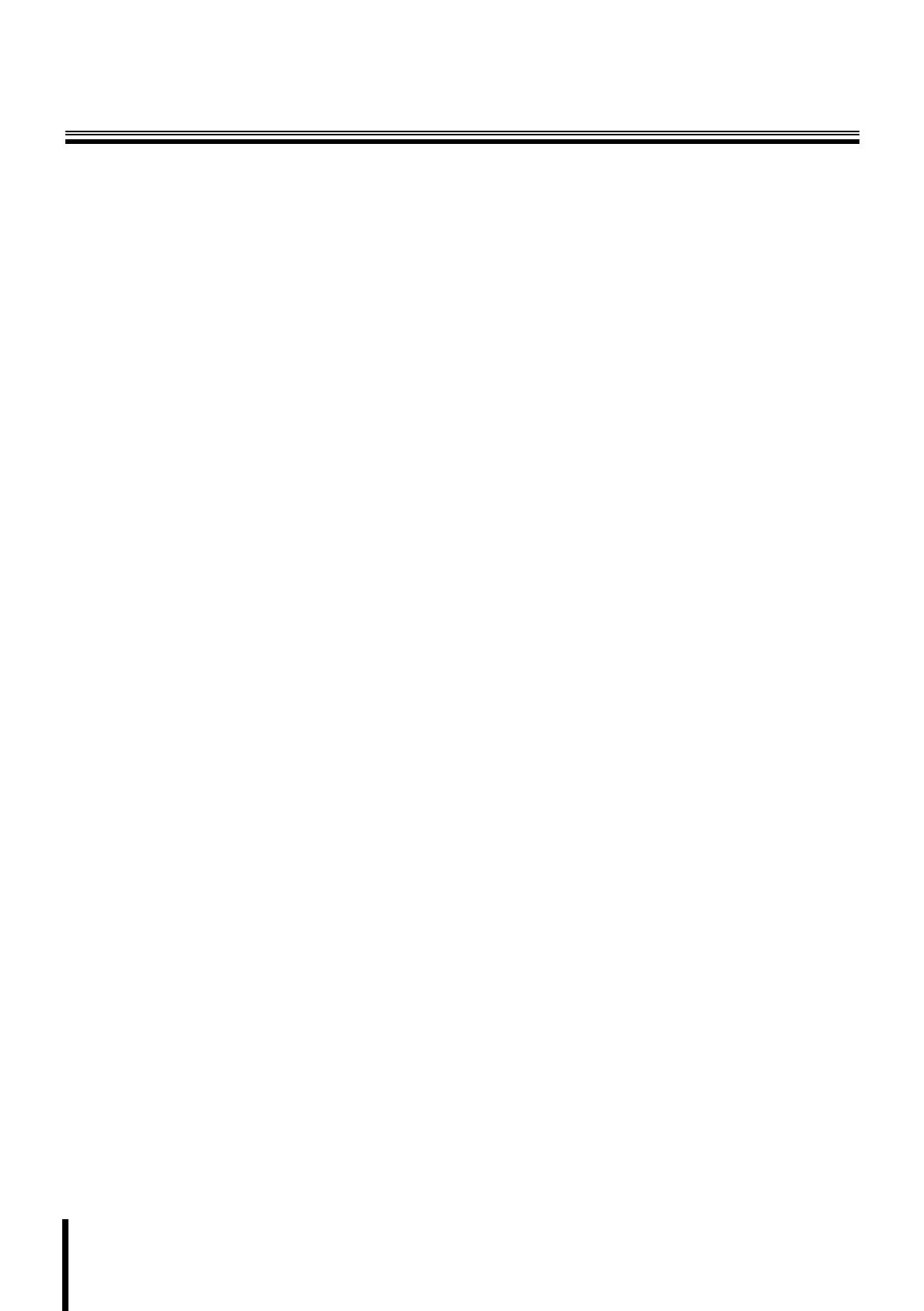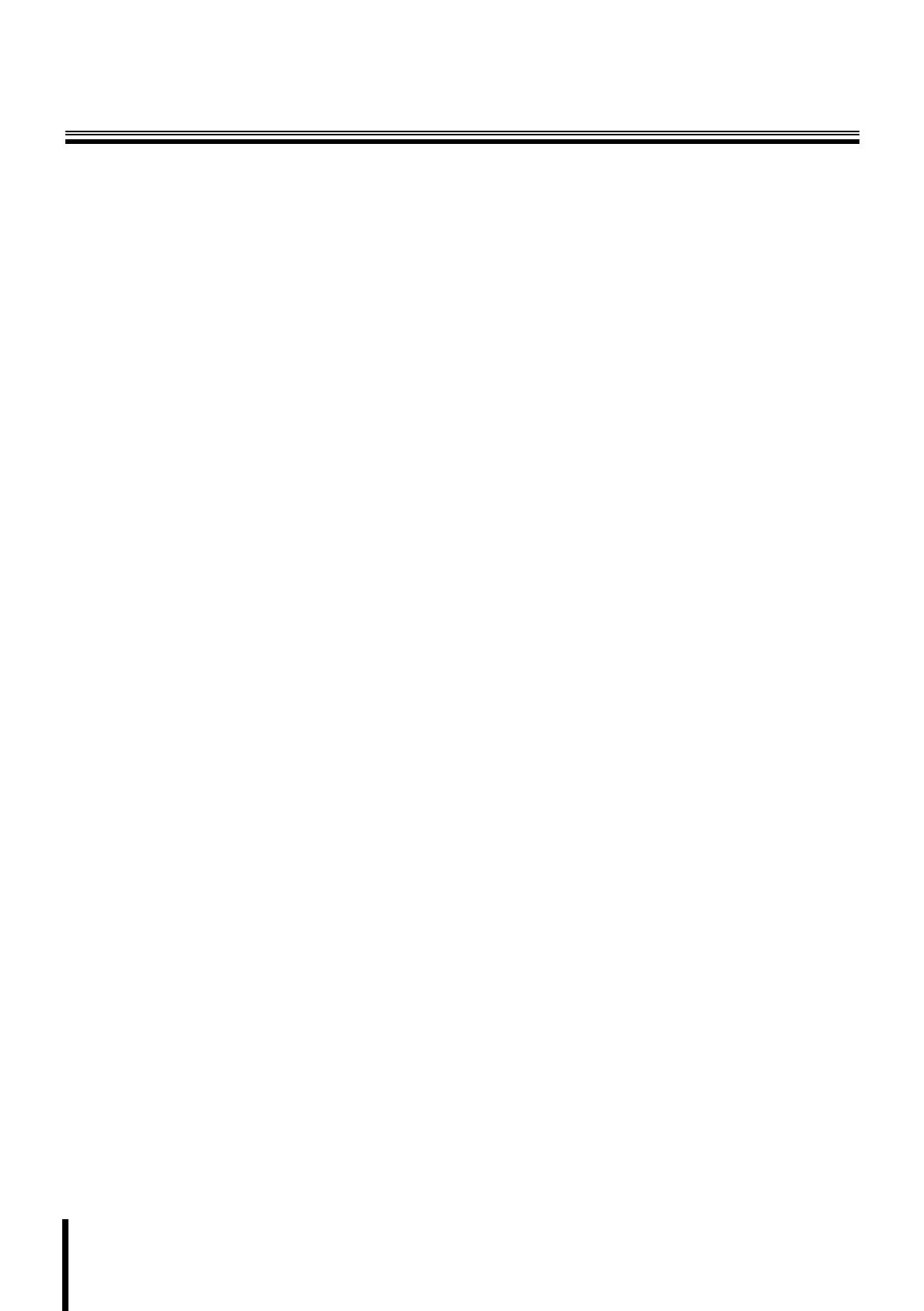
1
Contents
Main Features . . . . . . . . . . . . . . . . . . . . . . . . . . . . . . .2
Precautions. . . . . . . . . . . . . . . . . . . . . . . . . . . . . . . . .3
Before Using the Menu . . . . . . . . . . . . . . . . . . . . . . .4
Basic Operations for Performing Settings in the
Menu . . . . . . . . . . . . . . . . . . . . . . . . . . . . . . . . . . . . . .5
About Setting Menus . . . . . . . . . . . . . . . . . . . . . . . . .6
■ Setting menu mode . . . . . . . . . . . . . . . . . . . . . . . . . 6
■ Setting menu composition. . . . . . . . . . . . . . . . . . . . 7
Camera Settings (CAMERA) . . . . . . . . . . . . . . . . . . .8
A
Adjusting synchronization signal (SYNC) . . . . . . 10
B Setting lens aperture (IRIS) . . . . . . . . . . . . . . . . . . 11
■ Auto iris (AUTO) . . . . . . . . . . . . . . . . . . . . . . . . . . . . . . 11
■ Manual iris (MANU) . . . . . . . . . . . . . . . . . . . . . . . . . . . 11
C Setting the white balance
(WHITE BALANCE) . . . . . . . . . . . . . . . . . . . . . . . . . 12
■ Auto trace white balance (ATW) . . . . . . . . . . . . . . . . . 12
■ One-push automatic white balance (AWC) . . . . . . . . 13
■ Fixed white balance (3200/5600/FLUO) . . . . . . . . . . . 13
■ Manual white balance (MWB) . . . . . . . . . . . . . . . . . . . 13
D Setting the backlight compensation level
(BLC) . . . . . . . . . . . . . . . . . . . . . . . . . . . . . . . . . . . . 14
■ Multi-spot evaluative metering (MULT) . . . . . . . . . . . 14
■ Center-weighted average metering (CENT) . . . . . . . . 14
■ Multi-spot metering (MASK) . . . . . . . . . . . . . . . . . . . . 15
E Setting the electronic shutter (SHUTTER) . . . . . . 16
■ Fast shutter speed (SHORT) . . . . . . . . . . . . . . . . . . . . 16
■ Slow shutter speed (LONG) . . . . . . . . . . . . . . . . . . . . 16
F Setting the profile compensation
(APERTURE) . . . . . . . . . . . . . . . . . . . . . . . . . . . . . . 17
G Setting the AGC level (AGC) . . . . . . . . . . . . . . . . . 17
H Setting the gamma correction level
(GAMMA) . . . . . . . . . . . . . . . . . . . . . . . . . . . . . . . . . 18
I Setting the Day/Night function (DAY/NIGHT) . . . . 19
■ Setting the Day/Night function (AUTO) . . . . . . . . . . . 19
■ Using the color mode only (COLOR) . . . . . . . . . . . . . 20
■ Using the black and white mode only (B/W) . . . . . . . 21
Lens Settings (LENS). . . . . . . . . . . . . . . . . . . . . . . .22
A
Setting the focusing mode (FOCUS). . . . . . . . . . . 22
■ Auto focus (AUTO). . . . . . . . . . . . . . . . . . . . . . . . . . . . 22
■ Manual focus (MANU) . . . . . . . . . . . . . . . . . . . . . . . . . 23
B Setting the zooming operations (ZOOM) . . . . . . . 24
Pan and Tilt Settings (PAN/TILT) . . . . . . . . . . . . . .25
A
Registering a surveillance location
(PRESET POSITION). . . . . . . . . . . . . . . . . . . . . . . . 26
■ Determining the surveillance position (POSITION) . 26
■ Specifying the camera ID and title . . . . . . . . . . . . . . . 26
■ Registering a view setting file (CAMERA VIEW) . . . . 27
■ Grouping the preset positions
(SEQUENCE GROUP) . . . . . . . . . . . . . . . . . . . . . . . . . 29
■ Deleting a preset position (DELETE) . . . . . . . . . . . . . 30
■ Switching to a preset position (PRESET GO) . . . . . . 30
B Making the amount of movement in the screen
constant (PROPORTIONAL). . . . . . . . . . . . . . . . . . 31
C Displaying a still image while switching the
surveillance location (FREEZE) . . . . . . . . . . . . . . .31
D Setting the starting point (0 degrees) angle
information (SET NORTH) . . . . . . . . . . . . . . . . . . . .31
E Limiting the tilting angle (TILT LIMIT) . . . . . . . . . .32
Auto Mode Settings (AUTO MODE) . . . . . . . . . . . 33
A
Monitoring multiple preset positions
sequentially (SEQUENCE). . . . . . . . . . . . . . . . . . . .34
B Panning between two surveillance
locations in loop (AUTO PAN) . . . . . . . . . . . . . . . .35
C Repeating a recorded monitoring process
(TOUR). . . . . . . . . . . . . . . . . . . . . . . . . . . . . . . . . . . .36
D Returning automatically to the specified
surveillance mode (AUTO RETURN) . . . . . . . . . . .37
Alarm Settings (ALARM) . . . . . . . . . . . . . . . . . . . . 38
A
Setting the alarm input (ALARM IN) . . . . . . . . . . . .39
B Setting the alarm output (ALARM OUT). . . . . . . . .40
C Setting the alarm disabling duration
(ALARM DISABLE) . . . . . . . . . . . . . . . . . . . . . . . . . .41
D Setting the motion sensor (MOTION) . . . . . . . . . . .41
■ Setting the motion zone. . . . . . . . . . . . . . . . . . . . . . . . 41
■ Setting the detection sensitivity . . . . . . . . . . . . . . . . . 42
E Setting the alarm information display
(ALARM DISPLAY) . . . . . . . . . . . . . . . . . . . . . . . . . .43
Privacy Mask Settings (PRIVACY MASK) . . . . . . 44
Password Settings (PASSWORD). . . . . . . . . . . . . 45
■ Enabling password lock . . . . . . . . . . . . . . . . . . . . . . . 45
■ Disabling password lock . . . . . . . . . . . . . . . . . . . . . . . 45
■ Changing the password. . . . . . . . . . . . . . . . . . . . . . . . 46
Language Settings (LANGUAGE) . . . . . . . . . . . . . 47
Miscellaneous Settings (OPTION) . . . . . . . . . . . . 48
A
Setting the display information
(INFORMATION) . . . . . . . . . . . . . . . . . . . . . . . . . . . .49
■ Setting the item to be displayed (DISPLAY) . . . . . . . 49
■ Displaying the system information (SYSTEM) . . . . . 49
B Setting the auto flip function (AUTO FLIP) . . . . . .50
C Correcting the sway of the camera
(STABILIZER) . . . . . . . . . . . . . . . . . . . . . . . . . . . . . .50
D Setting the auto pursuit function
(AUTO PURSUIT) . . . . . . . . . . . . . . . . . . . . . . . . . . .51
E Setting the mirroring function (MIRROR) . . . . . . .51
F Performing the refresh function (REFRESH). . . . .51
Menu Structure Diagram . . . . . . . . . . . . . . . . . . . . 52
Specifications . . . . . . . . . . . . . . . . . . . . . . . . . . . . . 57
L5BW2_XE(VCC-MC800P_MC700P)(GB).book 1 ページ 2007年1月18日 木曜日 午前10時18分