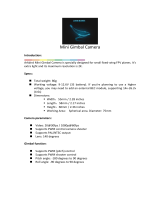Page is loading ...

1
EN
®
CG02 GB 3-Axis
Brushless Camera/
Gimbal
Instruction Manual
Bedienungsanleitung
Manuel d’utilisation
Manuale di Istruzioni

2
EN
WARNING: Read the ENTIRE instruction manual to become familiar with the features of the product
before operating. Failure to operate the product correctly can result in damage to the product, personal
property and cause serious injury.
This is a sophisticated hobby product. It must be operated with caution and common sense and requires some
basic mechanical ability. Failure to operate this Product in a safe and responsible manner could result in injury
or damage to the product or other property. This product is not intended for use by children without direct adult
supervision. Do not use with incompatible components or alter this product in any way outside of the instruc-
tions provided by Horizon Hobby, LLC. This manual contains instructions for safety, operation and maintenance.
It is essential to read and follow all the instructions and warnings in the manual, prior to assembly, setup or
use, in order to operate correctly and avoid damage or serious injury.
The following terms are used throughout the product literature to indicate various levels of potential harm
when operating this product:
NOTICE: Procedures, which if not properly followed, create a possibility of physical property damage AND a
little or no possibility of injury.
CAUTION: Procedures, which if not properly followed, create the probability of physical property damage AND
a possibility of serious injury.
WARNING: Procedures, which if not properly followed, create the probability of property damage, collateral
damage, and serious injury OR create a high probability of superfi cial injury.
NOTICE
All instructions, warranties and other collateral documents are subject to change at the sole discretion of
Horizon Hobby, LLC. For up-to-date product literature, visit horizonhobby.com and click on the support tab for
this product.
Meaning of Special Language
Age Recommendation: Not for children under 14 years. This is not a toy.

3
EN
• Always keep a safe distance in all directions
around your model to avoid collisions or injury. This
model is controlled by a radio signal subject to in-
terference from many sources outside your control.
Interference can cause momentary loss of control.
• Always operate your model in open spaces away
from full-size vehicles, traffi c and people.
• Always carefully follow the directions and warnings
for this and any optional support equipment
(chargers, rechargeable battery packs, etc.).
• Always keep all chemicals, small parts and any-
thing electrical out of the reach of children.
• Always avoid water exposure to all equipment
not specifi cally designed and protected for this
purpose. Moisture causes damage to electronics.
• Never place any portion of the model in your mouth
as it could cause serious injury or even death.
• Never operate your model with low transmitter
batteries.
• Always keep the aircraft in sight and under control.
• Always move the throttle fully down at rotor strike.
• Always use fully charged batteries.
• Always keep the transmitter powered on while the
aircraft is powered.
• Always remove batteries before disassembly
• Always keep moving parts clean.
• Always keep parts dry.
• Always let parts cool after use before touching.
• Always remove batteries after use.
• Never operate an aircraft with damaged wiring.
• Never touch moving parts.
Safety Precautions and Warnings

4
EN
Table of Contents
Box Contents
Box Contents ........................................................... 4
Technical Specifi cations ........................................... 5
Loading the CGO2 App to Your WiFi Smart Device ..... 5
Gimbal Components................................................. 6
Installing the Mounting Plate .................................... 7
Installing the Gimbal ................................................ 7
Routing the Wiring ................................................... 8
Connecting the Gimbal ............................................. 9
Transmitter Programming ...................................... 10
Using the Gimbal ................................................... 10
Using the CGO2 App ............................................... 11
LED Codes ............................................................ 11
Troubleshooting ..................................................... 12
Replacement Parts ................................................. 12
Service Contact Information ................................... 13
A
C
B
D
E
F
G
A. CG02 GB 3-Axis Camera/Gimbal
B. Mounting plate
C. (3) M2.5 x 10
Mounting Screws
D. 3-wire signal lead
E. 2-wire power lead
F. 4 pin Y-harness (not used)
G. 4-pin to servo harness (not used)

5
EN
Technical Specifi cations
Loading the CGO2 App to Your WiFi Smart Device
Dimensions LxWxH (with lens): 3.00 x 101.62 x 129.12mm
Weight: 163 g
Working Voltage: 12V
Wireless Frequency Range: 5745MHz–5825MHz
Lens Sensor: 16M
Angle of view: 155°
Controlled Rotation Range: Pitch Axis Control: –90°–0°
Effective Pixels: 16 million
White Balance: Automatic
Focusing System: Fixed
Storage Temperature: –20°–60°C
Working Temperature: 0°–50°C
• Download the free CGO2 GB App to your
smartphone or tablet at the ITunes App Store or
Google Play Store.
• Install the app to your 5.8GHz WiFi capable device.
• Make a note of the network name and password
key located on the top of the gimbal assembly.

6
EN
Gimbal Components
Left side
Right side
Front
LED
Bottom
Camera lense
Mounting rails
WiFi antenna
Micro SD
card slot
12V gimbal
power port
YUNEEC satellite
receiver port
PWM ports
UART code
update port

7
EN
Installing the Mounting Plate
Installing the Gimbal
Install the mounting plate using the 3 included
M2.5 x 10 screws. Do not overtighten.
IMPORTANT: The CGO2 GB requires the use of the
Blade 350 QX2 body set and tall landing gear. If you
wish to install the CGO2 GB on a 350 QX, you must
fi rst install BLH7811A (body set) and BLH7815TGA
(tall landing gear).
Install the gimbal by lining up the tracks of the gimbal
and the mount and pushing towards the rear of the
plate until it locks into place as shown at left.
To remove the gimbal, push in the retaining clip at
the front of the mounting plate and pull the gimbal
forward.

8
EN
Routing the Wiring
There are two leads included with the CGO2 GB
gimbal:
• 3-wire signal lead with a servo style connector
and a 3-pin JST connector.
• 2-wire power lead with a 4-pin balance connector
and a 2-pin JST connector.
Route the leads as follows:
1. Plug the servo connector of the signal lead into the
rearmost pins on the fl ight control board as shown
at right, with the brown wire toward the outside.
2. Route the JST connector through the hole in the
landing gear mount on the bottom of the 350 QX.
3. Route the JST connector of the power lead down
through the hole in the opposite gear mount on
the bottom of the 350 QX, leaving the balance
connector loose inside the battery compartment.
1
2
3
2
3

EN
9
Connecting the Gimbal
1. Connect the signal lead to any of the 3 available
PWM ports on the right side of the gimbal assembly.
2. Connect the power lead to the 12V gimbal power
port on the left side of the gimbal assembly.
PWM ports
12V gimbal
power port
Left side
Right side

10
EN
Transmitter Programming
Transmitter control of the pitch angle of the CG02 GB
is possible with most 6-channel and above Spektrum
transmitters. Control of the pitch angle in fl ight is
achieved on the DX6i and DX6 by temporarily using
the throttle control stick to adjust pitch. If you are
using the DX7s, DX8, DX9 or DX18, pitch control is
achieved via the rotary knob on your transmitter.
To program your transmitter:
DX6i
• Set the Channel 6 (FLAP) Travel Adj. to
120 up and 100 down.
• Set the values in the FLAP menu to
100 up and 100 down.
To change gimbal angle BEFORE starting the motors
for fl ight, set the fl ap switch to position 1. The throttle
stick will now control the angle of the gimbal. Set the
fl ap switch to position 0 before fl ight.
To change the gimbal angle IN FLIGHT, cycle the fl ap
switch to position 1. The throttle stick will now control
the gimbal angle for approximately 5 seconds before
returning to throttle control. Return the fl ap switch to
position 0.
DX6
In Channel Input Confi guration:
• Assign channel 6 (AUX1) to switch A.
• Assign Gear to switch B.
In Servo Setup:
• Reverse the travel for AUX1.
• Set the travel values for AUX1 to:
120%
140%
To change the gimbal angle BEFORE starting the
motors for fl ight, set switch A to position 1. The
throttle stick will now control the angle of the gimbal.
Set switch A to position 0 before fl ight.
To change the gimbal angle IN FLIGHT, cycle switch
A to position 1. The throttle stick will now control
the gimbal angle for approximately 5 seconds
before returning to throttle control. Return switch A to
position 0.
DX7s
In Channel Input Confi guration:
• Assign Channel 7 Input (AUX2) to the rotary knob.
• Assign AUX1 to the Gear switch.
In Servo Setup:
• Set the Channel 6 (AUX1) travel to the values below:
120%
140%
To change the gimbal angle, set the gear switch
to position 0 and adjust the angle of the gimbal by
rotating the knob on your transmitter at any time.
DX8
In Channel Input Confi guration:
• Assign Channel 7 Input (AUX2) to the rotary knob.
• Assign AUX1 to the Gear switch.
In Servo Setup:
• Set the Channel 6 (AUX1) travel to the values below:
120
140
To change the gimbal angle, set the gear switch
to position 0 and adjust the angle of the gimbal by
rotating the knob on your transmitter at any time.

11
EN
DX9, DX18
In Channel Input Confi guration:
• Assign Channel 7 Input (AUX2) to R Knob.
• Assign AUX1 to A.
In Servo Setup:
• Set the AUX1 travel to the values below:
140
120
To change the gimbal angle, set switch A to position 0
and adjust the angle of the gimbal by rotating the
R Knob at any time.
Using the Gimbal
1. Insert the micro SD card into the slot on the bottom
of the camera.
2. Place the quadcopter on a fl at and stable surface.
Ensure there are no obstructions in the path of the
CG02 GB.
3. Switch on your transmitter.
4. Plug the balance connector of the power lead into
the balance lead of the quadcopter battery.
5. Switch on your quadcopter.
After the CGO2 GB powers on, the LED will glow
red for approximately 40 seconds while the gimbal
initializes. When the LED changes to green the CGO2
is ready to connect via WiFi.
See the “Using the CGO2 App” section for instructions
on how to connect your gimbal to your smart device
and for a description of the camera controls available.
The gimbal will now compensate for any roll, pitch
and yaw movements encountered by your quadcopter
in fl ight.
If desired, you may change the pitch angle of
the gimbal at any time using your programmed
transmitter controls.

12
EN
LED Codes
Green Blue YellowRed
Initializing..................................................................
Ready to connect to WiFi ...........................................
Video recording .........................................................
SD card error ............................................................
WiFi error ..................................................................
Using the CGO2 App
CGO App Controls
0.00 G
Remaining SD card capacity
Image viewing area
Start/Stop recording button
Still photo button
• With the CGO2 GB powered on, open the Wi-Fi
settings on your smartphone or tablet and
connect to the CGO2 GB network
(CGO2 GB_******) using the password
“1234567890”.
• Open the CGO2 GB App on your device.
You can now take still photos or start/stop
recording video by using the buttons shown at
right.
It is possible to take still photos at any time,
even while you are recording live video.
Be sure to check for updates to the CGO2 App in
the iTunes App Store, or Google Play Store.

13
EN
Troubleshooting
Problem Possible Cause Solution
The gimbal vibrates after
switching ON
Gimbal did not initialize correctly
or was obstructed
Re-initialize with the gimbal clear of
obstructions
Gimbal does not respond to
control input
Gimbal did not initialize
Keep the quadcopter and gimbal level
and immobile for 5 seconds after
switching ON
Gimbal is not ON Incorrect gimbal connections Correctly connect gimbal
Gimbal does not respond to
transmitter
Incorrect transmitter set up
Review transmitter programming
section and make corrections to
transmitter set up
Gimbal does not respond
to control inputs. RED and
BLUE LEDs are solid
Incorrect gimbal connections Correctly connect gimbal
Gimbal is not ON and RED
LED fl ashes slowly
Gimbal gyro board damage Contact Horizon Product Support
Gimbal LED Flashing RED in
Angle or Velocity Mode
Sensor Error
Check for correct gimbal connection or
contact Horizon Product Support
Replacement Parts
Optional Parts
Part # Description
BLH8106 Mounting Hardware: C-Go2GB
Part # Description
BLH7811A Body Set with Hardware: 350 QX
BLH7815TGA Tall Landing Gear Set: 350 QX2 AP

14
EN
Service Contact Information
Country of
Purchase
Horizon Hobby Contact Information Address
United States
of America
Horizon Service Center
(Repairs and Repair Requests)
servicecenter.horizonhobby.com/
RequestForm/
4105 Fieldstone Rd
Champaign, Illinois, 61822 USA
Horizon Product Support
(Product Technical Assistance)
www.quickbase.com/db/
bghj7ey8c?a=GenNewRecord
888-959-2304
Sales
sales@horizonhobby.com
888-959-2304
United
Kingdom
Service/Parts/Sales:
Horizon Hobby Limited
sales@horizonhobby.co.uk Units 1–4 , Ployters Rd, Staple Tye
Harlow, Essex, CM18 7NS,
United Kingdom
+44 (0) 1279 641 097
Germany
Horizon Technischer Service service@horizonhobby.de
Christian-Junge-Straße 1
25337 Elmshorn, Germany
Sales: Horizon Hobby GmbH +49 (0) 4121 2655 100
France
Service/Parts/Sales:
Horizon Hobby SAS
infofrance@horizonhobby.com
11 Rue Georges Charpak
77127 Lieusaint, France
+33 (0) 1 60 18 34 90
China
Service/Parts/Sales:
Horizon Hobby – China
info@horizonhobby.com.cn
Room 506, No. 97 Changshou Rd.
Shanghai, China 200060
+86 (021) 5180 9868

56
IT
©2014 Horizon Hobby, LLC.
Blade is a registered trademarks of Horizon Hobby, LLC.
Yuneec is a trademark of Yuneec International Co., Ltd.
All other trademarks, service marks or logos are property of their respective owners.
Patents pending. Created 12/14 46791.1 BLH8110
/