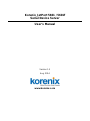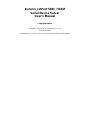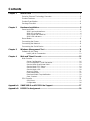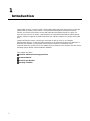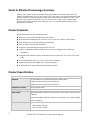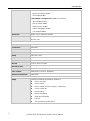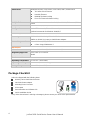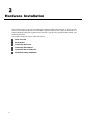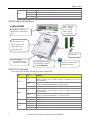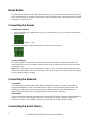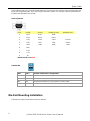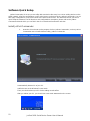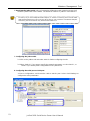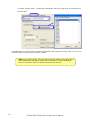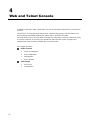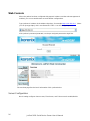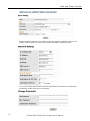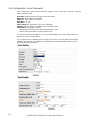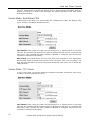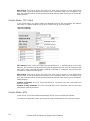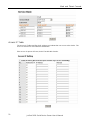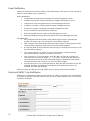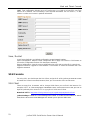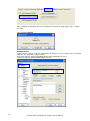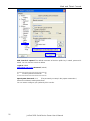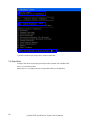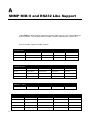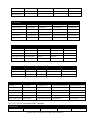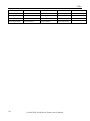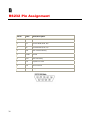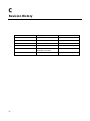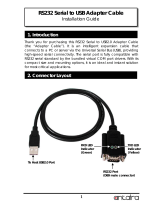Korenix JetPort 5601f User manual
- Category
- Network media converters
- Type
- User manual
This manual is also suitable for

Korenix JetPort 5601 / 5601f
Serial Device Server
User’s Manual
Version 1.5
Aug. 2014
www.korenix.com

Korenix JetPort 5601 / 5601f
Serial Device Server
User’s Manual
Copyright Notice
Copyright 2014 Korenix Technology Co., Ltd.
All rights reserved.
Reproduction in any form or by any means without permission is prohibited.

Contents
Chapter 1 Introduction ................................................................................................ 1
Serial to Ethernet Technology Overview ............................................................ 2
Product Features ............................................................................................... 2
Product Specification ......................................................................................... 2
Package Checklist ............................................................................................. 4
Chapter 2 Hardware Installation ................................................................................. 5
Panel and LEDs ................................................................................................. 6
5601 Panel and Interfaces ............................................................................... 6
5601 LED Indicators ......................................................................................... 6
5601f Panel and Interfaces .............................................................................. 7
5601f LED Indicators ........................................................................................ 7
Reset Button ...................................................................................................... 8
Connecting the Power ........................................................................................ 8
Connecting the Network ..................................................................................... 8
Connecting the Serial Device ............................................................................. 8
Chapter 3 Windows Management Tool .................................................................... 11
Software Quick Setup ...................................................................................... 12
Install JetPort Commander ............................................................................. 12
Chapter 4 Web and Telnet Console .......................................................................... 15
Web Console ................................................................................................... 16
Server Configuration ....................................................................................... 16
Port Configuration- Serial Parameter ............................................................. 18
Service Mode- Real/Virtual COM ................................................................... 19
Service Mode- TCP Server ............................................................................. 19
Service Mode- TCP Client .............................................................................. 20
Service Mode- UDP ........................................................................................ 20
Access IP Table .............................................................................................. 21
Event Notification ............................................................................................ 22
Email and SNMP Trap Notification ................................................................. 22
Save / Restart ................................................................................................. 23
SSH Console ................................................................................................... 23
SSH Client ...................................................................................................... 23
Configuration .................................................................................................. 26
Appendix A SNMP MIB II and RS232 Like Support .................................................... 27
Appendix B RS232 Pin Assignment ............................................................................ 30


1
1
1
Chapter 1 Introduction
Jetport 5601 series is a smart one RS-232/422/485 to Ethernet serial device server. It includes
JetPort 5601 and 5601f. JetPort 5601 is one-port RS232/422/485 to Redundant Ethernet
Solution. It’s the first serial device server with redundant dual Ethernet ports, the ports can
auto-recovery in less than 200ms. JetPort 5601f is one-port RS232/422/485 to Fiber Ethernet
Solution. 5601f-m supports one Multi-mode fiber port. 5601f-s supports one Single-mode Fiber
port.
JetPort serial device server connects the serial port of devices such as card readers,
measurement devices, or data acquisition terminals, over Ethernet just like locally attached. It
eliminates the limitation of single host and transmission distance of traditional serial
communications by creating access for multiple hosts in Ethernet. The compact size and various
mounting options further create installation flexibility.
This chapter describes:
Serial to Ethernet Technology Overview
Product features
Product specification
Package checklist

JetPort 5601 Serial Device Server User’s Manual
2
Serial to Ethernet Technology Overview
Korenix JetPort serial device servers provide perfect solution to manage serial devices via
Ethernet in flexible ways, such as TCP server, TCP client, UDP, or Windows Real/Virtual COM.
JetPort creates a transparent gateway for the serial communication to Ethernet. If the control
program uses network standard API, you can choose TCP or UDP as the communication
protocol. If the control program uses COM port, you can install the Windows driver to add
Real/Virtual COM ports.
Product Features
JetPort 5601/5601f has the following features:
Smart one-port RS232/422/485 to Ethernet Solution
Redundant Dual Ethernet Ports, Auto-Recovery in Less Than 200ms (JetPort 5601)
One Multi-mode / Single-mode fiber (JetPort 5601f)
World’s highest serial speed: 460.8kbps
Supports Secured Management by HTTPS and SSH
JetPort Commander, Windows utility for auto discovery, multiple device setting and
monitoring.
Versatile serial operation options: Real/Virtual COM, Serial tunnel, TCP server, TCP client,
UDP
Max. 5 Real/Virtual COM, TCP server, TCP client connections
Event warning by Email, SNMP trap, Syslog and Beeper
Real/Virtual COM driver for Windows NT/2000/XP/2003/7
Product Specification
Network Interface
Ethernet
2* 10/100BaseTX, Redundant Ethernet (JetPort 5601)
100BaseFX Multi-mode (JetPort 5601f-m)
100BaseFX Single-mode (JetPort 5601f-s)
Ethernet Connector
RJ45 (JetPort 5601)
Fiber Connector
100BaseFX: Duplex SC (JetPort 5601f)
Fiber Cable
Multi-mode Fiber: 50/125um or 62.5/125um, max. distance 2KM (JetPort
5601f-m)
Single-mode Fiber: 8/125um, 9/125um or 10/125um, max. distance 30KM
(JetPort 5601f-s)
Fiber Transceiver
JetPort5601f-m, Multi-mode: 2KM max. distance
Wave-length: 1310nm
Min Tx Power:-19dBm

Introduction
JetPort 5601 Serial Device Server User’s Manual
3
Max Tx Power:-14dBm
Min Rx Sensitivity:-30dBm
Link budget:11dBm
JetPort5601f-s, Single-mode: 30KM max. distance
Wave-length:1310nm
Max Tx Power:-8dBm
Min Tx Power:-15dBm
Min Rx Sensitivity:-34dBm
Link budget:19dBm
Protection
Built-in 1.5 KV magnetic isolation
Protocols
ICMP, IP, TCP, UDP, DHCP, BootP, ARP / RARP, DNS, SNMP MIB II,
HTTPS, SSH
Serial Interface
Interface
RS232, RS422, 2/4-Wire RS485
Connectors
male DB9
Data Rates
110 bps to 460.8 Kbps
Data Bits
5, 6, 7, 8
Parity
odd, even, none
Stop Bits
1, 1.5, 2
RS-232
TxD, RxD, RTS, CTS, DTR, DSR, GND, DCD
RS-422
Tx+,Tx-, Rx+, Rx-,GND
RS-485 (4-wire)
Tx+,Tx-, Rx+, Rx-,GND
RS-485 (2-wire)
Data+, Data-,GND
Flow Control
XON/XOFF, RTS/CTS, DTR/DSR
Serial Line Protection
15KV ESD
Software Utility
Utility
JetPort Commander for Windows 2000/XP/7
Device discovery
Auto IP report
Device setting (run-time change, no rebooting)
Access control list
Group setting
Device monitoring
Serial port monitoring
Log info
Group Firmware update batch

JetPort 5601 Serial Device Server User’s Manual
4
Serial mode
Real/Virtual COM / TCP Server / TCP Client / UDP / Serial Tunnel
TCP Alive Check Timeout
Inactivity Timeout
Delimiter for Data Packing
Force TX Timeout for Data Packing
Multiple link
5 Hosts simultaneous connection: Real/Virtual COM / TCP server / TCP
Client
Real/Virtual COM
Windows 2000/XP/2003/7
Configuration
Web HTTPS console, Telnet SSH console,
JetPort Commander for Windows 2000/XP/7
Power Requirements
Power Input
PWR1: 12~48VDC in 2-pin Terminal Block
PWR2: 9~30VDC in Power Jack with Power Adapter
Power Line protection
1 KV Burst (EFT), EN61000-4-4
0.5 KV Surge, EN61000-4-5
Mechanical
Dimensions
29.6 mm (H) x 96 mm(W) with ears x 99 mm (D)
Regulatory Approvals
FCC Class A, CE Class A
RoHS
Environmental
Operating Temperature
-10 to 70°C (14 to 158°F)
Operating Humidity
5% to 95% (Non-condensing)
Storage Temperature
-20 to 85°C (-4 to 185°F)
Package Checklist
JetPort is shipped with the following items:
Korenix JetPort Serial Device Server
100-240V Power adapter
Mounting kit and 4 screws
4 Foot pads
Documentation and Software CD
Quick Installation Guide
If any of the above items is missing or damaged, please contact your local sales representative.

5
2
2
Chapter 2 Hardware Installation
JetPort serial device server can be configured by Windows utility, web browser, or Telnet console.
Advanced management features include SNMP support and Email alert. JetPort Commander is a
powerful Windows utility that supports device discovery, group setup, group firmware update, and
monitoring functions.
This chapter introduces how to quick start JetPort
Panel and LED
Reset Button
Connecting the Power
Connecting the Network
Connection the Serial Device
Din-Rail Mounting Installation

JetPort 5601 Serial Device Server User’s Manual
6
Panel and LEDs
5601 Panel and Interfaces
5601 LED Indicators
There are 5 LEDs in 5601, indicating real-time system status.
LED
Color
Indication
PWR 1
Red
On: Power 1 is on and booting up.
Blinking: Indicates an IP conflict, or DHCP or BOOTP server did not
respond properly.
Green
On: Power is on and functioning normally.
Blinking: Located by Administrator’s Location function.
Off
Power is off, or power error condition exists.
PWR 2
Red
On: Power 2 is on and booting up.
Blinking: Indicates an IP conflict, or DHCP or BOOTP server did not
respond properly.
Green
On: Power 2 is on and functioning normally.
Blinking: Located by Administrator’s Location function.
Off
Power is off, or power error condition exists.
Eth 1
Orange
Blinking: 10 Mbps Ethernet connection.
Green
Blinking: 100 Mbps Ethernet connection.
Off
Ethernet cable is disconnected, or has a short.
Eth 2
Orange
Blinking: 10 Mbps Ethernet connection.
Green
Blinking: 100 Mbps Ethernet connection.
Off
Ethernet cable is disconnected, or has a short.
PWR1: Power 1 LED
PWR2: Power 2 LED
Ethernet 1 Link/Act LED
Ethernet 2 Link/Act LED
Serial TX/RX LED
Redundant Dual 10/100M
Ethernet,
Auto-Recovery < 200ms
Auto MDI/MDIX
Built-in 1.5 KV magnetic
isolation
H/W Reset Button
Reset IP address and
configuration to default
Mounting kit
1 RS-232/422/485 port, DB9
15 KV ESD for all signals
110 bps to 460.8 Kbps
Long Distance RS422/485
120ohm Termination
JetPort 5601
Eth1 Eth 2 PWR2 PWR1
PWR 1: Terminal
Block, 12-48VDC
(V+ / V- / GND)
PWR 2: Power
Jack, 9~30 VDC

Quick Start
JetPort 5601 Serial Device Server User’s Manual
7
Serial
Red
Serial port is receiving data.
Green
Serial port is transmitting data.
Orange
Serial port is continuously transmitting and receiving data.
Off
No data is being transmitted or received through the serial port.
5601f Panel and Interfaces
5601f LED Indicators
There are 4 LEDs in 5601f, indicating real-time system status.
LED
Color
Indication
PWR 1
Red
On: Power 1 is on and booting up.
Blinking: Indicates an IP conflict, or DHCP or BOOTP server did not
respond properly.
Green
On: Power is on and functioning normally.
Blinking: Located by Administrator’s Location function.
Off
Power is off, or power error condition exists.
PWR 2
Red
On: Power 2 is on and booting up.
Blinking: Indicates an IP conflict, or DHCP or BOOTP server did not
respond properly.
Green
On: Power 2 is on and functioning normally.
Blinking: Located by Administrator’s Location function.
Off
Power is off, or power error condition exists.
Fiber
Green
Blinking: Fiber connection.
Off
Fiber is disconnected, or has a short.
Serial
Orange
Serial port is receiving data.
Green
Serial port is transmitting data.
Off
No data is being transmitted or received through the serial port.
PWR1: Power 1 LED
PWR2: Power 2 LED
Fiber Link/Act LED
Serial TX/RX LED
PWR 1: Terminal
Block, 12-48VDC
(V+ / V- / GND)
PWR 2: Power
Jack, 9~30 VDC
100BaseFX: Duplex SC
Multi-mode or Single-mode
Fiber
H/W Reset Button
Reset IP address and
configuration to default
Mounting kit
1 RS-232/422/485 port, DB9
15 KV ESD for all signals
110 bps to 460.8 Kbps
Long Distance RS422/485
120ohm Termination
JetPort 5601f
RX TX PWR2 PWR1

JetPort 5601 Serial Device Server User’s Manual
8
Reset Button
The Reset button provides users with a quick and easy way to restore the default settings of JetPort.
Press reset button for 10 seconds. Release after Power LED blinking red. JetPort will restore to default
value including default IP address (192.168.10.2), and no password. When the Power LED turns green,
the device is ready to function.
Connecting the Power
Terminal Block (PWR1):
1. Insert the positive and negative wires of your DC supply into the V+ and V- contacts of the terminal
block connector.
(GND / V- / V+)
2. Tighten the terminal screws to prevent the DC wires from coming loose.
Power Jack(PWR2):
Connect the power jack input with the enclosed 12VDC power adapter, or 24VDC power input. The
power LED will show red color until the system is ready. If the IP setting is running correctly, the power
LED will turn green.
Note: If the 2 power inputs are connected (PWR 1, PWR 2), the JetPort 5601 will be powered from the
highest connected voltage. The unit will not alarm for loss of DC IN power, the alarm function only applies
to loss of power at PWR1 or PWR2.
Connecting the Network
JetPort 5601
Connect the Ethernet cable to the JetPort 5601 10/100M Ethernet port 1, 2 or both. The interfaces
support auto MDI/MDIX. If both of the Ethernet port 1 and 2 are connected when startup device, the
Ethernet port 1 will be the master port, Ethernet port 2 will be the backup. But, if Ethernet port 2 is
attached first before attach port 1, the Ethernet port 2 will remain the master port.
JetPort 5601f
Connect the Multi-mode/Single-mode fiber to the JetPort 5601f. The fiber connector support 100BaseFX,
Duplex SC. The fiber cable supports 50/125um or 62.5/125um for 5601f-m; 8/125um, 9/125um or
10/125um for 5601f-s. The maximum distance of JetPort 5601f-m is 2KM, 5601f-s is 30KM.
Connecting the Serial Device

Quick Start
JetPort 5601 Serial Device Server User’s Manual
9
JetPort 5601 serial port is a standard DB9 male port. Connect the serial device to the unit DB9 male port
by the pin assignment table. The Long-Range Termination switch can configure 120ohm termination for
RS422/4-wire RS485/2-wire RS485.
Pin Assignment
Pin #
RS232
RS422
RS485 (4 wire)
RS485(2 wire)
1
DCD
RXD-
RXD-
2
RXD
RXD+
RXD+
3
TXD
TXD+
TXD+
DATA+
4
DTR
TXD-
TXD-
DATA-
5
GND
GND
GND
GND
6
DSR
7
RTS
8
CTS
9
RI
*RS232 mode act as DTE
120ohm DIP
DIP 1
DIP 2
120ohm Termination Configuration
ON
ON
120ohm Terminator for Long Distance 4-wire RS485/RS422
ON
OFF
---
OFF
ON
120ohm Termination for Long Distance 2-wire RS485
OFF
OFF
No Termination for RS232/485 (short distance)
Din-Rail Mounting Installation
Follow these steps to mount the unit to the rail/track.

JetPort 5601 Serial Device Server User’s Manual
10
1. Use a screwdriver to secure the D3in-Rail mounting kit to the ear.
Wall-Mounting Kits.
2. Lightly push the 5601 into the rail/track.
The figures show the 5601 is attached on the rail/track well.
3. To remove the unit from the rail/track, reverse steps 1-3.
Notice: Due to the safety concern, Korenix requests users to vertically mount the 5601 device to the rail
when using the Terminal Block as the power input. Use the certificated power supply, assured power
construction in your factory as the power source.

11
3
3
Chapter 3 Windows Management Tool
JetPort serial device server provides powerful Windows management tool for multiple device
management.
Below are the major functions in JetPort Windows Commander. This chapter introduces you the
Software Quick Setup. You can know how to install the JetPort Commander and setup the Real/Virtual
COM mode.
The “JetPort Commander Manual” introduces the full configuration of JetPort commander. You can find
the document in product CD or download from Korenix web site. www.korenix.com
Server Configuration
Broadcast
Configuration
General
Locate
Security
Networking
Notification
Management
Firmware Update
Save / Reload
Port Configuration
Port Serial Settings
Port Service Mode
Port Notification
Setup Wizard
Real/Virtual COM Wizard
Serial Tunnel Wizard
Group IP Wizard
Group Setup Wizard
Group Firmware Wizard
IP Collection
Monitor

JetPort 5601 Serial Device Server User’s Manual
12
Software Quick Setup
JetPort Commander is an easy-to-use utility with auto device discovery in a LAN or adding devices on the
public network. All of the configurations on the serial server can be done in the JetPort Commander. You can
also apply configurations of one serial server to the other serial servers. This document shows you how to
quick setup the software. The full functions and configurations’ description, please refer to the JetPort
Commander Manual which you can find in the CD or download from Korenix web site.
Install JetPort Commander
1. Insert the CD and auto-run the program. Select “JetPort Commander”, and run JetPort
Commander.exe to install Windows utility, JetPort Commander.
It automatically detects OS of your PC.
It will also turn on the Windows7’s test mode.
Then you should reboot your PC for the settings to take effect.
After you reboot your PC, you should see a test mode watermark on the screen.

Windows Management Tool
JetPort 5601 Serial Device Server User’s Manual
13
2. Broadcast the JetPort unit: JetPort Commander will broadcast the network and search all
available JetPort units in the network. The default IP address of JetPort is “192.168.10.2”.
3. Configuring the JetPort unit:
3.1 Click on the JetPort unit and select “Add” for further configuring the unit.
3.2 Select “Static IP” if you want to specify the network parameters, or select “DHCP”, or
“BootP” if you want dynamic configuration for the JetPort unit.
4. Configuring the serial port as COM port:
4.1 Go to “Configuration”, and choose the “device” and the “port”. Select “Serial Settings” to
configure the serial parameters
Product Tip: If you have multiple Network Adapters (i.e. wireless and wired), please activate ONLY
ONE Network Adapter that can locate the JetPort devices, and CLOSE the rest Network Adapters.
Otherwise, JetPort Commander may broadcast INCORRECTLY.

JetPort 5601 Serial Device Server User’s Manual
14
4.2 Select “Service mode” , “Real/Virtual COM Mode” and press “Map COM” to map the port to
the COM port.
Congratulations! You have finished JetPort configurations with Real/Virtual COM mode. You can also
use web or telnet console by the JetPort IP address.
Note: This document shows you how to quick setup the software. The full functions
and configurations’ description, please refer to the JetPort Commander Manual
which you can find in the CD or download from Korenix web site.

15
4
4
Chapter 4 Web and Telnet Console
In addition to Windows utility, JetPort 5601 can also be managed by Web-HTTPS and the SSH
Console.
The HTTPS is a security protocol that provides communication privacy over the internet. The
HTTPs packets transmitted between the JetPort and PC would be encrypted.
The SSH allows users to securely login to remote host computers, to execute commands safely
in a remote computer, to securely copy remote files and to provide secure encrypted and
authenticated communications between tow non-trusted hosts.
This chapter describes:
HTTPS Console
Server Configuration
Port Configuration
Management
Save / Restart
SSH Console
SSH Client
Configuration

JetPort 5601 Serial Device Server User’s Manual
16
Web Console
When the JetPort has been configured with proper IP address and the web management is
enabled, you can use web browser to make further configurations.
Type JetPort’s IP address in the Address input box, for example https://192.168.10.2 (Note:
you can just type http://, this is not allowed in HTTPS. Your should type https://.)
If the JetPort is password protected, use the pre-assigned password to login first.
The overview page lists the basic information of this JetPort device.
Server Configuration
Basic Setting configures Server name, Time Server, and Telnet console enable/disable.
Page is loading ...
Page is loading ...
Page is loading ...
Page is loading ...
Page is loading ...
Page is loading ...
Page is loading ...
Page is loading ...
Page is loading ...
Page is loading ...
Page is loading ...
Page is loading ...
Page is loading ...
Page is loading ...
Page is loading ...
-
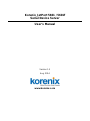 1
1
-
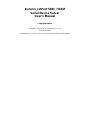 2
2
-
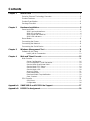 3
3
-
 4
4
-
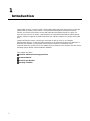 5
5
-
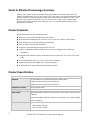 6
6
-
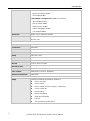 7
7
-
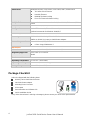 8
8
-
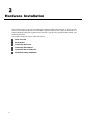 9
9
-
 10
10
-
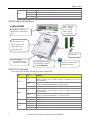 11
11
-
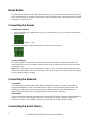 12
12
-
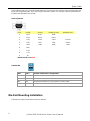 13
13
-
 14
14
-
 15
15
-
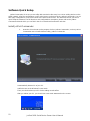 16
16
-
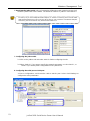 17
17
-
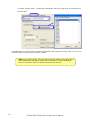 18
18
-
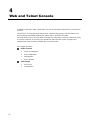 19
19
-
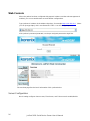 20
20
-
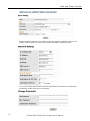 21
21
-
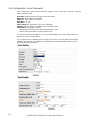 22
22
-
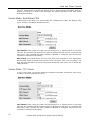 23
23
-
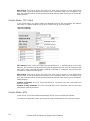 24
24
-
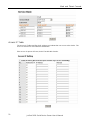 25
25
-
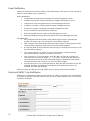 26
26
-
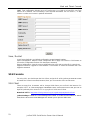 27
27
-
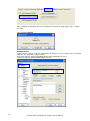 28
28
-
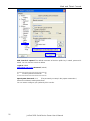 29
29
-
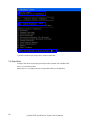 30
30
-
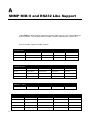 31
31
-
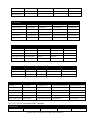 32
32
-
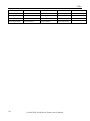 33
33
-
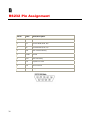 34
34
-
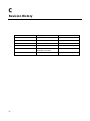 35
35
Korenix JetPort 5601f User manual
- Category
- Network media converters
- Type
- User manual
- This manual is also suitable for
Ask a question and I''ll find the answer in the document
Finding information in a document is now easier with AI
Related papers
-
Korenix JetPort 5201 User manual
-
Korenix JetPort Series Quick Installation Manual
-
Korenix JetPort 5601 User manual
-
Korenix JetPort 5801 Quick Installation Manual
-
Korenix JetPort 5601 Quick Installation Manual
-
Korenix 5804 User manual
-
Korenix DR-4524 Quick Installation Manual
-
Korenix JetPort 5208 User manual
-
Korenix JetPort 5201 Quick Installation Manual
-
Korenix JetBox 8180 User manual
Other documents
-
Geovision GV-COMV2 Datasheet
-
 GWC FW2440 User manual
GWC FW2440 User manual
-
Longshine LCS-C844MC User manual
-
Longshine LCS-C844 User manual
-
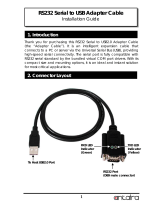 ANTAIRA UTS-1110A Installation guide
ANTAIRA UTS-1110A Installation guide
-
B&B Electronics U-linx USR602 Quick start guide
-
StarTech.com ECS0016 User manual
-
EXSYS EX-1332HMV Installation guide
-
Quatech SS-BLT-300 User manual
-
 ANTAIRA RS232 to RS232 Isolator and Surge Protector Installation guide
ANTAIRA RS232 to RS232 Isolator and Surge Protector Installation guide