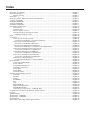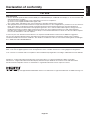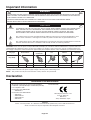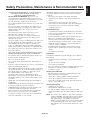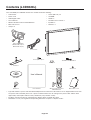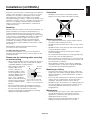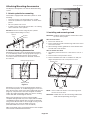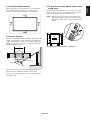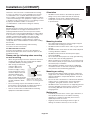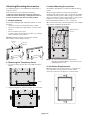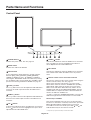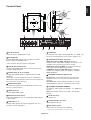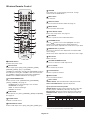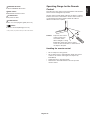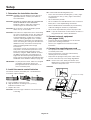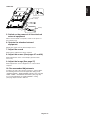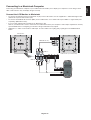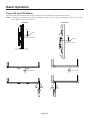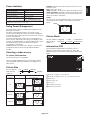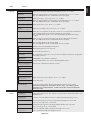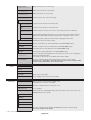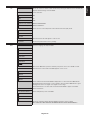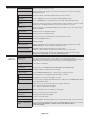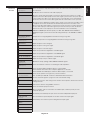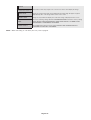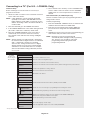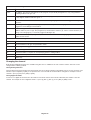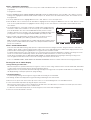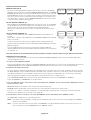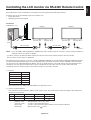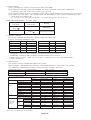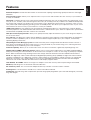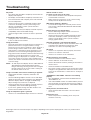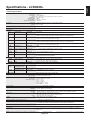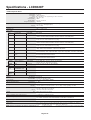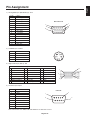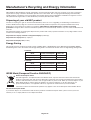NEC MultiSync® LCD6520L Owner's manual
- Category
- Public displays
- Type
- Owner's manual
This manual is also suitable for

User’s Manual
MultiSync LCD6520L
MultiSync LCD6520P
(For use in Landscape position only)
(For use in Portrait position only)

Index
Declaration of conformity ............................................................................................................................. English-1
Important Information ................................................................................................................................... English-2
Warning, Caution ................................................................................................................................ English-2
Declaration ................................................................................................................................................... English-2
Safety Precautions, Maintenance & Recommended Use ............................................................................ English-3
Contents (LCD6520L) .................................................................................................................................. English-4
Installation (LCD6520L) ............................................................................................................................... English-5
Contents (LCD6520P) .................................................................................................................................. English-8
Installation (LCD6520P) ............................................................................................................................... English-9
Parts Name and Functions .......................................................................................................................... English-12
Control Panel...................................................................................................................................... English-12
Terminal Panel.................................................................................................................................... English-13
Wireless Remote Control ................................................................................................................... English-14
Operating Range for the Remote Control........................................................................................... English-15
Handling the remote control ........................................................................................................... English-15
Setup.............................................................................................................................................................English-16
Connections ................................................................................................................................................. English-18
Connecting a Personal Computer ...................................................................................................... English-18
Connect the LCD Monitor to a Personal Computer ........................................................................ English-18
Connecting to a Macintosh Computer ................................................................................................ English-19
Connect the LCD Monitor to Macintosh ......................................................................................... English-19
Connecting with Digital Interface Equipment...................................................................................... English-20
Connect the LCD Monitor to a Computer with a Digital Output ...................................................... English-20
Connecting a DVD Player with component out .................................................................................. English-21
Connect the LCD Monitor to a DVD Player .................................................................................... English-21
Connecting a DVD Player with HDMI out ........................................................................................... English-22
Connect the LCD Monitor to a DVD Player .................................................................................... English-22
Connecting a DVD Player with SCART out ........................................................................................ English-22
Connect the LCD Monitor to a DVD Player .................................................................................... English-22
Connecting to a Stereo Amplifier ........................................................................................................ English-23
Connect the LCD Monitor to a Stereo Amplifier ............................................................................. English-23
Basic Operation ........................................................................................................................................... English-24
Power ON and OFF Modes ................................................................................................................ English-24
Power Indicator .................................................................................................................................. English-25
Using Power Management ................................................................................................................. English-25
Selecting a video source .................................................................................................................... English-25
Picture Size ........................................................................................................................................ English-25
Picture Mode ...................................................................................................................................... English-25
Information OSD................................................................................................................................. English-25
OSD (On-Screen-Display) Controls ............................................................................................................. English-26
PICTURE............................................................................................................................................ English-27
ADJUST ............................................................................................................................................. English-27
AUDIO ................................................................................................................................................ English-28
SCHEDULE ........................................................................................................................................ English-28
PIP...................................................................................................................................................... English-29
OSD.................................................................................................................................................... English-29
MULTI DISPLAY ................................................................................................................................. English-30
DISPLAY PROTECTION .................................................................................................................... English-30
ADVANCED OPTION ......................................................................................................................... English-31
Connecting to a TV (For U.S. - LCD6520L Only) ............................................................................... English-33
Controlling the LCD monitor via RS-232C Remote Control ......................................................................... English-37
Features ....................................................................................................................................................... English-39
Troubleshooting ........................................................................................................................................... English-40
Specifications - LCD6520L .......................................................................................................................... English-41
Specifications - LCD6520P .......................................................................................................................... English-42
Pin Assignment ............................................................................................................................................ English-43
Manufacturer’s Recycling and Energy Information ...................................................................................... English-44

English-1
English
For USA
FCC Information
1. Use the attached specified cables with the MultiSync LCD6520L/MultiSync LCD6520P color display so as not to interfere with
radio and television reception.
(1) Please use the supplied power cord or equivalent to ensure FCC compliance.
(2) Please use the supplied shielded video signal cable.
Use of other cables and adapters may cause interference with radio and television reception.
2. This equipment has been tested and found to comply with the limits for a class A digital device, pursuant to Part 15 of the FCC
Rules. These limits are designed to provide reasonable protection against harmful interference when the equipment is
operated in a commercial environment. This equipment generates, uses, and can radiate radio frequency energy and, if not
installed and used in accordance with the instruction manual, may cause harmful interference to radio communications.
Operation of this equipment in a residential area is likely to cause harmful interference in which case the user will be required
to correct the interference at his own expense.
If necessary, the user should contact the dealer or an experienced radio/television technician for additional suggestions.
The user may find the following booklet, prepared by the Federal Communications Commission, helpful: “How to Identify
and Resolve Radio-TV Interference Problems.” This booklet is available from the U.S. Government Printing Office, Washington,
D.C., 20402, Stock No. 004-000-00345-4.
For Canada
Canadian Department of Communications Compliance Statement
DOC: This Class A digital apparatus meets all requirements of the Canadian Interference-Causing Equipment Regulations.
C-UL: Bears the C-UL Mark and is in compliance with Canadian Safety Regulations according to CAN/CSA C22.2 No. 60950-1.
Windows is a registered trademark of Microsoft Corporation. NEC is a registered trademark of NEC Corporation.
OmniColor is a registered trademark of NEC Display Solutions Europe GmbH in the countries of EU and Switzerland.
All other brands and product names are trademarks or registered trademarks of their respective owners.
HDMI, the HDMI logo and High-Definition Multimedia Interface are trademarks or registered trademarks of HDMI Licensing LLC.
Declaration of conformity

English-2
Important Information
TO PREVENT FIRE OR SHOCK HAZARDS, DO NOT EXPOSE THIS UNIT TO RAIN OR MOISTURE. ALSO, DO NOT
USE THIS UNIT’S POLARIZED PLUG WITH AN EXTENSION CORD RECEPTACLE OR OTHER OUTLETS UNLESS
THE PRONGS CAN BE FULLY INSERTED.
REFRAIN FROM OPENING THE CABINET AS THERE ARE HIGH VOLTAGE COMPONENTS INSIDE.
REFER SERVICING TO QUALIFIED SERVICE PERSONNEL.
WARNING
CAUTION
CAUTION: TO REDUCE THE RISK OF ELECTRIC SHOCK, MAKE SURE POWER CORD IS UNPLUGGED FROM
WALL SOCKET. TO FULLY DISENGAGE THE POWER TO THE UNIT, PLEASE DISCONNECT THE
POWER CORD FROM THE AC OUTLET. DO NOT REMOVE COVER (OR BACK). NO USER
SERVICEABLE PARTS INSIDE. REFER SERVICING TO QUALIFIED SERVICE PERSONNEL.
This symbol warns user that uninsulated voltage within the unit may have sufficient magnitude to cause
electric shock. Therefore, it is dangerous to make any kind of contact with any part inside this unit.
This symbol alerts the user that important literature concerning the operation and maintenance of this unit
has been included. Therefore, it should be read carefully in order to avoid any problems.
Declaration
Declaration of the Manufacturer
We hereby certify that the color monitor MultiSync
LCD6520L (L657TA)/MultiSync LCD6520P (L657TB)
is in compliance with
Council Directive 2006/95/EC:
– EN 60950-1
Council Directive 2004/108/EC:
– EN 55022
– EN 61000-3-2
– EN 61000-3-3
– EN 55024
and marked with
NEC Display Solutions, Ltd.
4-13-23, Shibaura,
Minato-Ku
Tokyo 108-0023, Japan
CAUTION: Please use the power cord provided with this display in accordance with the table below. If a power cord is not
supplied with this equipment, please contact your supplier. For all other cases, please use a power cord that matches the
AC voltage of the power outlet and has been approved by and complies with the safety standard of your particular country.
*When operating the MultiSync LCD6520L/MultiSync LCD6520P monitor with its AC 125-240V power supply, use a power
supply cord that matches the power supply voltage of the AC power outlet being used.
NOTE: This product can only be serviced in the country where it was purchased.
Plug Type North America
European
Continental
U.K. Chinese Japanese
Plug Shape
Region
Voltage
U.S.A./Canada
U.K. China JapanEU (except U.K.)
120* 230 220 100230110*
Taiwan
Warning
This is a class A product. In a domestic environment this product may cause radio interference in
which case the user may be required to take adequate measures.
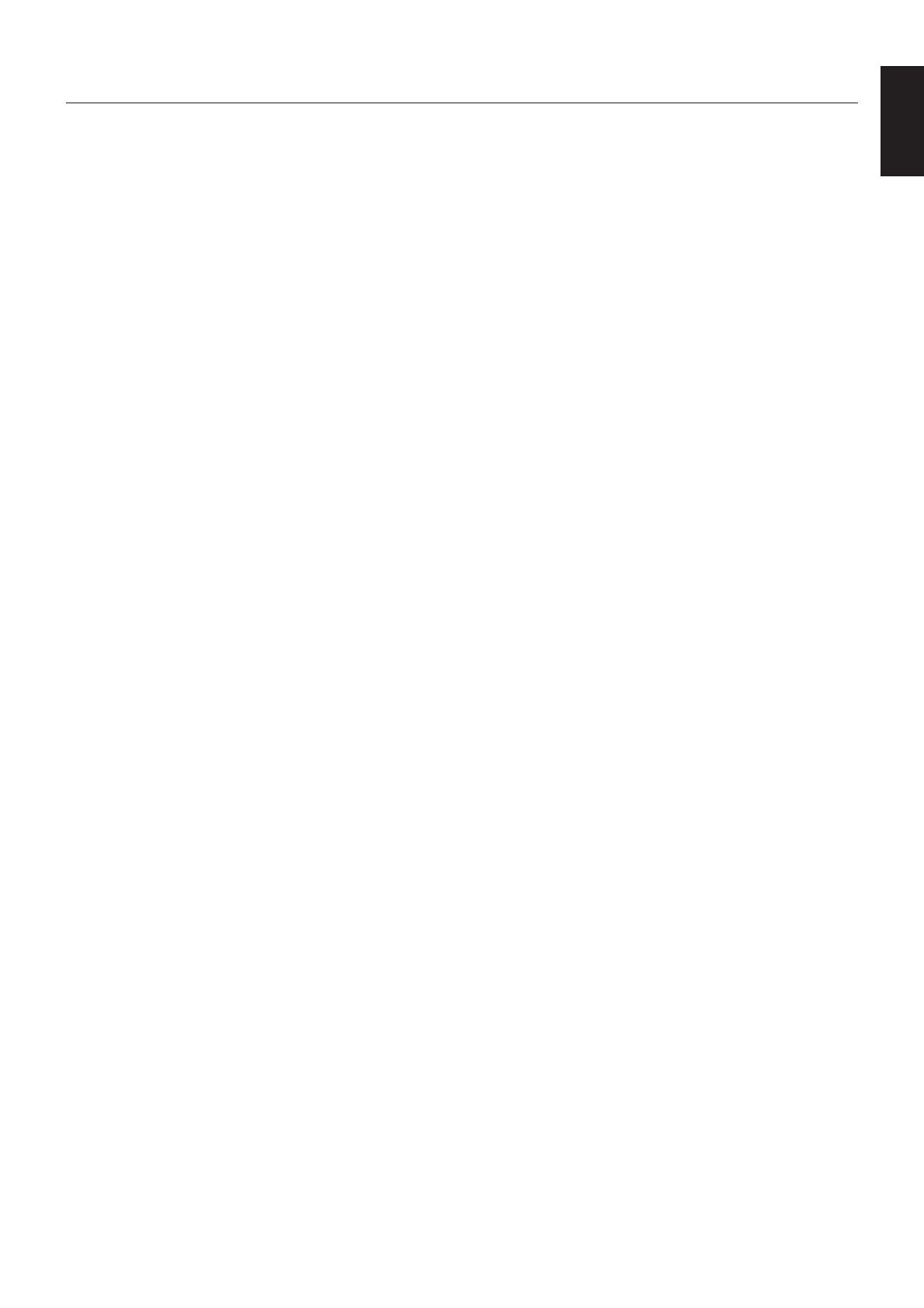
English-3
English
FOR OPTIMUM PERFORMANCE, PLEASE NOTE THE
FOLLOWING WHEN SETTING UP AND USING
THE MULTI-FUNCTION MONITOR:
• DO NOT OPEN THE MONITOR. There are no user
serviceable parts inside and opening or removing covers
may expose you to dangerous shock hazards or other risks.
Refer all servicing to qualified service personnel.
• Do not spill any liquids into the cabinet or use your monitor
near water.
• Do not insert objects of any kind into the cabinet slots, as
they may touch dangerous voltage points, which can be
harmful or fatal or may cause electric shock, fire or
equipment failure.
• Do not place any heavy objects on the power cord.
Damage to the cord may cause shock or fire.
• Do not place this product on a sloping or unstable cart,
stand or table, as the monitor may fall, causing serious
damage to the monitor.
• The power supply cord you use must have been approved
by and comply with the safety standards of your country.
(Type H05VV-F 3G 1mm
2
should be used in Europe)
• In UK, use a BS-approved power cord with molded plug
having a black (13A) fuse installed for use with this monitor.
• Do not place any objects onto the monitor and do not use
the monitor outdoors.
•
The lamps in this product contain mercury. Please
dispose according to state, local or federal law.
• Do not bend, crimp or otherwise damage the power cord.
• If glass is broken, handle with care.
• Do not cover vent on monitor.
• Do not use monitor in high temperature, humid, dusty, or
oily areas.
• If monitor or glass is broken, do not come in contact with the
liquid crystal and handle with care.
• Allow adequate ventilation around the monitor, so that heat
can properly dissipate. Do not block ventilated openings or
place the monitor near a radiator or other heat sources.
Do not put anything on top of the monitor.
• The power cable connector is the primary means of
detaching the system from the power supply. The monitor
should be installed close to a power outlet, which is easily
accessible.
• Handle with care when transporting. Save packaging for
transporting.
• LCD6520L must be installed in a landscape orientation only.
It cannot be installed in a portrait orientation.
• LCD6520P must be installed in a portrait orientation only.
It cannot be installed in a landscape orientation.
• Please clean the holes of back cabinet to reject dirt and
dust at least once a year because of set reliability.
• If using the cooling fan continuously, it’s recommended to
wipe holes a minimum of once a month.
Immediately unplug your monitor from the wall outlet and refer
servicing to qualified service personnel under the following
conditions:
• When the power supply cord or plug is damaged.
• If liquid has been spilled, or objects have fallen into the
monitor.
• If the monitor has been exposed to rain or water.
• If the monitor has been dropped or the cabinet damaged.
• If the monitor does not operate normally by following
operating instructions.
Recommended Use
• For optimum performance, allow 20 minutes for warm-up.
• Rest your eyes periodically by focusing on an object at least
5 feet away. Blink often.
• Position the monitor at a 90° angle to windows and other
light sources to minimize glare and reflections.
• Clean the LCD monitor surface with a lint-free, non-abrasive
cloth. Avoid using any cleaning solution or glass cleaner!
• Adjust the monitor’s brightness, contrast and sharpness
controls to enhance readability.
•Avoid displaying fixed patterns on the monitor for long
periods of time to avoid image persistence (after image
effects).
• Get regular eye checkups.
Ergonomics
To realize the maximum ergonomic benefits, we recommend
the following:
• Use the preset Size and Position controls with standard
signals.
• Use the preset Color Setting.
• Use non-interlaced signals.
• Do not use primary color blue on a dark background, as it is
difficult to see and may produce eye fatigue due to
insufficient contrast.
Cleaning the LCD Panel
• When the liquid crystal panel is stained with dust or dirt,
please wipe with soft cloth gently.
• Please do not rub the LCD panel with hard material.
• Please do not apply pressure to the LCD surface.
• Please do not use OA cleaner it will cause deterioration or
discolor on the LCD surface.
Cleaning the Cabinet
• Unplug the power supply
• Gently wipe the cabinet with a soft cloth
•To clean the cabinet, dampen the cloth with a neutral
detergent and water, wipe the cabinet and follow with a dry
cloth.
NOTE: The surface of the cabinet is composed of many types
of plastic. DO NOT clean with benzene thinner, alkaline
detergent, alcoholic system detergent, glass cleaner,
wax, polish cleaner, soap powder, or insecticide.
Rubber or vinyl should not be in contact with the cabinet
for an extended period of time. These types of fluids
and materials can cause the paint to deteriorate, crack
or peel.
Safety Precautions, Maintenance & Recommended Use

English-4
Contents (LCD6520L)
Power Cord*
1
User’s Manual
Video Signal Cable
(Mini D-SUB 15 pin to
Mini D-SUB 15 pin)
Wireless Remote Control
and AA Batteries
Clamp x 3
Your new MultiSync LCD6520L monitor box* should contain the following:
• LCD monitor
• Power Cord
•Video Signal Cable
• User’s Manual
•Wireless Remote Control and AA Batteries
• Main switch cover
• Clamp x 3
• Screw (M4 x 10) x 4
• CD-ROM
• Stand x 2
• Thumbscrew for stand x 2
• Eyebolt x 2
•Washer x 2
CD-ROM
Screw (M4 x 10) x 4
Stand x 2
*
1
Type and number of power cords included will depend on the where the LCD monitor is to be shipped. When more than
one power cord is included, please use a power cord that matches the AC voltage of the power outlet and has been
approved by and complies with the safety standard of your particular country.
* Install the stands at the time of unpacking if the display will be used with the stand.
* Remember to save your original box and packing material to transport or ship the monitor.
Thumbscrew for stand x 2
Washer x 2
Eyebolt x 2
User’s Manual
Main switch cover

English-5
English
This device cannot be used or installed without the Tabletop
Stand or other mounting accessory for support. For proper
installation it is strongly recommended to use a trained,
NEC authorized service person. Failure to follow NEC
standard mounting procedures could result in damage to the
equipment or injury to the user or installer. Product warranty
does not cover damage caused by improper installation.
Failure to follow these recommendations could result in
voiding the warranty.
Mounting
DO NOT mount the monitor yourself. Please ask dealer. For
proper installation it is strongly recommended to use a
trained, qualified technician. Please inspect the location
where the unit is to be mounted. Mounting on wall or ceiling
is the customer’s responsibility. Not all walls or ceilings are
capable of supporting the weight of the unit. Product
warranty does not cover damage caused by improper
installation, remodelling, or natural disasters. Failure to
comply with these recommendations could result in voiding
the warranty.
DO NOT block ventilated openings with mounting
accessories or other accessories.
For NEC Qualified Personnel:
To insure safe installation, use two or more brackets to
mount the unit. Mount the unit to at least two points on the
installation location.
Please note the following when mounting
on wall or ceiling
• When using mounting accessories other than those that
are NEC approved, they must comply with the VESA-
compatible (FDMlv1) mounting method.
• NEC strongly recommends
using size M8 screws
(15 mm + thickness of
bracket in length). If using
screws longer than 15 mm,
check the depth of the hole.
(Recommended Fasten
Force: 1125 - 1375N•cm)
NEC recommends mounting
interfaces that comply with
UL1678 standard in North
America.
• Prior to mounting, inspect the installation location to
insure that it is strong enough to support the weight of
the unit so that the unit will be safe from harm.
• Refer to the instructions included with the mounting
equipment for detailed information.
Installation (LCD6520L)
Orientation
• DO NOT use this monitor in the portrait position.
Doing so may cause failure and void the warranty.
Unit
Mounting
Bracket
Screw
15 mm
Thickness
of Bracket
Screw length should equal
depth of hole (15 mm) + the
thickness of mounting bracket.
Mounting location
• The ceiling and wall must be strong enough to support
the monitor and mounting accessories.
• DO NOT install in locations where a door or gate can hit
the unit.
• DO NOT install in areas where the unit will be subjected
to strong vibrations and dust.
• DO NOT install near where the main power supply
enters the building.
• Do not install in where people can easily grab and hang
onto the unit or the mounting apparatus.
• When mounting in a recessed area, as in a wall, leave at
least 4 inches (10cm) of space between the monitor and
the wall for proper ventilation.
• Allow adequate ventilation or provide air conditioning
around the monitor, so that heat can properly dissipate
away from the unit and mounting apparatus.
Mounting on ceiling
• Ensure that the ceiling is sturdy enough to support the
weight of the unit and the mounting apparatus over time,
against earthquakes, unexpected vibrations, and other
external forces.
• Be sure the unit is mounted to a solid structure within the
ceiling, such as a support beam. Secure the monitor
using bolts, spring lock washers, washer and nut.
• DO NOT mount to areas that have no supporting internal
structure. DO NOT use wood screws or anchor screws
for mounting. DO NOT mount the unit to trim or to
hanging fixtures.
Maintenance
• Periodically check for loose screws, gaps, distortions, or
other problems that may occur with the mounting
apparatus. If a problem is detected, please refer to
qualified personnel for service.
• Regularly check the mounting location for signs of
damage or weakness that may occur over time.

English-6
Attaching Mounting Accessories
The display is designed for use with the VESA mounting
system.
1. Attach eyebolts for mounting
This model is equipped with attachable eyebolts to aid in
mounting.
• Place the washer over the threads of the eyebolt.
• Screw the eyebolts into eyebolt holes as shown in the
picture.
• Be sure eyebolts are secure.
• In order to move the monitor into position, use a lifting
device attached to the eyebolts.
DO NOT mount the monitor using only the eyebolts.
Use an approved mounting accessory.
Eyebolt
Hole
Eyebolt
Washer
2. Attach Mounting Accessories
Mounting accessories can be attached while the monitor
is on the Tabletop Stand in the upright position (Figure 1).
Be careful to avoid tipping monitor when attaching
accessories. After accessories are attached, stand can
be removed.
Mounting accessories can be attached with the monitor in
the face down position. To avoid damaging the screen face,
place the protective sheet on the table underneath the LCD
(Figure 2). The protective sheet was wrapped around the
LCD in the original packaging. Make sure there is nothing
on the table that can damage the monitor.
When using mounting accessories other than NEC
compliant and approved, they must comply with the VESA-
compatible mounting method. NEC strongly recommends
using screws M8 size and 15 mm in length. If using screws
longer than 15 mm, check the depth of the hole.
(Recommended Fasten Force: 1125-1375N•cm)
NEC recommends using a mounting interface that complies
with UL1678 standard in North America.
Figure 1
VESA Mounting Interface
Tabletop Stand
Protective Sheet
Tabletop Stand
Table
Figure 2
3. Installing and removing stand
CAUTION: Installing and removing the stand must be done
by four or more people.
How to install stand
1. Please turn monitor off.
2. Place stand onto monitor with the long ends of the feet in
front of the monitor.
3. After inserting stand in guide block, fasten thumbscrews
on both sides of the monitor.
How to remove the stand
1. Spread the protective sheet on a flat surface, such as a
desk.
2. Place monitor on the protective sheet.
3. Remove thumbscrews with a screwdriver or with your
fingers and place them in a safe place for reuse.
Thumbscrews
Stand
NOTE: Place stand onto monitor so that the long end of
the feet are in the front.
CAUTION: Handle with care when mounting LCD monitor
stand and avoid pinching your fingers.

English-7
English
4. Ventilation Requirements
When mounting in an enclosed space or recessed area,
leave adequate room between the monitor and the
enclosure to allow heat to disperse, as shown below.
Screw Holes
Screw
Cord or chain
Clamp
5. Prevent Tipping
When using the display with the Tabletop Stand fasten the
LCD to a wall using a cord or chain that can support the
weight of the monitor in order to prevent the monitor from
falling. Fasten the cord or chain to the monitor using the
provided clamp and screw.
Before attaching the LCD monitor to the wall, make sure
that the wall can support the weight of the monitor.
Be sure to remove the cord or chain from the wall before
moving the LCD.
500mm
6. To prevent the main power switch from
being used
To attach main power switch cover: Insert the tab on the
switch cover into the slot on the display next to the main
power switch. Secure into place using 1 screw.
NOTE: With the main power switch cover in place, the
main power switch cannot be turned off. Remove
main power switch cover in order to switch off the
display.
See “Parts Name and Functions” on page 12.

English-8
Contents (LCD6520P)
Power Cord*
1
User’s Manual
Video Signal Cable
(Mini D-SUB 15 pin to
Mini D-SUB 15 pin)
Wireless Remote Control
and AA Batteries
Clamp
Your new MultiSync LCD6520P monitor box* should contain the following:
• LCD monitor
• Power Cord
•Video Signal Cable
• User’s Manual
•Wireless Remote Control and AA Batteries
• Main switch cover
• Clamp
• Screw (M4 x 10) x 2
• CD-ROM
• Eyebolt x 2
•Washer x 2
CD-ROM
Screw (M4 x 10) x 2
Washer x 2
Eyebolt x 2
User’s Manual
*
1
Type and number of power cords included will depend on the where the LCD monitor is to be shipped. When more than
one power cord is included, please use a power cord that matches the AC voltage of the power outlet and has been
approved by and complies with the safety standard of your particular country.
* Remember to save your original box and packing material to transport or ship the monitor.
*Temporary stand must be removed before installation.
Main switch cover
Temporary stand

English-9
English
This device cannot be used or installed without mounting
accessory for support. For proper installation it is strongly
recommended to use a trained, NEC authorized service
person. Failure to follow NEC standard mounting procedures
could result in damage to the equipment or injury to the user
or installer. Product warranty does not cover damage caused
by improper installation. Failure to follow these
recommendations could result in voiding the warranty.
Mounting
DO NOT mount the monitor yourself. Please ask dealer. For
proper installation it is strongly recommended to use a
trained, qualified technician. Please inspect the location
where the unit is to be mounted. Mounting on wall or ceiling
is the customer’s responsibility. Not all walls or ceilings are
capable of supporting the weight of the unit. Product
warranty does not cover damage caused by improper
installation, remodelling, or natural disasters. Failure to
comply with these recommendations could result in voiding
the warranty.
DO NOT block ventilated openings with mounting
accessories or other accessories.
For NEC Qualified Personnel:
To insure safe installation, use two or more brackets to
mount the unit. Mount the unit to at least two points on the
installation location.
Please note the following when mounting
on wall or ceiling
• When using mounting accessories other than those that
are NEC approved, they must comply with the VESA-
compatible (FDMlv1) mounting method.
• NEC strongly recommends
using size M8 screws
(15 mm + thickness of
bracket in length). If using
screws longer than 15 mm,
check the depth of the hole.
(Recommended Fasten
Force: 1125 - 1375N•cm)
NEC recommends mounting
interfaces that comply with
UL1678 standard in North
America.
• Prior to mounting, inspect the installation location to
insure that it is strong enough to support the weight of
the unit so that the unit will be safe from harm.
• Refer to the instructions included with the mounting
equipment for detailed information.
Installation (LCD6520P)
Orientation
• DO NOT use this monitor in the landscape position.
Doing so may cause failure and void the warranty.
• LCD6520P can not rotate a displayed image from
Landscape to Portrait. Content must be created for use
in portrait mode.
Unit
Mounting
Bracket
Screw
15 mm
Thickness
of Bracket
Screw length should equal
depth of hole (15 mm) + the
thickness of mounting bracket.
Mounting location
• The ceiling and wall must be strong enough to support
the monitor and mounting accessories.
• DO NOT install in locations where a door or gate can hit
the unit.
• DO NOT install in areas where the unit will be subjected
to strong vibrations and dust.
• DO NOT install near where the main power supply
enters the building.
• Do not install in where people can easily grab and hang
onto the unit or the mounting apparatus.
• When mounting in a recessed area, as in a wall, leave at
least 4 inches (10cm) of space between the monitor and
the wall for proper ventilation.
• Allow adequate ventilation or provide air conditioning
around the monitor, so that heat can properly dissipate
away from the unit and mounting apparatus.
Mounting on ceiling
• Ensure that the ceiling is sturdy enough to support the
weight of the unit and the mounting apparatus over time,
against earthquakes, unexpected vibrations, and other
external forces.
• Be sure the unit is mounted to a solid structure within the
ceiling, such as a support beam. Secure the monitor
using bolts, spring lock washers, washer and nut.
• DO NOT mount to areas that have no supporting internal
structure. DO NOT use wood screws or anchor screws
for mounting. DO NOT mount the unit to trim or to
hanging fixtures.
Maintenance
• Periodically check for loose screws, gaps, distortions, or
other problems that may occur with the mounting
apparatus. If a problem is detected, please refer to
qualified personnel for service.
• Regularly check the mounting location for signs of
damage or weakness that may occur over time.

English-10
Attaching Mounting Accessories
For shipping purposes, the LCD6520P is shipped with a
temporary stand.
This stand must be removed before installation.
In order to remove the monitor from the temporary
stand and to aid in mounting, a lifting device must be
used in conjunction with the attachable eyebolts.
1. Attach eyebolts
This model is equipped with attachable eyebolts to aid in
mounting.
• Place the washer over the threads of the eyebolt.
• Screw the eyebolts into eyebolt holes as shown in the
picture.
• Be sure eyebolts are secure.
• In order to move the monitor into position, use a lifting
device attached to the eyebolts.
DO NOT mount the monitor using only the eyebolts.
Use an approved mounting accessory.
3. Attach Mounting Accessories
The display is designed for use with the VESA mounting
system.
When using mounting accessories other than NEC
compliant and approved, they must comply with the VESA-
compatible mounting method. NEC strongly recommends
using screws M8 size and 15 mm in length. If using screws
longer than 15 mm, check the depth of the hole.
(Recommended Fasten Force: 1125 - 1375N•cm)
NEC recommends using a mounting interface that complies
with UL1678 standard in North America.
2. Using a lifting device, raise the monitor off of the stand.
VESA Mounting
Interface
NOTE: Do not use the temporary stand holes for
permanent stand installation. These holes are for
shipping purposes only.
4. Ventilation Requirements
When mounting in an enclosed space or recessed area,
leave adequate room between the monitor and the
enclosure to allow heat to disperse, as shown below.
2. Removing the Temporary Stand
1. To remove stand, unscrew the screws indicated in the
picture.
Screws
Eyebolt
Hole
Eyebolt
Washer

English-11
English
5. To prevent the main power switch from
being used
To attach main power switch cover: Insert the tab on the
switch cover into the slot on the display next to the main
power switch. Secure into place using 1 screw.
NOTE: With the main power switch cover in place, the
main power switch cannot be turned off. Remove
main power switch cover in order to switch off the
display.
See “Parts Name and Functions” on page 12.

English-12
7
DOWN ( ) button
Activates the OSD menu when the OSD menu is turned-off.
Acts as button to move the highlighted area down to
select adjustment items within OSD menu.
8
EXIT button
Activates the OSD menu when the OSD menu is turned-off.
Acts as EXIT button within the OSD to move to previous
menu.
9
Remote control sensor and Power Indicator
Receives the signal from the remote control (when using the
wireless remote control). See also page 15.
Glows green when the LCD monitor is in active mode*.
Glows amber when the LCD is in POWER OFF (standby)
mode. Blinks amber when the monitor is in Power Save
Mode. Green and Amber blink alternately while in Power
Standby mode with the “SCHEDULE SETTINGS” function
enabled. When a component failure is detected within the
monitor, the indicator will blink red.
* If “OFF” is selected in “POWER INDICATOR” (see page 30),
LED will not light when the LCD monitor is in active mode.
Control Key Lock Mode
This control completely locks out access to all Control Key
functions. To activate the control key lock function, press both
and and hold down simultaneously for more than
3 seconds. To resume user mode, press both and and
hold simultaneously for more than 3 seconds.
*: The product you purchased may not have this feature.
1
POWER button ( )
Switches the power on/off. See also page 24.
2
MUTE button
Switches the audio mute ON/OFF.
3
INPUT button
Acts as SET button within OSD menu. (Toggle switches
between [DVI], [VGA], [RGB/HV], [HDMI], [DVD/HD],
[VIDEO], [S-VIDEO] or [TV]*). [S-VIDEO] is enabled by
selecting the “SEPARATE” mode in the OSD or by having
the “S-VIDEO” cable connected with the “S-VIDEO” signal
present and selecting “PRIORITY” MODE. See page 31.
4
PLUS (+) button
Acts as (+) button to increase the adjustment with OSD menu.
Increases the audio output level when the OSD menu is
turned off.
5
MINUS (-) button
Acts as (-) button to decrease the adjustment with OSD menu.
Decreases the audio output level when the OSD menu is
turned off.
6
UP ( ) button
Activates the OSD menu when the OSD menu is turned-off.
Acts as button to move the highlighted area up to select
adjustment items within OSD menu.
Control Panel
Parts Name and Functions

English-13
English
Terminal Panel
9
AUDIO OUT
To output the audio signal from the AUDIO IN 1, 2, 3, HDMI, and
TV jack to an external device (stereo receiver, amplifier, etc.).
10
VIDEO INPUT/OUTPUT Connector
VIDEO IN connector (BNC and RCA): To input a
composite video signal. BNC and RCA connectors are not
available at the same time (Use only one input).
VIDEO OUT connector (BNC): To output the composite
video signal from the VIDEO IN connector.
S-VIDEO IN connector (Mini DIN 4 pin): To input the
S-video (Y/C separate signal). See page 31, S-VIDEO
MODE SETTING.
11
EXTERNAL CONTROL (D-Sub 9 pin)
IN connector: Connect RS-232C input from external
equipment such as a PC in order to control RS-232C
functions.
Out connector: Connect RS-232C output. To connect
multiple MultiSync monitors via RS-232C daisy Chain.
12
EXTERNAL SPEAKER TERMINAL
To output the audio signal from AUDIO 1, 2, 3, HDMI and
TV jack.
Note: This speaker terminal is for 15W + 15W (8 ohm)
speaker.
13
RF IN* (For U.S.)
TV signal input.
14
S/PDIF OUTPUT* (For U.S.)
Optical digital audio out.
15
Main Power Switch
On/Off switch to turn main power ON/OFF.
*: The product you purchased may not have this feature.
1
AC IN connector
Connects with the supplied power cord.
2
DVI IN (DVI-D)
To input digital RGB signals from a computer or HDTV
device having a digital RGB output.
* This connector does not support analog input.
3
VGA IN (mini D-Sub 15 pin)
To input analog RGB signals from a personal computer or
from other RGB equipment.
4
RGB/HV IN [R, G, B, H, V] (BNC)
To input analog RGB signals or signals from other RGB
equipment.
This is also to connect equipment such as a DVD player,
HDTV device and Set-Top-Box. A Sync-on-Green signal can
be connected to the G connector.
5
RGB/HV OUT (BNC)
To outputs the signal from the RGB/HV IN connector to an
input on a separate device.
6
HDMI connector
To input digital HDMI signals.
7
DVD/HD connector (RCA)
Connecting equipment such as a DVD player, HDTV device,
or Set-Top-Box.
8
AUDIO IN 1, 2, 3
To input audio signal from external equipment such as a
computer, VCR or DVD player.
In
Out
ON
OFF

English-14
1
POWER button
Switches the power on/off.
2
INPUT button
Selects input signal, [DVI], [VGA], [RGB/HV], [HDMI],
[DVD/HD], [VIDEO], [TV]* or [S-VIDEO].
[S-VIDEO] is enabled by selecting the “SEPARATE” mode in
the OSD or by having the “S-VIDEO” cable connected with
an “S-VIDEO” signal present and selecting “PRIORITY”
MODE in the S-VIDEO OSD menu. See page 31.
3
PICTURE MODE button
Selects picture mode, [HIGHBRIGHT], [STANDARD],
[sRGB], [CINEMA]. See page 25.
HIGHBRIGHT: for moving images such as DVD
STANDARD: for images
sRGB: for text based images
CINEMA: for movies.
4
SIZE button
Selects picture size, [FULL], [NORMAL], [WIDE] and [ZOOM].
See page 25.
5
SOUND button
Artificial surround sound.
6
AUDIO INPUT button
Selects audio input source [IN1], [IN2], [IN3], [HDMI], [TV]*.
7
KEYPAD
Press buttons to set and change passwords, change
channel and set REMOTE ID.
8
ENT button*
Sets channels.
9
DISPLAY button
Turns on/off the information OSD. See page 25.
10
MENU button
Turns on/off the menu mode.
11
AUTO SETUP button
Enters auto setup menu. See page 27.
12
EXIT button
Returns to previous menu within OSD menu.
13
UP/DOWN button
Acts as
button to move the highlighted area up or
down to select adjustment items within OSD menu.
Small screen which adjusted “PIP” mode moves up or down.
14
MINUS/PLUS (+/-) button
Increases or decreases the adjustment level within OSD
menu settings.
Small screen which adjusted “PIP” mode moves left or right.
15
SET button
Makes selection.
16
VOLUME UP/DOWN button
Increases or decreases audio output level.
17
CH +/- button*
Moves channel up or down.
18
CH RTN button*
Returns to previous channel.
19
MUTE button
Turns on/off mute function.
STILL button
ON/OFF button: Activates/deactivates still picture mode.
STILL CAPTURE button: Captures still picture.
PIP (Picture In Picture) button
ON/OFF button: Toggle switches between PIP, POP, side-
by-side (aspect) and side-by-side (full). See page 29.
INPUT button: Selects the “picture in picture” input signal.
CHANGE button: Replaces to the main picture and sub
picture.
*: The product you purchased may not have this feature.
Wireless Remote Control
DVI VGA RGB/HV HDMI DVD/HD VIDEO TV for U.S.
DVI -- - -
VGA - - - -
RGB/HV - - - -
HDMI - - - -
DVD/HD -
VIDEO -
TV for U.S. --
Sub picture
Main picture

English-15
English
Operating Range for the Remote
Control
Point the top of the remote control toward the LCD monitor’s
remote sensor during button operation.
Use the remote control within a distance of about 7 m (23 ft.)
from the front of the LCD monitor’s remote control sensor or
at a horizontal and vertical angle of within 30° within a
distance of about 3.5 m (10 ft.)
Caution: Important, the remote
control system may
not function when
direct sunlight or strong
illumination strikes the remote control
sensor of the LCD monitor, or when there is
an object in the path.
Handling the remote control
• Do not subject to strong shock.
• Do not allow water or other liquid to splash the remote
control. If the remote control gets wet, wipe it dry
immediately.
•Avoid exposure to heat and steam.
• Other than to install the batteries, do not open the
remote control.
REMOTE ID button
Activates REMOTE ID function.
MTS button*
Multichannel television sound.
SLEEP button
Sets power off timer.
GUIDE button*
Enters on screen program guide (For U.S.).
button*
Activates closed captioning (For U.S.).
*: The product you purchased may not have this feature.

English-16
1. Determine the installation location
CAUTION: Installing your LCD display must be done by a
qualified technician. Contact your dealer for
more information.
CAUTION: MOVING OR INSTALLING THE LCD MONITOR
MUST BE DONE BY FOUR OR MORE
PEOPLE. Failure to follow this caution may
result in injury if the LCD monitor falls.
CAUTION: Do not mount or operate the display upside
down, face up, or face down.
CAUTION: This LCD has a temperature sensor and cooling
fan. If the LCD becomes too hot, the cooling fan
will turn on automatically. If the LCD becomes
overheated while the cooling fan is running, a
“Caution” warning will appear. If the “Caution”
warning appears, discontinue use and allow the
unit to cool. Using the cooling fan will reduce the
likelihood of early circuit failure and may help
reduce image degradation and “Image
Persistance”.
If the LCD is used in an enclosed area or if the
LCD panel is covered with a protective screen,
please check the inside temperature of the
monitor by using the “HEAT STATUS” control in
the OSD (see page 30). If the temperature is
higher than the normal operating temperature,
please turn the cooling fan to ON within the FAN
CONTROL menu within the OSD (see page 30).
IMPORTANT: Lay the protective sheet, which was wrapped
around the LCD monitor when it was
packaged, beneath the LCD monitor so as
not to scratch the panel.
2. Install the remote control batteries
The remote control is powered by two 1.5V AA batteries.
To install or replace batteries:
NEC recommends the following battery use:
• Place “AA” size batteries matching the (+) and (-) signs
on each battery to the (+) and (-) signs of the battery
compartment.
• Do not mix battery brands.
• Do not combine new and old batteries. This can shorten
battery life or cause liquid leakage of batteries.
• Remove dead batteries immediately to prevent battery
acid from leaking into the battery compartment.
• Do not touch exposed battery acid, it may injure skin.
NOTE: If you do not intend to use the Remote Control for a
long period of time, remove the batteries.
3. Connect external equipment
(See pages 18-23)
•To protect the external equipment; turn off the main
power before making connections.
• Refer to your equipment user manual for further
information.
4. Connect the supplied power cord
• The equipment should be installed close to an easily
accessible power outlet.
• Please fasten power cord to the LCD monitor by
attaching the screw and clamp.
• Fully insert the prongs into the power outlet socket.
A loose connection may cause image degradation.
NOTE: Please refer to the “Safety Precautions and
Maintenance” section of this manual for proper
selection of AC power cord.
LCD6520L
Setup
A. Press and slide to open the cover.
B. Align the batteries according to the (+) and (–)
indications inside the case.
C. Replace the cover.
CAUTION: Incorrect usage of batteries can result in leaks
or bursting.
Screw
Clamp
Screw hole for clamp

English-17
English
LCD6520P
5. Switch on the power of all the attached
external equipment
When connected with a computer, switch on the power of
the computer first.
6. Operate the attached external
equipment
Display the signal from the desired input source.
7. Adjust the sound
Make volume adjustments when required.
8. Adjust the screen (See pages 27 and 28)
Make adjustments of the screen display position when
necessary.
9. Adjust the image (See page 27)
Make adjustments such as brightness or contrast when
required.
10. Recommended Adjustments
To reduce the risk of the “Image Persistence”, please adjust
the following items based on the application being used:
“SCREEN SAVER”, “SIDE BORDER COLOR” (See page 30)
“DATE & TIME”, “SCHEDULE SETTINGS” (See page 28).
It is recommended that the “FAN CONTROL” setting
(See page 30) be turned to ON also.
Screw
Clamp
Screw hole
for clamp

English-18
Connections
Before making connections:
* First turn off the power of all the attached equipment and make connections.
* Refer to the user manual included with each separate piece of equipment.
NOTE: The LCD6520L and LCD6520P use the same input signal to display images.
When using LCD6520P, the displayed image is rotated 90 degrees.
Content for the LCD6520P should be prepared for use in portrait mode.
Connecting a Personal Computer
Connecting your computer to your LCD monitor will enable you to display your computer’s screen image.
Some video cards and a pixel clock over 162MHz may not display an image correctly.
Your LCD monitor displays proper image by adjusting the factory preset timing signal automatically.
<Factory preset signal timing>
Connect the LCD Monitor to a Personal Computer
•To connect the VGA IN connector (mini D-sub 15 pin) on the LCD monitor, use the supplied PC - Video RGB signal cable
(mini D-sub 15 pin to mini D-sub 15 pin).
•To connect the RGB/HV connector (BNC) on the LCD monitor, use a mini D-sub 15 pin to BNC x 5 signal cable (sold
separately). Select RGB/HV from the INPUT button.
• When connecting one or more LCD monitors, use the RGB OUT connector (BNC) (BNC INPUT only).
• AUDIO IN 1, 2 and 3 can be used for audio input. To select audio source [IN1], [IN2] or [IN3] press the AUDIO INPUT
button.
LCD monitor
LCD monitor (second monitor)
BNC x 5
BNC x 5
PC or IBM compatible
BNC x 5
Mini D-sub 15 pin
Mini D-sub
15 pin
To RGB/HV IN
To analog RGB output
To audio output
Horizontal Vertical
640 x 480 31.5kHz 60Hz
800 x 600 37.9kHz 60Hz
1024 x 768 48.4kHz 60Hz
1280 x 768 48kHz 60Hz
1360 x 768 48kHz 60Hz
1280 x 1024 64kHz 60Hz
1600 x 1200 75kHz 60Hz Compressed image
1920 x 1080 66.6kHz 60Hz Recommended resolution
Resolution Remarks
Scanning frequency
BNC INPUT only
Page is loading ...
Page is loading ...
Page is loading ...
Page is loading ...
Page is loading ...
Page is loading ...
Page is loading ...
Page is loading ...
Page is loading ...
Page is loading ...
Page is loading ...
Page is loading ...
Page is loading ...
Page is loading ...
Page is loading ...
Page is loading ...
Page is loading ...
Page is loading ...
Page is loading ...
Page is loading ...
Page is loading ...
Page is loading ...
Page is loading ...
Page is loading ...
Page is loading ...
Page is loading ...
-
 1
1
-
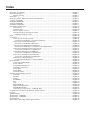 2
2
-
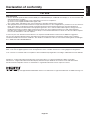 3
3
-
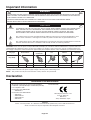 4
4
-
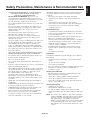 5
5
-
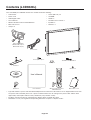 6
6
-
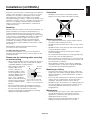 7
7
-
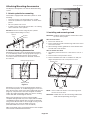 8
8
-
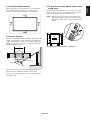 9
9
-
 10
10
-
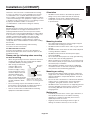 11
11
-
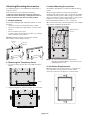 12
12
-
 13
13
-
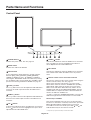 14
14
-
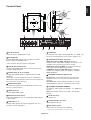 15
15
-
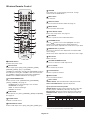 16
16
-
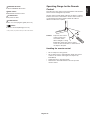 17
17
-
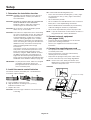 18
18
-
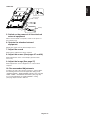 19
19
-
 20
20
-
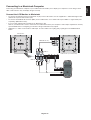 21
21
-
 22
22
-
 23
23
-
 24
24
-
 25
25
-
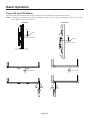 26
26
-
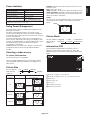 27
27
-
 28
28
-
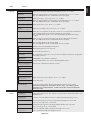 29
29
-
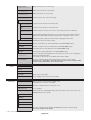 30
30
-
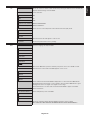 31
31
-
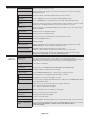 32
32
-
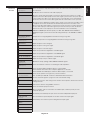 33
33
-
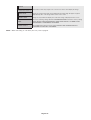 34
34
-
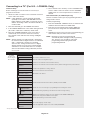 35
35
-
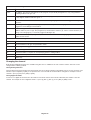 36
36
-
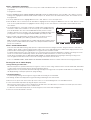 37
37
-
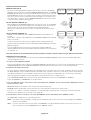 38
38
-
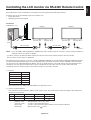 39
39
-
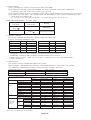 40
40
-
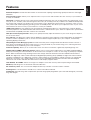 41
41
-
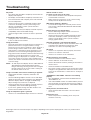 42
42
-
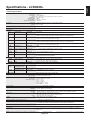 43
43
-
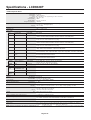 44
44
-
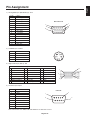 45
45
-
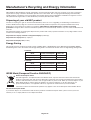 46
46
NEC MultiSync® LCD6520L Owner's manual
- Category
- Public displays
- Type
- Owner's manual
- This manual is also suitable for
Ask a question and I''ll find the answer in the document
Finding information in a document is now easier with AI