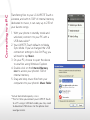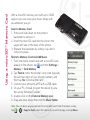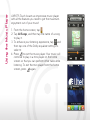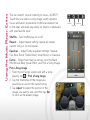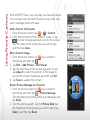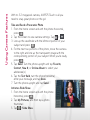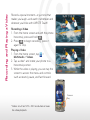LG Touch Alltel Quick start guide
- Category
- Mobile phones
- Type
- Quick start guide
This manual is also suitable for

Connecting
to a PC
Using a microSD™
Memory Card
Using the Music Player
Using Favorite Contacts
Using Camera Features
Recording and Playing
a Video
QUICK START GUIDE www.lgusa.com/ax8575touch
AX8575 TOUCH

Getting to Know Your Phone
*Press this key to lock/unlock the phone.
1. Accessory/Charger Port
2. Side Volume Keys
3. Speakerphone Key
4. Camera Key
5. My Music Key
6. Lock/Unlock Key*
7. Camera Lens
8. SEND Key
9. Clear Key/
Voice Command Key
10. PWR/END Key
11. Touch Soft Keys
12. My Music Touch Key
13. Shortcut Menu Touch Key
14. Light Sensor
15. Proximity Sensor
16. Earpiece
17. 3.5mm Headset Jack
2
3
1
4
5
6
BACK
SIDES
7
14
12
11
13
1517 16
9 10
8

Connecting to a PC
Transferring files to your LG AX8575 Touch is
a breeze, and with its 1GB* of internal memory
dedicated to music, it can carry up to 250 of
your favorite songs.
1. With your phone in standby mode and
unlocked, connect it to your PC with a
USB data cable.**
2. Your AX8575 Touch defaults to Media
Sync Mode. If you’ve changed the USB
connection settings to Ask On Plug, you
will need to tap Music.
3. On your PC, choose to open the device
to view files using Windows Explorer.
4. Double-click on the Internal Memory
icon to access your phone’s 1GB of
internal memory.
5. Drag and drop music files from your
computer into your phone’s Music folder.
*Actual formatted capacity is less.
** The first time you connect your AX8575 Touch
to a PC using a USB data cable, you may need
to download USB drivers for the phone from
www.lgusa.com.

Using a microSD™ Memory Card
With a microSD memory port with up to 16GB
support, you can carry your music library with
you wherever you go!
Insert a Memory Card
1. Press and slide down on the phone’s
backplate to remove it.
2. Insert the microSD card into the slot on the
upper left side of the back of the phone.
3. Replace the backplate by sliding it up until it
clicks into place.
Format a Memory Card and Add Music
1. From the home screen and with a microSD card
already in the phone, tap
and then Settings >
Memory > Card Memory.
2. Tap Format, enter the phone’s lock code (typically
the last four digits of your phone number), and
then tap Yes to format the card.
3. Connect your phone to a PC with a USB cable.
4. On your PC, choose to open the device to view
files using Windows Explorer.
5. Double-click on the External Memory icon.
6. Drag and drop music files into the Music folder.
Note: You can back up your contacts to a microSD card. From the home screen,
tap
> > Copy to Card, select the contacts you want to copy, and tap Done.

Using the Music Player
AX8575 Touch boasts an impressive music player
with all the features you need to get the maximum
enjoyment out of your music!
1. From the home screen, tap
.
2. Tap All Songs, and then tap the name of a song
to play it.
3. To enhance your listening experience, tap
, and
then tap one of the Dolby equalizer settings to
select it.
4. Press
to exit the music player. Your music will
continue to play in a mini player on the home
screen so that you can perform other tasks while
listening. To exit the mini player from the home
screen, press again.

Using the Music Player: Extras
The fun doesn’t stop at listening to music—AX8575
Touch lets you select a song image, watch dynamic
music animation, experience rhythmical vibration set
to the beat, and even play along on drums or keyboard
with your favorite tune!
Shuffle – Turn shuffle play on or off.
Repeat – Adjust repeat setting: repeat all, repeat
current song, or do not repeat.
Equalizer – Adjust Dolby equalizer settings: Manual,
Flat, Bass Boost, Treble Boost, Vocal Boost, or Classical.
Extras – Select from four fun extras: Join the Band,
Rhythmical Beat, Visual Effect, and Pick a Song Image.
Pick a Song Image
1. From the All Songs screen and with a song
playing, tap
> Pick a Song Image.
2. Tap the thumbnail of the image you
would like to use for the current song.
3. Tap Adjust to select the portion of the
image you want to use, and then tap Set
to set it as the album image.
Shuffle
Repeat
Equalizer
Extras

Using Favorite Contacts
With AX8575 Touch, you can keep your favorite people
close at hand. Add and edit Favorites at any time, and
call or message them with ease.
Add a Contact to Favorites
1. From the home screen, tap
> > Contact.
2. Enter the first letter of the contact’s name, or tap
to close the keyboard and scroll to the contact.
Tap the name of the contact(s) you wish to add,
and then tap Done.
Edit a Contact Image
1. From the home screen, tap
, tap a contact’s
thumbnail, and then tap .
2. Tap Edit > Add Picture > My Pictures.
3. Tap the thumbnail of the picture you want to use.
Tap Adjust to select the portion of the image to
use for the contact thumbnail, and then tap Set.
4. Tap Save to update the contact.
Send a Picture Message to a Favorite
1. From the home screen, tap
, tap a contact’s
thumbnail, and then tap > Picture Message.
Turn the phone horizontal, enter your message, and
tap Done.
2. Turn the phone upright. Tap the Picture field, tap
the thumbnail of the picture you wish to send, tap
Select, and then tap Send.

Using Camera Features
With its 3.2 megapixel camera, AX8575 Touch is all you
need to snap great photos on the go!
Take and Send a Panoramic Photo
1. From the home screen and with the phone horizontal,
press .
2. Tap the screen to view camera settings. Tap
> .
3. Line up the viewfinder with the leftmost portion of your
subject and press
.
4. For the next two portions of the photo, move the camera
to the right and line up the transparent image with the
corresponding portion of your subject. When you’re ready,
press
.
5. Tap Send. Turn the phone upright and tap Favorite,
Contact, New #, or Online Album to select your
addressee(s).
6. Tap the Text field, turn the phone horizontal,
enter your message, and tap Done.
7. Turn the phone upright and tap Send.
Initiate a Slide Show
1. From the home screen and with the phone
horizontal, press
.
2. Tap My Pictures, and then tap a photo
thumbnail.
3. Tap
> Slide Show.

Recording and Playing a Video
Record a special moment—or just one that
makes you laugh—and watch it whenever and
wherever you’d like with AX8575 Touch!
Recording a Video
1. From the home screen and with the phone
horizontal, press and hold .
2. Press
to begin recording; press it
again to stop.
Playing a Video
1. From the home screen, tap
>
Multimedia > Videos.
2. Tap a video* and rotate your phone to a
horizontal position.
3. While the video is playing, you can tap the
screen to access the menu and controls
such as rewind, pause, and fast-forward.
* Videos must be 320 x 240 resolution or lower
for video playback.
Camera
Key

Bluetooth Headset
(HBM-570 – Silver)
Bluetooth Headset
(HBM-570 – Dark Blue, Pink, and Purple)
Vehicle Power Charger
Optional Accessories
Accessories for convenience and fashion are available at www.lgusa.com/ax8575touch.
All materials in this guide including, without limitation, the design, the text, and any marks are the property
of LG Electronics, Inc. Copyright ©2009 LG Electronics, Inc. ALL RIGHTS RESERVED. LG is a registered
trademark of LG Electronics, Inc. Features and specifications are subject to change without prior notice.
The use of non-LG or non-Alltel approved accessories will void the warranty and may result in damage to
the phone, the phone exploding, or other dangerous conditions. microSD™ is a trademark of SanDisk. The
Bluetooth® word mark and logos are registered trademarks owned by Bluetooth SIG, Inc. and any use of such
marks by LG Electronics MobileComm, U.S.A., Inc. is under license. Other trademarks and trade names are
those of their respective owners. Unless otherwise specified herein, all accessories referenced herein are
sold separately.
Cert no. XXX-XXX-XXX
FPO
Bluetooth Headset
(HBM-210)
-
 1
1
-
 2
2
-
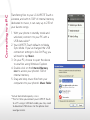 3
3
-
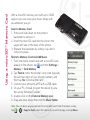 4
4
-
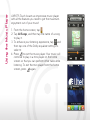 5
5
-
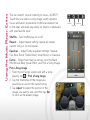 6
6
-
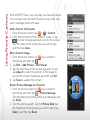 7
7
-
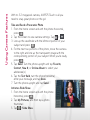 8
8
-
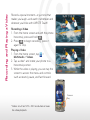 9
9
-
 10
10
LG Touch Alltel Quick start guide
- Category
- Mobile phones
- Type
- Quick start guide
- This manual is also suitable for
Ask a question and I''ll find the answer in the document
Finding information in a document is now easier with AI
Related papers
-
 LG Musiq LX570 Quick start guide
LG Musiq LX570 Quick start guide
-
LG AX8575 Black User manual
-
 LG Chocolate Chocolate Touch User manual
LG Chocolate Chocolate Touch User manual
-
 LG AX AX830 Alltel Quick start guide
LG AX AX830 Alltel Quick start guide
-
LG UN UN200 Quick start guide
-
 LG VN Octane Quick start guide
LG VN Octane Quick start guide
-
LG UX 830 User manual
-
LG UX260 Black Quick start guide
-
LG AX500 Red User manual
-
 LG AX AX310 Black Quick start guide
LG AX AX310 Black Quick start guide
Other documents
-
 LG AX AX565 Quick start guide
LG AX AX565 Quick start guide
-
KYOCERA HYDRO User guide
-
KYOCERA DuraForce XD T-Mobile User manual
-
KYOCERA KYOCERA HYDRO VIEW User guide
-
Dell Mini 3ix Owner's manual
-
Samsung Galaxy S4 User manual
-
ZTE Overture Owner's manual
-
Dell MINI 3T1 Owner's manual
-
KYOCERA Hydro Shore AT&T User guide
-
KYOCERA DuraScout User guide