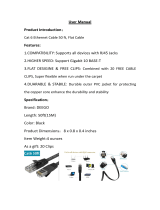Page is loading ...

iON 230
Digital Camera
User Guide
iON
230

2
Polaroid iON 230 Digital Camera User Guide
www.polaroid-digital.com
3
Polaroid iON 230 Digital Camera User Guide
www.polaroid-digital.com
Product Overview
1. Shutter button
2. Self-timer LED
3. Lens
4. Flash
5. Viewnder
i
ON
230
1. Power/Flash charge LED
2. Viewnder
3. LCD screen
4. Flash/OK button
5. Display button
6. Tripod mount
7. USB port
8. SD card slot
9. Battery door
10. Power button
11. Left button
12. Down/Zoom out button
13. Hand strap holder
14. Right/Menu button
15. Up/Zoom in button
16. Capture/Playback selector

2
Polaroid iON 230 Digital Camera User Guide
www.polaroid-digital.com
3
Polaroid iON 230 Digital Camera User Guide
www.polaroid-digital.com
Table of Contents
1 Getting Started ...........................................................................5
• Camera Package Contents .......................................................6
• Attaching the Hand Strap ........................................................6
• Installing the Batteries .............................................................7
• Turning the Camera On and Off ................................................7
• Checking the Battery Level ......................................................8
• How to Navigate Menus ..........................................................8
2 Camera Setting ...........................................................................9
• Checking Camera Status..........................................................9
• Camera Mode.......................................................................11
• Drive Mode ..........................................................................11
• Setting the Current Date and Time ..........................................12
• Auto Power Save Settings .....................................................12
• Setting the Beep Sound On and Off ........................................13
• Setting Frequency.................................................................14
• Setting Display Language.......................................................14
• Setting the Date Stamp On and Off.........................................15
• Formatting the Internal Memory..............................................16
• Turning the Information Display and LCD Screen On/Off ............17
3 Taking Pictures .........................................................................18
• Taking a Picture....................................................................18
• Setting Flash Mode ...............................................................19
• Setting Self-timer..................................................................21
• Zoom Feature.......................................................................22
• Setting the Image Size and Quality..........................................23
• Image Settings .....................................................................24
4 Recording Video Clips ................................................................28
• Recording Video Clips ...........................................................28
5 Reviewing and Managing Pictures and Video Clips.........................29
• Reviewing Pictures on the LCD Screen ....................................29
• Rotating the Currently Displayed Picture ..................................29

4
Polaroid iON 230 Digital Camera User Guide
www.polaroid-digital.com
5
Polaroid iON 230 Digital Camera User Guide
www.polaroid-digital.com
• Playing the Video Clip ...........................................................30
• Protect or Unprotect Picture(s) or Video Clip(s).........................30
• Deleting Picture(s) or Video Clip(s) ..........................................32
6 Using SD (Secure Digital) Card....................................................33
• Using an SD Card .................................................................33
7 Installing the Software onto a Computer ......................................36
• Installing the Software ..........................................................36
• Software Included with Your Camera ......................................38
• Computer System Requirements .............................................40
8 Transferring Pictures, Video Clips To Your Computer ..................... 41
• Before You Transfer Pictures ..................................................41
• Changing the Driver Type Between Mass Storage Mode and PC
Camera Mode.......................................................................41
• Connecting to Your Computer ................................................42
• Transferring and Viewing the Pictures and Video clips on PC......42
• Transferring and Viewing the Pictures and Video clips on Mac....43
9 Using the Camera as a Web Cam ................................................44
• Setting up NetMeeting...........................................................44
• Start NetMeeting ..................................................................45
10 Troubleshooting Problems.........................................................46
11 Getting Help ...........................................................................49
• Polaroid Online Services ........................................................49
• ArcSoft Software Help ..........................................................49
12 Appendix................................................................................50
• Technical Specications ........................................................50
• Capacity of SD Cards ............................................................52
• Uninstalling the Camera Driver (For PC users only) ....................... 53
• Using Your Batteries .............................................................54
• Tips, Your Safety & Maintenance............................................54
• Regulatory Information ..........................................................55

4
Polaroid iON 230 Digital Camera User Guide
www.polaroid-digital.com
5
Polaroid iON 230 Digital Camera User Guide
www.polaroid-digital.com
1 Getting Started
The iON 230 camera provides you easy-to-use features. It has never
been any easier or more enjoyable to take digital pictures. Here are a few
examples of what you can do with your camera.
Enjoy point & shoot operation. Adjust the resolution for print
or email.
Store pictures, video clips to the internal memory or a SD card.
Playback of pictures and video clips on the LCD screen or a computer.
Send the pictures and video clips over the Internet to family
and friends.

6
Polaroid iON 230 Digital Camera User Guide
www.polaroid-digital.com
7
Polaroid iON 230 Digital Camera User Guide
www.polaroid-digital.com
• Camera Package Contents
i
ON
230
First Class
Postage
Required
Post Ofce will
not deliver
without proper
postage
Registration Card
Abt. Digit al Camera
Walterswei erweg 5
77652 Offenb urg
Germany
PouchiON 230
2xAA-size Batteries USB CableHand StrapQuick Guide
The CD-ROM includes
iON 230 Camera Driver (PC)
iON PhotoBase (PC & Mac)
Microsoft NetMeeting (PC)
Adobe Acrobat Reader (PC & Mac)
User Guide (in PDF format)
iON 230
Quick Start Guide
Guide de Démarrage rapide
Guida Rapida
Guía Rápida de Inicio
Guia de Início Rápido
ML 0403
Part no.: OM837657 R1
Printed in China
Schnellanleitung
i
ON
230
• Attaching the Hand Strap

6
Polaroid iON 230 Digital Camera User Guide
www.polaroid-digital.com
7
Polaroid iON 230 Digital Camera User Guide
www.polaroid-digital.com
• Installing the Batteries
Two AA-size batteries are supplied with the product. For a detailed
guideline on battery usage, please see “Using Your Batteries” on page 54.
IMPORTANT NOTE:
For best performance and prolonged battery life, we recommend the use of
AA lithium or rechargeable NiMH.
• Turning the Camera On and Off
Fully press and hold the Power button until
the status LED turns green and the camera
is on. Press and hold the Power button
again, the camera will be off.

8
Polaroid iON 230 Digital Camera User Guide
www.polaroid-digital.com
9
Polaroid iON 230 Digital Camera User Guide
www.polaroid-digital.com
• Checking the Battery Level
Check the battery power level before taking pictures.
1. Turn the camera on.
2. Check the battery level status that appears on the camera LCD screen.
Battery power is full.
Battery power is adequate.
Battery power is exhausted.
• How to Navigate Menus
Menus are used to adjust capture and
play settings, as well as other camera
settings like the Date/Time and Auto
Power Off.
1. Press the
button to enter the menu list.
2. Press the
or
button to select the desired setting.
3. Press the
button to conrm.
MENU
CAPTURE MODE
IMAGE SETTING
SELF TIMER
IMAGE SIZE
IMAGE QUALITY
AUTO OFF
OK

8
Polaroid iON 230 Digital Camera User Guide
www.polaroid-digital.com
9
Polaroid iON 230 Digital Camera User Guide
www.polaroid-digital.com
2 Camera Setting
• Checking Camera Status
Turn on the camera, view the camera LCD screen to check which
camera settings are active. If the feature icon is not displayed, it means
that particular feature is not activated.
Still image mode
2.0
12
+1.5
1600X1200
H
Still image*
Video
Capture mode
Full
Adequate
Exhausted
Battery level
Quality
High*
Normal
Low
L
H
N
Image resolution
2048 x1536*
1600 x 1200
640 x 480
Digital zoom status
Flash off*
Auto ash
Forced on
Flash mode
Exposure
compensation value
SD card inserted
Self-timer on
Number of
remaining pictures
* Default Setting

10
Polaroid iON 230 Digital Camera User Guide
www.polaroid-digital.com
11
Polaroid iON 230 Digital Camera User Guide
www.polaroid-digital.com
Video mode
00:00
RECORDING.....
Video mode
Recording time
Playback mode
DSC10003
DSC10001
Locked le
File number
PLAY AVI ?
YES
NO

10
Polaroid iON 230 Digital Camera User Guide
www.polaroid-digital.com
11
Polaroid iON 230 Digital Camera User Guide
www.polaroid-digital.com
• Camera Mode
The camera has two working modes,
Capture mode and Playback mode. You can
switch between them by sliding the Capture/
Playback selector.
Capture Mode
Playback Mode
• Drive Mode
The camera has two modes for taking pictures and video clips.
Still Image Mode
Video Mode
You may switch between these two modes
according to the following steps.
1. Set the camera to Capture mode
2. Press the
button.
MENU
CAPTURE MODE
IMAGE SETTING
SELF TIMER
IMAGE SIZE
IMAGE QUALITY
AUTO OFF
OK
3. Press the
or
button to select “CAPTURE MODE”.
4. Press the
button.
5. Press the
or
button to select the desired setting.
CAPTURE MODE
EXIT
STILL IMAGE
VIDEO
6. Press the
button.
NOTE:
Still Image mode is the default capture mode.
2.0
12
+1.5
1600X1200
H

12
Polaroid iON 230 Digital Camera User Guide
www.polaroid-digital.com
13
Polaroid iON 230 Digital Camera User Guide
www.polaroid-digital.com
• Setting the Current Date and Time
1. Set the camera to Capture mode.
2. Press the
button.
3. Press the
or
button to select “DATE TIME”.
4. Press the
button.
MENU
DATE TIME
DATE STAMP
LANGUAGE
FREQUENCY
SOUND
EXIT
OK
5. Press the
or
button to select “SET”.
6. Press the
button.
DATE TIME
EXIT
SET
7. Press the
or
button to adjust the value in
the eld.
8. Press the
or
button to switch to the
next eld.
DATE TIME
2005 03 09
08:09:00
9. Press the
button.
10. Press the
or
button to select the desired setting.
11. Press the
button.
YES
NO
• Auto Power Save Settings
The camera performs the following power save operations to conserve
battery power.
OFF The power save feature is not activated.
1/3 MIN The camera is designed to switch off automatically to
save battery life after the specied period of inactivity.

12
Polaroid iON 230 Digital Camera User Guide
www.polaroid-digital.com
13
Polaroid iON 230 Digital Camera User Guide
www.polaroid-digital.com
You can change the power save setting according to the following steps:
1. Set the camera to Capture mode.
2. Press the
button.
3. Press the
or
button to select “AUTO OFF”.
4. Press the
button.
MENU
CAPTURE MODE
IMAGE SETTING
SELF TIMER
IMAGE SIZE
IMAGE QUALITY
AUTO OFF
OK
5. Press the
or
button to select the desired setting.
6. Press the
button.
NOTE:
This setting is also available in Playback mode.
AUTO OFF
EXIT
1 MIN
3 MINS
OFF
• Setting the Beep Sound On and Off
You can turn the beep sound on and off in Capture mode. When the beep
sound is turned on, the camera will beep when you press the buttons.
1. Set the camera to Capture mode.
2. Press the
button.
3. Press the
or
button to select “SOUND”.
4. Press the
button.
MENU
DATE TIME
DATE STAMP
LANGUAGE
FREQUENCY
SOUND
EXIT
OK
5. Press the
or
button to select the desired setting.
6. Press the
button.
SOUND
EXIT
ON
OFF

14
Polaroid iON 230 Digital Camera User Guide
www.polaroid-digital.com
15
Polaroid iON 230 Digital Camera User Guide
www.polaroid-digital.com
• Setting Frequency
In order to take a better indoor picture, the camera needs to be set to
suit the correct lighting frequency. Set the frequency to 60Hz for US and
50Hz for Europe.
1. Set the camera to Capture mode.
2. Press the
button.
3. Press the
or
button to select “FREQUENCY”.
MENU
DATE TIME
DATE STAMP
LANGUAGE
FREQUENCY
SOUND
EXIT
OK
4. Press the
button.
5. Press the
or
button to select the desired setting.
6. Press the
button.
FREQUENCY
EXIT
50HZ
60HZ
• Setting Display Language
Under this setting, you can select the language you prefer for the LCD screen.
1. Set the camera to Capture mode.
2. Press the
button.
3. Press the
or
button to select “LANGUAGE”.
4. Press the
button.
MENU
DATE TIME
DATE STAMP
LANGUAGE
FREQUENCY
SOUND
EXIT
OK
5. Press the
or
button to select the desired setting.
6. Press the
button.
LANGUAGE
EXIT
ENGLISH
FRENCH
GERMAN
SPANISH
ITALY

14
Polaroid iON 230 Digital Camera User Guide
www.polaroid-digital.com
15
Polaroid iON 230 Digital Camera User Guide
www.polaroid-digital.com
• Setting the Date Stamp On and Off
Use the date stamp to imprint the date on your pictures and video clips.
Make sure the camera clock is set to the correct date before setting the
date stamp on.
1. Set the camera to Capture mode.
2. Press the
button.
3. Press the
or
button to select “DATE STAMP”.
4. Press the
button.
MENU
DATE TIME
DATE STAMP
LANGUAGE
FREQUENCY
SOUND
EXIT
OK
5. Press the
or
button to select the desired setting.
6. Press the
button.
DATE STAMP
EXIT
ON
OFF

16
Polaroid iON 230 Digital Camera User Guide
www.polaroid-digital.com
17
Polaroid iON 230 Digital Camera User Guide
www.polaroid-digital.com
• Formatting the Internal Memory
Formatting the internal memory deletes all data stored in it.
1. Set the camera to Playback mode.
2. Press the
button.
3. Press the
or
button to select “FORMAT’.
4. Press the
button.
MENU
ERASE
FORMAT
PROTECT
AUTO OFF
ROTATE
EXIT
OK
5. Press the
or
button to select the desired setting.
6. Press the
button.
FORMAT
FORMAT
CANCEL
NOTE:
• Data deleted by a format operation cannot be recovered. Make sure you
do not have any useful data currently stored in the internal memory before
you format it.
• Formatting the internal memory destroys all the pictures, even those are
protected.
• With a memory card inserted, the above operation would format the
inserted memory card only. The internal memory will not be formatted
with a memory card inserted.

16
Polaroid iON 230 Digital Camera User Guide
www.polaroid-digital.com
17
Polaroid iON 230 Digital Camera User Guide
www.polaroid-digital.com
• Turning the Information Display and LCD Screen On/Off
Pressing the
button each time switches
the LCD screen to the next display mode
in the following sequence.
Capture mode
2.0
12
+1.5
1600X1200
H
Press
Press
Press
Playback mode
DSC10003
Press
Press
Press

18
Polaroid iON 230 Digital Camera User Guide
www.polaroid-digital.com
19
Polaroid iON 230 Digital Camera User Guide
www.polaroid-digital.com
3 Taking Pictures
Before you take pictures, please read this note rst:
IMPORTANT!
Never remove batteries while a picture is being saved. Doing so will prevent
the current picture being saved and may corrupt other pictures already stored
in the camera’s internal memory or on a memory card.
Outdoor Pictures Without the Flash
• Avoid intense sunlight that may cause sun spots in pictures.
• Always make sure that the sun or other light source is in front of
the subject.
• Taking a Picture
Taking pictures at approximately 4.3 ft to innity (1.3 metres to innity).
1. Turn on the camera.
2. Set the Capture/Playback selector to
Capture mode.
3. Frame your subject using the LCD
screen or viewnder.
4. Press the shutter button to take a
picture. Hold the camera steady until
you hear a second beep, it means the
picture has been taken. The LCD screen
shows the number of pictures that still
can be taken.

18
Polaroid iON 230 Digital Camera User Guide
www.polaroid-digital.com
19
Polaroid iON 230 Digital Camera User Guide
www.polaroid-digital.com
• Setting Flash Mode
1. Set the camera to Still Image mode.
2. Pressing the Flash button cycles through the ash modes in the
following sequence.
When you press the Flash button, the icon (according to the ash
setting you selected) will appear on the LCD screen. You can now take
pictures using the ash mode you selected. The ash will recharge
after each ashed picture.
The ash range is approximately 3.2 feet to 4.9 feet (1 to 1.5 meters).
2.0
12
+1.5
1600X1200
H

20
Polaroid iON 230 Digital Camera User Guide
www.polaroid-digital.com
21
Polaroid iON 230 Digital Camera User Guide
www.polaroid-digital.com
The camera has three ash modes. Use the ash when you take pictures
at night, indoors, or outdoors in heavy shadows.
When shooting
under these conditions:
Select
this mode
Flash Off
The ash does not re. Use this setting for
outdoor pictures, or where ash is prohibited or
may be distracting, or when shooting towards a
reective surface, such as a window or a mirror.
If there is not enough light when using this
setting, your pictures will be too dark.
The ash res automatically as needed. Use
this setting to take most pictures.
The ash res for every picture. Use this
setting in high-contrast situations to provide
ll-light or use it indoors in low light.
Icon shown
on the LCD screen
Auto Flash
Forced On
NOTE:
• Flash modes are not available in Video mode.
• Never touch or block the ash with your ngers. Doing so can soil these
components and interfere with the correct ash operation.
/