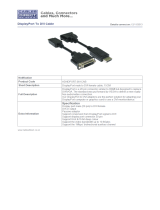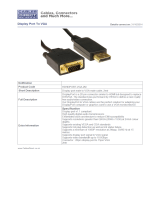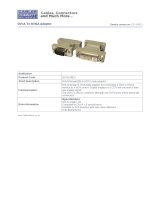Page is loading ...

Please visit www.hattelandtechnology.com for the latest electronic version of this manual.
HD 32T22 MVD-MAx-AyGz
where x=ECDIS Factory Calibrated, y = Optical Bonding Technology,
z=Projected Capacitive Touch Screen (Multitouch)
Series X - 32.0 inch Multi Vision Display (MVD)
USER MANUAL
User Manual HD 32 MVD
Updated: 09 Sep 2019 Doc Id: INB101141-2 (Rev 07)
Created: 363 Approved: 362

Copyright © 2019 Hatteland Technology AS
Eikeskogvegen 52, N-5570 Aksdal, Norway.
All rights are reserved by Hatteland Technology AS. This information may not, in whole or in part, be
copied, photocopied, reproduced, translated or reduced to any electronic medium or machine-
readable form without the prior written consent of Hatteland Technology AS. Review also:
www.hattelandtechnology.com/hubfs/pdf/misc/doc100703-1_permission_to_create_user_manuals.pdf
The products described, or referenced, herein are copyrighted to the respective owners.
The products may not be copied or duplicated in any way. This documentation contains proprietary
information that is not to be disclosed to persons outside the user’s company without prior written consent
of Hatteland Technology AS.
The copyright notice appearing above is included to provide statutory protection in the event of
unauthorized or unintentional public disclosure.
All other product names or trademarks are properties of their respective owners !
WARNING: This is a class A product. In a domestic environment this product may cause radio interference
in which case the user may be required to take adequate measures.
Statement above last revised 31 Jul. 2019

3
IND100130-53
Contents .......................................................................................... 3
Contents of package ....................................................................................................5
General ............................................................................................ 7
About this manual ........................................................................................................8
About Hatteland Technology ........................................................................................8
www.hattelandtechnology.com .....................................................................................8
Contact Information ......................................................................................................8
Multi Vision Display (MVD) - Introduction .....................................................................9
Product Labeling ........................................................................................................10
Touch screen products ...............................................................................................12
Installation ..................................................................................... 15
General Installation Recommendations .....................................................................16
First Things First! .......................................................................................................16
Installation and mounting ...........................................................................................16
Installation limitations .................................................................................................17
Ergonomics ................................................................................................................19
Cables ........................................................................................................................20
Maximum Cable Length ......................................................................................... 20
Cable Entries & Connectors (Marked area) ........................................................... 20
Housing / Terminal Block Connector Overview ..........................................................21
Panel Cutout / Console Mounting Bracket Kit for 32 inch ..........................................23
Mounting Bracket, Table / Desktop - 32 inch ..............................................................24
Physical Connections .................................................................................................26
Operation ....................................................................................... 31
User Controls .............................................................................................................32
On Screen Display (OSD) Menu Introduction ............................................................34
OSD Key Code (password) overview .........................................................................34
OSD Keycode / OSD Lock Mode ...............................................................................35
OSD “Basic” and “Advanced” Menu modes (examples) ............................................36
OSD Visual User Feedback (examples) ....................................................................37
OSD Menu Structure ..................................................................................................38
Image Settings ....................................................................................................... 38
Color Mode Settings .............................................................................................. 38
PIP Menu ............................................................................................................... 39
OSD Menu ............................................................................................................. 39
Miscellaneous ........................................................................................................ 40
Input Source Settings ............................................................................................. 41
Communication ...................................................................................................... 41
Service Settings ..................................................................................................... 41
Presets ................................................................................................................... 42
Fault Status ............................................................................................................ 42
On Screen Display (OSD) Menu Functions ...............................................................43
Contents

Contents
4
IND100130-53
Operation Advanced (DDC/CI) ..................................................... 65
Introduction ................................................................................................................66
Specications ............................................................................... 69
Specications - HD 32T22 MVD-MAx-AxGx .............................................................70
Specications - HD 32T22 MVD-MAx-AxGx .............................................................71
HW00 version......................................................................................................... 71
Technical Drawings ...................................................................... 73
Technical Drawings - HD 32T22 MVD-MAx-AxGx ....................................................74
Technical Drawings - HD 32T22 MVD-MAx-AxGx ....................................................75
HW00 version......................................................................................................... 75
Technical Drawings - Accessories .............................................. 77
Technical Drawings - HD TMB SX2-A2 ......................................................................78
Table Mounting Bracket 32 inch - EN60945 ........................................................... 78
Technical Drawings - HD VED SX2-G1 ......................................................................79
VESA Adapter 32 inch ............................................................................................ 79
Technical Drawings - HD CMB SX2-E1 .....................................................................80
Console Mount Kit 32 inch ..................................................................................... 80
Console Mounting 32 inch ..................................................................................... 81
Flush Mounting 32 inch .......................................................................................... 82
Technical Drawings - HD REM SX1-A1 .....................................................................83
For External Mounting ............................................................................................ 83
Technical Drawings - IP66 Mount Gasket (EPDM) ....................................................84
P019761 ................................................................................................................. 84
Appendixes ................................................................................... 85
Hardware Code (HWxx) Overview .............................................................................86
How to identify pre-HW01 (HW00) and HW01 differences? .................................. 86
Mechanical and Technical differences ................................................................... 87
Preset Signal Timings ................................................................................................88
Pinout Assignments ....................................................................................................89
Basic Trouble-shooting ...............................................................................................93
Declaration of Conformity ...........................................................................................94
Return Of Goods Information .....................................................................................95
General Terms and Conditions ...................................................................................96
Pixel Defect Policy .....................................................................................................97
Notes ..........................................................................................................................98
Revision History .......................................................................................................100

5
IND100131-35
Contents of package
Item Description Illustration
VSD101004-1
1 pcs of DP to DP (DisplayPort 1.2) Signal Cable.
DP 20P Male to DP 20P Male - Length 2.0m
TP52/TC11-1.8M
1 pcs of power cable European Type F “Schuko” to IEC.
Length 1.8m
EUR TYPE F
IEC
TP11/TC11-1.8M
1 pcs of power cable US Type B plug to IEC.
Length 1.8m
US TYPE B
IEC
MEDIA STD01
Documentation and Driver DVD/CD containing the user manual, including the Touch Screen
driver for units delivered with a factory mounted touch screen. For most recent drivers, please
visit “www.hatteland-display.com/archive”
In some cases (due to revisions) a provisonal CD (PRO02-xxx) may be delivered with the unit
instead.
Menu browser
for Microsoft®
Windows®
Operating Systems
Test Report
HD CMB SX2-E1
EN60945 Tested Bracket Kit suitable for console/panel mounting which contains:
3 x Mounting Bracket for top, left and right side
1 x Mounting Bracket for bottom side (terminal/connector plate area)
8 x M5x16 screws
8 x C-Washers
Terminal Block Connector Kit
Terminal Block Connector Kit as follows (may in some cases be already factory mounted):
1 x 2-pin Terminal Block 5.08 for DC Power In
2 x 5-pin Terminal Block 3.81 for RS-422 / RS-485 / SCOM / Buzzer Module
Refer to “Conguring Housing / Terminal Block Connector” section for usage.
P019761
2 pcs 32” IP66 Console Gasket EPDM Cellular Rubber S-4215, L-Shaped
IP66 Mount Gasket (EPDM), for Flush/Console mount (L-shaped). Both L-shaped gaskets
are mounted on rear of unit as indicated.
Note: Entries listed below are for Standard factory shipments. Customized factory shipments may deviate from this list.
Item Description Illustration
VSD100913-1
1 pcs of Touch Screen Cable (Black) USB Type A to Type A.
Length Approx 2m.
Only included in package if model is equipped with factory mounted Touch Screen
2X-EA12
4 x ATEN LockPro HDMI/DP Cablelock
Package may also include:

6
This page left intentionally blank

7
General

8
Hatteland Technology AS
IND100077-1
General
About this manual
The manual contains electrical, mechanical and input/output signal specications. All specications in this manual,
due to manufacturing, new revisions and approvals, are subject to change without notice. However, the last updated
and revision date of this manual are shown both on the frontpage and also in the “Revision History” chapter. This
user manual is a standard/general manual that applies to all variations of its product family, i.e. deviation from actual
conguration may exist.
Furthermore, for third party datasheets and user manuals, please see dedicated “Documentation and Driver DVD”
delivered with the product or contact our sales/technical/helpdesk personnel for support.
About Hatteland Technology
Hatteland Technology is the leading technology provider of specialized display and computer products, delivering high
quality, unique and customized solutions to the international maritime, naval and industrial markets.
The company represents innovation and quality to the system integrators worldwide. Effective quality assurance and
investment in sophisticated in-house manufacturing methods and facilities enable us to deliver Type Approved and Mil
tested products. Our customer-oriented approach, technical knowledge and dedication to R&D, makes us a trusted
and preferred supplier of approved solutions, which are backed up by a strong service network.
www.hattelandtechnology.com
You will nd our website full of useful information to help you make an informed choice as to the right product for your
needs. You will nd detailed product descriptions and specications for the entire range on Displays, Computers and
Panel Computers, Military solutions as well as the range of supporting accessories. The site carries a wealth of
information regarding our product testing and approvals in addition to company contact information for our various
ofces around the world, the global service locations and the technical help desk, all ensuring the best possible
support wherever you, or your vessel, may be in the world.
Contact Information
Head ofce, Aksdal / Norway:
Hatteland Technology AS
Eikeskogvegen 52
N-5570 Aksdal, Norway
Switchboard:
Tel: +47 4814 2200
mail@hattelandtechnology.com
Sales ofce, Frankfurt / Germany:
Hatteland Display GmbH
Werner Heisenberg Strasse 12,
D-63263 Neu-Isenburg, Germany
Uwe Scheumann:
Tel: +45 2463 9565
Elke Freisens:
Tel: +49 6102 370953
Goetz Vogelmann: (Sales Director ASIA)
Tel: +49 (0) 6102 37 09 54
Sales ofce, Oslo / Norway:
Hatteland Technology AS
Strandveien 35
N-1366 Lysaker
Norway
Switchboard:
Tel: +47 4814 2200
mail@hattelandtechnology.com
Sales ofce, Aix-en-Provence / France:
Hatteland Display SAS
Actimart- 1140, rue Ampère, CS 80544
13594 Aix-en-Provence, Cedex 3
France
Mehdi Bounoua (Sales Director Europe, Middle East & Africa):
Tel : +33 6 88 33 64 93
Sales ofce, Vista / USA:
Hatteland Display Inc
450 South Melrose Drive,
Suite #107
Vista, CA 92081
USA
Donna Pallonetti:
Tel: +1 858-282-0659
Fax: +1 858-408-1834
For an up-2-date list, please visit www.hatteland-display.com/locations

9
Multi Vision Displays - Series X
IND101057-15
General
Multi Vision Display (MVD) - Introduction
The Series X MVD provides unmatched viewing clarity in all light conditions. Its ultramodern approach represents
the pinnacle of maritime display technology, making it the most advanced platform for the development of a new
generation of sophisticated, function rich and user-friendly bridge technologies that demand only the best display
solutions to ensure increased navigational safety and efficiency on the bridge.
With Ultra High Definition resolution and superior brightness and contrast, the cutting-edge LED display technology
used in the Series X MVD enables the presentation of large amounts multi-application data on a single screen instead
of multiple displays. This enables technology developers and systems integrators to streamline console designs
and make operation of their complex vessel control solutions easier, while reducing installation costs and improving
reliability by using fewer overall components for bridge system development.
Approved for harsh maritime environments where reliability and long life time are key factors, the Series X MVD
display is a robust, flexible and ergonomic solution, suitable for a wide range of bridge applications including ECDIS,
radar, voyage planning, safety systems and tactical command & control platforms. Features include console or bracket
mounting, an optional 40 point Multi-touch interface, optical bonding, multi-data input, built in On-Screen Display
(OSD), full dimming and the option to be supplied calibrated for ECDIS.
• 4K UHD - DisplayPort (DP) & HDMI inputs
• LED Backlight Technology
• Full Dimming 100%
• Multi-Touch Option
• Superior Optical Bonding Option
• Resolution at 3840 x 2160 (4K)
• Console Mount Option
• VESA Mount Option
• Table / Ceiling Mount Option
• ECDIS & Radar Compliant
• EN60945 Tested and Type Approved

10
IND100077-167
Product Labeling
Introduction
This section details the locations, content details and specications for factory mounted labels for all currently
available standard Hatteland Technology Maritime Multi Vision (MVD) models. This information will in most cases also
apply for most Customized Models as well, but may differ based on customer requirements, in that case, please refer
to the customized User Manual.
Label Size and Types
ID Label Layout Description Specication
Please note that typenumber shown
above is a generic sample only. May
not reect products mentioned in this
manual. Please review actual product
S/N label.
Type : Serial Number Label
Name : Label B
Size : 60mm wide x 20mm high (rectangle size)
Note: Text content of label will match specications
derived from Data Sheet.
Silver with glue on back, non-
tearable and made for thermal
transfer printing.
Barcode type: CODE128 (used extensively world wide in shipping and packaging
industries. The symbology was formerly dened as ISO/IEC 15417:2007.)
Type : Touch Screen Label
Name : Label B
Size : 60mm wide x 20mm high (rectangle size)
Note: Only present if Touch Screen was part of factory
option order.
Silver with glue on back, non-
tearable and made for thermal
transfer printing.
Note: Content on label will vary based on Touch Screen type and/or Touch Screen
Controller. Label shown to the right is for illustration purposes only!
Type : Warranty Label
Size : 30mm wide x 23mm high (oval size)
Tamper-proof sticker with glue on
back.
Type : Quality Control (QC) Label
Size : 30mm wide x 23mm high (oval size)
Ordinary sticker with glue on
back.
Warranty Label
If you are to perform service on a unit still under warranty, any warranty will be void if this label show signs of removal
attempts or damaged by screw driver. This label is located on the back of the product and covers a key screw. This is
to aid service departments in determining if there has been any unauthorized service on a unit still under warranty.
Quality Control (QC) Label
This label indicates that the unit is produced, tested and packed according to the manufacture’s QA specications. It
will include a Personal ID and signature by the personnel responsible for approving the unit in production, testing and
warehouse departments.

11
Product Labeling
IND100077-167
Label Locations
Number ID and coloring based on “Label Size and Types“ table from previous page. All illustrations below are seen
from rear (and side where needed) with connectors facing down. Actual labels regarding its size and text orientation
vs product size is drawn in. Due to space restrictions on selected units, some labels will be rotated 90 degrees to t
properly. The arrangement of labels may be shifted/stacked differently as it is based on factory options, such as; Touch
Screen, but they will be grouped together where possible.
Label Positions Notes Applies for Product
Warranty label covers screw.
Labels placed on rear.
- Serial Number Label
- Touch Screen Label (if applicable)
- QC Label
- Warranty Label
HD 32T22 MVD-MAx-AxGx

12
IND100110-12
Touchscreen
Introduction to products with touch screen
Nearly all of our products with touch screen use Projected Capacitive Touch screen (PCTS), widely used with great
success on mobile phones and typical pad devices. PCTS can be equally effective also for marine applications.
One of the advantages of PCTS is that it has features seen in both resistive and surface capacitive touch screen
technologies.
Multitouch is dened as the ability to recognize two or more simultaneous touch points. Using projected capacitive
technology allows us to create a more intuitive form of human-device interaction. Touch interface gestures, supported by
projected capacitive sensors, can simplify the interface and provide an intuitive user experience that goes beyond the
typical "button replacement" found in most simple touch interfaces.
Please review the appropriate Product Datasheet (in this manual) to determine if PCTS are supported and/or its
advanced features of additional touch methods (example Tactor and Active Stylus Pen) are available.
The technical benets of PCTS are:
- Very good optical performance (same as surface capacitive)
- Environmentally strong, the touch sensor is inside the product (better than both surface capacitive and resistive)
- Supports Multitouch (Newer Operating System (OS) required in most cases.
- Excellent readability - light transmission of up to 91% through a standard sensor
- Stability - no drift, therefore no recalibration is required
- Pointing device - works with gloved and ungloved finger
- Resistance to contamination - by harsh cleaning fluids and other noxious substances
- Communicates via USB to external computer or internally
Comparisons between general Touch Technologies used by Hatteland Technology:
Technology Optical Performance Gloves Water Durability Multitouch Stylus Objects (Tactor)
Analog Resistive
-- ++ ++ - - - --
Surface Capacitive
++ -- - + - - --
Projected Capacitive
++ + + * ++ ++ ++ ++
*Projected Capacitive (PCTS) / Water: Touch Screen Glass Surface can withstand drip and direct rain, but expect reduced capability, detection and
performance if unit are exposed to these factors while powered. Hatteland Technology recommends protecting the unit from direct rain or drips if
critical touch operations are to be performed. Take necessary steps (if detected or suspected) within the installation environment to prevent accidental
touch gestures or presses not performed intentionally by a human operator.
Touch screen products

13
Touch screen
IND100110-13
Touch screen products
Touch Screen Drivers
All units with Touch Screens are automatically detected by the Operating System via HID. There is no need to install
additional Third-Party touch screen drivers.
Microsoft® Windows® 7 / Microsoft® Windows® 10 IoT
- Please use Windows® Generic HID driver, no specic driver needed to use multi-touch.
Microsoft® Windows® XP - For 32, 43 and 55 inch units:
- Multi-Touch Screen is not supported for this Operating System.
- Alternative Single Touch / Mouse Mode not supported.
Ref: OS End-of-Life: https://www.hatteland-display.com/mails/09_2016_eol.html
If you experience any deviation in the touch input accuracy, consider re-calibrating the touch screen for your system.
Please use the standard Operating System functionality to calibrate.
Example for Microsoft® Windows® 10 IoT:
1.Open Control Panel.
2.Click on Hardware and Sound.
3.Under “Tablet PC Settings,” click the Calibrate the screen for pen or touch input link.
4.Under “Display options,” select the display (if applicable).
5.Click the Calibrate button.
6.Select the Touch input option
Example for Microsoft® Windows® 7:
1: Open Control Panel
2: Open “Tablet PC Settings”
3: Under “Display options,” select your display.
4: Click the Calibrate button and follow instructions
5: To save settings, click “Apply” or “OK” on the “Table PC Settings” window.
Linux
- Please use Linux Generic Touch driver. Use kernel 4.10 or later.

14
This page left intentionally blank

15
Installation

16
Installation
IND100078-43
General Installation Recommendations
First Things First!
Applies for non-bonded product only: If exposed to humidity
in combination with temperature variations, product might
show condensation on the glass (inside and outside).
Inside condensation can be removed by power on the
product and set brightness to 100%. During minutes the
internal temperature rise will remove condensation.
Humidity Exposure Notice!
y
y
ATTENTION!
IND100148-5 - Rev 05
To prevent damage to
chassis and glass, please
review the illustrations !
Place horizontally on a smooth and clean surface (table with cloth)
Do not stress the corners, nor place it on a coarse and/or dirty surface
CORRECT HANDLING!
WRONG HANDLING!
CORRECT HANDLING!
WRONG HANDLING!
Applies for non-bonded product only: If exposed to humidity
in combination with temperature variations, product might
show condensation on the glass (inside and outside).
Inside condensation can be removed by power on the
product and set brightness to 100%. During minutes the
internal temperature rise will remove condensation.
Humidity Exposure Notice!
y
y
ATTENTION!
IND100148-5 - Rev 05
To prevent damage to
chassis and glass, please
review the illustrations !
Place horizontally on a smooth and clean surface (table with cloth)
Do not stress the corners, nor place it on a coarse and/or dirty surface
CORRECT HANDLING!
WRONG HANDLING!
CORRECT HANDLING!
WRONG HANDLING!
Applies for non-bonded product only: If exposed to humidity
in combination with temperature variations, product might
show condensation on the glass (inside and outside).
Inside condensation can be removed by power on the
product and set brightness to 100%. During minutes the
internal temperature rise will remove condensation.
Humidity Exposure Notice!
y
y
ATTENTION!
IND100148-5 - Rev 05
To prevent damage to
chassis and glass, please
review the illustrations !
Place horizontally on a smooth and clean surface (table with cloth)
Do not stress the corners, nor place it on a coarse and/or dirty surface
CORRECT HANDLING!
WRONG HANDLING!
CORRECT HANDLING!
WRONG HANDLING!
Installation and mounting
1. Most of our products are intended for various methods of installation or mounting (panel mounting, bracket
mounting, ceiling/wall, console mounting etc.); for details, please see the relevant mechanical drawings.
2. Adequate ventilation is a necessary prerequisite for the life of the product. The air inlet and outlet openings must
denitely be kept clear; coverings which restrict ventilation are not permissible.
3. Generally, do not install the unit in a horizontal position (laying down), as this will cause heat to build up inside the
unit which will damage the LCD Panel. To prevent this problem we recommend installing the unit in a vertical
position (±30 degrees) to improve the airow through the unit.
4. To further improve the thermal situation we recommend to use forced air passing by the product. In some cases,
convection based cooling can create “heat zones” around the product. This may be required in high temperature
applications and also when there is reason to expect temperature problems due to non-optimal way of mounting.
5. Exposure to extreme direct sunlight can cause a considerable increase in the temperature of the unit, and might
under certain circumstances lead to overtemperature. This point should already be taken into consideration when
the bridge equipment is being planned (sun shades, distance from the windows, ventilation, etc.)
6. Space necessary for ventilation, for cable inlets, for the operating procedures and for maintenance, must be
provided.
7. If the push buttons of the product are not illuminated, an external, dimmable illumination (IEC 60945 Ed. 4, 4.2.2.3,
e.g. Goose neck light) is required for navigational use. The illumination shall be free from glare and adjustable to
extinction.
8. Information about necessary pull-relievers for cables is indicated in the Physical Connection section of this manual.
Attention must be paid to this information so that cable breaks will not occur, e.g. during service work.

17
General Installation Recommendations
Installation
IND100078-43
9. Do not paint the product. The surface treatment inuences the excess heat transfer. Painting, labels or other
surface treatments that differ from the factory default, might cause overheating.
10. Expose to heavy vibration and acoustic noise might under certain circumstances affect functionality and expected
lifetime. This must be considered during system assembly and installation. Mounting position must be carefully
selected to avoid any exposure of amplied vibration.
Installation limitations
Due to environmental factors, please review the points noted below.
A: Glass Display Control™ (GDC) front glass touch buttons:
As this uses Projected Capacitive technology (instead of conventional hard physical buttons and knobs),
the touch controller can react and is sensitive to raindrops (for outdoor installations). To ensure that
raindrops do not stay on the unit’s at glass surface, please do not mount the unit in a vertical angle lower
than ±30 degrees, i.e. at mounting of the unit. This is to prevent accidental touches that are similar to a
human nger (cover area for a x period of seconds) as well as make sure the raindrops are “moving” and
runs down off the glass surface.
The angle could potentionally be lower as the On Screen Display (OSD) menu offers a "OSD Key utdoor"
function with 5 seconds delay before activation on front glass functions. Please review the "OSD Menu
Functions" to learn more. In certain situations this might help, but is only suggested as a trouble-shooting
tip during installation or during short-term observer use if found suitable. It should not be considered as a
dentive trusted solution.
B: Projected Capacitive Technology (PCTouch) MULTITOUCH and in general Touch Screen glass:
For all units with a factory mounted touch screen and for outdoor use especially, please review point A above
regarding standing raindrops. Only solution to this situation is not to mount the unit in a vertical angle lower
than ±30 degrees, i.e. at mounting of the unit to ensure touch screen is not activated and accidentally
automatically chooses functions in your running chart, radar or other software installed.
C: General rule for console mounted units:
To ensure proper cooling airow, long-life and stable operation for all units, please make sure that the
console casing has either fans or decent ventilation holes to prevent overheating inside the console due to
the combined temperature Display units together with other electronic instruments. A general rule is to make
sure the console casing is capable of expelling “worst case scenario” in respect of the “Max Power
Consumption” of all devices installed. Please review also point 2, 5, 6 and 9 (previous section) for additional
information and installation tips.

18
General Installation Recommendations
Installation
IND100078-43
General mounting instructions
1. The useful life of the components of all Electronics Units generally decreases with increasing ambient temperature;
it is therefore advisable to install such units in air-conditioned rooms. If there are no such facilities these rooms
must at least be dry, adequately ventilated and kept at a suitable temperature in order to prevent the formation of
condensation inside the display unit.
2. With most Electronic Units, cooling takes place via the surface of the casing. The cooling must not be impaired by
partial covering of the unit or by installation of the unit in a conned cabinet.
3. In the area of the wheel house, the distance of each electronics unit from the magnetic standard compass or the
magnetic steering compass must not be less than the permitted magnetic protection distance. This distance is
measured from the centre of the magnetic system of the compass to the nearest point on the corresponding unit
concerned.
4. Units which are to be used on the bridge wing must be installed inside the “wing control console” protected against
the weather. In order to avoid misting of the viewing screen, a 25 ... 50 W console-heating (power depending on the
volume) is recommended.
5. When selecting the site of a display unit, the maximum cable lengths have to be considered.
6. When a product is being installed, the surface base or bulkhead must be checked to ensure that it is at in order to
avoid twisting of the unit when the xing screws are tightened, because such twisting would impair mechanical
functions. Any unevenness should be compensated for by means of spacing-washers.
7. Products with AC input shall be grounded to protective Earth (Safety Ground) when necessary via the bolt (usually
on terminal plate) available on the product.
Products with DC input shall be grounded to protective Earth (Safety Ground) via the bolt (usually on terminal
plate) available on the product.
A shorter and thicker cable gives better grounding. A 6mm² is recommended, but a 4mm² or even 2.5mm² can be
used for this purpose.
8. Transportation damage, even if apparently insignicant at rst glance, must immediately be examined and be
reported to the freight carrier. The moment of setting-to-work of the equipment is too late, not only for reporting the
damage but also for the supply of replacements.
9. The classication is only valid for approved mounting brackets provided by Hatteland Technology. The unit shall be
mounted stand-alone without any devices or loose parts placed at or nearby the unit. Any other type of mounting
might require test and re-classication.

19
General Installation Recommendations
Installation
IND100078-43
Ergonomics
1. The front surface of the display glass has an anti-reective (AR) coating which can be scratched and damaged with
improper cleaning. It is recommended to use only 90+% pure Isopropyl alcohol (Isopropanol) and a soft fabric
cloth for this rst cleaning. Fold a cloth into a small pad, dampen the cloth with alcohol, and wipe the glass from
one edge to the other in one direction with one continuous motion. The product glass will require cleaning as
needed. The soft cloth & alcohol wipe is recommended to clean ngerprints and oils off the glass. Water stains
(including coffee, tea & coke) should be rst cleaned off the glass with a soft fabric cloth wet with water,
immediately followed with wiping using an alcohol wetted cloth.
2. Adjust the unit height so that the top of the screen is at or below eye level. Your eyes should look slightly
downwards when viewing the middle of the screen.
3. Adjust screen inclination to allow the angle of gaze to remain at the centre of the screen approximately
perpendicular to the line of gaze.
4. When products are to be operated both from a sitting position and from a standing position, a screen inclination of
about 30° to 40° (from a vertical plane) has turned out to be favourable.
5. The brightness of displays is limited. Sunlight passing directly through the bridge windows - or its reection - which
fall upon the screen workplaces must be reduced by suitable means (negatively inclined window surfaces,
venetian blinds, distance from the windows, dark colouring of the deckhead).
6. The use of ordinary commercial lter plates or lter lms is not permitted for items of equipment that require
approval (by optical effects, “aids” of that kind can suppress small radar targets, for example).
7. For ECDIS applications, the minimum recommended viewing distance are as follows:
(IEC62288, Part 7.5 Screen resolution)
32 inch = 634mm

20
General Installation Recommendations
Installation
IND100078-43
Cables
Use only high quality shielded signal cables.
Maximum Cable Length
Any cable should generally be kept as short as possible to provide a high quality input/output. The maximum signal
cable length will depend not only on the signal resolution and frequency, but also on the quality of the signal output from
the computer/radar.
Cable Entries & Connectors (Marked area)
Illustration below for smallest/largest sizes only.
Bottom View Back View
/