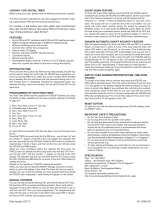Page is loading ...

Installation manual
HILLS RELIANCE

Hills Reliance Control Panel
Thank-you for choosing the Hills Reliance Control Panel!
The Hills Reliance security control panel from Hills Industries represents a new approach to security system design.
Drawing on experience from the world market, Hills has developed the most flexible, durable, and user-friendly control ever
seen in our industry. Featuring sophisticated software that allows up to 99 users to interface with 128 zones, 8 areas, and a
host of integrated fire, access, verification, and input/output modules, all reported with the Contact I.D. formats. The
modular design establishes a logical solution for ease of expansion. Up to 32 modules can be added to expand the
capabilities of the Hills Reliance.
NZ Telepermit Notice
Warnings
The equipment should be installed by
qualified SERVICE PERSONNEL only
The equipment should only be operated with
an approved power adapter with insulated live pins
CAUTION – RISK OF EXPLOSION IF BATTERY IS REPLACED BY AN INCORRECT
TYPE. DISPOSE OF BATTERIES ACCORDING TO THE INSTRUCTIONS.
CONTACT YOUR INSTALLER FOR REPLACEMENT BATTERIES.
When installed as directed, this product conforms to the standards set by
Standards Australia on behalf of the Australian Communications Authority (ACA)
N4131
Disclaimer
The content of this document has been prepared to the best of our knowledge, provided “as is” and is subject to change
without notice. Hills Industries does not guarantee technical accuracy beyond the date of publishing. For the latest
information please enquire about attending one of our Hills Reliance training courses.
Copyright Notice
This work is copyright Hills Industries 2010. Apart from any use as permitted under the Copyright Act 1968, no part may be
reproduced by any process, including photocopying, scanning or other means, without prior written permission from Hills
Industries. Creation of derivative work unless agreed to in writing by the copyright owner is forbidden.

© Hills Industries 2010 Page 1
Hills Reliance Control Panel
Installation Manual
Page
Compliance Notices.............................................................................................................................................................2
Updated Features.................................................................................................................................................................3
Ordering Information............................................................................................................................................................4
Installation & Programming Flowchart...............................................................................................................................5
Hills Reliance 128 Wiring Diagram......................................................................................................................................6
Hills Reliance 128 Terminal Descriptions...........................................................................................................................7
Hills Reliance 12 Wiring Diagram........................................................................................................................................8
Hills Reliance 12 Terminal Descriptions.............................................................................................................................9
Hills Reliance 8 Wiring Diagram........................................................................................................................................10
Hills Reliance 8 Terminal Descriptions.............................................................................................................................11
Board Installation...............................................................................................................................................................12
Control Panel Comparison................................................................................................................................................12
Main Options.......................................................................................................................................................................13
Programming The LED Code Pads...................................................................................................................................15
1. Setting The LED Code Pad Starting Zone - Function [9] [2]...............................................................................15
2. Setting The LED Code Pad Options - Function [9] [3]........................................................................................15
3. Setting The LED Code Pad Number And Area Options - Function [9] [4] ..........................................................16
4. Set Elapsed Hours Since Last Auto Test - Function [9] [5] ................................................................................16
5. Set System Date - Function [9] [6] .....................................................................................................................16
6. Setting The System Clock - Function [9] [7].......................................................................................................16
7. Service Menu - Function [2] ...............................................................................................................................17
8. Changing User Codes - Function [5]..................................................................................................................17
9. Assigning User Code Authority Levels - Function [6].........................................................................................18
10. Walk Test Mode - Function [] [Chime]...........................................................................................................19
11. Call Back Download [] [9] [8] and Answer Call [] [9] [9]..............................................................................19
Programming The Hills Reliance Control Panel ..............................................................................................................20
Features, Segments and Options...........................................................................................................................20
Navigating Program Mode .....................................................................................................................................20
Programming Data.................................................................................................................................................21
Loading Factory Defaults .......................................................................................................................................21
Enrolling Modules & Code Pads.............................................................................................................................21
Programming Example Figure 1 - Numerical Data (Binary)...................................................................................22
Programming Example Figure 2 - Option Selection Data.......................................................................................22
Programming Feature Descriptions..................................................................................................................................23
System Codes........................................................................................................................................................23
Dialer Options (Features 4 – 11)............................................................................................................................24
Download Options (Features 12 – 15) ...................................................................................................................26
Area 1 – Option and Report Selections..................................................................................................................27
Zones 1 – 8 Configuration......................................................................................................................................29
Default Zone Configurations ..................................................................................................................................29
Zones 9 – 16 Configuration....................................................................................................................................31
System Options new..............................................................................................................................................32
Siren / Communicator Attempt Counter .................................................................................................................35
Code Pad Sounder Control....................................................................................................................................35
System Timer Configuration...................................................................................................................................35
Auxiliary Output 1 – 4 Configuration.......................................................................................................................36
Auxiliary Output 1 – 4 Logic new............................................................................................................................37
Auxiliary Output Logic Selection new.....................................................................................................................38
Auxiliary Output Event Selection............................................................................................................................38
Areas 2 – 8 Programming Options.........................................................................................................................40
Zones 17 – 48 Configuration..................................................................................................................................44
Configuration Groups 1 – 20..................................................................................................................................45
Zones 49 – 128 Configuration new ........................................................................................................................51
Appendix 1: Reporting Zone Codes in Contact I.D..........................................................................................................55
Appendix 2: Reporting Fixed Codes in Contact I.D.........................................................................................................56
Appendix 3: Expander Numbers for Reporting Expander Trouble................................................................................57
Appendix 4: Troubleshooting System Problems.............................................................................................................59
Installation Floor Plan........................................................................................................................................................62
Program Planning Sheets..................................................................................................................................................63

© Hills Industries 2010 Page 2
Compliance Notices
Information to the Installer - Changes and modifications not expressly approved by Hills can void the user’s authority to
operate the equipment.
Australia & New Zealand Compliances
This equipment has been tested and found to compliant with the ACA A-Tick and (NZ) Telepermit standards. These limits
are designed to provide reasonable protection against interference in a residential installation.
Hills Reliance systems fitted with the 433 MHz wireless receiver module receives radio frequency energy from wireless
transmitters and, if not installed and used in accordance with the instructions, may cause harmful interference to radio
communications. However, there is no guarantee that interference will not occur in a particular installation. If this
equipment does cause harmful interference to radio or television reception, which can be determined by turning the
equipment off and on, the user is encouraged to try to correct the interference by one or more of the following measures:
• Reorient or relocate the wireless transmitter units or receiver module to reduce interference.
• Increase the separation between the transmitting units and receiver.
• Connect the affected equipment and the panel receiver to separate power outlets, on different branch circuits.
• Consult the dealer or an experienced radio/TV technician for help.
A 230-240VAC mains power outlet (GPO) with protective earthing connection must be provided within reach of the
supplied plug pack power lead and be easily accessible. Only licensed electrical workers should install new GPOs. GPO
installation must comply with AS/NZS 3000:2000 and national or state electrical regulations. Connect this product to a
compliant 611, Mode3 or switched 8P4C socket. A RJ11phone lead is required to connect this product to a compliant 611,
Mode3 or switched 8P4C socket. A compliant RJ11 lead is supplied with this product.
Alarm dialing equipment must be able to seize the telephone line and place a call in an emergency situation. It must be
able to do this even if other equipment (telephone, answering system, computer modem, etc.) already has the telephone
line in use. To do so, alarm dialing equipment must be connected to a ACA (Aust.) or Telepermit (NZ) compliant Mode-3
socket that is electrically in series and ahead of all other telecommunication equipment attached to the same telephone
line. In Australia, only ACA certified technicians are permitted to install or modify telephone sockets.
Security Installation License
Australia installers – In New South Wales and the ACT the installer must hold a Security Installer License to install this
product.
New Zealand – All people involved in the selling, installation and servicing of security equipment must hold a Security
Guards Licence. Refer to the NZ Government Justice Department for further updates.
Note: Other national/state regulations may also apply. Enquire at the place of purchase if specific installation regulations
demand the Hills Reliance control panel installation requires a licensed installation technician.
Automatic Dialing Devices (Australia and New Zealand)
This equipment shall not be set to make automatic calls to the ‘000’ (Aust) or the Telecom ‘111’ (NZ) Emergency Service.
Series Connected Equipment (Australia & New Zealand)
The equipment may be set up to carry out test calls at pre-determined times. Such test calls will interrupt any other calls
that may be set up on the line at the same time. The timing set for such test calls should be discussed with the installer.
The timing set for such test calls from this equipment may be subject to “drift”. If this proves to be inconvenient and your
calls are interrupted, then the problem of timing should be discussed with the equipment installer. The matter should
NOT be reported as a fault to your telephone service provider faults service.
Automatic Re-attempts to the Same Number (New Zealand only)
Some parameters required for compliance with Telecom’s Telepermit requirements are dependent on the equipment
associated with this device. The associated equipment shall be set to operate within the following limits for compliance
with Telecom’s specification:
(a) There shall be no more than 10 call attempts to the same number within any 30 minute period for any single
manual call initiation.
(b) The equipment shall go on-hook for a period of not less than 30 seconds between the end of one attempt and the
beginning of the next attempt.
Automatic Call to Different Numbers (New Zealand only)
Some parameters required for compliance with Telecom’s Telepermit requirements are dependent on the equipment
associated with this device. In order to operate within the limits for compliance with Telecom Specifications, the
associated equipment shall be set to ensure that automatic calls to different numbers are spaced such that there is no
less than 5 seconds between the end of one attempt and the beginning of another.
Fault Clearance (New Zealand only)
In the event of any problem with this device, the telephone lead should be disconnected from the LINE connection at
the rear of the unit. The user is then to arrange with the supplier of the device to make necessary repairs. Should the
matter be reported to Telecom as a wiring fault and the fault is proven to this device, a call-out charge will be incurred.

© Hills Industries 2010 Page 3
Updated Features
Here is a summary of the new\changed features in Hills Reliance compared to the older NetworX (NX) model.
These are also marked as “new” in this manual.
Feature
Location
Description
Feature
Location
Description
F5, 37, 38,
41, 44, 47,
50, 53, 56
Account Codes – expanded for future use F33 Auto Disarm Time – added
F16, 39,
42, 45, 48,
51, 54, 57
Area Options – added Late To Close, Auto-
Arm in Partial, Disable Bypass For Force
Arm Zones
F36
Days of the Week for Auto-Arm – added
Retry Timer
F17, 40,
43, 46, 49,
52, 55, 58
Entry / Exit Timers – expanded for future use
F18, 20,
59, 61, 63,
65, 119,
121, 123,
125, 127,
129, 131,
133, 135,
137
Zone Configuration Group – added Group 0
for Zone Disabled
F68, 70,
72, 74, 76,
78, 80, 82,
84, 86, 88,
90, 92, 94,
96, 98,
100, 102,
104, 106
Configuration Groups – added Zone
Activity Monitor, EOL Defeat, REX
event, DOTL and Forced Door events
F22
System Options – added Two Wire Smoke,
Zone Inactivity Monitor, Steady/Evac Siren
F119 - 138 Zones 49-128 – added
F22 Disable hardwire zones req. power cycle F155
Days of the Week for Auto Disarm –
added
F25
System Timers – added Chime Option, Zone
Inactivity Monitor
F162 EOL Resistor Value Select – added
F27 Auxiliary Output – changed on Reliance 8
F28 - 31 Auxiliary Output Logic – enhanced
Sales & Distribution
Service / Technical Support
(02) 9717 5222 or 1800 252 213
SA
T
orrensville:(08) 8150 9400
NSW
Granvill
e: (02) 9897 7722
Rosebery: (02) 9698 9698
Chatswood: (02) 8467 1467
VIC
Ro
wville: (03) 9755 6922
Coburg: (03) 9383 2066
WA
Balcatta: (08) 9
241 3100
ACT
F
yshwick: (02) 6280 9630
QLD
Bo
wen Hills: (07) 3252 5512
Molendinar: (07) 5597 7203
TAS
Der
went Park: (03) 6272 0211
Auckland
Penros
e: (09) 525 8007
Christchurch
S
ydenham: (03) 374 6277
Wellington
Lower Hutt: (04) 939 9355

© Hills Industries 2010 Page 4
Ordering Information
Hills Reliance System Modules & Equipment
Part # Description DAS Code
NX-8-v2-HILLS Hills Reliance 128 Control Panel S4133
NX-6-v2-HILLS Hills Reliance 12 Control Panel S4142
NX-4-v2-HILLS Hills Reliance 8 Control Panel S4697
VN01 VoiceNav Code Pad – White Vertical S1794A
VN02 VoiceNav Code Pad – White Horizontal S2029A
VN03 VoiceNav Code Pad – Black Vertical S2031A
- VoiceNav Chrome Sides S2010A
- VoiceNav Copy Cable S1931A
NX-1508-HILLS Vertex 8 Zone LED Code Pad S4158
NX-1516-HILLS Vertex 16 Zone LED Code Pad S4157
NX-108-HILLS 8 Zone LED Code Pad S4127
NX-116-HILLS 16 Zone LED Code Pad S4132
NX-124-HILLS 24 Zone LED Code Pad S4131
NX-148-HILLS Alphanumeric LCD Code Pad S4145
NX-1448-HILLS Icon LCD Code Pad S2284
COMNAV ComNav Remote Access Integration Module S2096A
USBNAV USBNav Firmware Upgrade Tool (for VoiceNav) S2008A
NX-216E 16 Zone Expander Module S4387
NX-507E 7 Relay Expander Module S4164
NX-508E 8 Output Expander Module S4128
NX-408EI 8 Zone Wireless Expansion Module S4135
NX-416EI 16 Zone Wireless Expansion Module S4134
NX-448EI 48 Zone Wireless Expansion Module S4136
NX-1248 EchoStream 48 Zone Wireless Receiver S1429AA
NX-320E Smart Power Supply and Bus Extender S4137
- DTMF Monitor Module (for commissioning & testing) S3079
NX-583 STU Interface S4143
NX-584E RS232 Serial Interface Automation S4703
NX-586E Direct Connect Lead S4714
NX-588E USB Flash Programming Lead S1221A
60-707-43-EUR ITI 2 Button Keyfob Transmitter S5735
60-659-43-EUR ITI 4 Button Keyfob Transmitter S5753
60-705-43-ENG ITI Pendant Panic Transmitter S5744
DL900 NX/Hills Reliance Downloader Software -
NX-1701E Proximity Card Reader S1845
NX-002 Metal Box Small (for Hills Reliance 8) S4146
NX-003 Metal Box Large (for Hills Reliance 12 and 128) S4700

© Hills Industries 2010 Page 5
Note
–
This diagram is a guide for basic system programming only.
Configuration depends upon customer requirements
Installation & Programming Flowchart
Program Phone 1 (4#)
Account code (5#)
Report Format (6#) p 24
Program Event Reports (9#)
& No. Dial Attempts (10#)
p 25
Set Phone Line Cut
Delay (11#) p 25
Program Area 1 Options (16#)
& Entry/Exit Time (17#) p 27
Change Installer Code (1#) &
Duress Code (3#)
p
23
Program Zones 1-8 (18#)
& Area allocation (19#) p 29
Default System
Programming
p 21
Customer
User Details p 63
via code pad (or DL900 software)
Program System Options
(22#) p 32
For Multiple Area Systems
see F37-58 p 40-44
Program Phone 2 (7#)
& Phone 3 (8#)
if required p 25
Program Zones 9-16
(20#, 21#) p 31
Zones 17-48
(59# - 66#) p 44 -45
Program Siren/
Communication Attempts
(23#) & Code Pad Sound
Options (24#) p 35
Program System Timers (25#)
p 35
Program Autotest Time &
Freq. (32#) p 39
Plan & quote
installation p 62
Order modules and
hardware p 4
Install cabling
p 7
Mount equipment
Program system
p 20
Customer
Requirements
Train customer to use
system
Test user codes
Walk test sensors
( Chime) p 19
Test timers
(siren, entry, exit, etc)
(44)
Test phone numbers
(Cent Stn. & mobiles)
(
44
)
Test battery back up
(44)
System Handover
Planning Sheet
see p 63
DAS order form/s
ACA Cabler
Electrical Contractor
Security License
(NSW)
or other local
re
q
uirements
Program System
Date (96)
p 16
Program Code Pad
No. & Areas (94)
p 16
Program Code Pad
Options (93)
p 15
Program System
Time (97)
p 16
Exit Program Mode
p 20
Program User
Codes (5)
p 17

© Hills Industries 2010 Page 6
Hills Reliance 128 Wiring Diagram

© Hills Industries 2010 Page 7
Hills Reliance 128 Terminal Descriptions
Terminal Description
EARTH
Earth / Ground.
To comply with ACA S009 & AS/NZS3000:2000. Connect to the 16.5V AC plug pack earth wire.
AC
AC input. Connect a 16.5V, 25 VA, 40 VA or 50 VA approved transformer.
BELL + &
BELL -
Built in siren driver, if used as a siren output (default), the speaker rating should be
15 Watt at 8 or 16 Ohm, or 30/40 Watt at 4, 8, or 16 Ohm, 250mA maximum load.
If voltage output is selected in Feature 22 - Segment 2 - Option 1, this output becomes voltage
output, 12 VDC, 1 Amp maximum load.
Note: A 3.3K
resistor may be required across the bell terminals when a 12 VDC siren is used.
If no resistor is used, you may experience voltage leakage into the siren that will cause these devices
to output a small signal.
KP DATA
Connect the to the KP data terminal on the code pads and the expanders (usually blue or green
wire). Maximum total wire run is 800 metres using 14/020 cable. These numbers are for one code
pad at the end of the wire. When connecting more than one code pad to the system bus wire, a
higher gauge wire will be required, or there will be a reduction in maximum wire distance. Maximum
32 devices.
KP COM
Connect to the Common terminal on the code pads and the expanders (usually the black wire).
KP POS
Connect to the Positive terminal on the code pads and the expanders (usually the red wire).
The KP POS and AUX PWR + terminals are limited to 1 Amp total current when added together.
SMOKE+
Smoke detector power 12VDC, 500mA maximum.
COM
Connect negative wire of powered devices such as motion detectors and smoke detectors.
AUX PWR+
Connect positive wire of all powered devices except smoke detectors and code pads.
This terminal and KP POS are limited to 1 Amp total current when added together.
ZONE 8
Connect to one side of zone 8 loop. Connect the other side to a COM terminal. Open or short causes
alarm. Zone 8 may be used for a two-wire smoke detector using a 680 E.O.L. resistor. See Feature
22.
COM
Common (-) terminal for zones 7 & 8. (See the wiring diagram for examples)
ZONE 7 -
ZONE 1
Connect to one side of zone loop. Connect the other side to a COM terminal. Open or short causes
alarm. Only zone 8 can be a two-wire smoke zone. (See the wiring diagram for examples)
AUX
RELAY
OUT 1-2
Relays one and two switch a 12 volts output on their N/C and N/O terminals. This means that you
connect the positive lead of your device to these terminals, and connect the negative lead to a COM
terminal. Ensure your device does not exceed the ratings of these relays, max 400 mA per output,
max 800 mA total output.
AUX
OUT 3-4
Auxiliary outputs 3 and 4 (in addition to 1 & 2) are located on a pin header J7, see wiring diagram for
details.
Battery
Leads
Connect black (-) and red (+) leads to a 12VDC sealed lead acid rechargeable battery.
Do not connect to a dry cell battery.
Warning: Total standby current drawn from SMOKE +, KP POS and AUX PWR +, must not exceed
700 mA with 16 VAC 3 Amp Plug Pack or 400 mA with 16 VAC 1.5 Amp Plug Pack.

© Hills Industries 2010 Page 8
Hills Reliance 12 Wiring Diagram

© Hills Industries 2010 Page 9
Hills Reliance 12 Terminal Descriptions
Terminal Description
EARTH
Earth / Ground.
To comply with ACA S009 & AS/NZS3000:2000. Connect to the 16.5V AC plug pack earth wire.
AC
AC input. Connect a 16.5V, 25 VA, 40 VA or 50 VA approved transformer.
BELL + &
BELL -
Built in siren driver, if used as a siren output (default), the speaker rating should be
15 Watt at 8 or 16 Ohm, or 30/40 Watt at 4, 8, or 16 Ohm, 250mA maximum load.
If voltage output is selected in Feature 22 - Segment 2 - Option 1, this output becomes voltage
output, 12 VDC, 1 Amp maximum load.
Note: A 3.3K
resistor may be required across the bell terminals when a 12 VDC siren is used.
If no resistor is used, you may experience voltage leakage into the siren that will cause these devices
to output a small signal.
KP DATA
Connect the to the KP data terminal on the code pads and the expanders (usually blue or green
wire). Maximum total wire run is 800 metres using 14/020 cable. These numbers are for one code
pad at the end of the wire. When connecting more than one code pad to the system bus wire, a
higher gauge wire will be required, or there will be a reduction in maximum wire distance. Maximum
16 devices.
KP COM
Connect to the Common terminal on the code pads and the expanders (usually the black wire).
KP POS
Connect to the Positive terminal on the code pads and the expanders (usually the red wire).
The KP POS and AUX PWR + terminals are limited to 1 Amp total current when added together.
COM
Connect negative wire of powered devices such as motion detectors and smoke detectors.
AUX PWR+
Connect positive wire of all powered devices except smoke detectors and code pads.
This terminal and KP POS are limited to 1 Amp total current when added together.
ZONE 6
Connect to one side of zone 6 loop. Connect the other side to a COM terminal. Open or short causes
alarm.
COM
Common (-) terminal for zones 5 & 6. (See the wiring diagram for examples)
ZONE 5 -
ZONE 1
Connect to one side of zone loop. Connect the other side to a COM terminal. Open or short causes
alarm. Only zone 7 can be a two-wire smoke zone. (See the wiring diagram for examples)
AUX
OUT 4
(or Zone 7
/Smoke +)
Aux 4 defaults to 12VDC smoke power for a four-wire smoke detector.
Alternatively this output can be programmed in Feature 22 as Zone 7 two-wire smoke detector. Use a
680 E.O.L. resistor with the two-wire smoke detector. Current is limited to 250mA when output is
negative and 250 microamps maximum when output is positive.
Note: The 2-wire smoke loop cannot be enabled if Zone Doubling is used.
AUX
OUT 1-3
Connect negative lead of low current device (e.g. relay, LED [install 1K resistor in series with LED],
etc). Connect positive lead of device to AUX PWR +. Current is limited to 250mA when output is
negative and 250 microamps maximum when output is positive.
Battery
Leads
Connect black (-) and red (+) leads to a 12VDC sealed lead acid rechargeable battery.
Do not connect to a dry cell battery.
Warning: Total standby current drawn from SMOKE +, KP POS and AUX PWR +,
must not exceed 700 mA with 16 VAC 3 Amp Plug Pack or 400 mA with 16 VAC 1.5 Amp Plug Pack.

© Hills Industries 2010 Page 10
Hills Reliance 8 Wiring Diagram

© Hills Industries 2010 Page 11
Hills Reliance 8 Terminal Descriptions
Terminal Description
AC
AC input. Connect a 16.5V 1.5A approved plug pack.
EARTH
Earth / Ground.
To comply with ACA S009 & AS/NZS3000:2000. Connect to the 16.5V AC plug pack earth wire.
AUX
OUT 1
Auxiliary Output Terminal, normally used to connect the negative lead of the strobe. The positive lead
of the strobe can be connected to any of the positive terminals e.g. KP POS. Current is limited to
250mA when output is negative and 250 microamps maximum when output is positive.
SIREN
Built in siren driver, if used as a siren output (default), the speaker rating should be
15 Watt at 8 or 16 Ohm, or 30/40 Watt at 4, 8, or 16 Ohm, 250mA maximum load.
If voltage output is selected in Feature 22 - Segment 2 - Option 1, this output becomes voltage
output, 12 VDC, 500mA maximum load.
Note: A 3.3K
resistor may be required across the bell terminals when a 12 VDC siren is used.
If no resistor is used, you may experience voltage leakage into the siren that will cause these devices
to output a small signal.
COM
Common (-) Terminal
SMOKE+
Smoke detector power 12VDC, 100mA maximum.
At default output is 0V, to enable 12V set F27 - Seg 3 - Op 6 (invert output) to off. See Feature 27.
AUX
OUT 2
Auxiliary Output Terminal, normally used to connect the negative lead of the screamer. The positive
lead of the screamer can be connected to any of the positive terminals e.g. KP POS. Current is
limited to 250mA when output is negative and 250 microamps maximum when output is positive.
KP DATA
Connect the to the KP data terminal on the code pads and the expanders (usually blue or green
wire). Maximum total wire run is 800 metres using 14/020 cable. These numbers are for one code
pad at the end of the wire. When connecting more than one code pad to the system bus wire, a
higher gauge wire will be required, or there will be a reduction in maximum wire distance. Maximum 8
devices.
KP COM
Connect to the Common terminal on the code pads and the expanders (usually the black wire).
KP POS
Connect to the Positive terminal on the code pads and the expanders (usually the red wire).
The KP POS and AUX PWR + terminals are limited to 1 Amp total current when added together.
COM
Connect negative wire of powered devices such as motion detectors and smoke detectors.
ZONE 4
Connect to one side of zone 4 loop. Connect the other side to a COM terminal. Open or short causes
alarm.
COM
Common (-) terminal for zones 5 & 6. (See the wiring diagram for examples)
ZONE 3 -
ZONE 1
Connect to one side of zone loop. Connect the other side to a COM terminal. Open or short causes
alarm.
Battery
Leads
Connect black (-) and red (+) leads to a 12VDC sealed lead acid rechargeable battery.
Do not connect to a dry cell battery.
Warning: Total standby current drawn from SMOKE +, KP POS and AUX PWR +, must not exceed 700 mA with
16 VAC 3 Amp Plug Pack or 400 mA with 16 VAC 1.5 Amp Plug Pack.

© Hills Industries 2010 Page 12
Board Installation
The metal enclosure should be installed with the door opening from the top to bottom. It
should be installed away from damp areas (e.g. bathrooms, kitchens), away from sources of
heat, dust or interference (e.g. air conditioners, washing machines, dryers, refrigerators) and
away from external walls.
Inside the enclosure there are four slots for board insertion, two on the top and two on the
bottom of the enclosure. These allow the PC board to be positioned vertically as shown in the
diagram. When you slide the board between the grooves of the slots, make sure the terminal
strip is toward the front opening (toward you) to allow for the wire connections.
Inside the enclosure several 2-holed insertion points have been constructed. This allows for
either vertical or horizontal placement of the modules. Notice that each insertion point has
two sizes of holes - a larger hole and a smaller hole.
Diagram 1: The black plastic PCB guides are grooved on one edge where the PC board will
be seated. The end with the half-moon protrusion fits into the larger hole. The smaller hole is
for the screw.
Diagram 2: Place the first black plastic PCB guide in the top insertion point, grooved edge
downward. The half-moon protrusion will be in the large hole. It does not require force to
insert. Insert one of the provided screw into the smaller hole (from inside the enclosure) to
secure it in place. A screwdriver should reach through the notch that runs the length of the
guide to tighten the screw. The second PBC guide should be positioned opposite the first
(grooved edge up) and placed in the lower insertion point, using the same procedures
described above. Once mounted, screw it in securely.
Diagram 3: The PC Board should slide freely in the grooves of both guides.
Control Panel Comparison
R8 R12 R128
Independent number of zones 8 12 16
Expandable to a maximum number of zones
(a combination of hardwired and/or wireless)
8 16 128
Anti-tamper supervision of all zones (hardwired and wireless) Yes Yes Yes
Full supervision of all expansion module and code pads Yes Yes Yes
Individual areas/partitions 1 2 8
Total number of user PIN codes (4 digit) 8 40 99
Maximum number of code pads
* Max 8 VoiceNav code pads if using intercom features
8 16 24
Code pad tampers Yes Yes Yes
Uni Arming (single button arming for full or partial mode) Yes Yes Yes
Home mode/Partial mode arming Yes Yes Yes
Automatic arming (and auto partial mode arming) Yes Yes Yes
Re-exit feature Yes Yes Yes
Real-time event history (maximum events) 185 185 185
Phone line monitor Yes Yes Yes
Fire alarm verification Yes Yes Yes
NX-1701EAU Keyless Door Entry (maximum modules) 1 2 4

© Hills Industries 2010 Page 13
Main Options
Areas
The Hills Reliance 128 can have up to a maximum of eight separate systems (areas) with distinct reporting codes,
user codes, and operating options for each system (see Features 16-21 and 37-58). The Hills Reliance 12 has up to
two areas, and the Hills Reliance 8 has one area.
Arm / Disarm Codes
The Hills Reliance 128 can have 99 four-digit codes or 66 six-digit codes to arm/disarm the control. All codes must
have the same number of digits. User codes are programmed and viewed from the code pad functions [*] 5 and [*] 6.
The factory default for user 1 is [1]-[2]-[3]-[4] when using a 4-digit code, or [1]-[2]-[3]-[4]-[5]-[6] for a 6-digit code.
This code can then be used to enter the new arm/disarm codes (see Feature 0). The Hills Reliance 12 can have up to
40 users, the Hills Reliance 8 up to 8 users.
Auto-Arm in Partial
The Hills Reliance can be armed automatically in the partial mode. This option can only be used for area one. If Auto-
Arm in Partial is enabled, area one cannot have full mode Auto-Arming selected. (See Feature 22)
Automatic Arming
If programmed, the Hills Reliance will Auto-Arm at a specified time. At this time, the code pad will beep for 50
seconds before the panel arms. The auto-arming process can be stopped by a valid code entry during Exit Time.
The Auto-Arming of an area can be programmed to be silent. If closing reports are sent, the user code will be 97.
(See Features 16, and 33-36)
Auxiliary Outputs
The Hills Reliance 128 has two (2) programmable relay outputs and two (2) programmable open collector outputs that
can be used to activate a strobe and two internal sirens. (See the terminal description Features 26-29). The Hills
Reliance 12 has 4 programmable open collector outputs, and the Hills Reliance 8 has two.
Auxiliary Power Over Current
The Hills Reliance will illuminate the ‘Service’ LED on the code pad whenever too much current is drawn from any
device powered by the system. This condition can be reported to the central station. (See Features 9 and 22)
Box Tamper
The Hills Reliance has an input for a normally closed tamper switch (see wiring diagrams on p6, p8, p10). The Box
Tamper can be programmed to report and/or sound the siren and/or the Code Pad. These terminals can be enabled
or disabled in programming. (See Features 22 and 23)
Code Pad Start Zone
The Hills Reliance LED Code Pads can be programmed with a starting zone from 1 to 64. The starting zone
programmed into the LED Code Pad via function [*][9][2] will tie the system zone to zone one (1) of the Code Pad.
I.e. If you wish to start displaying zone 25 as the zone one (1) on a LED Code Pad, program a 25 as the start zone
into the Code Pad that will function in this manner. When system zone 25 is faulted, zone LED one (1) will illuminate
on the programmed Code Pads. Zone bypasses will be tied to the Code Pad LED number; however reporting will
follow the system zone number.
Configuration Group
The Hills Reliance has 20 programmable and 10 fixed zone configuration groups (i.e. zone types) that determine how
each zone will function and report. The first 20 groups can be reprogrammed.
Dual End of Line
All Hills Reliance zones can be enabled for tamper monitoring if the Dual End of Line option is enabled. Zone
Doubling cannot be used if the option is enabled. (See Feature 22)
Dynamic Battery Test
The Hills Reliance can be programmed to perform a dynamic battery test to verify the condition of the battery for a
selected duration the first time the panel is armed or disarmed every day. The Hills Reliance can also be programmed
to perform a missing battery test every 12 seconds. (See Features 22 and 25)

© Hills Industries 2010 Page 14
Exit Error
If enabled, the Hills Reliance will send an ‘Exit Error Report’ if an entry/exit zone is faulted at the instant the exit delay
expires. This report will be sent along with the user number that armed the system, if the panel is not disarmed
before the entry delay expires. The alarm report will also be sent. Even if this option is not enabled, the siren will
sound if any entry/exit zone is faulted at the instant the exit delay expires. (See Feature 9 and 16)
Expander Trouble
The Hills Reliance will report expander trouble to the central station if enabled. This condition will illuminate the
‘Service’ LED on the code pad even if not reported. Note: The code pads are considered expanders. The number of
the expansion devices reported can be found in Appendix 3. (See also Feature 9 and 22)
Fire Alarm Verification
When enabled, the Hills Reliance will verify a fire alarm by waiting for a second trip on a smoke detector within a
specified time before creating an alarm (see Feature 25). To interrupt the smoke detector power (when in the
disarmed state) each time the [*] 7 keys are pressed, the corresponding LED(s) for zones designated as ‘Fire’ must
be on steady for alarm or blinking for trouble. When the ‘Fire Alarm Verification’ option is enabled, a smoke detector
will be powered down and reset automatically after the first trip, waiting for a second trip within a specified time before
creating an alarm. The communicator will delay for a specified time before reporting the alarm, if a valid code is
entered, the report will be aborted, and the smoke alarm verification option will be reset if enabled. If no valid code is
entered the alarm report will be reported to the base station. (See Zone Configuration Group Table and Feature 25)
Group Bypass
A designated group of zones can be programmed to bypass by pressing [Bypass]-[0]-[0]-[Bypass] prior to arming.
(See Zone Configuration Group Table)
Internal Event Log
Up to 185 events can be stored in memory along with the date and time of the event. These events can later be
viewed through downloading or the LCD code pad. All reportable events report to the log.
Number of Calls and Rings to Answer
The Hills Reliance can count the number of calls and rings that must be met for automatic download answering.
(See Feature 13)
On Board Zone Disable
The zones on the main Hills Reliance control panel can be disabled in order to have a completely wireless alarm
system. (See Feature 22)
Partial Mode
Partial mode allows system owners to arm only designated partial zones (e.g. downstairs, front doors, garage),
bypassing all non-partial zones (e.g. upstairs bedroom). Partial mode encourages system owners to use their alarm
system more frequently when the premise is occupied. When armed in the ‘Partial’ mode, the opening of any zones
designated as ‘Partial Mode zone’ will initiate the code pad sounder and start the Partial Mode entry delay before
creating an alarm. All other zones will function as normal. (See Zone configuration Group Table and Features 16
and 25)
Siren Supervision
The Hills Reliance has a siren supervision circuit (Bell + and Bell -) that will constantly monitor the siren on the Hills
Reliance and can be programmed to report if the wires are cut. (See Feature 22)
Telephone Line Monitor
The Hills Reliance 128 and Hills Reliance 12 have a telephone line monitor that monitors the voltage and current of
the telephone line to detect a cut phone line. This condition can also be reported to the central station after the line is
restored. Not available on the Hills Reliance 8.
Twin Trip
This option requires two or more trips on a zone or zones programmed as ‘Twin Trip’ within a specified time before
reporting an alarm. During the time between trips, the Hills Reliance can be programmed to sound the code pad
and/or the siren. The Hills Reliance will also see an alarm activation if any Twin Trip zone that is continuously faulted
for longer than 10 seconds. (See Zone configuration Group Table and Features 22, 24, and 25)

© Hills Industries 2010 Page 15
Programming The LED Code Pads
This section describes how to program the address and area of each code pad as well as the options that are available.
The code pad address allows the panel to monitor and supervise the connected code pads and report code pad
communication faults.
The factory default for the Master code is [1]-[2]-[3]-[4] when using a 4-digit code or [1]-[2]-[3]-[4]-[5]-[6] for a 6-digit code.
The factory default for the ‘Go To Program’ code is [9]-[7]-[1]-[3] for a 4-digit code or [9]-[7]-[1]-[3]-[0]-[0] for a 6-digit code.
1. Setting The LED Code Pad Starting Zone - Function [9] [2]
Step 1
Your system must be in the Disarmed state to program the code pad settings
Step 2 Press the []-[9]-[2] keys
Step 3 Enter the [Program Code]
Step 4
Enter the Starting zone number from 1 to 128.
Note that older code pads only support up to 48 zones (i.e. non “E” versions”). Keep this in mind when
expanding a site by replacing the panel – some code pads may also need replacing. On sites with >48
zones it is recommended to use an LCD code pad.
Step 5 Press [] to save changes and exit this function
2. Setting The LED Code Pad Options - Function [9] [3]
Step 1
Your system must be in the disarmed state to program the code pad settings
Step 2 Press the []-[9]-[3] keys
Step 3
Enter the [Program Code]. The ‘Service’ LED will flash
LEDs 1-8 can now be toggled on/off to enable/disable the functions listed in the table below:
LED Code Pad Option Enabled
1 Enable Code Pad tamper switch
2 Enable Silent Code Pad option
3 Enable Ding Dong sound for Chime – If off, chime will be a single tone.
4
Enable Key-press Silence option (silences the pulsing code pad sounder for 5
seconds when a key is pressed)
5
Enable Armed Status Suppression (faulted or bypassed zones will not display
on code pad when system armed)
6
Enable Panic, Fire, Medical Beep-tone (will sound a short beep to verify that the
key-press was accepted)
7
Suppresses the ‘Service’ LED (will not allow the ‘Service’ LED to illuminate for
any reason. If there is a system trouble, pressing []-[2] will still show the service
menu.)
8
Enable multi-area viewing (enables temporary viewing of all areas by pressing
[]-[1]-[Area Number])
Step 4 After enabling/disabling the desired functions press [] to save changes and exit this function.

© Hills Industries 2010 Page 16
3. Setting The LED Code Pad Number And Area Options - Function [9] [4]
Step 1
Your system must be in the disarmed state to program the code pad settings
Step 2 Press the []-[9]-[4] key
Step 3 Enter the [Program Code] – The ‘Service’ LED will flash
Step 4 Enter the code pad number [1-8]
Step 5 Press [] - The ‘Instant’ LED will illuminate steady and the ‘Service’ LED will remain flashing
Step 6 Enter the [Area Number] for the code pad (the code pad will automatically exit this mode at this time)
4. Set Elapsed Hours Since Last Auto Test - Function [9] [5]
Step 1
Your system must be in the disarmed state to program the code pad settings
Step 2 Press the []-[9]-[5] keys
Step 3 Enter the [Program Code] – The ‘Service’ LED will flash
Step 4
Enter [100's digit] - [10's digit] - [1's digit] for the elapsed hours
Example: if you have programmed the Auto-Test intervals to report every 72 hours, the value in this
function will determine the first time the auto test report is made, so to have the first test occur in 12
hours and then every 72 hours, simply subtract the 12 from 72 which gives you a value of 60 hours. The
value in this function would be [6][0].
Step 5 Press the [#] key to exit this function
5. Set System Date - Function [9] [6]
Step 1 Press the []-[9]-[6] keys
Step 2 Enter the [Master Code]
Step 3
Enter the ‘Day of Week Code’:
1 = Sunday 3 = Tuesday 5 = Thursday 7 = Saturday
2 = Monday 4 = Wednesday 6 = Friday
Step 4
Enter the ‘Month Code’ – this must be two (2) digits:
01 = January 05 = May 09 = September
02 = February 06 = June 10 = October
03 = March 07 = July 11 = November
04 = April 08 = August 12 = December
Step 5
Enter the ‘Day Code’ – this must always be two (2) digits.
Example: The 5th would be entered as [0][5]
Step 6
Enter the last two digits of the ‘Year Code’. Example: For 2006 enter [0][6].
6. Setting The System Clock - Function [9] [7]
Step 1 Press the []-[9]-[7] keys.
Step 2 Enter the [Master Code]
Step 3
Enter the ‘Hour Code’, which must be two (2) digits. Note: The clock is a 24-hour clock.
Example: Enter 12:00 am as [0]-[0], 7.00 AM as [0]-[7], and 5:00 PM as [1]-[7].
Step 4
Enter the ‘Minutes Code’, which must be two (2) digits.
Example: 7 minutes after the hour would be entered [0] [7].

© Hills Industries 2010 Page 17
7. Service Menu - Function [2]
The service light will be “on” if the security system requires service. If the service LED is “on”, press the [] key followed by
the [2] key to determine the service condition. One or more zone LEDs will illuminate indicating what service(s) is required.
Call your service provider immediately for these problems. Below is a listing of what each LED means in a service
condition:
LED Problem
1
SYSTEM FAULT – Press the [1] key. The zone LED(s) illuminated corresponds to the system fault(s)
below:
LED System Fault LED System Fault
1
Over Current Fault
5
Expander Low Battery
2
Siren Trouble
6
Expander Box Tamper
3
Box Tamper
7
Expander Trouble
4
Expander Power
8
Reserved
Note: Faults 1 & 2 are global in nature and will affect all areas of a multi-area system.
Press the [#] key to return to the 1 of 8 service LEDs.
2
ZONE TAMPER – Press the [2] key and the zone LED(s) will illuminate showing the zone(s) that are
tampered. Press the [#] key to return to the 1 of 8 service LEDs.
3
ZONE LOW BATTERY – Press the [3] key. The zone LED(s) will illuminate showing which zone(s) has a
low battery. This only applies to wireless zones. Press the [#] key to return to the 1 of 8 service LEDs.
4
ZONE LOSS OF SUPERVISION – Press the [4] key and the zone LED(s) will illuminate showing which
zone(s) has loss of supervision. This only applies to wireless zones. Press [#] key to return to the 1 of 8
service LEDs.
5
ZONE TROUBLE – Press the [5] key and the zone LED(s) will illuminate showing which zone(s) has a
trouble condition. Press the [#] key to return to the 1 of 8 service LEDs.
6
TELEPHONE LINE TROUBLE/LINE CUT – This light will illuminate when the panel senses loss of phone
line.
7
FAILURE TO COMMUNICATE – This LED illuminates when there is a failure to communicate between
your system and the central station. Note: This fault is global in nature affecting all areas of a multi-area
system.
8
LOSS OF SYSTEM TIME – This LED illuminates when there has been a loss of power and your system
clock needs to be reset. See steps 5 and 6 above to program system date and time.
To exit the Service LED Mode - press the [#] key.
8. Changing User Codes - Function [5]
Step 1
Your system must be in the disarmed state to change user codes.
Step 2 Press the []-[5] keys
Step 3
Enter a [Master Arm/Disarm Code]
Note: Multi area systems: A user changing another user’s code must have access to all or more areas
than the user being changed.
Step 4
The ready light will flash
Step 5 Enter the 2 digit ‘user number’ (always enter 2 digit such as [0]-[3] for user 3)
Step 6
Enter the new four (4) or six (6) digit ‘user code’.
Note: To delete a user code, enter [Chime]-[Chime]-[Chime]-[Chime] for a 4-digit code,
or [Chime]-[Chime]-[Chime]-[Chime]-[Chime]-[Chime] for a 6-digit code.
Step 7
The ready light will flash indicating you are back at Step 5 above. If the code is rejected, the sounder
beeps 3 times.
Step 8
If another ‘user code’ needs to be programmed, return to Step 5
Step 9 Press the [#] key while the ready light is flashing to exit the user code programming mode.

© Hills Industries 2010 Page 18
9. Assigning User Code Authority Levels - Function [6]
Step 1
Assign user codes before assigning authority levels
Step 2 Press the []-[6] key
Step 3
Enter a [Master Arm/Disarm Code]
Note: a user changing the authority of another user can only add or remove area authorization for areas
to which they have access.
Step 4
The ready light will flash
Step 5
Enter the 2 digit ‘user number’ to be assigned authority.
(The ready light is constant and the partial light will flash).
Step 6
Lights illuminated indicate the authority levels assigned to this code. You may toggle (turn on/off) the
authority level by pressing the number for that authority level. An explanation of the lights is listed below:
LED Attributes if LED 8 is off LED Attributes if LED 8 is on
1
Reserved
1
Activate output 1
2
Arm Only
2
Activate output 2
3
Arm Only After Close Window
3
Activate output 3
4
Master arm/disarm (can program
other codes)
4
Activate output 4
5
Arm/disarm code
5
Arm/disarm
6
Allowed to bypass zones (see F23)
6
Bypass zones
7
Code will send open / close reports
7
Open / Close reporting
8
If LED 8 is off, LEDs 1-7 will use the
details in this column
8
If LED 8 is on, LEDs 1-7 will use the
details in this column
Note you cannot set attributes on both sides of the table above (e.g. Arm Only and Activate output 3).
Step 7
Press the [] key. The ready light will flash. This moves you to the area enable.
(The user has access to areas that are illuminated by the LEDs.)
Step 8
The illuminated numbers indicate each area where the user has access. To change any of the areas
where the user has access, press numbers corresponding to areas where you want to give the user
access or deny access. Refer to chart shown below:
LED Areas Assigned LED Areas Assigned
1
Area 1
5
Area 5
2
Area 2
6
Area 6
3
Area 3
7
Area 7
4
Area 4
8
Area 8
Example: If zone LED 2 is lit, then the user is assigned access to area 2. By pressing the [2] key, the
light will go off, denying access to area 2.
Step 9
When the areas are assigned, press the [] key, returning you to Step 4. You may then enter another
user number to assign authority level. Repeat Steps 4 - 8 until you have assigned authority levels to all
user numbers.
Step 10 Press the [#] key to exit the Assigning Authority Level Program.
Note: Any master arm/disarm code can add or change a user code if the master code has access to the same areas as the
code being added/changed. Consequently, when programming the user codes for such a system, leave at least one code
(can be ‘Go To Program Code’ if enabled in Feature 2) access to all areas or you will not be able to add new users. If you
desire the end user to be able to add new codes, you must remove the area authority from all blank codes.
/