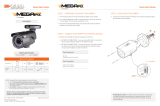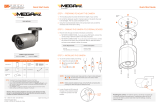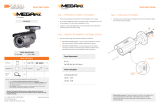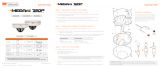Digital Watchdog DWC-MPTZ830XW Installation guide
- Type
- Installation guide
This manual is also suitable for
Digital Watchdog DWC-MPTZ830XW is a high-performance PTZ (pan-tilt-zoom) camera designed for demanding surveillance applications. With its 1/2.8" progressive scan CMOS sensor and 1920x1080 resolution, the DWC-MPTZ830XW captures sharp and detailed images even in low-light conditions.
The camera's 30x optical zoom lens provides a wide field of view, allowing you to zoom in on distant objects or capture sweeping panoramic views. The camera also features auto-focus and auto-iris, ensuring clear images at all zoom levels.
The DWC-MPTZ830XW supports H.264 and MJPEG video compression, allowing you to optimize video quality and bandwidth usage. The camera also features a built-in microphone and speaker, enabling two-way audio communication.
Digital Watchdog DWC-MPTZ830XW is a high-performance PTZ (pan-tilt-zoom) camera designed for demanding surveillance applications. With its 1/2.8" progressive scan CMOS sensor and 1920x1080 resolution, the DWC-MPTZ830XW captures sharp and detailed images even in low-light conditions.
The camera's 30x optical zoom lens provides a wide field of view, allowing you to zoom in on distant objects or capture sweeping panoramic views. The camera also features auto-focus and auto-iris, ensuring clear images at all zoom levels.
The DWC-MPTZ830XW supports H.264 and MJPEG video compression, allowing you to optimize video quality and bandwidth usage. The camera also features a built-in microphone and speaker, enabling two-way audio communication.


-
 1
1
-
 2
2
Digital Watchdog DWC-MPTZ830XW Installation guide
- Type
- Installation guide
- This manual is also suitable for
Digital Watchdog DWC-MPTZ830XW is a high-performance PTZ (pan-tilt-zoom) camera designed for demanding surveillance applications. With its 1/2.8" progressive scan CMOS sensor and 1920x1080 resolution, the DWC-MPTZ830XW captures sharp and detailed images even in low-light conditions.
The camera's 30x optical zoom lens provides a wide field of view, allowing you to zoom in on distant objects or capture sweeping panoramic views. The camera also features auto-focus and auto-iris, ensuring clear images at all zoom levels.
The DWC-MPTZ830XW supports H.264 and MJPEG video compression, allowing you to optimize video quality and bandwidth usage. The camera also features a built-in microphone and speaker, enabling two-way audio communication.
Ask a question and I''ll find the answer in the document
Finding information in a document is now easier with AI
Related papers
-
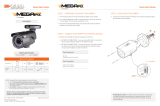 Digital Watchdog MegaPix DWC-MB45DiA Installation guide
Digital Watchdog MegaPix DWC-MB45DiA Installation guide
-
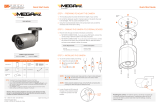 Digital Watchdog DWC-MB74Wi4 Installation guide
Digital Watchdog DWC-MB74Wi4 Installation guide
-
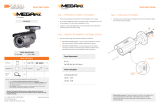 Digital Watchdog DWC-MB421TIR Installation guide
Digital Watchdog DWC-MB421TIR Installation guide
-
 Digital Watchdog DWC-MB94Wi28T, DWC-MB94Wi36T Installation guide
Digital Watchdog DWC-MB94Wi28T, DWC-MB94Wi36T Installation guide
-
Digital Watchdog MEGApix DWC-MD72Di28T Installation guide
-
 Digital Watchdog DWC-MV94Wi28T, DWC-MV94Wi36T Installation guide
Digital Watchdog DWC-MV94Wi28T, DWC-MV94Wi36T Installation guide
-
 Digital Watchdog DWC-MT94Wi28T, DWC-MT94Wi36T Installation guide
Digital Watchdog DWC-MT94Wi28T, DWC-MT94Wi36T Installation guide
-
 Digital Watchdog DWC-MD421TIR, DWC-MD421TIRB Installation guide
Digital Watchdog DWC-MD421TIR, DWC-MD421TIRB Installation guide
-
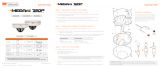 Digital Watchdog DWC-MF10M28T Installation guide
Digital Watchdog DWC-MF10M28T Installation guide
-
Digital Watchdog DWC-VSBD04Mi User guide