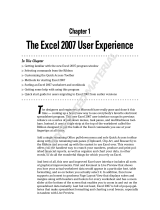Page is loading ...

Untitled
inches (fractions)
A
+
1
2
3
4
5
6
+
connected
My Measurements
Worksheet #1
Worksheet #2
eTape16/BT Model VZ
eTape16 eSmart Bluetooth Instructions (Model VZ Firmware Version 1.05)
SYSTEM REQUIREMENTS
iPhone 4S and newer
iOS 8.0 or later
eTape16/BT
eSmart App
Go to the App Store and download and install “eSmart for eTape”
Make sure Bluetooth is on in your device Settings
CONNECTING TO eTAPE16/BT TO eSMART APP
Open the eSmart App and then press and hold the Inside/Outside button ◄►
on the eTape until the flashing Bluetooth Icon appears in the display. While the
Bluetooth Icon is flashing press the word “offline” or “disconnected” in the device
App window and it will change to “connected” and a green dot appears to the
right. If a window appears and asks to “pair” the device press the word “pair”.
Your iOS device is now paired with the eTape16/BT - eSmart Home Screen.
- The Bluetooth icon must be on in the eTape window to be connected. -
CREATE A WORKSHEET
Once you are connected you can press the
+ button at the bottom of the Apps
Home Screen and a new worksheet opens. If you wish to edit an existing
worksheet just touch the name of the worksheet in the Home screen to open
and edit it.
Once you’re in the worksheet you may use the Settings button
in order to set
the measurement units and set how you move from cell to cell (Down or Right).
These settings may be changed at any time to suite the user.
TO CONSERVE BATTERY LIFE, TURN OFF BLUE-
TOOTH CONNECTION WHEN FINISHED - HOLD THE
“◄►” BUTTON UNTIL THE BLUETOOTH SYMBOL IN
THE ETAPE LCD DISAPPEARS. FAILURE TO TURN
OFF THE BLUETOOTH CONNECTION WILL REDUCE
BATTERY LIFE SIGNIFICANTLY
MANAGE WORKSHEET
Tap your finger on the 3 grey dots of the desired worksheet and choose the
function, Copy / Rename / Email / Delete / Cancel from the menu If the worksheet
appears, you have pressed to hard. You may also email the file from within the
worksheet by tapping the
icon at the top of you device screen.
To give the worksheet a name tap the Title bar at the top of your devce screen
while you are in the worksheet and enter a name. This name will appear in the
Home screen.
EDIT WORKSHEET
Send measurements - press Mem 1 for 1 second, a beep sounds when
themeasurement is entered in the cell. Turn off beep in device settings.
Add rows and columns - press the respective
+ button.
Add text - highlight the cell and enter text in the row at the bottom of the device
Settings - sets the units and the direction in which measurements are entered
Send - sends worksheet by email
Edit cells - press a cell to be edited and a menu appears, Cut / Copy / Paste / Clear
Edit columns and rows - Press the row or column heading and select Clear / Delete
/ Lock to effect the entire row or column
The use of the eTape eSmart application can only be used in accordance with the
“eMeasure’s LICENSED APPLICATION END USER LICENSE AGREEMENT” for use
with eMeasure’s eSmart application.
Please reference the “Technical Specifications” tab
https://eTape16.com/teck-specs/
New Worksheet
eSmart Home Screen
eTape eSmart
T
M
Move to next cell
Enter text
Green icon Indicates
you are connected
to your eTape
Indicates
selected units
Highlighted
Selected Cell
Add row
Worksheet Title
Return to
Home Screen
Manage Worksheet
App settings
Send
Add column
Create New Worksheet
Edit row
Edit columns



/