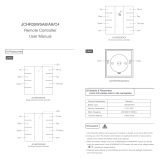Page is loading ...

www.acclaimlighting.com
XMT-350
User guide
MODE
100%
50%
CH
CH
0
(toggle)(func)


1
www.acclaimlighting.com
CONTENTS
INTRODUCTION ......................................................2
Welcome 2
Safety 2
Modes 3
GETTING STARTED ..................................................4
Inserting a battery 4
Powering from a USB port 5
DMX connections 6
OPERATION .............................................................7
Switching on and off 7
Backlight 7
Selecting a mode 7
Receive mode 8
Send mode 10
RDM mode 12
Flicker Finder mode 14
Channel Tracer mode 16
Timings mode 17
Cable Tester mode 18
Fixtures mode 19
Sequence mode 20
PC Connection mode 22
Options mode 23
FURTHER INFORMATION ...................................... 24
Specifications 24
XMT-350 internal circuitry block diagram 25
Ground topologies 25
Supported RDM parameters 26
Limited product warranty 27

2
www.acclaimlighting.com
INTRODUCTION
WELCOME
Welcome to the XMT-350 from Acclaim Lighting. This versatile DMX tool is a must for anyone
involved with DMX-512 installations. Its various modes of operation simplify the testing and
debugging of lighting systems.
The XMT-350 can monitor DMX-512 signals as well as analyze and display them. It can
also generate DMX-512 signals and control of more complex DMX-512 fixtures. Testing
of multi-channeled RGB LED lighting is made straightforward with the XMT-350. With
additional features such as cable testing, timing analysis, sequence editing, channel tracing
and min/max display, this device is ideal for troubleshooting and resolving DMX-512 signal
challenges and yet remains very straightforward to operate.
The XMT can be connected via USB to a PC. A free, downloadable software application for
PC/Mac enables you to managing the fixture library for intelligent devices and also update
the XMT-350 firmware.
SAFETY
• Do not expose the device to rain or moisture.
• Do not operate the device if the casing or any component is missing or damaged.
• Provide unrestricted airow around the device.
• Do not operate the device if the ambient temperature exceeds 55°C (131°F).
• Do not use the device in areas where it is exposed to prolonged direct sunlight.
• Do not use the device in areas that are considered to be highly combustible.
MODE
100%
50%
CH
CH
0
(toggle)(func)
The XMT-350 is
supplied with
dual 3-pin to 5-pin
converters as well as a
hardwire adaptor.

3
www.acclaimlighting.com
RDM
CABLE
F. FINDER
FIXTURES
OPTIONS
PC CONN.
RECEIVE
SEND
SEQUENCE
TIMINGS
TRACER
MODES
The XMT-350 has numerous modes to assist with all aspects of DMX setup, operation and
diagnosis. Use the MODE button to show the main menu, then use ,
,
and to
move the highlight to the required mode. Finally, press to enter the highlighted mode.
The XMT-350 will display
the values of the DMX
signal received at the input
connector. The values can be
displayed in various ways.
See page 8.
The XMT-350 can send
values to one or more DMX
addresses via the output
connector. Options are
available to store and load
scenes, and also alter the
refresh rate used.
See page 10.
The XMT-350 operates as
an RDM (Remote Device
Management) controller,
able to locate and congure
connected devices which
support the RDM protocol.
See page 12.
The XMT-350 searches for
any variations in values
(ickering) from a DMX
output source.
See page 14.
The XMT-350 traces the level
of any chosen DMX channel
in realtime on the screen.
Useful for viewing rates of
change of levels within an
installation.
See page 16.
The XMT-350 will analyze
the incoming DMX signal
received at the input
connector and display the
key values on the screen.
See page 17.
The XMT-350 will test all
links that exist within a cable
attached to the input and
output connectors.
See page 18.
Creates a simple sequenced
cue stack by arranging the
playback of (up to 32) scenes
created within the Receive or
Send modes. You can adjust
the order of scenes, their
speed and fade time.
See page 20.
Allows you to patch xtures
into the XMT-350 so that the
xture names and channel
denitions are displayed
within the Send and Receive
modes.
See page 19.
You need to put the XMT-350
into this mode in order to
begin a PC/Mac connection,
so that xture denitions can
be uploaded/downloaded.
See page 22.
This section contains various
options related to the basic
operation and behaviors of
the XMT-350.
See page 23.

4
www.acclaimlighting.com
GETTING STARTED
The XMT-350 can operate from a 9V battery (supplied) or from a standard USB port, using a
Micro USB cable (not supplied).
INSERTING A BATTERY
The XMT-350 requires a 9V battery (common codes: PP3, MN1604). The battery is held within
a removable tray. It recommended that you remove the battery if the XMT-350 will not be
used for long periods.
MODE
100%
50%
CH
CH
0
(toggle)(func)
MODE
100%
50%
CH
CH
0
(toggle)(func)
MODE
100%
50%
CH
CH
0
(toggle)(func)
1 Push the tray up to release it
and then slide it out from the
body of the XMT-350.
2 Orientate the battery so that its positive and
negative terminals are correctly aligned with the
markings shown in the base of the tray.
3 Place the battery into the tray so that its base
pushes against the tray’s spring and the contacts
settle into the two cutout slots.
4 Push the tray into the XMT-
350 slot. There should be a
click as it locks into place.

5
www.acclaimlighting.com
MODE
100%
50%
CH
CH
0
(toggle)(func)
POWERING FROM A USB PORT
The XMT-350 can optionally be powered from a standard USB socket using a Micro USB
cable (not supplied). The socket is located near to the DMX input connector. When USB
power is available, the usual battery charge symbol in the top right of the display will be
replaced with a symbol. No power will be taken from the battery, however, the
battery will not be charged from the USB supply.
Note: The Micro USB connector needs to be facing downwards in relation to the XMT-350.
Micro USB cable
(facing downwards)
DMX CONNECTIONS
The XMT-350 has 5-pin XLR input and output connectors located on its base:
MODE
100%
50%
CH
CH
0
(toggle)(func)
DMX input port
DMX output port
To xtures
From
control
console/
upstream
xtures
continued

6
www.acclaimlighting.com
DMX CONNECTIONS (CONTINUED)
The XMT-350 is also supplied with 3-pin to 5-pin converters:
MODE
100%
50%
CH
CH
0
(toggle)(func)
3-pin male to 5-pin
female input converter
5-pin male to 3-pin
female output converter
Additionally, the XMT-350 is supplied with a hardwire adaptor to allow bare wire Ground,
DMX- and DMX+ connections to be made to a 5-pin XLR male, via ve Wago® connectors:
Five Wago® connectors
allow quick connection to
bare wire DMX leads
MODE
100%
50%
CH
CH
0
(toggle)(func)

7
www.acclaimlighting.com
OPERATION
SWITCHING ON AND OFF
Press and hold the button until the display responds.
To conserve battery power, the XMT-350 will automatically switch off after a period of
inactivity. The length of that period can be altered within the Options section (see page
23) to between 1 and 10 minutes.
BACKLIGHT
Press the
button to switch the backlight on and off.
To conserve battery power, the backlight will automatically switch off after a period of
inactivity. The length of that period can be altered within the Options section (see page
23) to between 10 seconds and 2 minutes.
SELECTING A MODE
The XMT-350 has numerous dierent modes of operation (see page 3) and the required
one is chosen using the (top level) main menu, where each mode is represented by an icon:
RECEIVE
TRACER
RDM
TIMINGSF. FINDER
SEND
TO CHOOSE A MODE
• Use the ,
,
and buttons to move the highlight to the required mode. Note: Six
icons are shown at a time, you may need to scroll up or down to reach the one you need.
• Press
to enter the highlighted mode.
TO EXIT FROM A MODE
1 Within a mode, simply press the [MODE] button to return to the main menu.
Note: Within some modes, you must first withdraw from any sub-menus before the MODE
button will have an effect.

8
www.acclaimlighting.com
RECEIVE MODE
In this mode, the XMT-350 displays the levels of 512 channels from the DMX signal
received at the input connector. In this mode, the received DMX signal will be
terminated within the XMT-350; the signal will also be amplified and sent to the
output connector so that you can connect it anywhere within a string of DMX
devices.
There are three display mode options, the last one to be previously used will be shown:
RECEIVE
Normal
Shows a single channel and its
corresponding level expressed
either as a percentage, decimal
or hex, according to the
options. Use and to
view dierent channels.
RECEIVE DMX
ADDRESS: 010 LEVEL: 100 %
0
100
200
300
400
500
RECEIVE DMX
ADDRESS LEVEL
%
001 000
RECEIVE DMX
00
00
00
00
00
0
000
010
020
030
040
050
50
00
00
00
00
00
1
22
00
00
00
00
00
2
FL
00
00
00
00
00
3
FL
00
00
00
00
00
4
00
00
00
00
00
00
5
00
00
00
00
00
00
6
00
00
00
00
00
00
7
00
00
00
00
00
00
8
00
00
00
00
00
00
9
Table
Shows the channel levels in a
scrollable table. Use
and to scroll up/down.
Values are always shown as
percentages and 100% is
represented as ‘FL’ (Full).
Graph
Gives an overview of the
whole DMX universe in one
view, with individual channels
represented by thin vertical
lines which change in height
depending on their levels. Use
and to highlight the
level of a particular channel.
TO ENTER AND EXIT RECEIVE MODE
1 From the main menu (see page 7) use ,
,
and to highlight the RECEIVE option.
2 Press . The last used display mode: Normal, Table or Graph will be shown.
TO CHANGE BETWEEN DISPLAY MODES
1 Within Receive mode, press .
2 Highlight the Display mode option and press to cycle through the three settings.
3 Press to return to the main display.
ALTERNATIVE INDICATIONS
The Normal display option provides the most information about any single channel.
Depending on the options applied or the status of the input signal, you may see any of the
following conditions:
RECEIVE DMX ERR
BAD
SIGNAL
ADDRESS LEVEL
%
001 !
RECEIVE DMX ERR
ADDRESS LEVEL
%
001 100
If the DMX signal is good enough to be decoded, but
some errors are detected, an ERROR sign will be shown
in addition to the received data level.
If the DMX signal is cannot be decoded, ERROR and
BAD SIGNAL notices will be shown instead of the value.

9
www.acclaimlighting.com
TO USE THE RECEIVE OPTIONS
1 While viewing any of the three display modes (as shown opposite), press . A list of four
options will be given:
• STORE SCENE - Use to create a snapshot of the current levels of the whole DMX
universe. When you press to choose this option, you will be shown a list of 32
memory locations; highlight the required one and press to store the snapshot there.
The stored scene can later be recalled and output within the Send mode (see page
10) or combined into a simple cue stack with other such snapshot scenes using the
Sequence editor (see page 20).
• SHOW LEVEL AS - Allows you to choose how the levels are expressed: Decimal, Hex or
Percent. Press to change between the three options. Note: In table mode, levels are
always expressed in percentages and 100% is shown as ‘FL’.
• DISPLAY MODE - Allows you to choose between the three display modes: Normal,
Table and Graph. Press to change between the three options.
• ADDRESSES - This option aects the Normal display mode only. When set to All, as you
scroll through the channels (using and ), the XMT-350 will show every channel
regardless of whether the levels are above zero. When this option is set to Open, the
XMT-350 will skip any channels whose levels are currently at zero.
2 When you have chosen the required options, press to return to the main display.
TO RETURN TO THE MAIN MENU
1 Press [mode].
RECEIVE DMX
ADDRESS LEVEL
%
001
RECEIVE DMX
NO
SIGNAL
ADDRESS LEVEL
%
001 !
If no DMX signal is detected, a NO SIGNAL notice will
be shown instead of the value.
ALTERNATIVE INDICATIONS (CONTINUED)
If a DMX signal is received, but the selected channel
is not available, ‘--’ will be shown instead of the value.
Note: Some controllers do not send all 512 channels.
In the Options section (see page 23), you can enable
extra details, such as a binary address decode (useful
for dipswitch setting) and also a min-max recorder so
you can see the limits of changing levels.
When a xture denition has been patched (see page
19) into the XMT-350, the lowest line is used to show
the fixture type and function of the currently selected
channel.
RECEIVE DMX
01 IMPRESSION X4 PAN-COARSE
ADDRESS LEVEL
%
001 100
RECEIVE DMX
000001001 000-100
ADDRESS LEVEL
%
009 100

10
www.acclaimlighting.com
SEND
SEND MODE
In this mode, the XMT-350 determines the levels of one or more DMX channels via
the output connector. You can set any single channel individually, groups of equally
spaced channels (for instance, equally aecting all red channels when controlling
multiple RGB devices), all 512 channels collectively or you can recall and output a
previously stored scene.
TO ENTER SEND MODE
1 From the main menu (see page 7) use ,
,
and to highlight the SEND option.
2 Press . The last selected channel address will be shown. By default this will be Address
001:
The remaining group settings are useful when you need to collectively control similar
emitters of RGB or RGBW xtures (or RGB units with a master dimmer channel) that are
addressed consecutively within the DMX address space. The Group Every 3
rd
settings are for
RGB fixtures while the Group Every 4
th
settings are best used for RGBW xtures:
ADDRESSGROUP
ALL
CHANS
GROUP
EV.3
RD
+2
GROUP
EV.3
RD
+1
GROUP
EV.3
RD
GROUP
EV.4
TH
+3
GROUP
EV.4
TH
+2
GROUP
EV.4
TH
+1
GROUP
EV.4
TH
ADDRESS
001 512
SEND DMX
ADDRESS LEVEL
%
001 000
TO ALTER INDIVIDUAL CHANNELS
1 Use to increment the address ( to decrement).
2 Use and
to adjust the level for the currently displayed channel. The chosen level
will remain latched (until you return it to zero) so you can move to other channels and set
their levels alongside. The [0], [50%] and [100%] buttons also offer a quick way to apply
levels. See also Direct edit mode within the Send options.
TO ALTER GROUPS OF CHANNELS
1 When the display is showing Address 001*, if you press , you will see the first of the
group selections: Group All Channels. Now when you set the level, all 512 channels will be
equally affected.
2 Further presses of will scroll through the other group settings:
R
R
R
EVERY 3
RD
EVERY 3
RD
+1
EVERY 3
RD
+2
G
G
G
B
B
B
R
R
R
G
G
G
B
B
B
R
R
R
G
G
G
B
B
B
001
001
001
002
002
002
003
003
003
004
004
004
005
005
005
006
006
006
007
007
007
008
008
008
009
009
009
R
R
R
R
EVERY 4
TH
EVERY 4
TH
+1
EVERY 4
TH
+2
EVERY 4
TH
+3
G
G
G
G
B
B
B
B
W
W
W
W
R
R
R
R
G
G
G
G
B
B
B
B
W
W
W
W
R
R
R
R
001
001
001
001
002
002
002
002
003
003
003
003
004
004
004
004
005
005
005
005
006
006
006
006
007
007
007
007
008
008
008
008
009
009
009
009
The chosen group mode will affect addresses spaced throughout the whole DMX universe.
* If the display is showing channel 512 and you press then the next option to be shown will be
Group Every 4
th
.

11
www.acclaimlighting.com
SEND DMX
GROUP
ALL CHANNELS
LEVEL
%
TO USE THE SEND OPTIONS
1 While viewing the Send screen, press . A list of six options will be given:
• CLEAR ALL CHANNELS - Returns all channels to their zero levels. Press to reset all
channels and return to the Send screen.
• STORE SCENE - Use to create a snapshot of the current levels of the whole DMX
universe. When you press to choose this option, you will be shown a list of 32
memory locations; highlight the required one and press to store the snapshot there.
The stored scene can later be recalled and output within the Send mode or combined
into a simple cue stack with other such snapshot scenes using the Sequence editor (see
page 20).
• LOAD SCENE - Allows you to load and output a scene that has been previously
recorded, using the Store Scene option within Send mode or Receive mode. Press
to select this option, highlight the required scene number and then press again to
select it.
• SHOW LEVEL AS - Allows you to choose how the levels are expressed: Decimal, Hex or
Percent. Press to change between the three options.
• EDIT MODE - This option oers two settings: Normal and Direct. Press to change
between the two options. In NORMAL mode, a change made to the level of a channel
will be applied and latched (until you change it) when you move to other channels. In
DIRECT mode, when you set a level in a channel, it will remain applied to that channel
only while you are viewing it. When you move to any other channel, the chosen level
will effectively come with you to affect the new channel, while the original channel
returns to zero. In this way you can quickly apply a particular level, in turn, to a series
of channels. If you wish to retain a setting at a particular channel, press to store
the current channel level (a ‘Stored’ message will be shown just below the level)
whereupon it will remain fixed until you change it. To un-store, either press again or
change the value of the stored channel.
• REFRESH RATE - Allows you to choose the rate at which DMX frames (i.e. complete sets
of levels for all 512 channels) are sent to connected xtures. Options are 5, 10, 15, 20, 25,
30, 35, 40 (default) and 44Hz. Press to change between the frame rate options.
2 When you have chosen the required options, press to return to the main display.
ALTERNATIVE INDICATIONS
If a common level has been set across a group of
channels, then one or more channels in that group
changed individually, the XMT-350 will show dashes for
the group level as different levels exist.
In the Options section (see page 23), you can enable
extra details, such as a binary address decode (useful
for dipswitch setting).
When a fixture definition has been patched into the
XMT-350 (see page 19), the lowest line is used to
show the fixture type and function of the currently
selected channel.
SEND DMX
000001001
ADDRESS LEVEL
%
009 100
SEND DMX
01 IMPRESSION X4 PAN-COARSE
ADDRESS LEVEL
%
001 100

12
www.acclaimlighting.com
RDM MODE
In this mode, the XMT-350 operates as an RDM (Remote Device Management)
controller, able to interrogate and configure connected devices which support the
RDM protocol via the output connector.
TO ENTER RDM MODE
1 From the main menu (see page 7) use ,
,
and to highlight the RDM option.
2 Press . The XMT-350 will send out a discovery message across the connected DMX link,
to which RDM-capable devices will respond:
RDM
REMOTE DEVICE MANAGEMENT
DEVICES FOUND: 4
DISCOVERING...
MAIN
AL GRAZE DC DMX
AL GRAZE DC DMX
AL GRAZE DC DMX
005
009
(013)
PATCH OPTIONS
004/004
AL GRAZE DC DMX
001
AL GRAZE DC DMX
001
MAIN
AL GRAZE DC DMX
AL GRAZE DC DMX
AL GRAZE DC DMX
005
009
(013)
PATCH OPTIONS 004/004
RESTARTPATCHING
ACTUAL ADDRESS:
PATCH TO ADDRESS:
OK CANCEL
013
013
3 Once the discovery process has completed (or has been halted), the screen will list all of
the found RDM xtures:
Press to halt the discovery
process at any time.
TO PATCH FIXTURES
Once the available RDM xtures have been discovered and listed (see above) you can now
determine how they are patched.
1 Press to change to the PATCH tab:
2 If necessary, use and to highlight the required fixture. Fixtures that do not yet have
a xed address will be shown with their temporary address in brackets, e.g. (013).
3 Press to set the address for the currently highlighted xture:
4 Use and to set the required DMX address, then press to store it within the fixture.
5 The highlight will automatically move to the next fixture so that you can address it.
6 Repeat steps 2 to 5 until all fixtures are addressed.
Note: Fixtures that have been addressed are listed in order of their DMX addresses; while
unaddressed fixtures are listed in order of their UIDs (Unique Identifiers). If you wish to remove
all fixed addresses so that the devices re-order themselves by their UIDs, highlight the RESTART
PATCHING entry and press .
The fixture highlighted within
the list should begin ashing its
emitters to identify itself (this
feature can be disabled in the
Options tab).

13
www.acclaimlighting.com
AL GRAZE DC DMX
001:
002:
3CH DMX
4CH DMX
AL GRAZE DC DMX
MODEL: AL GRAZE DC DMX
MAN:
DMX START ADDRESS:
DMX SLOTS:
ACCLAIM LIGHTING
4
LABEL: N/A
DMX PERSONALITY: 4CH DMX
TO USE THE RDM OPTIONS
1 Within RDM mode, press to change to the OPTIONS tab. Four options will be listed:
• IDENTIFY - When enabled, the currently highlighted fixture in the Main and Patch
tab pages will ash its emitters to identify itself. Set this option to Disabled to prevent
fixtures from identifying themselves in this manner. Press to change between the
options.
• INCREMENTAL DISC. - When enabled, the XMT-350 will continuously search for RDM
devices (while it is in RDM mode). When disabled, the XMT-350 will search for devices
only when it first enters RDM mode. Press to change between the options.
• SORT PATCH TAB - When set to BY DMX ADDR, the discovered fixtures will be listed in
the Patch tab in order of their DMX addresses, unless they are unpatched, in which case
they are listed by their UIDs. When this option is Disabled, they will be listed by their
UIDs regardless of their patch status. Press to change between the options.
• DMX OUTPUT - Determines the mix of DMX and RDM messages sent to devices (only
when the XMT-350 is in RDM mode). When set to ‘High’ it is mostly DMX. When set to
‘None’ it is all RDM and no DMX. Press to change between the options.
2 When you have chosen the required options, press to return to the other tabs.
TO VIEW AND EDIT FIXTURE DETAILS
Most RDM xtures contain numerous details, some of which can be altered (xture
dependent). Most entries, however, are for information purposes only and cannot be edited.
A common entry that can be changed on certain fixtures is the DMX Personality which can
affect how the fixture operates in relation to the DMX channels. For a list of supported RDM
parameters, see page 26.
1 Within RDM mode, move to the MAIN tab.
2 Use and to highlight the required fixture.
3 Press to view the details for the selected xture:
4 Use and to highlight the DMX Personality entry and press . The available settings
will be shown:
5 Use and to highlight the required option and press .
6 Press to return to the Main tab.
TO RETURN TO THE MAIN MENU
1 Press [mode].

14
www.acclaimlighting.com
FLICKER FINDER MODE
In this mode, the XMT-350 will search for any variations in levels (ickering) from
a DMX source. The idea is that you temporarily replace the fixture in a circuit that
is suering from ickering with the XMT-350. On your console, you then place
static non-zero values on all channels and the XMT-350 will scan all channels
simultaneously for any variations in the signal that it receives. You should then repeat this
process by replacing other fixtures until the cause of the problem is located.
TO ENTER FLICKER FINDER MODE
1 From the main menu (see page 7) use ,
,
and to highlight the F. FINDER
option.
2 Press . The Flicker Finder SCAN page will be shown:
F. FINDER
START
SCAN
DMX STATUS
COMPARE LIMIT:
OK
000
OVERVIEW DETAILS
APPLYACHANGELESS DMX LOOK.
3 If an existing scan report is already stored within the XMT-350, the bottom row will show
CLEAR REPORT
RESUME
To clear the report ready for a new scan, press .
TO SCAN FOR FLICKERS
1 Replace a xture in the circuit that is exhibiting ickering with the XMT-350 (both input
and output connections).
2 Enter Flicker Finder mode, as described above.
Note: The Compare Limit option is usually left at 000, but can be increased (up to 100) if you
wish to allow some margin. The value entered here is the decimal change allowed in a static
DMX level before it is counted as an error.
3 On your control console, apply static levels (ideally at about 50%) to all channels on the
DMX universe under investigation.
4 Press
to start the scan. A reasonable scan time is roughly 20 to 60 minutes; the longer
you let it run, the more sure you can be that the transmission stability is good.
Note: While scanning on battery power, the XMT-350 will not auto power off. When scanning
for long periods, it is a good idea to run from USB power to save your battery.
5 While the scan is taking place, the XMT-350 will display a summary:
DONE
SCANNING DMX OK
TIME:
TIME NO SIGNAL:
#CHANNELS WITH ERRORS:
#FRAMING ERRORS:
#CHANNELS (#CHANGES)
..........................00:01:18.4
...........00:00:00.0
.........0
...................0
.....512 (0)
• TIME NO SIGNAL: The (accumulated) time during which no
signal was received.
• #CHANNELS WITH ERRORS: The number of channels for which
DMX values have been received that differed by more than the
configured compare limit from the first received value for that
channel.
• #FRAMING ERRORS: The number of errors detected related to
the timing/organization of the DMX frames.
• #CHANNELS (#CHANGES): Shows the number of channels that
have been received. The number enclosed in brackets shows
how many times the number of channels has changed.

15
www.acclaimlighting.com
SCAN
TIME:
TIME NO SIGNAL:
#CHANNELS WITH ERRORS:
#FRAMING ERRORS:
#CHANNELS RECEIVED:
#:
CHANGES OF CHS RECEIVED#
..........................00:01:18.4
...........00:00:00.0
........12
...................0
............512
.....0
OVERVIEW DETAILS
6 To halt the scan, press . The screen will change to the OVERVIEW page:
INTERPRETING THE SCAN RESULTS
After scanning, the OVERVIEW page will show a recap of the information shown previously in
the scanning screen. There are numerous things to check out on this page:
• TIME NO SIGNAL - This total is only incremented when there has been no valid signal
received for more than a full second; if this value is greater than zero there is certainly an
issue with your DMX setup. However, this is not typically the kind of problem that would
lead to ‘ickers’.
• #CHANNELS WITH ERRORS - If this total is greater than zero, this is a clear hint for ‘ickers’
caused by the DMX transmission (providing the DMX source was correctly congured to
send out a changeless/static look).
• #FRAMING ERRORS - If any errors are listed here, this is a very bad sign for the state of the
DMX transmission setup.
• #CHANNELS RECEIVED - Most of the larger consoles send out 512 channels. If less than
512 channels are received this does not have to be a glitch but it may be worth checking
the number of received channels with the number specified by the console manufacturer.
• #CHANGES OF #CHS RECEIVED - If the number of channels has changed, this does by no
means have to be an error. But it is very suspicious.
For further insights, press to change to the DETAILS page:
To resume the same scan, press
to move back to the SCAN
page and press .
SCAN
CHANNEL 3
CHANNEL 7
CHANNEL 8
CHANNEL 24
CHANNEL 45
CHANNEL 434
................277 ERRORS
................123 ERRORS
................230 ERRORS
..............167 ERRORS
..............134 ERRORS
.............222 ERRORS
OVERVIEW DETAILS
All channels that showed errors will be listed. To view further details for a particular channel,
highlight the required channel and press :
DONE
CHANNEL 3
#ERRORS:
#RECEIVED VALUES:
REFERENCE VALUE:
MIN VALUE:
MAX VALUE:
.............................277
................323
....................0
..............................0
..........................202
• #ERRORS: The number of times a DMX level changed, more
than the compare limit, from the first received level.
• #RECEIVED VALUES: The total number of received levels.
• REFERENCE VALUE: The rst received level.
• MIN VALUE: The smallest level received.
• MAX VALUE: The largest level received.
Typically you would expect a relatively small number of #ERRORS compared to the number
of #RECEIVED VALUES in the case of ickers.
TO RETURN TO THE MAIN MENU
1 Press [mode].

16
www.acclaimlighting.com
5 To move the cursor to a dierent part of the trace: Use and
.
6 If you need a closer look, use the [0], [50%] and [100%] buttons to zoom the trace:
TRACER
CHANNEL TRACER MODE
In this mode, the XMT-350 will trace the level of any chosen DMX channel in realtime
on the screen. This can be useful for viewing rates of change of levels within an
installation.
TO ENTER AND USE CHANNEL TRACER MODE
1 From the main menu (see page 7) use ,
,
and to highlight the TRACER
option.
2 Press . The XMT-350 will immediately begin tracing the level of the last selected
channel:
CH 001
CHANNEL TRACER DMX OK
3 To choose a dierent channel: Use and
.
4 If required, you can freeze the trace at any point: Press . A dotted line marks the halt point:
The currently selected channel is
shown in the lower left corner.
While the trace is frozen, a small cursor will be shown.
The values shown in the lower right corner are related
to the cursor position and indicate the DMX level (020
shown here) and the time at which the cursor is located
relative to the point at which the trace was halted.
CH 001 020/-4.1 S
CHANNEL TRACER DMX OK
Cursor
Cursor details
CH 001 020/-4.1 S
CHANNEL TRACER DMX OK
Continue to use and
to move the cursor.
To scroll up/down the trace: Use and .
TO RETURN TO THE MAIN MENU
7 Press [mode].

17
www.acclaimlighting.com
MABBreak
Channel 511
Channel 512
Break
Mark After Break
Startcode
Channel 1
Channel 2
Channel 3
TIMINGS MODE
In this mode, the XMT-350 will analyze the incoming DMX signal received at the
input connector and display the key values on the screen. The timing measurements
performed by the XMT-350 are accurate to within 1.5 microseconds.
TO ENTER AND USE TIMINGS MODE
1 From the main menu (see page 7) use ,
,
and to highlight the TIMINGS
option.
2 Press . The XMT-350 will show key details related to the received DMX signal:
TIMINGS
TIMINGS DMX IN
DMX SIGNAL
REFRESH RATE
BREAK LENGTH
MARK AFTER BREAK
CHANNELS RECEIVED
...........................OK
....................28 HZ
..................202 US
.............14 US
...............512
The relationship between the Break, the Mark After Break (MAB), Startcode and the
channel packets are shown below:
Depending on which iteration of the DMX standard is used by your console, you can
expect to see the following Break and MAB lengths:
DMX standard Break length MAB length
USITT DMX-512/1986 88 µS 4 µS
USITT DMX-512/1990 88 µS 8 µS
ANSI E1.11-2004 92 µS 12 µS
The following provides a guide to frame refresh rates:
Refresh Expected
rate outcome
<1 Hz Not compliant to the standard
1 to 10 Hz Very slow, compliant to standard but may cause issues with some fixtures
10 to 25 Hz Slow
25 to 44 Hz Typical for most equipment
44 Hz Maximum speed when sending all 512 channels
> 44 Hz Only possible when sending less than 512 channels; compliant to standard
but may cause problems with some equipment
For more detailed information on DMX 512 timings, refer to the ANSI E1.11 standard.
TO RETURN TO THE MAIN MENU
Press [mode].

18
www.acclaimlighting.com
CABLE TESTER
OUT IN
11
22
33
44
55
CABLE TESTER
OUT IN
11
22
33
44
55
CABLE TESTER
OUT IN
11
22
33
44
55
CABLE TESTER
OUT IN
11
22
33
44
55
CABLE TESTER
OUT IN
11
22
33
44
55
CABLE
CABLE TESTER MODE
In this mode, the XMT-350 will test all links that exist within a cable attached between
the input and output connectors. When testing it is a good idea to agitate the cable
slightly along its length to ush out any intermittent connection faults.
TO ENTER AND USE CABLE TESTER MODE
1 From the main menu (see page 7) use ,
,
and to highlight the CABLE
option.
2 Press . The XMT-350 will immediately begin sequentially scanning the connections
within the attached cable:
3 Optionally use the [0], [50%] and [100%] buttons to control the speed of scanning.
INTERPRETING THE RESULTS
In a standard DMX cable, regardless of whether the
connectors have 5-pins or 3-pins, pins 1 to 3 are
directly linked to their counterparts in the other
connector, with no cross-overs:
In some 5-pin cables, pins 4 and 5 are similarly
directly connected, although this is not required for normal DMX operation.
Typical results that you will see are as follows:
55
44
11
33
22
OK
A straight line between two pins
indicates a correct link. This needs to
occur for each connection (pins 1 to 3).
Cross link
Pin 2 is cross linked to pin 3.
This is an error in a DMX cable.
Shorted
Pins 2 and 3 are shorted at one
end. This is an error in a DMX
cable.
Open circuit
Pin 2 is open circuit. This is an
error for pins 1, 2 and 3 in a
DMX cable.
/