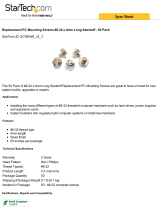Page is loading ...

AURORA Single Board Computer
PC/104
TM
Single Board Computer with Atom Z-Series CPU and SUMIT
TM
Expansion
Revision
Date
Comment
A5
1/16/2012
Minor updates
A6
2/24/2012
Added new Z510 models
Copyright 2012
FOR TECHNICAL SUPPORT Diamond Systems Corporation
PLEASE CONTACT: 555 Ellis Street
Mountain View, CA 94043 USA
support@diamondsystems.com Tel 1-650-810-2500
Fax 1-650-810-2525
www.diamondsystems.com

Aurora User Manual Rev A6 www.diamondsystems.com Page 2
CONTENTS
Important Safe-Handling Information .....................................................................................................................4
1. Introduction .......................................................................................................................................................5
1.1 Aurora SBC Features ....................................................................................................................................6
1.2 SUMIT Socket Resources .............................................................................................................................7
1.3 Software Compatibility ...................................................................................................................................7
1.4 Thermal Considerations and Heatspreader ..................................................................................................7
2. Functional Overview .........................................................................................................................................8
2.1 Block Diagram ...............................................................................................................................................8
2.2 Aurora Dimensions ........................................................................................................................................9
2.3 Connector Locations ................................................................................................................................... 10
2.3.1 Connector Summary .......................................................................................................................... 11
2.4 Configuration Jumpers ............................................................................................................................... 12
2.4.1 Configuration Jumper Summary ........................................................................................................ 13
3. Getting Started ............................................................................................................................................... 13
3.1 Introducing the Aurora Development Kit .................................................................................................... 14
3.1.1 Aurora Cable Kit ................................................................................................................................. 15
3.2 System Setup ............................................................................................................................................. 16
3.2.1 Keyboard and Mouse ......................................................................................................................... 16
3.2.2 USB Flashdisk Socket ....................................................................................................................... 16
3.2.3 Mass Storage Devices ....................................................................................................................... 16
3.2.4 Connecting Power .............................................................................................................................. 16
3.2.5 Display ............................................................................................................................................... 16
3.2.6 Installing Aurora in an Enclosure (optional) ....................................................................................... 16
3.3 Booting the System .................................................................................................................................... 17
3.3.1 BIOS Setup ........................................................................................................................................ 17
3.3.2 Operating System Drivers .................................................................................................................. 17
4. Interface Connector Details .......................................................................................................................... 18
4.1 SDVO Connector (SDVO1) ........................................................................................................................ 18
4.2 LCD Panel (LVDS Interface) Connector (LVDS1) ...................................................................................... 19
4.3 LCD Backlight Connector (INV1) ................................................................................................................ 19
4.4 SUMIT-A Expansion Bus (SUMITA1) ......................................................................................................... 20
4.5 Serial Ports (COM1, COM2) ....................................................................................................................... 21
4.6 PS/2 Keyboard/Mouse (KBMS1) ................................................................................................................ 22
4.7 External Battery (BAT1) .............................................................................................................................. 22
4.8 PC/104 (ISA) Expansion Bus (PC104_1) ................................................................................................... 23
4.9 Input Power (PWR1) ................................................................................................................................... 24
4.10 Ethernet (LAN1) .......................................................................................................................................... 24
4.11 USB 0-1 (USB1) ......................................................................................................................................... 25
4.12 USB 2-3 (USB2) ......................................................................................................................................... 25
4.13 USB Flashdisk (USB3) ............................................................................................................................... 26
4.14 SO-DIMM DRAM (SODIMM1) .................................................................................................................... 26
4.15 SATA (SATA1) ............................................................................................................................................ 26
4.16 GPIO (GPIO_P1) ........................................................................................................................................ 27
5. Configuration Jumper Details ...................................................................................................................... 27
5.1 LCD Panel Power Select - 3.3V/5V (JVLCD1) ........................................................................................... 27
5.2 LCD Backlight Brightness Control (JBKC1) ............................................................................................... 28
5.3 LCD Backlight Power (JINV1) .................................................................................................................... 28
5.4 LCD Scan Direction (JLCD1) ...................................................................................................................... 28
5.5 CMOS RAM Reset / On-board Backup Battery Disconnect (JBAT1) ........................................................ 28
5.6 Serial Ports (JCOM3, JCOM4) ................................................................................................................... 29
6. BIOS ................................................................................................................................................................ 30
6.1 Entering the BIOS ....................................................................................................................................... 30
6.2 Restoring Default BIOS Settings ................................................................................................................ 30
6.3 Setting the Date and Time .......................................................................................................................... 30
6.4 ISA Bus IRQ Reservation ........................................................................................................................... 30
6.5 Boot Priority ................................................................................................................................................ 30
6.6 Chipset ........................................................................................................................................................ 30
6.7 Super I/O Configuration .............................................................................................................................. 31
6.8 Console Redirection ................................................................................................................................... 31

Aurora User Manual Rev A6 www.diamondsystems.com Page 3
7. Digital I/O Lines .............................................................................................................................................. 32
7.1 DIO Registers ............................................................................................................................................. 32
7.2 DIO Programming ....................................................................................................................................... 32
8. Watchdog Timer ............................................................................................................................................. 35
8.1 Registers ..................................................................................................................................................... 35
8.2 Programming Sample Code ....................................................................................................................... 36
9. FlashDisk Modules ........................................................................................................................................ 37
9.1 Overview ..................................................................................................................................................... 37
9.2 Models and Capacities ............................................................................................................................... 37
9.3 Features ...................................................................................................................................................... 37
9.4 Flashdisk Installation .................................................................................................................................. 38
10. Ruggedized RSODIMM™ SO-DIMM Modules .............................................................................................. 38
10.1 Models and Capacities ............................................................................................................................... 38
10.2 SO-DIMM Memory Installation ................................................................................................................... 38
11. Panel I/O Board .............................................................................................................................................. 39
11.1 Mechanical Drawing ................................................................................................................................... 40
11.2 Outside Facing I/O Connectors .................................................................................................................. 41
11.2.1 Input Power (J1) ................................................................................................................................. 41
11.2.2 Ethernet (J23 Ethernet) ...................................................................................................................... 41
11.2.3 VGA (VGA) ........................................................................................................................................ 41
11.2.4 USB (USB1, USB2, USB3, USB4) .................................................................................................... 41
11.2.5 PS/2 Keyboard and Mouse (J25 Keyboard, J26 Mouse) .................................................................. 41
11.2.6 Serial Ports (COM1, COM2, COM3, COM4) ..................................................................................... 41
11.3 Power Routing ............................................................................................................................................ 42
12. Thermal Pad ................................................................................................................................................... 44
13. Specifications ................................................................................................................................................. 45

Aurora User Manual Rev A6 www.diamondsystems.com Page 4
IMPORTANT SAFE-HANDLING INFORMATION
WARNING: ESD-Sensitive Electronic Equipment!
Observe ESD-safe handling procedures when working with this product.
Always use this product in a properly grounded work area and wear
appropriate ESD-preventive clothing and/or accessories.
Always store this product in ESD-protective packaging when not in use.
Safe Handling Precautions
Aurora contains numerous I/O connectors that connect to sensitive electronic components. This creates many
opportunities for accidental damage during handling, installation and connection to other equipment. The list here
describes common causes of failure found on boards returned to Diamond Systems for repair. This information is
provided as a source of advice to help you prevent damaging your Diamond (or any vendor’s) embedded
computer boards.
ESD damage – This type of damage is almost impossible to detect, because there is no visual sign of failure or
damage. The symptom is that the board simply stops working, because some component becomes defective.
Usually the failure can be identified and the chip can be replaced.
To prevent ESD damage, always follow proper ESD-prevention practices when handling computer boards.
Damage during handling or storage – On some boards we have noticed physical damage from mishandling. A
common observation is that a screwdriver slipped while installing the board, causing a gouge in the PCB surface
and cutting signal traces or damaging components.
Another common observation is damaged board corners, indicating the board was dropped. This may or may not
cause damage to the circuitry, depending on what is near the corner. Most of our boards are designed with at
least 25 mils clearance between the board edge and any component pad, and ground / power planes are at least
20 mils from the edge to avoid possible shorting from this type of damage. However these design rules are not
sufficient to prevent damage in all situations.
A third cause of failure is when a metal screwdriver tip slips, or a screw drops onto the board while it is powered
on, causing a short between a power pin and a signal pin on a component. This can cause overvoltage / power
supply problems described below. To avoid this type of failure, only perform assembly operations when the
system is powered off.
Sometimes boards are stored in racks with slots that grip the edge of the board. This is a common practice for
board manufacturers. However our boards are generally very dense, and if the board has components very close
to the board edge, they can be damaged or even knocked off the board when the board tilts back in the rack.
Diamond recommends that all our boards be stored only in individual ESD-safe packaging. If multiple boards are
stored together, they should be contained in bins with dividers between boards. Do not pile boards on top of each
other or cram too many boards into a small location. This can cause damage to connector pins or fragile
components.
Power supply wired backwards – Our power supplies and boards are not designed to withstand a reverse
power supply connection. This will destroy each IC that is connected to the power supply. In this case the board
will most likely will be unrepairable and must be replaced. A chip destroyed by reverse power or by excessive
power will often have a visible hole on the top or show some deformation on the top surface due to vaporization
inside the package. Check twice before applying power!
Bent connector pins – This type of problem is often only a cosmetic issue and is easily fixed by bending the pins
back to their proper shape one at a time with needle-nose pliers. This situation can occur when pulling a ribbon
cable off of a pin header. Note: If the pins are bent too severely, bending them back can cause them to weaken
unacceptably or even break, and the connector must be replaced.

Aurora User Manual Rev A6 www.diamondsystems.com Page 5
1. INTRODUCTION
Aurora is a high performance, highly integrated single board computer in the PC/104 form-factor incorporating a
wealth of standard PC-style I/O plus on-board digital I/O. It accepts both SUMIT-A and PC/104 (ISA) add-on I/O
modules. An integrated, bottom-mounted heatspreader dissipates heat efficiently to the system enclosure. This
configuration leaves the SBC’s top side free for easy access to memory, on-board I/O, and expansion sockets.
Key feature highlights include:
Compact, low-power, high-performance, stackable SBC
Intel Atom Z530 CPU at 1.6GHz or Z510 at 1.1GHz
Up to 2GB ruggedized RSODIMM™ DDR2 SDRAM
Comprehensive set of I/O interfaces
Optional on-board USB flashdisk
PC/104 form-factor
PC/104 (ISA) and SUMIT-A (PCIe) stackable expansion
-40°C to +80°C (-40°F to +176°F) operating temperature at heatspreader surface
Aurora’s features are summarized on the next page.
Figure 1: Edge View of the Aurora SBC
Aurora Models
Processor Type
Processor Clock
SO-DIMM RAM
AUR-Z530-16-0G
Intel Atom Z530P
1.6GHz
0GB SDRAM
AUR-Z530-16-1G
Intel Atom Z530P
1.6GHz
1GB SDRAM
AUR-Z530-16-2G
Intel Atom Z530P
1.6GHz
2GB SDRAM
AUR-Z510-11-0G
Intel Atom Z510
1.1GHz
0GB SDRAM
AUR-Z510-11-1G
Intel Atom Z510
1.1GHz
1GB SDRAM
PC/104™ is a trademark of the PC/104 Embedded Consortium. SUMIT™ is a trademark of the SFF-SIG.

Aurora User Manual Rev A6 www.diamondsystems.com Page 6
All other trademarks are the property of their respective owners.
1.1 Aurora SBC Features
Aurora is a rugged, single board computer (SBC) based on the 1.6GHz Intel Atom Z-Series CPU and conforming
to the compact, PC/104 form-factor (90 x 96mm). It provides multiple expansion options by means of PC/104
(ISA) modules and SUMIT-A modules.
Functions
Processor: Intel Atom Z530P at 1.6GHz or Z510 at 1.1GHz
Cooling: Heatspreader, fanless
Memory: Up to 2GB ruggedized RSODIMM™ DDR2 DRAM
Display options:
- LVDS flat panel interface
Diamond supports Sharp LQ121S1LG41 and LQ121S1LG42 flat panels
- SDVO (optional VGA adapter accessory available)
LVDS backlight power: +5V or +12V jumper selectable
USB ports: 4 USB 2.0
Serial ports: 2 RS-232/422/485, 2 RS-232
Networking: 1 Gigabit Ethernet – Intel 82574IT
Mass storage:
- 1 SATA port
- Support for up to 8GB USB flashdisk
Keyboard/Mouse: PS/2 with BIOS support for USB
Digital I/O: 8 digital I/O lines
Watchdog Timer: Yes
PCI Express: 1 PCIe x1 lane to SUMIT-A bus
Expansion buses:
- SUMIT-A stackable
- PC/104 (ISA) stackable
Input power: 5V ±5%
Power consumption: 5.4W
Operating temp.: -40°C to +80°C (-40°F to +176°F) at heatspreader surface
Dimensions: 3.55" x 3.775" x 0.9” (90mm x 96mm x 23mm)
Weight: 7.5oz / 212g
RoHS Compliant
Operating System Support
Linux 2.6
Windows XP and XPe

Aurora User Manual Rev A6 www.diamondsystems.com Page 7
1.2 SUMIT Socket Resources
Aurora’s SUMIT-A expansion socket provides the host interface resource support indicated in the table below. For
further details on the SUMIT expansion standard, visit SFF-SIG.org/sumit.html.
1.3 Software Compatibility
Aurora is compatible with Linux, Windows XP, and Windows Embedded Standard. All necessary drivers for these
operating systems are provided with the product.
1.4 Thermal Considerations and Heatspreader
All models of Aurora are specified for a -40
o
C to +80
o
C operating range, the temperature being measured at the
outside surface of the heatspreader. Diamond provides a heatspreader attached to the Aurora single board
computer as a conductive cooled thermal layer. However, this heatspreader by itself does not constitute the
complete thermal solution necessary for any specific implementation, but provides a common interface between
the single board computer and the customer’s implementation-specific thermal solution.
The outside surface of the Aurora heatspreader must be kept at a temperature not to exceed +80
o
C. If your
environment causes the temperature on the outside surface of the heatspreader to exceed this temperature, you
are responsible for removing the additional heat from the system through either an additional passive thermal
solution or fan solution.
Aurora’s integrated heatspreader makes thermal contact with the heat generating components and provides a flat
surface on the bottom of the assembly for mating to the system enclosure. This technique facilitates efficient
removal of heat from the SBC without the need for a fan. Four mounting holes on the bottom of the conduction
cooled heatspreader are provided to mount Aurora in an enclosure or to a bulkhead. These mounting holes are
#6-32 threaded holes on 2.8" centers.

Aurora User Manual Rev A6 www.diamondsystems.com Page 8
2. FUNCTIONAL OVERVIEW
2.1 Block Diagram
Figure 2 shows Aurora’s functional blocks.
Figure 2: Aurora Functional Block Diagram

Aurora User Manual Rev A6 www.diamondsystems.com Page 9
2.2 Aurora Dimensions
Figure 3 shows the overall dimensions of the Aurora SBC.
Figure 3: Aurora Dimensions

Aurora User Manual Rev A6 www.diamondsystems.com Page 10
2.3 Connector Locations
Figure 4 illustrates the position of interface and bus connectors jumpers located on the top side of the Aurora
SBC. Two expansion buses – PC/104 (ISA) and SUMIT-A (PCIe, etc.) – enable on-board stacking of additional
I/O boards. The connectors for both expansion buses are located on the top side of the board.
Figure 4: Aurora SBC Connector Locations
GPIO_P1
KBMS1
SATA1
SODIMM1
USB2
USB1
LAN1
USB3
COM1
COM2
BAT1
PC104_1
PWR1
SDVO1
INV1
SUMITA1
LVDS1
(on underside of board)

Aurora User Manual Rev A6 www.diamondsystems.com Page 11
2.3.1 Connector Summary
The following table summarizes the functions of Aurora’s interface, utility, and power connectors. Signal functions
relating to all of Aurora’s interface connectors are discussed in greater detail in Section 4 of this document.
Diamond offers an optional Aurora Cable Kit (number C-AUR-KIT), which provides mating cable assemblies for
most of Aurora’s I/O interface connectors.
Connector Function
Silkscreen Label
Connector Type
Serial Digital Video Out
SDVO1
20-pin vertical connector
LCD Backlight
INV1
6-pin header
SUMIT-A Bus
SUMITA1
52-pin female socket
PS/2 Keyboard Mouse
KBMS1
10-pin dual-row header
On-board USB flashdisk
USB3
10-pin dual-row header
Serial Ports
COM1 (for Port1 & Port2)
COM2 (for Port3 & Port4)
20-pin dual-row header
External Battery Input
BAT1
2-pin plug
PC/104 Expansion Bus
PC104_1
104-pin quad-row socket
Input Power
PWR1
12-pin dual-row header
Ethernet
LAN1
10-pin dual-row header
USB Ports
USB1, USB2
10-pin dual-row header
SO-DIMM DRAM
SODIMM1
SO-DIMM memory socket
SATA
SATA1
7-pin standard SATA interface
connector
GPIO
GPIO_P1
10-pin dual-row header
LCD (LVDS) Panel
LVDS1
20-pin single-row header

Aurora User Manual Rev A6 www.diamondsystems.com Page 12
2.4 Configuration Jumpers
Figure 5 shows the configuration jumper groups that are located on the topside of the Aurora SBC. Refer to
Section 5 for details on the functions and configuration options associated with each jumper group.
Figure 5: Aurora SBC Configuration Jumper Groups
JCOM3
JCOM4
JBAT1
JLCD1
JVLCD1
JBKC1
JINV1

Aurora User Manual Rev A6 www.diamondsystems.com Page 13
Important Safe-Handling Information
WARNING: ESD-Sensitive Electronic Equipment!
Observe ESD-safe handling procedures when working
with this product.
Always use this product in a properly grounded work area
and wear appropriate ESD-preventive clothing and/or
accessories.
Always store this product in ESD-protective packaging
when not in use.
Please refer to page 4 of this manual (“Important Safe-Handling Information”) for further
details.
2.4.1 Configuration Jumper Summary
Aurora’s configuration jumpers are listed below. Refer to Section 5 of this document for details regarding the
configuration of these jumper groups.
Jumper Group Function
Silkscreen Label
Array Size
LCD Panel Power Select (3.3V/5V)
JVLCD1
1 x 3
LCD Backlight Brightness Control
JBKC1
2 x 2
LCD Backlight Power ( 5V/12V)
JINV1
1 x 3
LCD Scan Direction
JLCD1
2 x 2
Serial Ports 3 and 4 RS-422/485 configuration
JCOM3, JCOM4
2 x 5
CMOS RAM Reset / On-Board Backup Battery Disconnect
JBAT1
1 x 3
3. GETTING STARTED
First-time Aurora users normally receive the product as part of Diamond’s Aurora Development Kit, which
provides everything needed to ensure rapid application development. This section of the Aurora User Manual
covers basic hardware setup, power connection, system boot-up, and initial software configuration. After Aurora is
up and running, refer to the later sections of this manual for the detailed hardware and software reference
information needed to adapt the product to specific applications.

Aurora User Manual Rev A6 www.diamondsystems.com Page 14
3.1 Introducing the Aurora Development Kit
The Aurora Development Kit (DK-AUR-01) provides everything required for Aurora-based rapid application
development. The table below lists the boards, cables, and other items included.
Item
Diamond P/N
Description
1
AUR-Z530-16-1G
Aurora PC/104 SBC, 1.6GHz Atom Z530, 1GB SDRAM
2
ACC-VGA-03
VGA Accessory Kit for Aurora
3
8890300
4GB USB flashdisk with Linux pre-loaded
4
PS-5V-04
AC Power Adapter, +5VDC
5
7460610
Quickstart Guide for Aurora SBC
6
C-AUR-KIT
Aurora Cable Kit for on-board I/O
7
DOC-PKG
Documentation Package
8
6981037
PS-5V-04 to Aurora power cable

Aurora User Manual Rev A6 www.diamondsystems.com Page 15
3.1.1 Aurora Cable Kit
The Aurora Cable Kit (number C-AUR-KIT) provides convenient access to most of Aurora’s I/O features. The kit’s
cable assemblies are shown in the photo below, and identified in the table that follows.
Note: On each interface cable, the end of the cable connector that has a red wire going to it
should be oriented toward the end of the board connector that is labeled “pin 1” (typically the pin
with a square pad on the PCB).
Item
Qty
Description
Diamond P/N
Connects to…
1
1
Ethernet cable, 2x5 2mm
6981080
LAN1
2
2
Dual Serial port cable, 2x20 2mm
6981081
COM1, COM2
3
2
Dual USB cable, 2x5 2mm
6981082
USB1, USB2
4
1
PS/2 Keyboard Mouse, 2x5 2mm
6981301
KBMS1
5
1
Digital I/O cable, 2x5 2mm
6981302
GPIO_P1
6
1
Power input cable, 2x6 2mm
6981303
PWR1

Aurora User Manual Rev A6 www.diamondsystems.com Page 16
Caution! Be sure the PS-5V-01 AC power adapter is disconnected from
its AC power source prior to performing the following step…
3.2 System Setup
This section outlines a simple process for preparing Aurora for first-time operation using the Aurora Development
Kit. Additional details regarding Aurora’s interface functions and connections may be found in Section 4 of this
document (“Interface Connector Details”).
3.2.1 Keyboard and Mouse
Aurora supports operation using PS/2-based keyboard and mouse devices. Plug the keyboard and mouse cable,
6981301, from the Aurora Cable Kit into the connector KBMS1 on Aurora. Then plug the keyboard and mouse
into the mating connectors on the Aurora interface cables.
3.2.2 USB Flashdisk Socket
Aurora provides a location for on-board installation of an optional USB flashdisk on connector USB3. Plug the
USB flashdisk module, 8890300, in the Development Kit into connector USB3 on Aurora. Remove the screw from
the mounting stand-off before installing the flashdisk. Secure the flashdisk to Aurora with the screw once the
flashdisk is installed.
3.2.3 Mass Storage Devices
If desired, connect SATA hard drives to Aurora by connecting a USB cable, part number 6981082, to connector
USB1 and then to the SATA drive. Aurora can operate with a combination of SATA and CD-ROM drives, and can
boot from either of them.
3.2.4 Connecting Power
Connect cable 6981037 to the PS-5V-01 AC power adapter. Connect the other end of the 6981037 cable to
connector PWR1 on the Aurora SBC.
3.2.5 Display
Aurora provides interfaces for both LVDS flat panel displays and SDVO output. VGA CRTs can also be used via
an external SDVO to VGA converter. This quick-start process assumes you are using the external VGA converter
(number ACC-VGA-03) supplied with the development kit.
Install the I/O board provided in the ACC-VGA-03 kit on top of Aurora, aligning the PC/104 and SUMIT-A
connectors. Connect the VGA cable supplied in the ACC-VGA-03 between the VGA connector on the I/O board
and a VGA-compatible display.
3.2.6 Installing Aurora in an Enclosure (optional)
Install the Aurora single board computer in an enclosure that has an appropriate mounting-hole pattern (2.8”
square).
Aurora’s heatspreader has four #6-32 threaded holes on 2.8” centers for mounting. Select four #6-32 threaded
screws of the proper length and head type to work with your enclosure. Allow a minimum of 0.25” and maximum
of 0.40” screw length for insertion into Aurora’s heatspreader. The total screw length will depend on the thickness
of your enclosure wall.

Aurora User Manual Rev A6 www.diamondsystems.com Page 17
3.3 Booting the System
Power-up the VGA video monitor. Then plug the PS-5V-01 AC power adapter to an AC outlet. Aurora should
begin its boot-up sequence immediately, as evidenced by BIOS messages on the connected VGA display. You
can run the BIOS Setup utility and proceed to install an operating system on the boot drive just as you would on a
normal desktop PC.
3.3.1 BIOS Setup
Aurora’s BIOS provides a wide range of configuration options. When you power up Aurora for the first time, you
should immediately enter the BIOS “Setup” utility in order to adjust BIOS settings to match your system’s
peripheral devices and other requirements, and to configure various other hardware and software parameters.
Options configurable via Setup typically include:
Number and type of mass storage devices
Boot device priority
Video display type and resolution
IDA, SATA, serial, and parallel interface modes and protocols
PCI and PnP configuration
Power management setup
Automatic power-up after LAN connection, RTC alarm, power resumption, etc.
System monitoring and security functions
3.3.2 Operating System Drivers
Aurora will boot and run a Linux 2.6 operating system from the USB flashdisk. Aurora should now be fully
operational.
If you desire to run a different operating system, depending on the operating system to be installed, it may be
necessary to install software drivers for on-board interface controllers. Drivers for Windows XP, XPe, and Linux
2.6, if required, are included on the Software and Documentation CD that is included in the Aurora Development
Kit. This software is also available for download from the Aurora page at Diamond’s website,
www.diamondsystems.com/products/aurora.

Aurora User Manual Rev A6 www.diamondsystems.com Page 18
4. INTERFACE CONNECTOR DETAILS
This section describes the functions associated with the Aurora baseboard’s SUMIT-A bus, PCI-104 bus
expansion stack, utility, I/O interfaces, and power connectors in greater detail. Section 3.1.1 contains a list of
ready-to-use interface cables included in Diamond’s Aurora Cable Kit.
4.1 SDVO Connector (SDVO1)
The SDVO connector provides differential pair video output signals.
An optional SDVO to VGA converter accessory, number ACC-VGA-03, interfaces with this connector and
provides signals for directly driving VGA-interfaced CRTs and LCDs. The VGA converter I/O board provides a
standard DE-15 VGA connector.
1
SDVO_B_BLUE#
2
BUF_PLT_RST#
3
SDVO_B_BLUE
4
Ground
5
Ground
6
SDVO_B_GREEN#
7
SDVO_CTRLCLK
8
SDVO_B_GREEN
9
SDVO_CTRLDATA
10
Ground
11
Ground
12
SDVO_B_CLK_N
13
+3.3V
14
SDVO_B_CLK_P
15
+3.3V
16
Ground
17
+5V
18
SDVO_B_RED#
19
+5V
20
SDVO_B_RED
PCB connector: SAMTEC ERM8-010-08.0-L-DV 20 pin 0,800 mm pin spacing
Mating connector: SAMTEC ERF8-010-07.0-L-DV

Aurora User Manual Rev A6 www.diamondsystems.com Page 19
4.2 LCD Panel (LVDS Interface) Connector (LVDS1)
This connector is mounted on the bottom side of Aurora, directly below the SDVO connector, SDVO1. It provides
connection to an LVDS LCD display. The LCD panel power is jumpeRSelectable for 3.3V (default) or 5V.
1
Ground / D3+, depending on video chip
2
Ground / D3-, depending on video chip
3
Scan Direction (High = Reverse Scan, Low/open = Normal Scan)
4
Frame Rate Control (High = On, Low/open = Off)
5
Signal Ground
6
Pixel Clock +
7
Pixel Clock -
8
Signal Ground
9
D2+
10
D2-
11
Signal Ground
12
D1+
13
D1-
14
Signal Ground
15
D0+
16
D0-
17
Power Ground
18
Power Ground
19
Vcc 3.3V / 5V (jumper configured)
20
Vcc 3.3V / 5V (jumper configured)
PCB connector: JAE part no. FI-SE20P-HFE or equivalent
Cable-mount socket: JAE part no. FI-SE20S-2-L or equivalent
4.3 LCD Backlight Connector (INV1)
This connector provides the backlight power and control for the optional LCD panel. The brightness control for
the LCD backlight can be found on jumper JBKC1. Note: If needed, +12V must be provided on the input power
connector.
1
Power +5V/+12V, jumper selectable
2
Power (same as pin 1)
3
Ground
4
Ground
5
Enable (GPIO output), 0 = off, open circuit = on
6
Brightness, 0-5VDC variable; 0V = max, 5V = min
PCB connector: Molex 53047-0610 or equivalent
Mating connector and pin types: Socket: Molex 51021-0600 or equivalent
Terminals: Molex 50058 / 50079 series or equivalent

Aurora User Manual Rev A6 www.diamondsystems.com Page 20
4.4 SUMIT-A Expansion Bus (SUMITA1)
The SUMIT-A stackable bus is a 52-pin surface mount connector located on the expansion side of the board.
Aurora implements the following SUMIT bus functions:
1 PCIe x1 lane
3 USB 2.0 channels
LPC bus
SMBus
SPI, if a chip select is available from the embedded controller IC
The standard signal assignments of the SUMIT-A connector appear in below. Note: For more information on the
SUMIT specification, visit the SFF-SIG website at http://www.sff-sig.org.
+5VSB
1
2
+12V
3.3V
3
4
SMB/I2C_DATA
3.3V
5
6
SMB/I2C_CLK
EXPCD_REQ#
7
8
SMB/I2C_ALERT#
EXPCD_PRSNT#
9
10
SPI/uWire_DO
USB_OC#
11
12
SPI/uWire_DI
RSVD
13
14
SPI/uWire_CLK
+5V
15
16
SPI/uWire_CS0#
USB3+
17
18
SPI/uWire_CS1#
USB3-
19
20
Reserved
+5V
21
22
LPC_DRQ
USB2+
23
24
LPC_AD0
USB2-
25
26
LPC_AD1
+5V
27
28
LPC_AD2
USB1+
29
30
LPC_AD3
USB1-
31
32
LPC_FRAME#
+5V
33
34
SERIRQ#
USB0+
35
36
LPC_PRSNT#/GND
USB0-
37
38
CLK_33MHz
Ground
39
40
Ground
A_PETp0
41
42
A_PERp0
A_PETn0
43
44
A_PERn0
Ground
45
46
APRSNT#/GND
PERST#
47
48
A_CLKp
WAKE#
49
50
A_CLKn
+5V
51
52
Ground
/