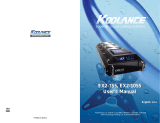Page is loading ...

Protected by U.S. Patents 6,664,627; 6,313,990; 6,234,240; 5,731,954
Other Technology Pending U.S. & World-Wide Patents
Superior Liquid Cooling Systems
®
English v1.00
ICM-510
User’s Manual
ICM-510
User’s Manual

i
User Manual
This User Manual is updated regularly. Please be sure to check our support page for a newer
version of this guide: www.koolance.com/support
GENERAL PRECAUTION
Please read this manual carefully before beginning the installation of your Koolance system.
This manual assumes the user has basic experience in building and confi guring computer
systems. Information referring to traditional hardware assembly is intentionally brief.
ABOUT SIGNS
Throughout this document, critical information is highlighted in gray-colored boxes. The
following symbols are intended to prevent you from any situation which may cause
personal injury and/or damage to equipment:
!
WARNING: Indicates a potentially hazardous situation which, if not avoided,
could result in personal injury or be life-threatening.
!
CAUTION: Indicates a potentially hazardous situation which, if not avoided,
may result in damage to equipment.
PROHIBITED: Indicates a prohibited action.
PROHIBITED USE
This product is designed, developed and manufactured as contemplated for general use,
including without limitation: general offi ce use, personal use and household use, but is not
designed, developed and manufactured as contemplated for use accompanying fatal risks or
dangers that, unless extremely high safety is secured, could lead directly to death, personal
injury, severe physical damage or other loss, including without limitation: nuclear power core
control, airplane control, air traffi c control, mass transport operation control, life support,
or weapon launching control. If these products are used in such hazardous environments,
Koolance Incorporated does not warrant them.
TRADEMARKS
The Koolance name and logo, and the Exos name and logo are trademarks or registered trademarks
of Koolance, Inc. Other company and product names used in this publication are for identifi cation
purposes only and may be trademarks or registered trademarks of their respective companies.
COPYRIGHT
All rights reserved. Copyright (C) Koolance, Incorporated 2000-2005

ii
WARNING: The Koolance liquid & coolant pack contain chemicals
which may be harmful or fatal if swallowed. KEEP THIS AND ALL
DANGEROUS CHEMICALS OUT OF THE REACH OF CHILDREN. If
ingestion has occurred, seek medical attention immediately. Give two
glasses of water. Do not induce vomiting. In the case of eye contact,
fl ush eyes immediately with water for 15 minutes. Remove contact
lenses. Call a physician if irritation persists. Some individuals may
have an allergic skin reaction with the solution, although generally mild.
Avoid contact as much as possible, and wash exposed area with soap
and water for at least 15 minutes. If irritation persists, or if contact has
been prolonged, get medical help. For further information, please visit
our website at: www.koolance.com
CAUTION: Koolance Incorporated can not be held responsible for any
damage to your system due to misconfi guration or incorrect installation.
If there is any point of installation that you do not understand, please
contact our Technical Support Staff at: [email protected], or visit
our website at: www.koolance.com/support
CAUTION: Liquid cooling systems are not yet universally supported by
hardware manufacturers. In some situations, adding liquid coolers and
other components to computer hardware might void the manufacturer’s
original warranty. Installation of the device is ultimately done at the user’s
own risk. If you have any specifi c questions on warranty coverage,
please contact your component or computer manufacturer.
!
KOOLANCE CONTACT INFORMATION
Koolance Inc. (USA)
Address: 2840 W. Valley Hwy. N., Auburn, WA, USA 98001
Telephone: +01-253-893-7551
Sales Email: [email protected]
Tech Email: [email protected]
Web: www.koolance.com
!
!

iii
User Manual
Table of Contents
Introduction 1
ICM-510 Overview .......................................................................................... 4
System Settings .............................................................................................. 5
LED Display Panel (Optional) ......................................................................... 5
Installing the ICM-510 7
Mounting the ICM-510 .................................................................................... 8
Wire Connections ............................................................................................ 9
Connecting Hoses ......................................................................................... 11
Hose Lengths ................................................................................................ 12
Installing the CPU Cooler 13
Temperature Sensor ..................................................................................... 14
Tension Screw ............................................................................................... 15
AMD Socket 462 (“A”), Intel Socket 478 Processors .................................... 17
AMD Socket 939, 754, & 940 Processors ..................................................... 18
Intel Socket LGA-775 (“T”) Processors ......................................................... 21
Filling & Maintenance 23
Testing & Filling ............................................................................................. 24
Draining & Maintenance ................................................................................ 26
Troubleshooting ............................................................................................ 27
Limited Warranty ...........................................................................................30

iv
ICM-510 Series Systems:
- CPU Cooler
- ATX power jumper wire
- refi ll funnel
- liquid coolant mixture
- liquid tubing
- user manual
Included Hardware
fl at-head screw driver
phillips-head screw driver
pliers
scissors
Required Tools
During installation, you may need the following tools:
long-nose pliers

1
User Manual
Chapter1
Introduction

2
Congratulations on your purchase of a Koolance system!
As the most sophisticated product of its kind, Koolance offers many unique
features found nowhere else in the realm of computer cooling. In addition, you
can expect to enjoy all of the advantages that water-cooling technology brings
with it.
Advantages of Water Cooling
Water transfers 30 times faster, and holds over 4 times more heat than air.
With this thermal conductivity and specifi c heat capacity, it’s easy to see why
liquid cooling is getting a lot of attention from hardware manufacturers.
Heat-producing devices in a typical computer are cooled by air. Generally, this
involves mounting a heat sink and fan to each component. For example, heat
generated from your CPU (or other heat source) is transferred into a metal heat
sink, where a fan blows air across its wide surface area.
While altering a heat sink’s size and makeup can improve the effectiveness,
it is still limited because air absorbs and transfers heat very slowly. To help
compensate for this, the fan is often run at a higher speed. Many people
have therefore come to equate high performance with high noise. As systems
continued to be upgraded, the required heat sinks simply got larger and louder.
Liquid cooling greatly reduces the noise issue. A larger amount of heat is
withdrawn from the components more quickly, and less airfl ow is required to cool
them.
The heat exchanger is also located remotely from heat-producing devices,
so airfl ow can be controlled. This considerably reduces dust accumulation on
sensitive hardware and can result in a cleaner overall system.
Advantages of Koolance Systems
Koolance was the fi rst company to offer fully-integrated, consumer-level PC liquid
cooling systems to the world-wide market. Our products are designed and built
to look and operate professionally. You will not need power tools or a tape
measure to install your Koolance system, and it should even be less diffi cult than
assembling your own computer.
Koolance offers liquid coolers for every major hardware device. Providing
enormous fl exibility, you can customize your system to fi t your specifi c needs—
cool dual processors in a server, multiple hard drives in a RAID confi guration, or
add video cooling to a gaming rig.
Introduction

3
User Manual
The heart of a liquid cooling system is the pump. This device pushes liquid
through each cooler and into the heat exchanger. Koolance systems use dual
pumps to increase reliability and liquid pressure. If one pump should fail, the
second can help prevent potential damage caused by heat increase.
Every Koolance system includes built-in hardware safety features. Our
proprietary power control board constantly monitors liquid temperature, sounding
an alarm if it should get too high, and even turning-off your computer if you are
not there to do so.
But Koolance’s innovations extend beyond just cooling features. Our safe,
patent-pending CPU Retention Clip places even pressure across the CPU,
protecting the chip and simplifying installation. There’s even a ratcheting tension
screw for precise contact pressure.
Finally, Koolance systems allow coolers to be easily exchanged and upgraded
to address future hardware compatibility.

44
Introduction
ICM-510 Overview
Reservoir & Pumps
Radiator Cooling Fan
Reservoir Refi ll Plug
Radiator (Primary Heat Exchanger)
Power Circuit
Connections
Coolant Inlet / Outlet
Nozzles
Reservoir & Pumps - The coolant tank is translucent for easy liquid-level monitoring.
Dual pumps help to provide higher system reliability; if one pump should fail, the
other can maintain fl ow, gradually bringing the system to shut itself down (see
LED Display Panel).
Power Circuit Board - The Power Circuit is responsible for a number of tasks,
including: powering the pumps, LED display (sold separately), heat exchanger
fans, and operating the audio alarm and shutdown modes.
Radiator - The primary heat exchanger is located behind the cooling fan. This is
the main cooling element, and provides high thermal dissipation in a relatively
small area. Inside, an aluminum mesh (Louver fi n) is webbed between a looping
liquid path.
Coolant Level
Window

5
User Manual
System Settings
By default, the ICM-510 automatically adjusts fan speeds based on the liquid
temperature at the CPU (see CPU Cooler for sensor placement). For actual CPU
temperatures, please refer to your motherboard’s BIOS, or 3rd-party software.
The Koolance system alarm will sound if the sensor gets too high (55ºC / 131ºF). At
that point, the radiator fans will increase to 100% power. Should the system
continue
heating (to 58ºC / 136ºF), the computer will automatically shutdown. At this level,
the processor may be nearing critical temperatures.
CAUTION: If activated, the shutdown feature of your Koolance system
will automatically turn off power to the entire computer. Unsaved fi les
and documents may be lost. Always make regular backups of your
fi les to an external device or medium.
!
LED Display - Fan Speed
This option adjusts the radiator fan speed. Higher speeds can improve performance,
but will produce more noise. There is 1 automatic and 10 manual fan settings
(1-10). Press the ▲ or ▼ buttons to cycle through these settings, or hold down
an arrow to skip to the highest or lowest mode directly.
Automatic mode will adjust the fans for you based on temperature values from the
primary sensor. This is the only mode available when using the ICM-510 without
the LED Display Panel. With the display, automatic mode is reached by lowering
the fan setting to “0” (Aut / A1 will be displayed).
Temperature Value
Display in ºC or ºF
Increase Fan Speed
Decrease Fan
Speed
LED Display Panel
The ICM-510 features an expansion connection for an optional
LED Display Panel. The display mounts in a 3.5” drive bay,
or a 5.25” drive bay with 3rd-party adapter.
The LED Display allows visual monitoring of the Koolance sensor temperature,
adjustment of the alarm and shutdown mode, and adds 10 manual fan speeds to
the default automatic setting.

6
LED Display - Alarm Settings
By default, the Koolance audio alarm will sound if the primary sensor reaches
55ºC (131ºF). When the system alarm sounds, the LED temperature will fl ash in
the display and the radiator fans will increase to 100% power.
To change this setting with the LED Display, press and hold ▲ + ▼ together for
3 seconds. The alarm temperature will begin fl ashing. You may change this value
from 0ºC (32ºF) up to 99ºC (210ºF). The normal temperature reading will resume
if you do not press any buttons for 4 seconds.
To reset the temperature alarm to the default (55ºC / 131ºF) setting, press and
hold the ºC/F button until “dEF” fl ashes in the display. NOTE: This will also reset
the fan speed mode to “auto”.
LED Display - Safety Shutdown
If the temperature value of the primary sensor reaches 3ºC (5ºF) above the
alarm temperature, the system will shutdown power to the computer. With default
alarm settings, this means the system will shutdown if the sensor reaches 58ºC
(136ºF).
CAUTION: The Koolance system shutdown mode is linked to the alarm
setting. If the alarm temperature is set too high above default (55ºC /
131ºF), the system may lose its ability to help prevent hardware damage
in the event of cooling system failure. Remember, the LED displays the
liquid temperature; actual CPU temperatures will be higher.
!
Auto Mode Manual Mode Fan Power % Total CFM Fan RPM
0 - 35ºC (32 - 95ºF) 1 30 28 720
36 - 37ºC (97 - 99ºF) 2 35 33 840
38 - 39ºC (100 - 102ºF) 3 40 38 960
40 - 41ºC (104 - 106ºF) 4 45 43 1080
42 - 43ºC (108 - 109ºF) 5 50 47 1200
44 - 45ºC (111 - 113ºF) 6 60 57 1440
46 - 47ºC (115 - 117ºF) 7 70 66 1680
48 - 49ºC (118 - 120ºF) 8 80 75 1920
50 - 51ºC (122 - 124ºF) 9 90 85 2160
52 - 99ºC (126 - 210ºF) 10 100 94 2400
Details on ICM-510 fan modes are as follows:
Introduction

7
User Manual
Chapter2
Installing the
ICM-510

8
Installing the ICM-510
Mounting the ICM-510
The ICM-510 mounts via a rear
120mm fan grill. If you already
have a 120mm fan installed in your
computer, Koolance recommends
removing the fan and utilizing the one
included with the ICM-510 to ensure
variable voltage compatibility.
The fan mounting bracket is adjustable
up to 2.5cm (1 in.) vertically with two side
screws. This allows the ICM-510 to adapt
to different grill locations, and to help avoid
confl ict with video cards.
Depending on the installed direction of the
ICM-510, it may be necessary to adjust
these screws before mounting the cooling
unit.
The ICM-510 is hinged to allow access to
components behind it, and to simplify maintenance
(see Filling & Maintenance).

9
User Manual
CAUTION: The “Power” connection is vital to system operation. A 12V
4-pin plug from the power supply must remain connected to the cooling
system at all times while the computer is in use.
!
Wire Connections
During installation, there are a number of connections on the ICM-510 that need to
be made. Each is labeled below:
Power
connects with
power supply’s
Molex plug
Sensor
temperature
sensor for CPU
Cooler
ATX
power switch
pass-through for
auto shutdown
Display
connection for
optional LED
display
Hose In
liquid coolant
inlet
Hose Out
liquid coolant
outlet
Fan - The ICM-510 includes a Koolance dual ball-bearing, variable speed 120mm
cooling fan. If not already connected, this lead should be inserted into the plug
marked “Fan” on the ICM-510.
Power - An available Molex plug from your computer’s power supply should be
inserted here. Without this important connection, the cooling system will NOT
operate.
Fan
radiator
cooling fan

10
Installing the ICM-510
Sensor - The Koolance temperature probe is connected here. The sensor end will
be taped to the bottom of the CPU Cooler during installation later (see CPU Cooler
for more information).
ATX - The “pass-through” ATX lead simulates the chassis’ power button in the
event that automatic shutdown becomes necessary. Connect the single end to
the ICM-510. The dual ends connect with the chassis main power switch, and to
the motherboard. In all instances, direction or polarity of the ATX wire does not
matter.
Plug the remaining female ATX
power lead from the ICM-510 to
the motherboard’s power switch
connection. (This is often marked
“PWRSW”, “PWSW”, or “PWBT”).
CAUTION: The auto shutdown safety features of your ICM-510 will not
function without properly connecting the ATX power switch lead.
!
Display - The optional LED temperature display (sold separately) is plugged to the
connection marked “Display” (see LED Display Panel for more information).
Plug your computer’s main power
switch to the male ATX power lead
from the ICM-510.

11
User Manual
Each tubing connection uses a threaded compression fi tting (“hose screw”) to keep
it secure. To connect these components:
Connecting Hoses
Thread a hose screw onto the tube
end.
Squeeze the tube while pushing it
fi rmly over the nozzle. Tubing should
completely cover the nozzle.
Tighten the connection by sliding the compression
fitting down over the nozzle and screwing
securely.
Nozzles are designed to attach tightly. If you need to remove a hose for any reason,
it may not pull off easily, even after unscrewing the compression fi tting.
Usually, a connection will come free by squeezing the hose on top of the nozzle
and pulling away. If this fails, cutting a small incision lengthwise (parallel) along the
nozzle should free it.
When a hose screw has been removed,
it may have distorted the tubing beneath
it. This last portion (about 1cm, 7/16”)
should be trimmed to ensure a perfect fi t
with the next connection. The tip should
always be re-cut if you needed to remove
the hose with an incision.

12
Installing the ICM-510
Hose Lengths
Before installing your liquid coolers,
appropriate lengths of tubing must be cut
to connect each device. If not already
installed, it may be easier to temporarily
lay your motherboard and video card inside
the chassis to better estimate the required
amounts.
Connect both ends of the included 6mm
(1/4”) hose to the ICM-510 inlet and outlet
nozzles. The tubing should now form a
simple loop without any attached coolers.
Roughly estimate the length you will
need from the ICM-510 to your fi rst
cooler, and cut tubing from the nozzle
marked “Out”.
Cut the hose from the “In” nozzle with
enough length to connect with the last
cooler that will be in your system.
Using the leftover tubing, cut shorter pieces
to link between each individual cooler.
Continue connecting all of your coolers in
the system until there are no longer any
open tubing ends.
Remember to leave enough tubing for the
ICM-510 to open easily on its hinge once
the coolers are mounted.

13
User Manual
Chapter3
*Installing the
CPU Cooler
*NOTE: Images of the CPU Cooler in this chapter may differ from your specifi c
model. However, the actual installation process is the same.

14
Installing the CPU Cooler
Temperature Sensor
Remove the protective fi lm from the bottom of
the CPU cooler.
Insert the temperature sensor into either
bottom groove on the CPU cooler. The sensor
is required for proper fan speed control and
system safety features.
DO NOT attempt to install the temperature
probe in between the processor and cooler.
Despite its thin size, it will interfere with CPU
contact or burn-out the sensor.
Apply metal tape to keep the temperature probe in
place. DO NOT stick metal tape or the temperature
probe to the the raised (polished) portion of the
CPU cold plate.
You can use a zip-tie to further secure the
temperature probe wire to the CPU tubing.
CAUTION: Be sure to attach the Koolance temperature probe to the
CPU cooler during installation. The safety features of your system may
not function properly without the correct placement of this probe, and
hardware damage can result.
!

15
User Manual
For AMD Athlon/XP processors, the left or right receptacles will be used, depending
on which direction the CPU socket faces in relation to the cooler:
Screw alignment
for right-side
AMD Athlon/XP
processors
Screw alignment
for left-side
AMD Athlon/XP
processors
3 center holes correspond
with different CPU socket
positions
CAUTION: Installing the tension screw into the wrong cooler recep-
tacle can cause insuffi cient cooler contact, and may result in hardware
damage.
!
There are 3 metal center receptacles on the CPU-305 cooler:
Tension Screw
For Intel P-4 (478 & 775), Xeon, AMD Athlon 64, FX, or Opteron processors, use
the center hole:
/