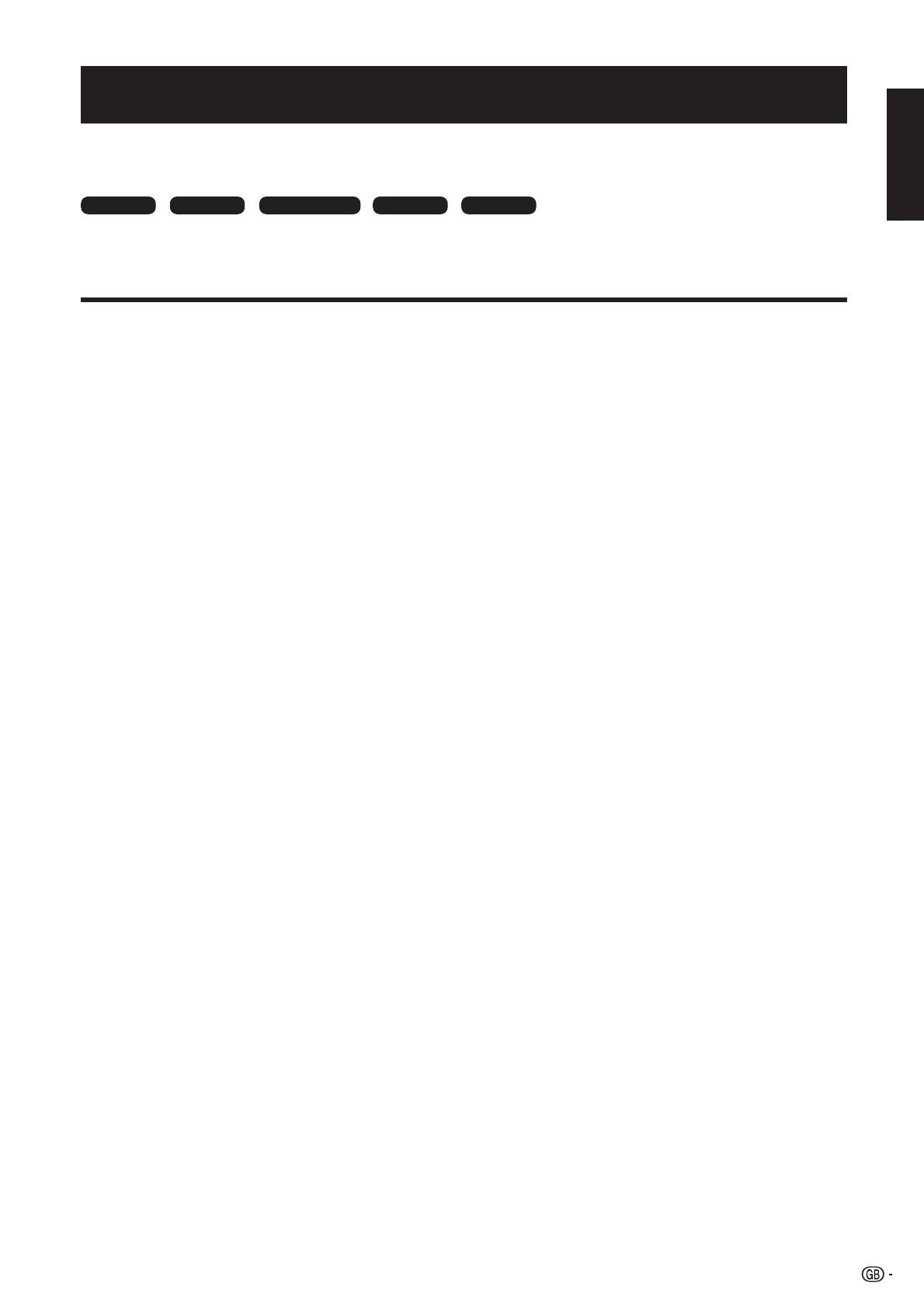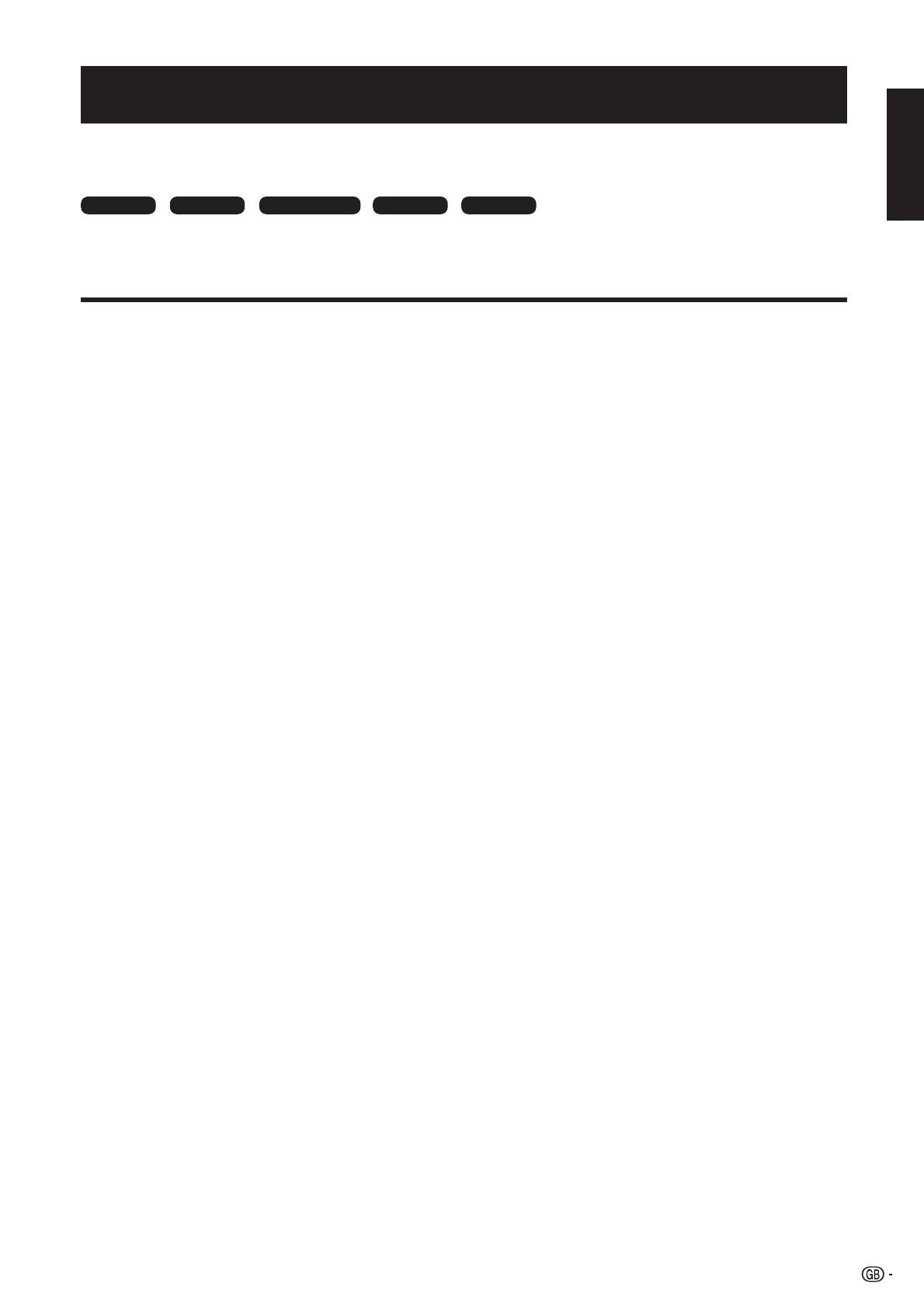
1
OPERATION MANUAL
ENGLISH
Contents …………………………………………………………… 1
Dear SHARP customer …………………………………………… 2
Important Safety Precautions ………………………………… 2
Trademarks ………………………………………………………… 2
Supplied accessories …………………………………………… 3
Quick guide ………………………………………………………… 3
Attaching the stand …………………………………………… 3
Setting the TV ………………………………………………… 4
Inserting the batteries ………………………………………… 5
Using the remote control unit ……………………………… 5
Cautions regarding the remote control unit ………… 5
Remote control unit …………………………………………… 6
TV (Front view) ………………………………………………… 7
TV (Rear view) ………………………………………………… 7
Turning on the power ………………………………………… 8
Standby mode ………………………………………………… 8
Initial auto installation (Analogue) ………………………… 8
Using the analogue programme list ………………………… 8
Initial auto installation (DTV) ………………………………… 8
Using external equipment ……………………………………… 9
Connecting a VCR …………………………………………… 9
Connecting a game console or camcorder ……………… 9
Connecting a DVD player …………………………………… 9
Connecting a decoder ……………………………………… 10
Connecting a PC ……………………………………………… 10
Using AV Link function ……………………………………… 10
Menu operations ………………………………………………… 11
Menu operation buttons ……………………………………… 11
On-Screen Display …………………………………………… 11
Common operations ………………………………………… 12
Picture menu ………………………………………………… 13
AV Mode ………………………………………………… 13
OPC ……………………………………………………… 13
Picture adjustments …………………………………… 13
Advanced ………………………………………………… 13
Colour Temp. ……………………………………… 14
Black ………………………………………………… 14
3D-Y/C ……………………………………………… 14
Monochrome ……………………………………… 14
Film Mode ………………………………………… 14
I/P Setting ………………………………………… 14
Audio menu ………………………………………………… 14
AV Mode ………………………………………………… 14
Audio adjustments ……………………………………… 14
Surround ………………………………………………… 14
Auto Vol. ………………………………………………… 14
Clear Voice ……………………………………………… 14
Power Control menu ………………………………………… 15
No Signal Off …………………………………………… 15
No Operation Off ………………………………………… 15
Power Management …………………………………… 15
Setup menu ………………………………………………… 15
Auto Installation ………………………………………… 15
Programme Setup ……………………………………… 15
Auto Search ………………………………………… 15
Manual Adjust ……………………………………… 16
Fine …………………………………………… 16
Colour sys. …………………………………… 16
Sound sys. (Broadcasting system) ………… 16
Label ………………………………………… 16
Skip …………………………………………… 16
Decoder ……………………………………… 16
Lock …………………………………………… 16
Sort ………………………………………………… 16
Erase Programme ………………………………… 16
Contents
Child Lock ……………………………………………… 17
Input Label ……………………………………………… 17
Fine Sync. ……………………………………………… 17
Position ………………………………………………… 18
WSS (Wide Screen Signalling) ………………………… 18
4:3 Mode ………………………………………………… 18
Language ………………………………………………… 18
Supply Voltage ………………………………………… 18
Option menu ………………………………………………… 18
Audio Only ……………………………………………… 18
DNR (Digital Noise Reduction) ………………………… 19
HDMI Setup ……………………………………………… 19
Input Select ……………………………………………… 19
Colour System …………………………………………… 19
Demo …………………………………………………… 19
Useful features …………………………………………………… 20
WIDE MODE ………………………………………………… 20
Still image ……………………………………………………… 21
Teletext function ……………………………………………… 21
DTV menu operations …………………………………………… 22
DTV menu operation buttons ……………………………… 22
DTV On-Screen Display ……………………………………… 22
DTV common operations …………………………………… 22
About using the character set screen ………………… 23
Language ……………………………………………………… 23
Programme Setup …………………………………………… 23
Favourite …………………………………………… 24
Lock ………………………………………………… 24
Move ………………………………………………… 24
Move To …………………………………………… 24
Skip ………………………………………………… 24
Select ……………………………………………… 25
Erase ……………………………………………… 25
Label ………………………………………………… 25
View ………………………………………………… 25
Installation …………………………………………………… 25
Auto Installation ………………………………………… 25
Carrier Scan ……………………………………………… 25
Carrier Setup …………………………………………… 26
System Setup ………………………………………………… 26
OSD Setup ……………………………………………… 26
Child Lock ……………………………………………… 27
Accessories ………………………………………………… 27
Software Version ………………………………………… 27
Software Upgrade ……………………………………… 27
Common Interface …………………………………………… 28
Inserting a CA card …………………………………… 28
Supplying power to the antenna …………………………… 28
Useful features (DTV) …………………………………………… 29
About EPG ………………………………………………… 29
Using the EPG …………………………………………… 29
Using the EPG Timer …………………………………… 29
Using the ESG ………………………………………………… 30
Using the digital programme list …………………………… 30
Viewing a service banner …………………………………… 30
Using the multi audio function ……………………………… 31
Displaying subtitles …………………………………………… 31
Using the MHEG5 application (UK only) …………………… 31
Appendix …………………………………………………………… 32
Troubleshooting ……………………………………………… 32
PC compatibility chart ……………………………………… 33
RS-232C port specifications ………………………………… 33
Specifications ………………………………………………… 35
Optional accessories ………………………………………… 35
End of life disposal …………………………………………… 36
• The illustrations and on-screen displays in this operation manual are for explanation purposes and may vary slightly from
the actual operations.
• The examples used throughout this manual are based on the LC-32SD1E model.
• The factory preset PIN is “1234”.
ENGLISH
TV/AV only PC onlyAV only
these icons used throughout this manual indicate
the menu item can be set or adjusted only in the
selected input mode.
TV/DTV/AV only
:
TV only
LC-32SD1E_GB_a 06.7.26, 10:25 AM1