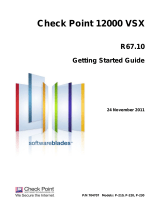Page is loading ...

VideoVoiceDataWeb
User’s Guide for the
Polycom Mobile Responder
October 2006 Edition
3725-23487-003/A

Trademark Information
Polycom®, the Polycom logo design, and SoundStation VTX 1000® are registered trademarks of Polycom, Inc. Mobile
Responder™, People+Content™, PowerCam™, Pro-Motion™, and VSX™ are trademarks of Polycom, Inc. in the
United States and various other countries.
All other brand and product names are trademarks or registered trademarks of their respective companies.
Patent Information
The accompanying product is protected by one or more U.S. and foreign patents and/or pending patent applications
held by Polycom, Inc.
Disclaimer
This software is provided 'as is' with no explicit or implied warranties in respect of its properties, including, but not limited
to, correctness and fitness for purpose.
Copyright Information
© 2006 Polycom, Inc. All rights reserved.
Polycom Inc.
4750 Willow Road
Pleasanton, CA 94588-2708
USA
No part of this document may be reproduced or transmitted in any form or by any means, electronic or mechanical, for
any purpose, without the express written permission of Polycom, Inc. Under the law, reproducing includes translating
into another language or format.
As between the parties, Polycom, Inc. retains title to, and ownership of, all proprietary rights with respect to the software
contained within its products. The software is protected by United States copyright laws and international treaty
provision. Therefore, you must treat the software like any other copyrighted material (e.g. a book or sound recording).
Every effort has been made to ensure that the information in this manual is accurate. Polycom, Inc. is not responsible
for printing or clerical errors. Information in this document is subject to change without notice.
Portions of the VSX software are copyright © 2001 by Dr. Brian Gladman. The following terms and
disclaimer apply only to Dr. Gladman's AES encryption implementation:
Copyright © 2001, Dr. Brian Gladman <brg@gladman.me.uk>, Worcester, UK. All rights reserved.
License Terms
The free distribution and use of this software in both source and binary form is allowed (with or without
changes) provided that:
1. distributions of this source code include the above copyright notice, this list of conditions and the
following disclaimer;
2. distributions in binary form include the above copyright notice, this list of conditions and the following
disclaimer in the documentation and/or other associated materials;
3. the copyright holder's name is not used to endorse products built using this software without specific
written permission.

iii
About this Guide
This guide provides users of the Polycom® Mobile Responder™ system with
information about how to set up the Mobile Responder, tips about using the
system, and troubleshooting information.
For additional information about the Polycom Mobile Responder, refer to
these other documents:
• Quick Setup for the Polycom Mobile Responder, which describes how to
quickly identify the parts of the system, connect equipment to the
connection panel, and power on the system.
• Polycom Getting Started Guide for the VSX™ Series, which describes how to
perform basic user tasks for the VSX video conferencing system, such as
how to place video calls and use the remote control.
• Polycom Administrator’s Guide for the VSX Series, which describes how to
configure, customize, troubleshoot, and manage the VSX system.
The Quick Setup for the Polycom Mobile Responder is shipped in hardcopy format
with the Mobile Responder. The remaining documents are available on the
documentation CDs that come with the Mobile Responder or at the Polycom
web site, www.polycom.com/videodocumentation.
For support or service, please contact your Polycom distributor or go to
Polycom Support at www.polycom.com/support.

User’s Guide for the Polycom Mobile Responder
iv

v
Contents
1 Introducing the Polycom Mobile Responder . . . . . . . . . . . . . . . . 1-1
System Components . . . . . . . . . . . . . . . . . . . . . . . . . . . . . . . . . . . . . . . . . . . . 1-2
Key Features . . . . . . . . . . . . . . . . . . . . . . . . . . . . . . . . . . . . . . . . . . . . . . . . . . . 1-3
Physical Attributes . . . . . . . . . . . . . . . . . . . . . . . . . . . . . . . . . . . . . . . . . . 1-3
Built-in Components . . . . . . . . . . . . . . . . . . . . . . . . . . . . . . . . . . . . . . . . 1-3
VSX 8000 System Technology . . . . . . . . . . . . . . . . . . . . . . . . . . . . . . . . . 1-4
2 Setting Up and Using the Polycom Mobile Responder . . . . . . . . . 2-1
Identifying System Parts . . . . . . . . . . . . . . . . . . . . . . . . . . . . . . . . . . . . . . . . . 2-2
Attaching the Remote Tether . . . . . . . . . . . . . . . . . . . . . . . . . . . . . . . . . . . . . 2-2
Connecting Equipment to the Connection Panel . . . . . . . . . . . . . . . . . . . . 2-4
Installing the Optional QBRI, PRI, or Serial Network Module . . . . . . . . . 2-6
Powering On the Mobile Responder . . . . . . . . . . . . . . . . . . . . . . . . . . . . . . . 2-8
Performing Video Conferencing Tasks . . . . . . . . . . . . . . . . . . . . . . . . . . . . 2-9
Tips on Using the Mobile Responder . . . . . . . . . . . . . . . . . . . . . . . . . . . . . . 2-9
Restoring System Settings . . . . . . . . . . . . . . . . . . . . . . . . . . . . . . . . . . . . . . 2-10
3 Troubleshooting . . . . . . . . . . . . . . . . . . . . . . . . . . . . . . . . . . . . 3-1
Solving Problems . . . . . . . . . . . . . . . . . . . . . . . . . . . . . . . . . . . . . . . . . . . . . . . 3-1
Power . . . . . . . . . . . . . . . . . . . . . . . . . . . . . . . . . . . . . . . . . . . . . . . . . . . . . 3-2
System Components . . . . . . . . . . . . . . . . . . . . . . . . . . . . . . . . . . . . . . . . . 3-3
Contacting Technical Support . . . . . . . . . . . . . . . . . . . . . . . . . . . . . . . . . . . . 3-5
Safety and Regulatory Notices . . . .Safety and Regulatory Notices-1
Index . . . . . . . . . . . . . . . . . . . . . . . . . . . . . . . . . . . . . Index-1

User’s Guide for the Polycom Mobile Responder
vi

1 - 1
1
Introducing the Polycom Mobile
Responder
The Polycom Mobile Responder is a complete video conferencing system
packaged in a portable case. Based on Polycom’s VSX 8000 system, the Mobile
Responder includes a built-in display, camera, microphone, speaker, and IP
network interface.
Because it is transportable and quick to set up, the Mobile Responder is ideal
for anyone who wants to accomplish more while on the road or in the field. It
is especially suited for rapid deployment and first-responder applications,
such as homeland security, emergency management, military
communications, and police and firefighters. The Mobile Responder complies
with FAA carry-on luggage regulations.

User’s Guide for the Polycom Mobile Responder
1 - 2
System Components
These standard components come with the Polycom Mobile Responder:
Name Component Description
Polycom Mobile
Responder
The Polycom Mobile Responder is a transportable
video conferencing system. The system offers
built-in components, such as a display and camera,
a connection panel that enables you to connect
additional components, and the VSX 8000 user
interface.
VGA cable The VGA cable enables you to connect your Mobile
Responder to an optional projector or an additional
display.
Power cables for
North America, United
Kingdom, and Europe
The power cable connects power to the Mobile
Responder. Use the cable that’s appropriate for
your country.
LAN cable The LAN cable connects the Mobile Responder to
an IP network.
S-video to RCA
adapter
The S-video to RCA adapter enables you to
connect a composite video output device, such as
some cameras and VCRs, to the Mobile
Responder.
VSX 8000 remote
control
The remote control is designed to make it easy to
set up and operate the system — color-coded
buttons correspond to system features.
Remote tether The remote tether enables you to connect the
remote control to the Mobile Responder so that you
do not lose the remote control.
Documentation • Quick Setup for the Polycom Mobile Responder
• Polycom Mobile Responder documentation CD
• Polycom VSX Series documentation CD
$OCUMENTATION,IBRARY
0OLYCOM
638©3ERIES
)NTERNET!CCESS2EQUIRED
$OCUMENTATION,IBRARY
)NTERNET!CCESS2EQUIRED
0OLYCOM
-OBILE2ESPONDER©

Introducing the Polycom Mobile Responder
1 - 3
You may also add optional components to your Mobile Responder. For
example, you can add:
• QBRI, PRI, or V.35 network interface modules
• A laptop
• A Polycom PowerCam™ camera, a PowerCam Plus camera, or a camera
from a different manufacturer
• A Polycom VSX microphone array or a SoundStation VTX 1000®
conference phone
• An additional display or a projector
• A headset, handset, or headphones
For information about purchasing optional equipment, please contact your
Polycom distributor.
Key Features
Physical Attributes
• Pull-out handle and inline (roller-blade style) wheels make it easy to pull
the system along, just as you would roll a suitcase
• Case size meets FAA regulations for carry-on luggage
• Case is water and sand resistant
• Friction hinges allow you to open the cover at the angle you find
comfortable and also prevent the case from slamming shut
• Interior accessory storage compartment enables you to bring along the
remote control, LAN cable, and power cable
• Remote tether enables you to connect the remote control to the system so
you don’t have to be concerned about losing the remote control
Built-in Components
• 17” XGA-resolution LCD display
• High-resolution, color camera with manual pan and tilt control
• Hemi-cardioid microphone

User’s Guide for the Polycom Mobile Responder
1 - 4
• Lid-mounted speaker
• Convenient connection panel for connecting external devices, such as a
VCR, laptop, or projector.
VSX 8000 System Technology
• Easy-to-use VSX 8000 interface
• Smooth Pro-Motion™ video delivers the highest image clarity
• People+Content™ IP allows call participants to share content, such as
spreadsheets and slides, during video calls
• Built-in AES encryption
• SIP (Session Initiation Protocol) support and QoS (Quality of Service)
features

2 - 1
2
Setting Up and Using the Polycom
Mobile Responder
The Polycom Mobile Responder was specifically designed to be easy to set up.
Many components, such as the camera and display, are built in, so they’re
ready to use at a moment’s notice. If you want to add optional components, the
connection panel is right inside the case so you can easily connect any cables
you need. Once all your components are set up and you power on the Mobile
Responder, you’re ready to use the system.
This chapter describes how to set up the Mobile Responder, refers you to the
documentation you need for more information about performing video
conferencing functions, and provides helpful tips about using the system.

User’s Guide for the Polycom Mobile Responder
2 - 2
Identifying System Parts
The following illustration identifies the major parts of the Mobile Responder:
Attaching the Remote Tether
To operate the Mobile Responder, you need the remote control. If you are
using the Mobile Responder in an environment where you could lose the
remote, you can attach it to your Mobile Responder using the remote tether.
Keep in mind that once you attach the remote control, you cannot remove it
and attach it to a different location.
17” display
S
peaker
C
amera IR receiver
Side panel
(Power
button and
connector)
Connection panel Accessory storage compartment Microphone
LCD buttons:
- Power
- Up/Display Mode
- Down
- Select
- Menu
IR activity
indicator
Power
interlock
switch (turns
off power
to lid when
lid is closed)

Setting Up and Using the Polycom Mobile Responder
2 - 3
To attach the remote tether:
1. Peel the backing off one side of the remote tether, and stick it to the inside
wall of the accessory storage compartment:
By sticking the remote tether to the inside wall of the accessory storage
compartment:
— The remote tether remains out of the way of items stored inside the
compartment.
— You can close the Mobile Responder lid without damaging the display
or any other components.
2. Peel the backing off the other side of the remote tether, and stick it to the
side of the remote control:

User’s Guide for the Polycom Mobile Responder
2 - 4
Connecting Equipment to the Connection Panel
The Mobile Responder comes with built-in components, including the camera,
microphone, display, and speaker. However, if you want to connect additional
components to the system, you can do so very easily by using the connection
panel.
The following illustration shows some of the optional components you can
connect to the connection panel. To purchase optional components, contact
your Polycom distributor.
,!.
9* $ 9* $
/LQH
2XW
0LF
,Q
$XGLR,Q
%.'
,!.
638

Setting Up and Using the Polycom Mobile Responder
2 - 5
This connector... Enables you to...
Mic In Connect to an external speaker system, headset, or
handset.
If you connect a device to the Mic In connector, the
Mobile Responder’s internal microphone is
deactivated. The internal microphone reactivates as
soon as you disconnect the external device from this
connector.
Line Out Connect to a sound system or a headset.
Because the internal speaker does not receive stereo
audio, you must connect to an external sound system
if you want to receive stereo audio.
If you connect a sound system or headset to the Line
Out connector, the Mobile Responder’s internal
speaker is deactivated. The internal speaker
reactivates as soon as you disconnect the external
sound system or headset from this connector.
VGA In Connect video from a computer or a laptop.
For more information on how to connect a computer
or laptop to the VGA In connector, refer to the
Administrator’s Guide for the VSX Series, available on
the VSX Series documentation CD that comes with
the Mobile Responder.
Audio In Connect audio from a computer or a laptop or from an
external line-level source, such as audio from a VCR
or DVD player.
If you connect audio from a VCR or DVD player to the
Audio In connector and you want to hear the audio
from your VCR or DVD player, you must:
• Set the Line Input (Red) and Line Input (White)
settings to VCR (for more information about how to
set these, refer to the audio settings table on page
2-11).
• Press Camera on the VSX 8000 remote
control and select Camera 1.
For more information about the VSX 8000 Admin
Settings, refer to the Administrator’s Guide for the
VSX Series, available on the VSX Series
documentation CD that comes with the Mobile
Responder.
VGA Out Connect to an external display, such as a different
monitor or a projector.
If you connect another monitor, this monitor displays
the same video as the Mobile Responder’s built-in
display.

User’s Guide for the Polycom Mobile Responder
2 - 6
Installing the Optional QBRI, PRI, or Serial Network Module
The Mobile Responder comes standard with an IP network interface. If you
want to connect to another network interface, such as ISDN QBRI, ISDN PRI,
or a serial network interface (V.35, RS-530, or RS-449), you must order the
optional network module, install it, and then configure the new network
interface.
You can continue to use IP with any of the optional network modules;
however, you cannot use more than one optional network module at the same
time. For example, you cannot use QBRI and V.35 at the same time.
To install the optional QBRI, PRI, or serial network module:
1. Make sure that the power is off.
Camera 1 Control
and Camera 1 In
Connect to an external camera, such as a Polycom
PowerCam or PowerCam Plus. Alternatively, you can
use the Camera 1 In connector to connect video from
a VCR or DVD player.
If you connect an external NTSC camera to the
Camera 1 In connector, the Mobile Responder’s
internal camera remains activated. However, if you
connect an external PAL camera to the Camera 1 In
connector, the internal camera is deactivated and the
screen turns blue. For information on how to proceed
once you have connected an external PAL camera,
refer to page 3-3.
LAN Connect to an IP network.
Conference-Link Connect to an external digital microphone, such as a
Polycom VSX microphone array or a SoundStation
VTX 1000 conference phone.
Because the internal microphone does not send
stereo audio, you must connect an external digital
microphone if you want to send stereo audio.
If you connect a device to the Conference-Link
connector, the Mobile Responder’s internal
microphone remains activated.
This connector... Enables you to...
1
1

Setting Up and Using the Polycom Mobile Responder
2 - 7
2. Using a slotted screwdriver, open the back panel of the Mobile
Responder by rotating the lock 180 degrees:
3. Remove the back panel.
4. Using a Phillips screwdriver, unscrew the plate inside, and remove it as
well.
5. Slide in the network module all the way to the back:
6. Tighten the screws on each side of the network module.
7. If you plan to use to the optional network interface right away, attach the
network cable to the module. If you do not plan to use the optional
network interface for some time, you may want to replace the back panel
to maintain water and sand resistance.
8. Configure the VSX 8000 for use with the new network interface. For
example, for ISDN QBRI, you must enable ISDN H.320, enter the number
assigned to each channel, and so forth.
For information how to configure your new network interface, refer to the
Administrator’s Guide for the VSX Series, which is available on the VSX
Series documentation CD that comes with the Mobile Responder or at
www.polycom.com/videodocumentation.

User’s Guide for the Polycom Mobile Responder
2 - 8
Powering On the Mobile Responder
After you have connected any additional equipment to the Mobile Responder,
you can connect the power cable and then power on the Mobile Responder.
The power consumption for the Mobile Responder is listed in the following
table:
To connect the power cable:
1. Open the side panel of the Mobile Responder by pressing down on the
latch. Inside the side panel is the power connector and Power button.
2. Make sure you have the appropriate power cable for your country, and
connect one end of the cable to the power connector inside the side panel.
3. Connect the other end of the power cable to a wall outlet.
To power on the Mobile Responder:
1. Press the Power button located inside the side panel to the ON position.
2. Wait one to two minutes for the system to completely power on.
When the system is powered on, the VSX 8000 home screen appears on the
display.
During this time... The power consumption is...
Startup 0.5 amp to 1 amp @ 100 - 240 VAC
Running idle 1.2 amps @ 100 - 240 VAC
LAN call 1.2 amps @ 100 - 240 VAC
Note
The Mobile Responder can accept AC voltages between 98 and 250 VAC.

Setting Up and Using the Polycom Mobile Responder
2 - 9
Performing Video Conferencing Tasks
Because the Mobile Responder is based on Polycom’s VSX 8000 video
conferencing system, you can use your Mobile Responder to perform virtually
all of the video conferencing tasks that you can perform with a VSX 8000. For
example, you can place and end video calls, share data, customize the look and
behavior of the system for your particular needs, and so on.
For complete information about how to use the VSX 8000 to place calls and
perform other video conferencing tasks, refer to the Administrator’s Guide for
the VSX Series and the Getting Started Guide for the VSX Series. Both of these
documents are available on the VSX Series documentation CD that comes with
the Mobile Responder or at www.polycom.com/videodocumentation.
Tips on Using the Mobile Responder
• The Mobile Responder weighs 39 pounds (18 kilograms). You should get
help lifting it if you cannot carry this much weight.
• Although the Mobile Responder is built to withstand the rigors of travel,
you should handle it as you would handle a laptop. For example, if you
are traveling by air, be sure to bring the Mobile Responder with you as a
carry-on, and place it carefully in the overhead storage compartment.
• Operate the Mobile Responder in an environment within the range of 15%
to 90% relative humidity.
• Store the items you use with your system, such as the remote control and
power cable, inside the accessory storage compartment.
• To avoid damaging the display, close the accessory storage compartment
and remove any cables connected to the connection panel before closing
the case.
• You can manually pan and tilt the camera; however, it has a fixed focus.
• To bring up the pull-out handle on the Mobile Responder, push the latch
to the right. You can then conveniently pull the system along on its two
wheels, just as you would roll a suitcase.
• For extra security, add a padlock to the system using the holes on each side
of the handle.
• Typically, you should not need to adjust the display. However, if you do
need to make adjustments, you can use the LCD buttons to the right of the
display (for an illustration of where these buttons are located, refer to
Identifying System Parts on page 2-2).

User’s Guide for the Polycom Mobile Responder
2 - 10
Restoring System Settings
If you reset the VSX 8000 to the factory defaults and delete the system settings,
follow these steps to restore the system settings for the Mobile Responder:
1. Press and hold down the button on the remote control while
powering on the Mobile Responder. Hold the button until the
Polycom logo appears on the screen.
2. Use the remote control to select a language, and then follow the
remaining screens in the setup wizard.
3. Set these camera settings:
4. Set these audio settings:
On this VSX 8000
screen... Set this field... To this setting...
System > Admin Settings
> Cameras
Primary Camera 2
System > Admin Settings
> Cameras (page 2)
Camera 1 Source S-Video
Camera 2 Source Composite
People
On this VSX 8000
screen... Set this field... To this setting...
System > Admin Settings
> Audio (page 2)
Input Type Microphone
Level 10
Echo canceller Enabled
Enable Phantom
Power
Disabled
/