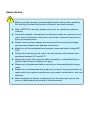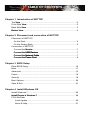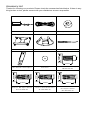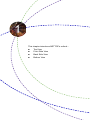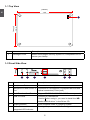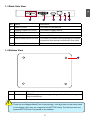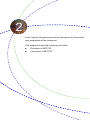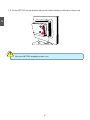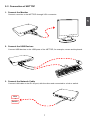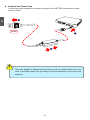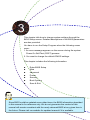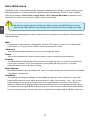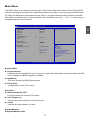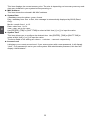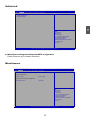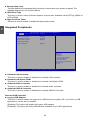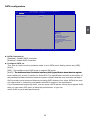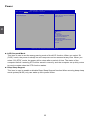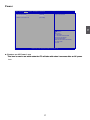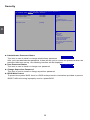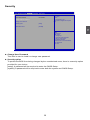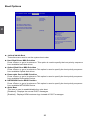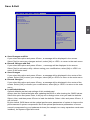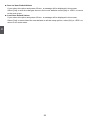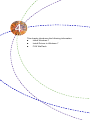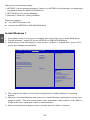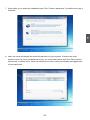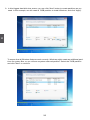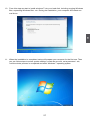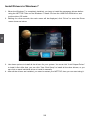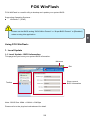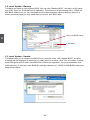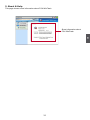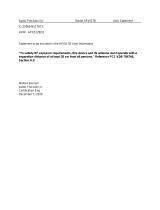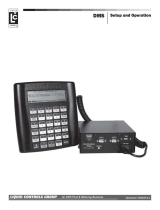Foxconn nT-i1200 User manual
- Category
- Server barebones
- Type
- User manual
This manual is also suitable for

nT-i1000 Series Nettop
User’s Manual

Trademark:
All trademarks are the property of their respective owners.
Version:
User’s Manual V1.0 for nT-i1000 Series Nettop.
P/N: 3A2235F00-000-G
Symbol description:
Caution : refers to important information that can help you to use NETTOP
better, and tells you how to avoid problems.
Warning: indicating a potential risk of hardware damage or physical injury may
exist.
WEEE:
The use of this symbol indicates that this product may not be treated as household
waste. By ensuring this product is disposed of correctly, you will help prevent potential
negative consequences for the environment and human health, which could other-
wise be caused by inappropriate waste handling of this product. For more detailed
household waste disposal service or the shop where you purchased this product.
© All rights reserved.
All trade names are registered trademarks of respective manufacturers listed.
CAUTION
RISK OF EXPLOSION IF BATTERY IS REPLACED
BY AN INCORRECT TYPE
DISPOSE OF USED BATTERIES ACCORDING
TO THE INSTRUCTIONS
W
A
R
N
I
N
G
!
C
A
U
T
I
O
N
!

Before using this product, please read the below safety notice carefully,
this will help to extend the product’s lifecycle, and work normally.
working.
not to cover it and keep it away from your body to prevent discomfort or
injury by heat exposure.
wrong power adapter may damage your device.
-
TOP.
-
peratures between 0
C and 40
C.
-
ripheral which does not support hot plug.
-
ment.
any disassembly not
approved by the original manufacturer may result in malfunction, and void
warranty.
-
pose of used batteries according to the instructions.
C
A
U
T
I
O
N
!
Safety Notice :

TABLE OF CONTENTS
Chapter 1 Introduction of NETTOP
Top ViewView ...................................................................................................2
Front Side ViewView ........................................................................................2
Back Side ViewView ........................................................................................3
Bottom ViewBottom View .............................................................................................3
Chapter 2 Placement and connection of NETTOP
Placement of NETTOP
.........................................................................................5
.............................................................................5
Connection of NETTOP
Connect the MonitorMonitor .............................................................................7
....................................................................7
Connect the Network CableConnect the Network CableNetwork Cable .................................................................7
Connect the Power CordConnect the Power CordPower Cord ......................................................................8
Chapter 3 BIOS Setup
Enter BIOS Setup ...................................................................................10
Main .......................................................................................................11
Advanced ...............................................................................................13
Power .....................................................................................................16
Security ..................................................................................................18
Boot Options...........................................................................................20
Save & Exit .............................................................................................21
Chapter 4 Install Windows OS
Install Windows 7 ...................................................................................24
...................................................................28
FOX WinFlash
Local Update ....................................................................................29
About & Help ....................................................................................31

Accessory List
Thanks for choosing our products. Please check the accessories listed below. If there is any-
thing broken or lost, please contact with your distributors as soon as possible.
Power Adapter Power Cord Magnet Rubber Foot
Vesa Mount Seatbase Opening Tool
Mini PCIe Half Card Support Screw Cover
Screw for VESA Mounting
(M8.0X9.7mm)(4X)
Screw for HDD Support Bracket
(M:4.7X2.85mm)(4X)
Screw for Half MiniPCI Card
(M:4.4X2.85mm)(1X)
Screw for Half MiniPCI Half
Card Support Bracket
(M:4.4X4.85mm)(1X)
8.00mm
9.70mm
3.90mm
4.70mm
2.85mm
2.92mm
4.40mm
4.85mm
2.43mm
4.40mm
2.85mm
2.42mm

This chapter introduces NETTOP’s outlook :

1
2
1-1 Top View
1-2 Front Side View
1
(190mm)
7.5in
5.3in
(135mm)
No. Name
1 Kensington Lock Attach a Kensington security system or a compatible lock to
secure your Nettop
24mm
1
2
3 6
4
5
No. Name
1 Headphone Port Connects to a headphone
2
Port
Connects to a microphone or playback devices with
optical connectors(3.5mm jack)
3 Multi-Function Card Reader
4 USB 3.0 Ports Connect to USB devices
Caution:Before using it, you need to install the “AS-AS-
5 Suspend Button Enter suspend mode in operating system
6 Power Button with
Turning the power on/off, Indicates system statesIndicates system states

1
3
1-3 Back Side View
1-4 Bottom View
There are four Magnet-Metal-Feet in the package. Just align them to the sheet metal
on the bottom, then they can magnetize the NETTOP easily. The feet can seat and
protect NETTOP when it is placed on the tabletop.
C
A
U
T
I
O
N
!
No. Name
1 Sheet Metal Magnet-Metal-Feet can magnetize
1
No. Name
1 USB 2.0 Ports Connects to USB devices
2 Connects to display device
3
4 Network Port Standard RJ-45 network port
5
Connects to powered analog speakers or record-
ing devices with optical connectors(3.5mm jack)
6 Power Input Port Connects to the power adapter
4
3 6521

In this chapter, the placement and the connection of some neces-
sary peripherals will be introduced.
This chapter includes the following information:

2
5
2-1 Placement of NETTOP
1. On the Desk
1.1. You can install your NETTOP in the mount like the right image.
1.2. If there is enough space on your desk, you can simply put your
NETTOP on the tabletop as shown below.
2. On the Display Back
This is the best space-saving way.
2.1. Use four screws to fasten the bracket onto the display back.
To install this bracket, your display must follow VESA75/VESA100 standard. The two
groups of holes on your display have different space between, and they help you
easily fasten the bracket onto your display.
C
A
U
T
I
O
N
!

2
6
2.2. Fit the NETTOP into the bracket with power button locating at the top for easy touch.
Lift up the NETTOP straightly to take it out.
C
A
U
T
I
O
N
!
2
1

2
7
2-2 Connection of NETTOP
1. Connect the Monitor
Connect a monitor to the NETTOP through VGA connector.
2. Connect the USB Devices
Connect USB devices to the USB ports of the NETTOP, for example, mouse and keyboard.
3. Connect the Network Cable
Connect LAN cable to the RJ-45 port, with the other end connected to a hub or switch.
or
Hub
Switch

2
8
4. Connect the Power Cord
Connect the power adapter to the power input port of the NETTOP, and push the power
button to start it.
The power adapter is dissipating heat during normal use, please make sure not to
cover it and keep it away from your body to prevent discomfort or injury from heat
exposure.
C
A
U
T
I
O
N
!
2
Outlet
1
3

This chapter tells how to change system settings through the
are also provided.
You have to run the Setup Program when the following cases
occur :
1. An error message appears on the screen during the system
Power On Self Test (POST) process.
2. You want to change the default CMOS settings.
This chapter includes the following information:
Since BIOS could be updated some other times, the BIOS information described
in this manual is for reference only. We do not guarantee the content of this
manual will remain consistent with the newly released BIOS at any given time in
the future. Please visit our website for updated manual if it is available.

3
10
Enter BIOS Setup
The BIOS is the communication bridge between hardware and software, correctly setting up the
BIOS parameters is critical to maintain optimal system performance. Power on the computer,
when the message "Press <Del> to enter setup, <F11> Display Boot Menu" appears at the
Use the arrow right/left
explained below:
Main
time and so on. They all can be viewed or set up through this menu.
Advanced
The advanced system features can be set up through this menu.
Power
All the items related with Green function features can be setup through this menu.
Security
The Administrator/User password can be set up through this menu to prevent unauthorized
use of your computer. If you set a password, the system will ask you to key in correct
password before boot or access to Setup.
Boot Options
Boot features can be set up through this menu. You can set the boot device priority and enable
"Quiet Boot" feature here.
Save&Exit
The optimal performance settings can be loaded through this menu. However, it may offer
better performance in some ways (such as less I/O cards, less memory ...etc.), still, it may
cause problem if you have more memory or I/O cards installed. It means, if your system
loading is heavy, set to optimal default may sometimes come out an unstable system. What
for your current system. You also can save or discard the changes and exit BIOS setup here.
We do not suggest that you change the default values in the BIOS Setup, and we
shall not be responsible for any damage which resulted from the change you made.
C
A
U
T
I
O
N
!

3
11
Main Menu
memory test begins and before the operating system boot begins. Once you enter the BIOS Set-
up Utility, the Main Menu will appear on the screen. The Main Menu provides System Overview
navigate between menu screens.
System BIOS
► Project Version
service people if a BIOS upgrade is needed.
► Build Date
This item shows the BIOS building date.
► EC Version
It displays the current EC version.
Processor
► Genuine Intel (R) CPU
This item shows the current CPU name.
► Core Frequency
It shows the core frequency of the processor.
► Count
It shows the total number of cores.
System Memory
►System Memory Size
System BIOS
EC Version 12.F1.01
Processor
Genuine Intel (R) CPU @
Core Frequency 2.13 GHz
Count 2
System Memory
System Memory Size 2048 MB2048 MB
MAC Address
Onboard RTL8111F LAN 00-E0-4C-69-00-01
[Mon 11/07/2011]
System Time [15:35:35]
Access Level Administrator
: Select Screen
: Select Item
Enter: Select
+/-: Change Opt
F7:
(When Access Level is Administator)
F10: Save & Exit
ESC: Exit
Version 2.13.1216. Copyright (C) 2002-2011 Foxconn, Inc.
Aptio Setup Utility - Copyright (C) 2011 American Megatrends, Inc.
Advanced Power Security BootOptions Save & Exit
Main

3
12
This item displays the current memory size. The size is depending on how many memory mod-
ules were installed in your system before powering on.
► MAC Address
This item shows the onboard LAN MAC address.
► System Date
Only).
► System Time
► Access Level
It displays your current access level. If you enter system with a user password, it will dispaly
“User”. If no password is set or you enter system with administrator password, this item will
dispaly “Administrator”.

3
13
Advanced
► Miscellaneous/Integrated Periperals/SATA configuration
Miscellaneous
Bootup Num-Lock [off]
IGFX-Boot Type
High Precision Event Timer Configuration
High Precision Timer [Enabled]
: Select Screen
: Select Item
Enter: Select
+/-: Change Opt
F7:
(When Access Level is Administator)
F10: Save & Exit
ESC: Exit
Select the keyboard NumLock state
Version 2.13.1216. Copyright (C) 2002-2011 Foxconn, Inc.
Aptio Setup Utility - Copyright (C) 2011 American Megatrends, Inc.
Advanced Power Security BootOptions Save & Exit
Main
Advanced
▶ Miscellaneous
▶ Integrated Periperals
▶ SATA configuration
: Select Screen
: Select Item
Enter: Select
+/-: Change Opt
F7:
(When Access Level is Administator)
F10: Save & Exit
ESC: Exit
Miscellaneous
Version 2.13.1216. Copyright (C) 2002-2011 Foxconn, Inc.
Aptio Setup Utility - Copyright (C) 2011 American Megatrends, Inc.
Advanced Power Security BootOptions Save & Exit
Main
Advanced

3
14
► Bootup Num-Lock
available settings are: On and Off (default).
► IGFX-Boot Type
► High Precision Timer
This item is used to enable or disable the high precision timer.
Integrated Peripherals
Onboard LAN Controller [Enabled]
Onboard USB3.0 Controller [Enabled]
Onboard USB Controller
Legacy USB Support [Enabled]
: Select Screen
: Select Item
Enter: Select
+/-: Change Opt
F7:
(When Access Level is Administator)
F10: Save & Exit
ESC: Exit
Version 2.13.1216. Copyright (C) 2002-2011 Foxconn, Inc.
Aptio Setup Utility - Copyright (C) 2011 American Megatrends, Inc.
Advanced Power Security BootOptions Save & Exit
Main
Advanced
► Onboard LAN Controller
This item is used to enable or disable the onboard LAN controller.
► Onboard LAN Option ROM
This item is used to enable or disable the onboard LAN Option ROM.
► Onboard Audio Controller
This item is used to enable or disable the onboard audio controller.
► Onboard USB3.0 Controller
This item is used to enable or disable the onboard USB3.0 Controller.
Onboard USB Controller
► Legacy USB Support
This item is used to enable the support for USB devices on legacy OS. If you have a USB
keyboard or mouse, set to enabled.
[Enabled]: This option will enable the legacy USB support.

3
15
SATA configuration
SATA Controller(s) [Enabled]
Configure SATA as [AHCI]
: Select Screen
: Select Item
Enter: Select
+/-: Change Opt
F7:
(When Access Level is Administator)
F10: Save & Exit
ESC: Exit
Version 2.13.1216. Copyright (C) 2002-2011 Foxconn, Inc.
Aptio Setup Utility - Copyright (C) 2011 American Megatrends, Inc.
Advanced Power Security BootOptions Save & Exit
Main
Advanced
► SATA Controller(s)
[Enabled] : Enable SATA Controller.
► Configure SATA as
[AHCI].
the hardware/software interface between system software and the host controller hardware.
AHCI provides more advanced features including SATA features, but some SATA drives may
If your motherboard supporting AHCI, and you have a SATA device, which also supports AHCI,
select AHCI to get its best performance.
SATA Controller(s) [Enabled]
Configure SATA as [AHCI]
: Select Screen
: Select Item
Enter: Select
+/-: Change Opt
F7:
(When Access Level is Administator)
F10: Save & Exit
ESC: Exit
Version 2.13.1216. Copyright (C) 2002-2011 Foxconn, Inc.
Aptio Setup Utility - Copyright (C) 2011 American Megatrends, Inc.
Advanced Power Security BootOptions Save & Exit
Main
Advanced
Page is loading ...
Page is loading ...
Page is loading ...
Page is loading ...
Page is loading ...
Page is loading ...
Page is loading ...
Page is loading ...
Page is loading ...
Page is loading ...
Page is loading ...
Page is loading ...
Page is loading ...
Page is loading ...
Page is loading ...
Page is loading ...
Page is loading ...
-
 1
1
-
 2
2
-
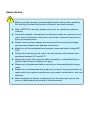 3
3
-
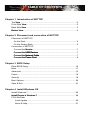 4
4
-
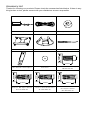 5
5
-
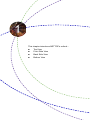 6
6
-
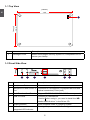 7
7
-
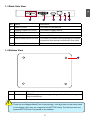 8
8
-
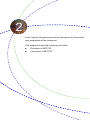 9
9
-
 10
10
-
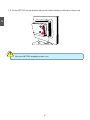 11
11
-
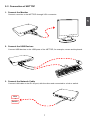 12
12
-
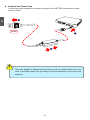 13
13
-
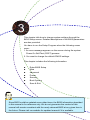 14
14
-
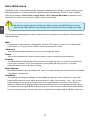 15
15
-
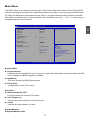 16
16
-
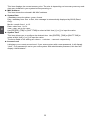 17
17
-
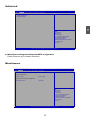 18
18
-
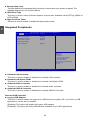 19
19
-
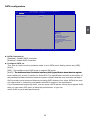 20
20
-
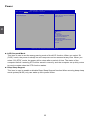 21
21
-
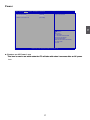 22
22
-
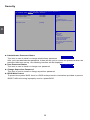 23
23
-
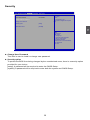 24
24
-
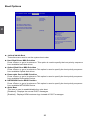 25
25
-
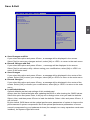 26
26
-
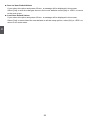 27
27
-
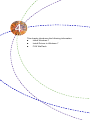 28
28
-
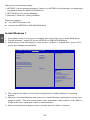 29
29
-
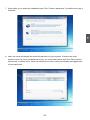 30
30
-
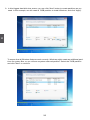 31
31
-
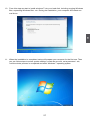 32
32
-
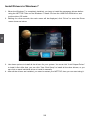 33
33
-
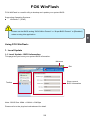 34
34
-
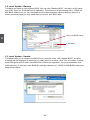 35
35
-
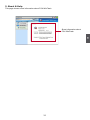 36
36
-
 37
37
Foxconn nT-i1200 User manual
- Category
- Server barebones
- Type
- User manual
- This manual is also suitable for
Ask a question and I''ll find the answer in the document
Finding information in a document is now easier with AI
Related papers
-
Foxconn NanoPC nT-i2000 Series User manual
-
Foxconn NanoPC User manual
-
Foxconn Nettop nT-A3000 Series User manual
-
Foxconn NanoPC User manual
-
Foxconn D250S User manual
-
Foxconn D255-S User manual
-
Foxconn AT-7300 User manual
-
Foxconn NanoPC User manual
-
Foxconn nT-A3800 NANOPC User manual
-
Foxconn NanoPC User manual
Other documents
-
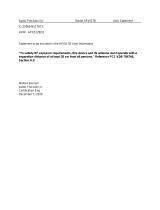 Audio Precision APx517B Acoustic Analyzer Operating instructions
Audio Precision APx517B Acoustic Analyzer Operating instructions
-
Medion Akoya E2005 D Nettop PC Series User manual
-
Motorola i1000 Getting Started
-
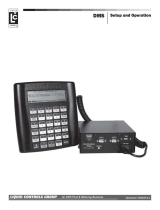 Liquid Controls DMS Installation guide
Liquid Controls DMS Installation guide
-
 Sapphire Audio Pure Platinum A75 User manual
Sapphire Audio Pure Platinum A75 User manual
-
ECS A75F-M2 User manual
-
VIA Technologies VB9001 User manual
-
CARLO GAVAZZI INPUT-OUTPUT POWER SUPPLY MODULES - SOFTWARE User manual
-
Quanmax QDSP-2050 User manual
-
Motorola iDEN i1000-A User manual