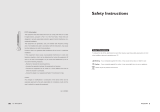Page is loading ...


NTSC
!
Safety Instructions
To reduce the risk of fire, electrical shock and other injuries, keep these safety
precautions in mind when installing, using and maintaining your TV.
The socket-outlet shall be installed near the equipment and shall be easily
accessible.
A Warning that an apparatus with class I constructions shall be connected to a
mains socket outlet with a protective earthing connection.
Warning : If you manipulate against the notice, it may cause serious injury or
death to user.
Caution : If you manipulate against the notice, it may cause slight injury to
user or appliance.
To preserve the Environment do not rubbish.
Notes & Descriptions
32
20 WIDE TFT-LCD TV
Thank you for buying our 20” LCD TV.
Please take the time to read this manual for the best
performance of this TV.
Please keep this manual for future reference.
The present home appliance is certified and approved by
EMC/EMI and can be used in all places including residency area.
Information in this manual is subject to change without prior
notice.
Ver 1.40NSO

NTSC
54
20 WIDE TFT-LCD TV
Warning
Disconnect the power cable and signal cable connected to the product in
case of thunder or lightning.
Do not attempt to touch its power cord with wet hands.
If any electric pin is wet or dusty, remove the moisture or dust first before
use.
It is recommended to pull out the power cord unless you use it for a long
time.
Damaged power cord, plug or unfitted outlet may be very dangerous.
Do not install the set close to any heating sources.
Do not place heavy articles on it or step on the product.
The product should be installed on a clean and dry place.
When you detect any smog, unusual noise or smell, just disconnect the
electric power and refer servicing to qualified service personnel.
Do not place any bowl with water, beverage, can or other liquid products
on it.
Do not use or place any combustible sprayer or inflammable substances
close to the product.
Warning
Do not arrange the power cord close to any heating devices/sources.
Install the outdoor antenna for the set far away from high voltage cables.
When moving it, do not apply any forces on the set.
Do not attempt to disassemble, repair or change the product.
Whenever you need to repair, adjust or check it, refer servicing to qualified
service personnel.
Do not directly spray water or rub it with inflammable substances (thinner
or benzene) when cleaning it.
Do not wet or penetrate water over/into the set.
When cleaning the LCD surface, disconnect the power and use a piece of
smooth cloth against any scratches on it. Never use wet cloth.
Caution
Make sure to pull out the power cord when cleaning or removing the
product.
Ventilation should be always open and the set should be installed in a
well-ventilated and wide enough place (a minimum distance away from a
wall 10cm or more).
Do not install the set in a place directly exposed to sunlight.

NTSC
CHAPTER 2.
Connection
CHAPTER 3.
Using TV Menus
76
20 WIDE TFT-LCD TV
CHAPTER 1.
Before Use
1-1. Accessories
1-2. Panels
1-3. Remote Control
1-4. Menu Configuration
1-5. Jog Shuttle Button
1-6. Inserting the Batteries in the Remote Control
2-1. Connecting Power
2-2. Connecting TV Antenna
2-3. Connecting PC
2-4. Connecting DVD
2-5. Connecting HDTV
2-6. Connecing VIDEO / S-VIDEO
2-7. Connecting Headphone (Speaker)
3-1. Watching TV
3-2. Channel Search & Fine Tune
3-3. Add/Remove Channel
3-4. Channel Swap
3-5. Change TV Channel Mode
3-6. Closed Caption
3-7. V-Chip Function
30
29
28
26
23
22
22
21
21
20
20
16
14
11
10
18
18
31
32
33
Contents
Operating Temperature 0~40˚C
Storage Temperature -10~50˚C
Operating Humidity 10~60% RH
Storage Humidity 10~90% RH
For dot defect [dead pixel] of LCD ;
TFT-LCD produced by using high-end semiconductor technology with precision of
99.9% above is used for this TV (3,147,264 pixels).
However the pixels of R.G.B. & White color seem to be right sometimes or some of
black pixels could be seen on the LCD. This is not from bad quality or functional
problem and you can use it without any problem.
When used as a PC monitor ;
Optimal Resolution: 1280 768 @ 60Hz.
Available Temperature & Humidity

NTSC
CHAPTER 4.
Using Menus of Picture, Sound and Others
CHAPTER 5.
Using PC MENU
CHAPTER 6.
Specifications
CHAPTER 7.
Services & Others
98
20 WIDE TFT-LCD TV
1
Before use
1-1. Accessories
1-2. Panels
1-3. Remote Control
1-4. Menu Configuration
1-5. Jog Shuttle Button
1-6. Inserting the Batteries in the Remote Control
4-1. Setting Picture Mode
4-2. Setting Sound Mode
4-3. Setting Option
5-1. Auto Adjustment
5-2. Setting Picture
5-3. Setting PC Scale Mode
5-4. Setting Sound
5-5. Setting Option
5-6. Setting Color Temperature
6-1. Dimensions
6-2. Specifications
7-1. Troubleshooting
40
39
36
44
43
42
47
46
45
54
51
50

NTSC
1110
20 WIDE TFT-LCD TV
1-2
Panels
1) Front Panels
Power / Menu - Power-On / Off
Channel Button - AUTO / Move above Menu
Sound Cont. - SOURCE / Move under Menu
Remote Control Sensor - Exit Menu
LED - Load Menu
Power button is jog shuttle type button and it operates different functions by pushing it to
Up/Down/Left/Right.
1-1
Accessories
Please make sure the following items are included with your LCD TV.
If any items are missing, contact your dealer.
Remote Control
AAA-type battery( 2)
Power Cord
RF Cable
DC Adaptor
User’s Manual
-
--
-
-

3) Side Panels
COMPONENT (HDTV) Video Input (480i, 480p, 720p, 1080i)
COMPONENT (HDTV) Audio Input (L R)
Vodeo Input
S-Vodeo Input
AV Input (L R)
Upgrade Input
NTSC
1312
20 WIDE TFT-LCD TV
2) Rear Panels
Power Input
PC Input
COMPONENT (DVD) Video Input (480i)
COMPONENT (DVD) Audio Input
Audio (PC input / Headphone Output)
TV Antenna Input

NTSC
1-3
1514
20 WIDE TFT-LCD TV
Functions by remote control buttons
Button Function Button Function
POWER Power On/Off MUTE Sound off Temporarily
0~9 Numeric Buttons.
- / --(+100)
Select channels over 100
PRE
Previous Channel
CH UP/DOWN
Move TV Channels
VOL +/- Control Volume
SOURCE( / )
Input Source selection Botton
(PC
S-Video Video Full SCART TV Half SCART)
PC PC Input TV TV Input
PM Control Picture Mode
SM
Control Sound Mode
MENU Displays the MENU On Screen
DUAL I/II (MTS) Choose Stereo, Mono or Secondary Audio Program (SAP brodcast)
ON SCREEN Display screen status
SCALE Control Picture Scale EXIT Exit Main / Sub MENU
/
/
MENU settings (Move MENU up and down / Move MENU left and right / MENU Confirmation)
TELETEXT Turn ON / OFF Teletext broadcasting
MEM Add / Remove a TV CH SCREEN Not available
SLEEP Sleep Timer setting LIST Not available
HISTORY Not available DTV Not available
SUBTI
Not available
MENU Not available EPG Not available
TV/RADIO Not available PIP Not available
Remote Control
Power On/Off
Sound off Temporarily
Channel Selection Button
TV & Input Source Selection Button
Control Sound mode
Control Picture Mode
Channel & Volume Control Button
Menu Control Button
Not available
TV Functions & Teletext Menu Button
Not available
Not available
The remote control provided is available up to 7m from the optical receive part within Left/Right
30 degrees.

NTSC
1-4
17
MENU Configuration
Most functions of the TV set can be controlled by MENU and selection buttons on the
remote control, so learning how to operate them would be convenient for you.
1) Menu Configuration
16
20 WIDE TFT-LCD TV
2)
Using Remote Control
Press button to display main menu.
Press Menu control button ( / ) to move to sub menu of a
selected main menu.
To move among menus, use Menu control button ( / ).
To change a selected menu setting, use Menu control button ( / ).
Press button to return from sub menu to main menu or
from main menu to menu removal.
EXIT
MENU
Main Menu
Sub Menu
Settings

NTSC
1-5
1-6
1918
20 WIDE TFT-LCD TV
JOG Shuttle Button
Push button right to display main menu.
Push it right again to display sub menu.
Push button left to return to main menu.
Push it left again to clear menu.
Push the button up and down to move among menus.
If pushing it upward when menu is not displayed, it controls
automatic PC settings.
If pushing it downward when menu is not display, it changes input
signals.
Inserting the Batteries in the Remote Control
Remove the cover of the remote control.
Check the polarity of batteries and insert them in right directions.
Replace the cover.
Available batteries : 2 DC 1.5V AAA-type batteries
Since incorrect insertion of batteries may cause breakage, leakage or injuries, check the
polarities before the insertion.
Separate and collect used batteries for the protection of environment.
Do not use alkaline and manganese batteries together.
MENU
MENU
2
Connection
2-1. Connecting Power
2-2. Connecting TV Antenna
2-3. Connecting PC
2-4. Connecting DVD
2-5. Connecting HDTV
2-6. Connecing VIDEO / S-VIDEO
2-7. Connecting Headphone (Speaker)

2-1
2-2
2-3
2-4
Connecting PC
Connect D-Sub Cable to D-Sub port on the TV and PC.
Connect Audio Cable (not included) to Audio output of a PC (stereo jack) and PC
Audio Input Port of the TV (stereo jack).
Connecting DVD
Connect Component Cable (not included) to Component ports of TV and DVD player. VCR,
Set-Top box or camcorder.
NTSC
21
Connecting Power
The product automatically adjusts voltage.
Power Cable should be firmly connected to an outlet or DC adaptor in order not to
be pulled out or shake.
Connecting TV Antenna
When round cable (75Ω coaxial cable) is used, copper part of the cable should not
be bent.
1. When an outdoor antenna is used, it is recommended for a skilled technician to install it.
2. It may be helpful to better display to purchase additional installing amplifier if there is any
problem with weak radio wave.
Cautions
20
20 WIDE TFT-LCD TV
TV antenna
Antenna converter
Connecting RF
cable
Connecting
feeder cable
RF cable
feeder cable
copper wire
TV Wall-outlet
TV Wall-outlet

2-5
2-7
2-6
Audio signals of S-VIDEO should be used with external audio signal cables.
S-VIDEO signal secures better picture quality than composite video signal.
Connecting Headphone (Speaker)
Connect Headphone (not included) to the Headphone output port of the TV.
If possible, use headphones of 8ohms impedance. Otherwise output volume may be
too low or too loud.
In case of connecting to speakers, connect speakers with amps. If connected with
speakers without amps, the output volume may be low.
NTSC
23
Connecting HDTV
Connect Component Cable (not included) to HDTV Connection ports of TV (Pb Y Pr)
and DTV Receiver.
Connect Audio Cable (not included) to Audio ports (L/R) of TV and DTV Receiver.
Cables should be connected to ports of the same colors.
Connecing VIDEO / S-VIDEO Input
Connect Video/Audio Cable (not included) and S-VIDEO Cable to Video port of TV
and camcorder, game machines, VCR, DVD player or Set-Top box.
Cables should be connected to ports of the same colors.
22
20 WIDE TFT-LCD TV
Digital TV Broadcasting Receiver
Video & DVD Player
Audio Video
S-VHS

NTSC
3
Using TV Menus
2524
20 WIDE TFT-LCD TV
3-1. Watching TV
3-2. Channel Search & Fine Tune
3-3. Add/Remove Channel
3-4. Channel Swap
3-5. Change TV Channel Mode
3-6. Closed Caption
3-7. V-Chip Function

3-1
4) Move to Previous Channel
Every time pressing the button on the remote
control, it moves to a previous channel.
5) Volume Control
Increase/decrease volume by pressing button ( + / - ) on the remote control.
Press button ( + / - ) on the TV set to control the volume.
6) Mute
Press button on the remote control to sound
off temporarily.
Press it again to turn the sound back on or press
volume buttons.
7) Checking the present broadcasting information
Press button on the remote control to
display the information on the screen.
Press it again to remove the information except input
source automatically.
Press it again to remove all information.
ON SCREEN
MUTE
VOL
VOL
PRE
NTSC
27
Watching TV
1) Precautions in the initial installation
Check whether TV antenna cable is properly connected.
After checking whether the voltage is 100V or 220V, supply the electric power and
connect the adaptor to the TV.
At the moment, TV is in standby.
2) Turning on TV
Turn on the button directly on the set or by remote control.
Each pressing the button turns on or off the set.
3) Channel Selection
Press button ( ) on the remote control to change channels.
Press numeric buttons (0~9) to go to a channel directly.
Press buttons ( ) on the TV set to increase or decrease TV channels.
CH
CH
POWER
26
20 WIDE TFT-LCD TV
Power Button on Remote Control Power Button on the TV Set
Channel button on the remote control Channel button on the TV set
Previous Channel Button
MUTE button on the
remote control
Volume Button on the remote control Volume Button on the TV Set
Broadcasting Info Button

NTSC
3-2
29
8) Selecting the Sound Mode
You can select a sound setting among <Standard>,<Music>,
<Movie> <News>or <user>.
9) Setting Multi-Channel Sound (MTS)
Depending on the particular program being broadcast, you can listen to stereo, mono,
or a Secondary Audio Program. (SAP audio is usually a foreign-language translation.
Sometimes SAP has unrelated information like news or weather.)
Press the button.
Each press of the button cycles through <Mono>,<Stereo>
and <SAP>.
Stereo : Choose Stereo for channels that are broadcasting in stereo.
Mono : Choose Mono for channels that are broadcasting in mono, or if you are having
difficulty receiving a stereo signal.
SAP : Choose SAP to listen to the Secondary Audio Program, which is usually a
foreign-language translation.
Channel Search & Fine Tune
When using the TV first after purchase, reconnecting it due to power failure or other
reasons, channels should be searched and registered again.
Since Channel Search function searches channels currently broadcasted, you should
execute it when most channels are broadcasted.
1) Channel Search
- Press button on the remote control.
- Once you move to Start by using button on the remote control, it starts channel
search.
- To stop channel search, repress button on the remote control.
- If you stop it during channel search, it stores the currently searched channels only.
- Also, it can be set in OSD menu if JOG button is used.
MENU
MENU
MTS
MTS
28
20 WIDE TFT-LCD TV
2) Fine Tuning Channel Reception
If a searched channel is unclear or sounds abnormally, use Fine Tune function.
- Press button and move to <CH Fine Tune> menu.
- Set the best status with button on the remote control.
- Once the setting is complete, exit from menu.
MENU

NTSC
31
3-3
3-4
3-5
Add/Remove Channel
You may add or remove a channel as your need.
- Move to a channel to add or remove by pressing numeric buttons(0~9)
or button.
- Press button on the remote control.
- In case of adding a channel by using button on the remote control,
move to Add.
- Also, it can be set in OSD menu if JOG button is used.
Channel Swap
In case of channels frequently watch, you can switch it to other channel numbers and
store them.
- Move to a channel to change.
- Press button on the remote control and move to <CH Swap> menu.
- Set both channels that you are watching and want to swap.
- Change the default and escape the menu.
MENU
MEM
CH
Change TV Channel Mode
Please choose your TV input type by selecting either Air or Cable.
If set as Air, some cable broadcast stations will not be displayed.
- Press button on the remote control and move to <CH Mode> menu.
- Set the CH Mode between Air & Cable by using button on the remote control.
- Once the setting is complete, press button.
- Also, it can be set in OSD menu by using JOG button.
MENU
CH
MENU
30
20 WIDE TFT-LCD TV

3-7
3-6
V-Chip Function
This function deals with MPAA rating of TV broadcast and other media.
It works only with V-Chip function broadcast and media.
- Press button on the remote control and move to <V-Chip> menu.
- Set the V-Chip menu by using button on the remote control.
Default V-Chip PIN is 0000.
Please change PIN as yours when you install.
- Press button and enter Password.
- Press pin number using the remote control.
- A number can be deleted with left volume button when using it.
- Set V-Chip function by using button on the remote control.
VOL
VOL
MENU
NTSC
33
Closed Caption
This function works only with caption broadcast or other CC marked video tape and
DVD title.
Set the function in the SETUP menu.
Caption can be set only by using the remote control.
- Select a TV station, video tape or DVD title
- Press button on the remote control and move to <Closed Caption> menu.
- Set Caption broadcast type by using button on the remote control.
- Also, it can be set in OSD menu by using JOG button.
CH
MENU
32
20 WIDE TFT-LCD TV

NTSC
35
- Move to TV Guideline or MPAA Rating by using button on the remote control.
- Move to the position which you want to make channel blocking and press
button for setting.
- Press it again for cancellation.
- Escape the menu pressing EXIT.
- V-chip function can be set up only by the remote control.
MENU
CH
34
20 WIDE TFT-LCD TV
4
Using Menus of Picture,
Sound and Others
4-1. Setting Picture Mode
4-2. Setting Sound Mode
4-3. Setting Option

NTSC
3736
20 WIDE TFT-LCD TV
2) Mode : Standard - Soft - Dynamic - User
By setting a picture mode suitable for broadcasting/video signals, you may enjoy better
quality picture.
- Press button on the remote control.
Standard : Standard picture mode.
Soft : It displays a picture softly as a whole and is better for watching a
film or TV series.
Dynamic : The mode is suitable for watching sports, which changes pictures fast.
User : It is a picture mode customized by a user.
- Also, it can be set in OSD menu if JOG button is used.
PM
4-1
Setting Picture Mode
By setting a picture mode suitable for broadcasting/video signals, you may enjoy better
quality picture.
1) Image Scale : Full - 4:3
You can set the screen’s suitable image scale of TV or Video input signals and view
them accordingly.
- Press button on the remote control.
Full : Show a screen in the full LCD Panel.
4:3 : Show a screen in 4:3 screen size for general broadcasting.
- Also, it can be set in OSD menu if JOG button is used.
SCALE

4-2
Setting Sound Mode
You can set sound suitable for TV broadcasting or Video.
1) Mode Setting
- Press button on the remote control.
Standard : Standard sound mode.
Music : Music broadcasting mode.
Movie : Cinema broadcasting mode.
News : News broadcasting mode.
User : User’s customization mode.
Also, it can be set in OSD menu if JOG button is used.
2) USER Mode Setting
USER mode can be set only in OSD menu.
- Press button to go into main menu.
- Move to SOUND menu by using button.
- Press button to move to the Sub Menu.
-
Adjust sound in a desirable frequency bandwidth by using / button on the remote control.
3) Balance : Control the balance of Left/Right speakers
SM
NTSC
3938
20 WIDE TFT-LCD TV
3) Brightness : Adjust screen brightness
4) Contrast : Adjust screen contrast
5) Color : Adjust screen color
6) Tint : Adjust screen tint
7) Sharpness : Adjust screen sharpness
/