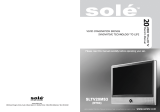Page is loading ...


1. PRODUCT SAFETY
SAFETY GUIDELINES ........................................................................ 2
PRODUCT SAFETY INSTRUCTIONS ..................................................... 3
ANTENNA INSTALLATION SAFETY ........................................................ 4
2. A GUIDE TO DIGITAL TELEVISION
WHAT IS DIGITAL TELEVISION? .......................................................... 5
A GUIDE TO DIGITAL CHANNELS ........................................................ 6
THE ELECTRONIC PROGRAM GUIDE .................................................. 7
3. INSTALLATION
PACKAGE CONTENTS ........................................................................ 8
FRONT ViEW OF THE HiGH DEFINITION LCD TV .................................. 9
REAR VIEW OF THE HIGH DEFINITION LCD TV ................................... 9
SIDE VIEW OF THE HiGH DEFINITION LCD TV ................................... 10
REMOTE CONTROL ......................................................................... 12
INSTALLATION ................................................................................ 13
4. OSD FUNCTION
OSD FUNCTION ............................................................................. 1 6
VIDEO ........................................................................................... 17
DISPLAY ........................................................................................ 18
TV ................................................................................................ 19
PC ............................................................................................... 20
AUDIO ........................................................................................... 21
POWER MANAGEMENT ................................................................... 22
SETTINGS ...................................................................................... 23
MAINCHANNEL LIST ....................................................................... 24
PARENTAL CONTROLS .................................................................... 25
INPUT MENUS ................................................................................ 30
5. APPENDIX
27 INCH HtGH DEFINITION LCD TV SPECIFiCATiONS ......................... 31
32 INCH HtGH DEFINITION LCD TV SPECIFiCATiONS ......................... 32
TROUBLESHOOTING ....................................................................... 33
CLEANING THE HIGH DEFINITION LCD TV ........................................ 35
i

Explanations of required symbols :
SYMBOL
SA 1965
SA 1966
SYMBOL DEFINITION
DANGEROUS VOLTAGE :
The lightning flash with arrowhead symbol, within on equi_
lateral triangle, is intended to alert the user to the presence
of uninsulaled "dangerous voltage _within the product's
enclosure that may be of sufficient magnitude to constitute
a risk of electrical shock to persons.
INSTRUCTIONS :
The exclamation point with on equilateral triangle is intended
to alert the user to the presence of important operating and
maintenance ( servicing ) instructions tn the literature
accompanying the appliance

Safety Guidelines
WARNING: This device must be operated with the original power supply, part number DPS-210 EP 2 C.
CAUTION: The power supply outlet should be located near High Definition LCD TV and should be easily
accessible. Always use the appropriate AC cord that is certified for your specific country. Some examples
are listed below:
USA .................. UL Switzerland ..... SEV
Canada ............. CSA Britain ............. BASE/BS
Germany .......... VDE Japan ............... Electdc App]iance Control Act
IMPORTANT NOTICE CONCERNING POWER CORD SELECTION
The specific power cord for this High Definition LCD TV is enclosed and has been selected according to the
country of destination and must be used to prevent electdc shock. Use the following guidelines if it is
necessary to replace the original cord set, or if the cord set is not enclosed. The female receptacle of the
cord set must meet IEC-60320 requirements and should look like Figure A1 below:
Figure AI_ Figure A2@_
For the United States and Canada
In the United States and Canada the male plug is a NEMA5-15 style (Figure A2), UL Listed, and CSA
Labeled For High Definition LCD TVs that are placed on a desk or table, type SVT or SJT cord sets may be
used. For High Definition LCD TVs placed direcfly on the floor, only SJT type cord sets may be used. The
cord set must be selected according to the current rating for the High Definition LCD TV. Please consult the
table below for the selection criteria for power cords used in the United States and Canada.
Cord Type Size of Conductors in Cord Maximum Current Rating of Unit
SJT 18 AWG t0 Amps
16 AWG 12 Amps
14 AWG 12 Amps
SVT 18 AWG t0 Amps
17 AWG 12 Amps
FCC Compliance Statement
This equipment has been tested and complies with the limits for a Class B digital device, pursuant to part 15
of the FCC Rules. These limits are designed to provide reasonable protection against harmful interference in
a residential instal]aflon This equipment generates, uses, and can radiate radio frequency energy, and may
cause harmful interference to radio communications if not installed and used in accordance with the
instructions. However. there is no guarantee that interference will not occur in a particular installation. If this
equipment does cause harmful interference to radio or television reception, which can be determined by
turning the equipment off and on, the user is encouraged to try to correct the interference by one or more of
the following measures:
Reorient or relocate the receiving antenna.
Increase the separation between the High Definition LCD TV and receiver.
Connect the equipment into an outlet on a circuit different from that to which the receiver is
connected
Consult the Westinghouse Service Center or an experienced radio/TV technician for assistance.
FCC Warning.
To assure continued FCC compliance, the user must use a grounded power supply cord and the
provided shielded video interface cable with bonded ferrite cores. If a BNC cable used, use only a
shielded BNC (5) cable. Also, any unauthorized changes or modifications not expressly approved by
Westinghouse Digital will void the user's authority to operate this device.
2

Product Safety Instructions
Follow and obey all warnings and instructions marked on the High Definition LCD TV. For
your safety, please read alt the safety and operating instructions before you operate the
High Definition LCD TV. Keep this user's manual for future reference.
Important Safety Instructions
1. Read these instructions.
2. Keep these instructions.
3. Heed all warnings.
4. Follow all instructions.
5. Do not use this apparatus near water.
6. Clean only with dry cloth.
7. Do not block any ventilation openings, tnstaII in accordance with the
manufacturer's instructions.
8. Do not install near any heat sources such as radiators, heat registers, stoves, or
other apparatus (including amplifiers) that produce heat.
9. Do not defeat the safety purpose of the polarized or grounding type plug. A
polarized plug has two blades with one wider than the other. A grounding type plug
has two blades and a third grounding prong. The wide blade or the third prong are
provided for your safety. If the provided plug does not fit into your outlet, consult
an electrician for replacement of the obsolete outlet.
10. Protect the power cord from being walked on or pinched particularly at plugs,
convenience receptacles, and the point where they exit from the
apparatus.
11. Only use attachments/accessories specified by the manufacturer.
12. Use only with the cart, stand, tripod, bracket, or table specified by the
manufacturer, or sold with the apparatus. When a cart is used, use caution when
moving the cart/apparatus combination to a void injury from tip-over.
13. Unplug this apparatus during lightning storms or when unused for long periods of
time.
14. Refer all servicing to qualified service personnel. Servicing is required when the
apparatus has been damaged in any way, such as power-supply cord or plug is
damaged, liquid has been spilled or objects have fallen into the apparatus, the
apparatus has been exposed to rain or moisture, does not operate normally, or
has been dropped.
Other Notices
• Avoid exposing the High Definition LCD TV to direct sunlight or high temperatures.
• Avoid exposing the High Definition LCD TV to moisture or high humidity
• Do not attempt repairs yourself. Your warranty does not cover repairs or attempted
repairs by anyone not authorized by the manufacturer
• If your High Definition LCD TV will not be used for a long period of time, unplug the
High Definition LCD TV and remove the batteries from the remote control
Only use attachments/accessories specified by the manufacturer.
• Avoid touching the screen. Skin oils are difficult to remove.
• Never remove the rear cover. Your High Definition LCD TV contains high-voltage
parts. You may be seriously injured if you touch them.
• Always handle your LCD display with care when moving it.
• If the High Definition LCD TV emits smoke, abnormal noise, or a strange odor,
immediately turn it off and contact the Westinghouse Service Center.
3

Antenna Installation Safety
Outdoor Antenna Grounding
tt an autside antenna or cable system is connected to tile High Definition LCD TV, be sure tile
antenna or cable system is grounded to prevent voltage surges and built-up static charges. Article
810 of the National Electrical Code, ANS/NFPA 70, provides information on proper grounding of
the mast and supporting structure, grounding of the lead-in wire to an antenna discharge unit,
connection to grounding electrodes, and requirements for the grounding electrode.
Lightning
For added protection for the High Definition LCD TV during a lightning storm, or when it is left
unattended and unused for long periods of time, unplug it from the wall outlet and disconnect the
antenna or cable system. This will prevent damage to the High Definition LCD TV due to lightning
and power-line surges. Do not disconnect the antenna or the power cord during a heavy storm -
lightning may strike while you are holding the cable cord, causing serious injury. Turn off your High
Definition LCD TV and wait for the weather to improve.
Power Lines
An outside antenna system should not be located in the vicinity of overhead power lines or other
electric light or power circuits. When installing an outside antenna system, extreme care should be
taken to keep from touching such power lines or circuits.
4

What Is Digital Television?
DigitaI television is a new way of transmitting high quality video and audio to your
TV set. Using digital television, broadcasters can transmit high definition TV (HDTV)
images. This High Definition LCD TV has a built-in digital television tuner. The advantage
of an integrated digital television set is that it can tune both analog and digital TV channels.
All you'li need to do is to add an external antenna and you are ready to watch digital
television.
Diqital Television Picture
Digitai television programs are transmitted in two different formats. The first is Standard
Definition Television (SDTV) and the second is High Definition Television (HDTV).
SDTV program formats include 480-line interlaced (480i) and 480-line progressive (480p)
video. 480i programs are essentially a digital version of our current analog TV programs,
while the 480p format offers improved image detail over 480i. Some 48gp programs are
broadcast in widescreen and are comparable to progressive-scan DVD movies in image
quality.
HDTV and standard definition television (SDTV) are the two categories of display formats
for digital television transmissions. HDTV provides a higher quality display with a verticai
resolution display of 720p or 1080i. The "p" stands for progressive scanning, which means
that each scan shows every line for a complete picture at 1/60 th of a second. The "i" stands
for interlaced scanning which first shows every odd line at one scan of the screen and then
follows with every even line in the second scan for a complete picture at 1/30 th of a second.
Both HDTV formats are always broadcast in widescreen, and both offer much higher
picture quality than SDTV.
5

A Guide to Digital Channels
There is a new numbering system for digital channels. Digital television virtual channels
consist of a number followed by a dash and then another number. The first number is the
major channel number specific to a broadcasting station. The second number is the minor
channel number that altows these broadcasting stations to use the same major channel
number for all anaIog and digital channels because digital channels can carry multiple
programs simultaneously. The old analog channels are always referenced to minor
channel number 0, for example 11-0.
/
Digital Virtual Channel Number
\
Physical Channel Number
The channel number in parentheses represents the actual physical channel number of the
transmitter used to broadcast the network programming in your region. Each physical
channel number is mapped to one or more digital channel numbers, tn the example above,
digital channel number 11-1 is mapped to physical Channel 12 and tunes into channel 12.
Some digital television stations may have onty one virtual channel, others perhaps as
many as six. So in the example above, the station using physical Channel 12 for digital
television can have additional digital channels 11-2, 11-3, etc.
How to input digital television channels:
Method 1: 11 - 3
Method 2: 113
Channel Displayed
Channel 11 - 3
Channel 11 - 3
For single digit channels:
Method 3: 052
Method 4: 5-2 + Ent
Channel Displayed
Channel 5 - 2
Channel 5 - 2
Check your local listings for available digital television channeis in your area.
6

The Electronic Program Guide
Your Westinghouse High Definition LCD TV has an Electronic Program Guide (EPG) to
help you navigate through all the possible viewing options. The EPG supplies information,
such as program lists, the start and end times of all available channels, and a detailed
description of the program. The availability and the amount of program details witl vary
depending on the broadcaster. You can use the 'Guide' button on the remote control or
select EPG from the TV OSD menu to display the Electronic Program Guide. The EPG
begins its list with the channeI that is currently active.
1
1. Channel Number
Shows the currenl physlca_ cnannel number and nil the available virtua_ cnanne_s.
2. Program Time
Displays me program start ana end umes.
3. Abstract
Displays detailed information for the selected alg tal program. The availabilil! of detaitec
infornlatlon aebenas on me broadcaster
4. Current Time and Date
Shows the currem hme and date.
5. Event Titles
Displays the title of upcoming programs.
6. Help Instructions
List of available commands wqile in the Electronic Program Guide.
Use the arrow keys and the Channet up/down buttons on the remote control to scroll
through the Electronic Program Guide.
Press Enter (the Enter, button on the remote to step into a sub section or press Bac_
(the Last Channel) button on the remote to step back a section.
7

Package Contents
Your product package includes:
• 27" or 32" Westinghouse High Definition LCD TV
• Remote Centre{ (with batteries)
• Power Cord
• User's Manual
• Warranty Card
8

Front View of the High Definition LCD TV
Use the buttons on the right side of the High Definition LCD TV or the buttons on the
remote control to display the On Screen Display (QSD) menu and adjust the High
Definition LCD TV options. The OSD controls are defined in "OSD Functions" on page 16.
"IR" receiver
<--- LED indicator
Speakers
Rear View of the High Definition LCD TV
9

Side View of the High Definition LCD TV
10

3
6
9 m
12-
2
-4
-7
SIDE CONNECTORS
1. YPhPr2 / Audio2 (Right / Left)
Connect the component vlaeo to an external viaeo device
such as a DVD or gaming system.
2. YPbPrl / Audio1 (Right ! Left}
Connect the component vleeo 1o an external video device
suct_ as e DVD or gaming system.
I. S-Video
Connect to an external vlaeo device such as a VCR. Audio
(R/L] input supports elmer S-Video or AV tnput.
4. AV Video / Audio (Right / Left)
Connect the comDosite video [(3 an exterqel video device
such es e VCR. Audio (P-JL) tnput supports e_tl_er S-Video or
AV input
5. DVI-HDCP / Audio (Right / Left)
Connect to an external DVI-HDCP device SUCh as a DVD.
cable/satellite receiver, or computer.
6. HDMI / Audio (Right ! Left)
Connect to an external HDMt device such as a DVD or
cable/satellite receiver. To use analog audio for HDMI. open
the OSD menu end under the Audio menu. use the left/right
arrow key to change HDM] to Analog.
7. Audio Out (Right / Left)
Connect this output to an external audio amplifier.
8. Audio-In (VGA)
Using a 3.5mm mini-jack cable connect to the Audio out
/Green_ on a computer
9. VGA
Using e 15-pin VGA cee_e connect to a computer
10. Service Port
Factory use only.
11. ANT (RF-input)
Connect to the antenna or cable service.
12. AC-IN (Power)
Connect the power cord from AC-IN to a 3ower source.
11

Remote Control
Use the Remote Control to adjust your Westinghouse High Definition LCD TV.
1. POWER
Switch the power On/Off
2. PIP
Display sub picture On/Off
3. MUTE
Turn the sound On/Off
4. SWAP
Switch between PIP and Main Picture
5. BACKLIGHT
Shortcut to adjust backlight adjustment
6. CC
Turn Closed Caption On/Off
7. SLEEP
Set sleep timer
8. FAVORITE CHANNEL A / B / C
Jump to favorite channels (Hetd button for
3 seconds to program favorite channel).
9. CHANNEL NUMBER KEYS 1
Select specific channels 2
10.DASH 3
To input dash when selecting specific
channels 5
11.ENT 6
Complete channel selection
12.INPUT
Display MP input menu (see page 30) 9 --
13.VOL - / +
Volume Up/Down adjustment 10-
14.SCALING
Set video display format to 12-
"STANDARD"or 'FILL" 13 --
15.CH V/A 14--
TV Channel Up/Down adjustment
16. MENU
Turn OSD Menu On/Off
17.LAST CHANNEL
Switch to previous channel
18.V I AI,911_ 22
Navigate within OSD Menu
19.ENTER
Make a selection
20. EPG 27
Display Electronic Program Guide
21. INFO
Display the source and channel information
22.YPbPrl
Switch to YPbPrl source
23.PC
Switch to VGA source
24.HDMI
Switch to HDMI source
25.TV
Switch to TV source
26.YPbPr2
Switch to YPbPr2 source
27.AV
Switch to AV source
28.S-VIDEO
Switch to S-Video source
29. DVI
Switch to DVI source
--4
--7
--8
--11
15
12

Installation
1, Insert Remote Control Batteries
I) Remove the battery cover.
2) Insert the batteries corresponding to the (+) and (-) marks on the battery
compartment.
3) Re-attach the battery cover.
CAUTION:
• Only use AAA batteries.
• Do not mix new and old batteries. This may result in cracking or leakage, which may pose a
fire risk or lead [o personal injury.
• Insert batteries according to (+) and (-) markings. Inserting the batteries incorrectly may
result in cracking or leakage, which may pose a fire risk or lead to personal injury.
• Dispose of used batteries in accordancewitb local laws and regulations.
• Keep batteries away from children and pets.
When the remote control will not be used for an extended period, remove the batteries.
13

2. Connect the High Definition LCD TV to a computer
Connect a VGA or DVI cable and an audio cabIe to the back of the High Definition LCD TV.
IMPORTANT: Before you begin, make sure all devices are turned off.
VGA CONNECTION: Connect an analog VGA cable from your computer VGA OUT
port to the High Definition LCD TV VGA tN port.
DVI-D CONNECTION: Connect a Digital DVt cable from your computer to the High
Definition LCD TV DVt-D port.
AUDIO CONNECTION: Connect a stereo mini cable from the computer's AUDIO
OUT port to the AUDIO tN port on the High Definition LCD TV.
3, Connect the High Definition LCD TV to AV Devices
Connect one or atl of the following compatible devices into the back of the High
Definition LCD TV.
( NOI SupplLed }
( Not suprqi_d )
( NOt supplJed )
( Not supplied )
( N_t s_pplied )
/ Not supplied }
( NOt _£plied )
14

4. Connect power cable and power on the High Definition LCD TV
Connect the power cord to the High Definition LCD TV then to a properly grounded AC
outlet and press power to turn on the High Definition LCD TV.
NOTE: The High Definition LCD TV will take a few seconds to power up.
5. Turn on your computer
The High Definition LCD TV will auto adjust to the resolution of the computer.
6. Turn on the cable box or satellite receiver
If using DVI or HDMI connection, the cable box or satellite receiver witl need to be
restarted to complete HDCP authentication to view the picture.
7, Select an input source for the High Definition LCD TV using the OSD
menu or remote control
8. If connecting to an Antenna, Cable or other RF source, run Autoscan
to receive all available channels:
1. Press the 'Menu' key on the remote or side panel and use the left/right arrow keys
to select the TV menu.
2. Use the up/down arrow keys to select "Tuner Source".
3. Use the arrow keys to select your signal source "Air/Cable/tRC/HRC".
4. After selecting your signal source, use the up/down arrow keys to select "Auto
Scan". Press "Enter" to start scanning for channels.
5. This will take a few minutes to identify analog and digital channels.
9. If connecting to a computer:
For the best picture quality, set PC timing mode to VESA* 1366x768 at 60Hz. Refer to
your computer's graphic card user guide for questions on how to set this timing mode.
Many computers show 1360x768 as an alternative resolution.
* VESA is a trademark of Video Electronics Standards Association. All other trademarks
are the property of their respective owners.
15

OSD Function
To disptay the OSD main menu, press the Menu button on the right side of the High
Definition LCD TV or the MENU key on the remote control. Use the _ / ) arrow keys to
highlight the desired OSD Main Menu.
Main Menu
To select a sub-menu, press A/y on the right side of the High Definition LCD TV or the
A/Y key on the remote control.
OSD Main Menu
\
t
OSD Sub-Menu
List of functions under main menu
t
Menu
Provides function description and available remote commands
16

Video
Brightness _,djust the black levei of the display.
Contrast _,djust the white levei of the display.
Color _,djust the intensity of the colors.
Hue _,djust the color towards either red or green.
Sharpness _,djust the clarity of the picture.
_,djust the intensity of the lamp that illuminates the High
Backlight 3efinition LCD TV.
Video Reset Reset the video settings to the factory default.
17

Display
iiiiiiiiiiiiiiiiiiiiiiiiiiiiiiiiiiiiiii i ii i iii i i i ! i i iiiilililililililililililiiii iiii ii
xxxxxxxxxxxxxxxxxxxxxxxxxxxxxxxxxxxxxxxxxxxxxxxxxxxx
Input Label
Aspect Ratio
PIP
Position
xxxxxxxxxxxxxxxxxxxxxxxxxxxxxxxxxxxxxxxxxxxxxxxxxxxxxxxxxxxxxxxxxxxxxxxxxxxxxxxxxxxxxxxxxxxxxxxxxxxxxxxxxxxxxxxxx_
Change the input name of the current source to one of the
abels in the input label list. tf the input label is already used
3y another source, the label of the other source will be reset
:o the default label.
_,djusts the ratio between the width of the picture and the
leight of the picture. 16:9 pictures will be displayed at its
3riginal format.
• Standard - conventional format used for viewing 4:3
programs in their normal format.
• Fill - format that horizontally stretches 4:3 pictures to
the edge of the screen (some programs will be
broadcasted with black or gray bars on the top and
bottom or sides of the picture).
3ispiays the picture in picture input source menu.
_,djusts the horizontal and vertical position of the picture.
18
/