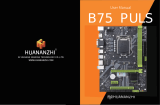Page is loading ...

B75MX Series
Motherboard
User’s Manual

Statement:
This manual is the intellectual property of Foxconn, Inc. Although the infor-
mationinthismanualmaybechangedormodiedatanytime,Foxconn
does not obligate itself to inform the user of these changes.
Trademark:
All trademarks are the property of their respective owners.
Version:
User’s Manual V1.0 for B75MX Series motherboard.
Symbol description:
Note:
Refers to important information that can help you to use motherboard better,
and tells you how to avoid problems.
Caution:
Indicating a potential risk of hardware damage or physical injury may exist.
WEEE:
The use of this symbol indicates that this product may not be treated as
household waste. By ensuring this product is disposed of correctly, you
will help prevent potential negative consequences for the environment
and human health, which could otherwise be caused by inappropriate waste
handling of this product. For more detailed information about recycling of
thisproduct,pleasecontactyourlocalcityofce,yourhouseholdwaste
disposal service or the shop where you purchased this product.
More information:
If you want more information about our products, please visit:
http://www.foxconnchannel.com
© All rights reserved.
All trade names are registered trademarks of respective manufacturers listed.
Allimagesareforreferenceonly,pleaserefertothephysicalmotherboardforspecicfeatures.
CAUTIO
N

Declaration of conformity
HON HAI PRECISION INDUSTRY COMPANY LTD
66 , CHUNG SHAN RD., TU-CHENG INDUSTRIAL DISTRICT,
TAIPEI HSIEN, TAIWAN, R.O.C.
declares that the product
Motherboard B75MX Series
is in conformity with
(referencetothespecicationunderwhichconformityisdeclaredin
accordance with 89/336 EEC-EMC Directive)
■EN55022:1998/A2:2003 Limitsandmethodsofmeasurementsofradio
disturbance characteristics of information technology
equipment
■EN61000-3-2/:2000 Electromagneticcompatibility(EMC)
Part 3: Limits
Section2:Limitsforharmoniccurrentemissions
(equipment input current <= 16A per phase)
■EN61000-3-3/A1:2001 Electromagneticcompatibility(EMC)
Part 3: Limits
Section2:Limitsofvoltageuctuationsandickerinlow
voltage supply systems for equipment with rated current
<= 16A
■EN55024/A2:2003 Informationtechnologyequipment-Immunity
characteristics limits and methods of measurement
Signature: Place/Date:TAIPEI/2012
Printed Name : James Liang

Declaration of conformity
Trade Name: FOXCONN
Model Name: B75MX Series
Responsible Party: PCE Industry Inc.
Address: 458E.LambertRd.
Fullerton,CA92835
Telephone: 714-738-8868
Facsimile: 714-738-8838
EquipmentClassication: FCCClassBSubassembly
Type of Product: Motherboard
Manufacturer: HON HAI PRECISION INDUSTRY
COMPANY LTD
Address: 66 , CHUNG SHAN RD., TU-CHENG
INDUSTRIAL DISTRICT, TAIPEI HSIEN,
TAIWAN, R.O.C.
Supplementary Information:
This device complies with Part 15 of the FCC Rules. Operation is subject to the following two
conditions:(1)thisdevicemaynotcauseharmfulinterference,and(2)thisdevicemustaccept
any interference received, including interference that may cause undesired operation.
Tested to comply with FCC standards.
Signature: Date:2012

Installation Precautions
Website: http://www.foxconnchannel.com
Support Website: http://www.foxconnsupport.com
Worldwide online contact Support: http://www.foxconnsupport.com/inquiry.aspx
CPU Support List: http://www.foxconnsupport.com/cpusupportlist.aspx
Memory, VGA Compatibility List: http://www.foxconnsupport.com/complist.aspx
Technical Support
■ Electrostaticdischarge(ESD)isthesuddenandmomentaryelectriccurrent
thatowsbetweentwoobjectsatdifferentelectricalpotentials.Normallyit
comes out as a spark which will quickly damage your electronic equipment.
Please wear an electrostatic discharge (ESD) wrist strap when handling
components such as a motherboard, CPU or memory.
■ EnsurethattheDCpowersupplyisturnedoffbeforeinstallingorremovingCPU,
memory, expansion cards or other peripherals. It is recommended to unplug the
AC power cord from the power supply outlet. Failure to unplug the power supply
cord may result in serious damage to your system.
CAUTIO
N
Please carefully read the following procedures to install your computer :
■ Itissuggestedtoselecthigh-quality,certiedfansinordertoavoiddamageto
the motherboard and CPU due to high temperature. Never turn on the computer
if the CPU fan is not properly installed.
■ WecannotguaranteethatyoursystemcanoperatenormallywhenyourCPU
is overclocked. Normal operation depends on the overclocking capacity of your
device.
■ Ifthereisany,whenconnectingUSB,audio,1394a,RS232COM,IrDAor
S/PDIF cables to the internal connectors on the motherboard, make sure their
pinouts are matching with the connectors on the motherboard. Incorrect
connections might damage the motherboard.
■ Whenhandlingthemotherboard,avoidtouchinganymetalleadsorconnectors.
■ IfthereisaPCIExpressx16graphicscardinstalledinyoursystem,we
recommendusinga24-pinATXpowersupplytogetthebestperformance.
■ Beforeturningonthepower,pleasemakesurethepowersupplyACinput
voltagesettinghasbeenconguredtothelocalstandard.
■ Topreventdamagetothemotherboard,donotallowscrewstocomeincontact
with the motherboard circuit or its components. Also, make sure there are no
leftover screws or metal components placed on the motherboard or within the
computer casing.
■ Ifyouareuncertainaboutanyinstallationstepsorhaveaproblemrelatedtothe
useoftheproduct,pleaseconsultacertiedcomputertechnician.

TABLE OF CONTENTS
Chapter 1 Product Introduction
1-1ProductSpecications ............................................................................ 2
1-2Layout ....................................................................................................4
1-3 Back Panel Connectors ..........................................................................5
Chapter 2 Hardware Installation
2-1InstalltheCPUandCPUCooler ............................................................8
Install the CPU ..........................................................................................8
Install the CPU Cooler ............................................................................10
2-2InstalltheMemory ................................................................................ 11
DualChannelMemoryConguration ...................................................... 11
Installing a Memory .................................................................................12
2-3InstallanExpansionCard ....................................................................13
2-4InstallotherInternalConnectors ..........................................................14
2-5Jumpers ..............................................................................................18
Chapter 3 BIOS Setup
Enter BIOS Setup .......................................................................................21
Main ............................................................................................................ 22
F-center ......................................................................................................24
Smart BIOS .............................................................................................24
Fox Intelligent Stepping ..........................................................................25
CPUConguration ..................................................................................26
Performance Tuning ................................................................................27
Advanced ...................................................................................................29
North Bridge ............................................................................................29
ME Subsystem ........................................................................................30
OnboardDeviceConguration ................................................................31
SATAConguration .................................................................................32
IT8732SuperIOConguration ...............................................................33
Trusted Computing ..................................................................................34
Network Stack .........................................................................................35
Boot ............................................................................................................36
CSM parameters ....................................................................................37
Power .........................................................................................................38
Health .........................................................................................................40
Security ......................................................................................................41
Save & Exit .................................................................................................42
Chapter 4 CD Instruction
4-1Installdriverandutility .......................................................................... 44
1. Install Driver ........................................................................................44
2.InstallUtility .........................................................................................45

4-2FOXONE .............................................................................................46
1. Main Page ...........................................................................................47
2.CPUPage-CPUControl .................................................................... 50
3. Frequency Page - Frequency Control (Optional) ................................53
4.LimitSetting ........................................................................................53
5. Voltage Page - Voltage Control (Optional) ..........................................56
6. Fan Page - Fan Control ......................................................................56
4-3FOXLiveUpdate ................................................................................... 57
1. Local Update .......................................................................................57
2.OnlineUpdate .....................................................................................59
3.Congure ............................................................................................62
4.About&Help .......................................................................................64
4-4FOXLOGO ..........................................................................................65
4-5FOXDMI ..............................................................................................66
4-6Smartcharger ......................................................................................66

Thank you for buying Foxconn B75MX Series mother-
board. Foxconn products are engineered to maximize
computing power, providing only what you need for
break-through performance.
This chapter includes the following information:
■ProductSpecications
■Layout
■BackPanelConnectors
Chapter 1 Product Introduction

PRODUCT INTRODUCTION
2
(Continued on the next page)
1-1 Product Specications
CPU Support Intel
®
Ivy Bridge/Sandy Bridge LGA1155 Processors
Max processor power up to 95W
For the latest CPU information, please visit:
http://www.foxconnsupport.com/cpusupportlist.aspx
Chipset Intel
®
B75
Memory
2x240-pinDDR3DIMMs
Support up to 16GB of system memory
Dual channel DDR3 1600(IVB)/1333 MHz architecture
Expansion Slots
1 x PCI Express X16 slot
-SupportPCIExpressGen25GT/sdatarate(SandyBridge)
-Support PCI Express Gen3 8GT/s data rate (Ivy Bridge)
1 x PCI Express X1 slot
-SupportPCIExpressGen25GT/sdatarate
2xPCIslot
Storage
Intel® B75 chipset
-3xSATA2.0connectors(3Gb/sdatatransferrate)
- 1 x SATA 3.0 connectors (6Gb/s data transfer rate)
LAN
Realtek RTL8111DP-VC-CG Gigabit LAN controller (B75MX-S)
Realtek RTL8111F-CG Gigabit LAN controller
(B75MX/B75MX-D/B75MX-D PA)
Support 10/100/1000Mbps
Audio
RealtekALC662-VD0-GR
-HighDenitionAudio
-2/4/5.1-channel
-Support Jack-Sensing function
USB
Supportupto6xUSB2.0ports(2rearpanelports,2onboardUSBheaders
supporting4extraports)
Supportupto4xUSB3.0ports(2rearpanelports,1onboardUSBheaders
supporting2extraports)
SupportUSB2.0protocolupto480Mb/s
Support USB 3.0 protocol up to 5Gb/s
Internal
Connectors
1x24-pinATXpowerconnector
1x4-pinATX12Vpowerconnector
3xSATA2.0
connector
1 x SATA 3.0
connector
2xUSB2.0headers(supporting4xUSBdevices)
1 x USB 3.0 header
(supporting2xUSBdevices)
1xCPUFANheader(4-pin)
1xSystemFANheade(4-pin)
1 x Speaker header
(Buzzer Reserved)

PRODUCT INTRODUCTION
3
Internal
Connectors
1 x Front panel header
1 x Front Audio header
1 x TPM/TCM header
(only for B75MX/B75MX-S/B75MX-D)
1 x LPT header
1 x INTR header
(only for B75MX/B75MX-S/B75MX-D)
1xCOM2header
1 x Clear CMOS header
1 x ME header
Back Panel
Connectors
1xPS/2Keyboardport
1xPS/2Mouseport
1xRJ45LANport
1 x HDMI port (only for B75MX)
1 x DVI-D port (only for B75MX-S/B75MX-D/B75MX-D PA)
1 x VGA port
1 x COM port
2xUSB2.0ports
2xUSB3.0ports
3 x Audio ports
Hardware Monitor System voltage detection
CPU/System temperature detection
CPU/System fan speed detection
CPU Overheating warning
CPU/System fan speed control
Green Function
SupportACPI(AdvancedCongurationandPowerInterface)
Support S3(suspendtoRAM),S4(suspendtodisk)
SupportDeepS4,S5Function
Support EuP function
Bundled Software FOX ONE
FOX LiveUpdate
FOX LOGO
FOX DMI
Smart Charger
Operating System Support for Microsoft
®
Windows
®
8/7/XP
Form Factor MicroATXFormFactor,9.6inchesx7.6inches(24.3cmx19.3cm)

PRODUCT INTRODUCTION
4
1-2 Layout
1.COM2Header
2.PCIExpressX16Slot
3. PCI Express X1 Slot
4.INTRHeader
5. PCI Slot
6. Front Audio Header
7. LPT Header
8. TPM Header
9. ME Header
10.FrontUSB2.0Headers
11. Front USB 3.0 Header
12.ClearCMOSHeader
13. Front Panel Header
14.SATAConnectors
15. Speaker Header
16. Chipset: Intel® B75
17.24-pinATXPowerConnector
18. DDR3 DIMM Slot
19. SYS_FAN Header
20.CPU_FANHeader
21.LGA1155CPUSocket
22.4-pinATX12VPowerConnector
The above motherboard layout is for reference only, please refer to the physical
motherboard for detail.
18
19
20
21
22
13 14 15 1716
7
8
9
11
12
10
123456

PRODUCT INTRODUCTION
5
6
6
1. PS/2 Mouse Port
Usetheupperport(green)toconnectaPS/2mouse.
2. PS/2 Keyboard Port
UsetheupperporttoconnectaPS/2keyboard.
3. COM Port
ThisisoutputofRS232COM1port.
4. VGA Port
Use this port to connect external display devices, such as monitor or LCD display.
5. HDMI Port (B75MX)
TheHDMI(High-DenitionMultimediaInterface)providesanall-digitalaudio/videointerface
to transmit the uncompressed audio/video signals and is HDCP compliant. Connect the HDMI
audio/video device to this port. The HDMI Technology can support a maximum resolution of
1920x1080pbuttheactualresolutionssupporteddependonthemonitorbeingused.
5. DVI-D Port (B75MX-S/B75MX-D/B75MX-D PA)
TheDVI-DportsupportsDVI-Dspecication.ConnectamonitorthatsupportsDVI-Dconnec-
tion to this port.
6. USB 3.0 Ports
TheUSBportsupportstheUSB3.0/2.0/1.1specication.UsethisportforUSBdevicessuch
1-3 Back Panel Connectors
Back panel connectors of 5.1 channel (B75MX-S/B75MX-D/B75MX-D PA):
Back panel connectors of 5.1 channel (B75MX):
PS/2KeyboardPort
PS/2KeyboardPort
Audio Port
Audio Port
Line Out
Line Out
Microphone In
Microphone In
Line In
Line In
LAN Port
LAN Port
USB 3.0 Port
USB 3.0 Port
USB2.0Port
USB2.0Port
COM Port
COM Port
VGA Port
VGA Port
1
1
2
2
3
3
4
4
8
8
9
9
5
5
7
7
PS/2MousePort
PS/2MousePort
HDMI Port
DVI-D Port

PRODUCT INTRODUCTION
6
asanUSBkeyboard/mouse,USBprinter,USBashdriveandetc.Youneedtoinstallthe
USB 3.0 driver in the Driver CD before using it.
7. USB 2.0 Ports
TheUSBportsupportstheUSB2.0/1.1specication.UsethisportforUSBdevicessuchas
anUSBkeyboard/mouse,USBprinter,USBashdriveandetc.
8. LAN Port
The Ethernet LAN port provides Internet connection at up to 10/100/1000Mb/s data rate.
9. Audio Ports
Forthedenitionofeachaudioport,pleaserefertothetablebelow:
*: PleaserefertoChapter4,andruntheRealtekaudiodriver(inCD)toassigntheaudio
outputportsfordifferentapplicationsof2/4/5.1channels.Thefundamentalaudio
outputs are depicted in the table above.
Port 2-channel 4-channel 5.1-channel
Blue Line In Rear Speaker Out* Rear Speaker Out*
Green Line Out Front Speaker Out Front Speaker Out
Pink Microphone In Microphone In Center/Subwoofer Out*
Active Link
LED LED
LAN Type
Left: Active Right: Link
Status Description Status Description
1000M
Off No Link Off No Link
Green
Blinking
Data
Activity
Off 10Mb/s Connection
Green 100Mb/s Connection
Orange 1000Mb/s Connection

This chapter introduces the hardware installation
process, including the installation of the CPU, memory,
power supply, slots, pin headers and the mounting of
jumpers. Caution should be exercised during the instal-
lation of these modules. Please refer to the motherboard
layout prior to any installation and read the contents in
this chapter carefully.
This chapter includes the following information :
■InstalltheCPUandCPUCooler
■InstalltheMemory
■InstallanExpansionCard
■InstallotherInternalConnectors
■Jumpers
Chapter 2 Hardware Installation

HARDWARE INSTALLATION
8
2-1 Install the CPU and CPU Cooler
Install the CPU
Locate the alignment keys on the motherboard CPU socket and the notches on the CPU.
Read the following guidelines before you begin to install the CPU :
■ MakesurethatthemotherboardsupportstheCPU.
■ Alwaysturnoffthecomputerandunplugthepowercordfromthepowersupply
before installing the CPU to prevent hardware damage.
■ LocatethepinoneoftheCPU.TheCPUcannotbeinsertediforiented
incorrectly. (Or you may locate the notches on both sides of the CPU and
alignment keys on the CPU socket.)
■ ApplyanevenandthinlayerofthermalgreaseonthesurfaceoftheCPU.
■ DonotturnonthecomputeriftheCPUcoolerisnotinstalled,otherwise
overheating and damage of the CPU may occur.
■SettheCPUhostfrequencyinaccordancewiththeCPUspecications.Itisnot
recommended that the system bus frequency be set beyond hardware
specicationssinceitdoesnotmeetthestandardrequirementsforthe
peripherals.Ifyouwishtosetthefrequencybeyondthestandardspecications,
pleasedosoaccordingtoyourhardwarespecicationsincludingtheCPU,
graphics card, memory, hard drive, etc.
Hyper-Threading Technology System Requirements:
(Go to Intel's website for more information about the Hyper-Threading Technology)
■ AnIntel®CPUthatsupportsHTTechnology
■ AchipsetthatsupportsHTTechnology
■ AnoperatingsystemthatisoptimizedforHTTechnology
■ ABIOSthatsupportsHTTechnologyandhasitenabled
Pin-1 corner of
the CPU Socket
Notch
LGA1155 CPU
Pin-1 triangle
marking of CPU
AlignmentKey
LGA1155 CPU Socket
LGA1155 CPU

HARDWARE INSTALLATION
9
Follow the steps to install the CPU onto the CPU socket :
Before installing the CPU, make sure to turn off the computer and unplug the power
cord from the power outlet to prevent damage to the CPU.
2.LiftthemetalcoverontheCPUsocket.
3. Remove protective socket cover.
5. When CPU is properly seated,
replace the metal cover and push the
CPU socket lever back to its locked
position.
4. Check pin one marking (triangle)
with the pin one corner of the CPU
socket, align the CPU notches with
the socket alignment keys and gently
put the CPU onto the socket.
1. Release the CPU socket lever.

HARDWARE INSTALLATION
10
Use extreme care when removing the CPU cooler because the thermal grease may
adhere to the CPU. Inadequately removing the CPU cooler may damage the CPU.
Install the CPU Cooler
Follow the steps below to correctly install the CPU cooler on the motherboard.
1. Apply and spread an even thermal
grease on the surface of CPU.
2. Place the four bolts of the CPU
cooler to the holes of the motherboard,
push them straight down from the top,
and the bolts will be fastened on the
motherboard. That's it.
3. Check the solder side of the
motherboard, the push pin should
bexedasdepictedinthepicture.
3
2
1
4.Attach the 4-wire CPU cooler
connector to the CPU FAN header
on the motherboard .
Release bolts of CPU cooler from
motherboard :
1.Turning the push pin (bolt)
along with the direction of arrow
(counterclockwise).
2.Pullthepushpinstraightup.
3. Turning push pin clockwise to its
default position.
3
2
1

HARDWARE INSTALLATION
11
2-2 Install the Memory
Dual Channel Memory Conguration
Channel 0 : DIMM1
Channel1:DIMM2
The combinations of DIMM modules are:
Read the following guidelines before you begin to install the memory :
■ Makesurethatthemotherboardsupportsthememory.Itisrecommendedthat
memory of the same capacity, brand, speed, and chips be used, and please
selectDualchannelrsttoachieveoptimumperformance.
■ Alwaysturnoffthecomputerandunplugthepowercordfromthepoweroutlet
before installing the memory to prevent hardware damage.
■ Memorymoduleshaveafoolproofdesign.Amemorymodulecanbeinstalledin
only one direction. If you are unable to insert the memory, switch the direction.
DIMM1 DIMM2
Single Channel DS/SS -
Single Channel - DS/SS
Dual Channel DS/SS DS/SS
(DS : Double Side, SS : Single Side, - : No Memory)

HARDWARE INSTALLATION
12
Installing a Memory
If you take a look at front side of memory module, it has asymmetric pin counts on both sides
separatedbyanotchinthemiddle,soitcanonlytinonedirection.Followthestepsbelowto
correctly install your memory modules into the sockets.
Step 1:
Spread the clips at both ends of the memory socket.
Place the memory module onto the socket, then put
your ngers on top edge of the module, and push it
downrmlyandseatitverticallyintothememorysocket.
Step2:
The clips at both ends of the socket will snap into place
when the memory module is securely inserted.
96-Pin
144-Pin
Notch

HARDWARE INSTALLATION
13
2-3 Install an Expansion Card
Follow the steps below to correctly install your expansion card in the expansion slot.
1. Locate an expansion slot that supports your card. Remove the metal slot cover from the chassis
back panel.
2.Alignthecardwiththeslot,andpressdownonthecarduntilitisfullyseatedintheslot.
3. Make sure the metal contacts on the card are completely inserted into the slot.
4.Securethecard'smetalbrackettothechassisbackpanelwithascrew.
5. After installing all expansion cards, replace the chassis cover.
6. Turn on your computer. If necessary, go to BIOS Setup to make any required BIOS changes
for your expansion card(s).
7. Install the driver provided with the expansion card in your operating system.
Installing and Removing a PCI Express x16 Graphics Card:
• Installing a Graphics Card:
Gently insert the graphics card into the PCI Express x16 slot.
Make sure the graphics card is locked by the latch at the end of
the PCI Express x16 slot.
• Removing the Card:
Push the latch at the end of the PCI Express x16 slot to
release the card and then pull the card
straight up from the slot.
PCI Express x1
■Makesurethemotherboardsupportstheexpansioncard.
■ Alwaysturnoffthecomputerandunplugthepowercordfromthepoweroutlet
before installing an expansion card to prevent hardware damage.
PCI Express x16
PCI
/