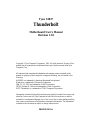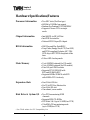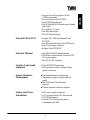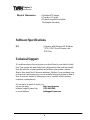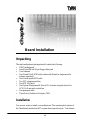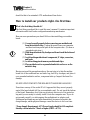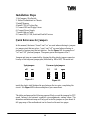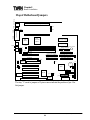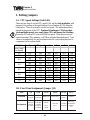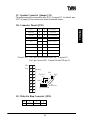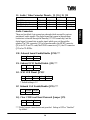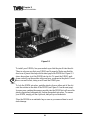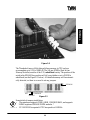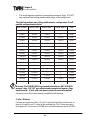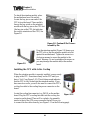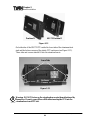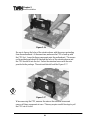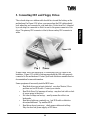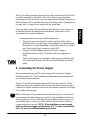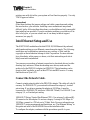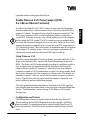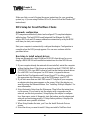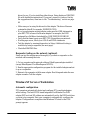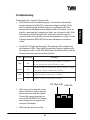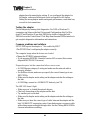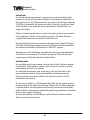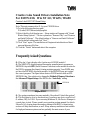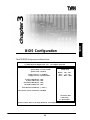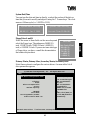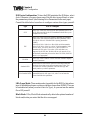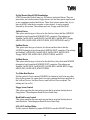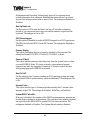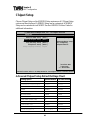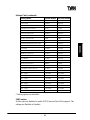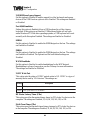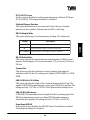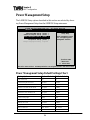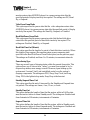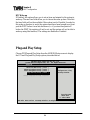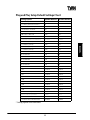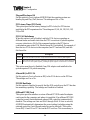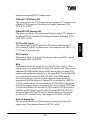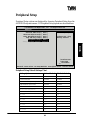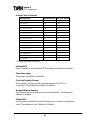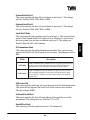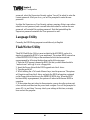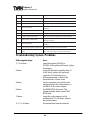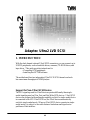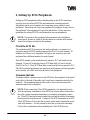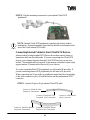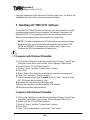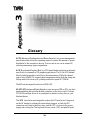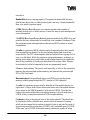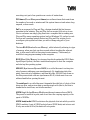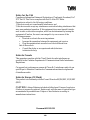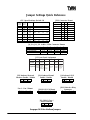Tyan Thunderbolt User manual
- Category
- Motherboards
- Type
- User manual
This manual is also suitable for

Tyan S1837
Thunderbolt
Motherboard User’s Manual
Revision 1.10
Copyright © Tyan Computer Corporation, 1999. All rights reserved. No part of this
manual may be reproduced or translated without prior written consent from Tyan
Computer Corp.
All registered and unregistered trademarks and company names contained in this
manual are property of their respective companies including, but not limited to the
following.
AMIBIOS is a trademark of American Megatrend Incorporated.
Windows is a trademark of Microsoft Corporation.
IBM, PC, AT, PS/2 are trademarks of IBM Corporation.
INTEL, Pentium II, Celeron are trademarks of Intel Corporation.
S1837 Thunderbolt is a trademark of TYAN Computer Corporation.
Information contained in this publication has been carefully checked for accuracy and
reliability. In no event will Tyan Computer be held liable for any direct or indirect,
incidental or consequential damage, loss of use, loss of data, or other malady resulting
from errors or inaccuracies of information contained in this manual. The information
contained in this document is subject to change without notice.
PRINTED IN USA

Table of Contents
1. Introduction.......................................................................4
Overview...............................................................................................4
Icons..................................................................................................... 5
Hardware Specifications/Features....................................................6
Software Specifications......................................................................8
Technical Support............................................................................... 8
Returning Merchandise for Service................................................. 9
2. Board Installation..............................................................11
Unpacking............................................................................................11
Installation........................................................................................... 11
Quick Reference for Jumpers.............................................................13
Map of Motherboard Jumpers.......................................................... 14
Setting Jumpers................................................................................... 16
Server Management Connector (External SMI)..............................18
Chassis Intrusion Alarm Connector................................................. 18
Audio Connectors.............................................................................. 19
Clear CMOS & Reset Password........................................................19
Soft Power Connector.........................................................................20
Hardware Reset Switch Connector Installation..............................20
CMOS RTC...........................................................................................20
Flash EEPROM.................................................................................... 20
Mounting the Motherboard in the Chassis....................................21
Installing Memory............................................................................... 21
Cache Memory.....................................................................................24
Installing the CPU and Cooling Fan.................................................25
Connecting IDE and Floppy Drives................................................. 33
Connecting the Power Supply...........................................................35
Installing Add-on Cards..................................................................... 36
Connecting PS/2, USB, Serial & Parallel Drivers............................ 37
Intel Ethernet Setup and Use............................................................ 38
Creative Labs Sound Drivers Installation Note..............................51
Frequently Asked Questions............................................................ 51
3. BIOS Configuration...........................................................55
Main Setup...........................................................................................56
Advanced CMOS Setup.................................................................... 61
Chipset Setup...................................................................................... 66
Power Management Setup.................................................................72

Plug and Play Setup............................................................................76
Peripheral Setup.................................................................................. 81
Supervisor and User Security............................................................85
Language Utility..................................................................................86
Flash Writer Utility.............................................................................. 86
4. System Resources.............................................................87
Beep Codes.......................................................................................... 87
Troubleshooting System Problems.................................................. 88
Displayed Error Messages................................................................ 89
Appendix 1 - CPU Retention Module Options............................................... 91
Appendix 2 - Adaptec Ultra2 LVD SCSI......................................................... 93
Appendix 3 - Glossary .......................................................................................102

http://www.tyan.com
4
Chapter 1
Introduction
Overview
The Thunderbolt family is a quality, high performance motherboard designed
for Intel Pentium II and Pentium III microprocessors. This motherboard utilizes
the Intel 440BX or 440GX AGPsets and can support CPU speeds of 233MHz
through 550MHz and host bus speeds of 66MHz to 100MHz (please see
Tyan’s website for up-to-date CPU support information).
The motherboard, with built-in AGP slot, provides high performance capabili-
ties that are ideal for a wide range of demanding applications such as CAD,
CAM, CAE, desktop publishing, 3D animation, and video production.
This integrated high-performance system board is supported in an Extended
ATX form factor. Some of the features included are onboard UltraDMA/33,
onboard dual channel Ultra2 SCSI (Adaptec 7896 chip), onboard Creative
ES1373 Audio, onboard Intel Ethernet 82559, and onboard high speed I/O.
With I/O and drive controller support built onboard, the one AGP slot, six PCI
and one ISA slots (one shared, seven usable) are free for numerous add-on
expansion cards.
chapter 1
Introduction

S1837 Thunderbolt
5
Remember to take a look at TYAN Computer’s web site located at
http://www.tyan.com. There you can find information on all of TYAN’s
products along with FAQs, distributors list, drivers, and BIOS setting explana-
tions.
Icons
In order to help you navigate this manual and set up your system, we have
added several icons to our format.
This icon alerts you to particularly important details regarding
the setup or maintenance of your system. This icon often
appears next to information that may keep you from damaging
your board or system. While we will often point out the most
vital paragraphs in a chapter, you should always read every word
in the text. Failing to do so can lead to exasperation and expense.
Wherever possible, we have included step-by-step instructions
for setting up your system, which are indicated by this icon.
However, it is in your best interest to read an entire section (and
perhaps the entire manual) before you begin to fiddle with your
motherboard.
While we have alerted you to potential dangers in several places
in the manual with this icon, these warnings should not be
regarded as the whole of your safety regimen. Never forget that
computers are electrical devices, and are capable of delivering a shock. Prevent
damage to yourself and to your board: always ensure that your system is
turned off and unplugged whenever you are working with it, and that you are
equipped with a static safety device.
!!
!!
!
important!
procedure
1.
2.
3.
warning
INTRO

http://www.tyan.com
6
Chapter 1
Introduction
Hardware Specifications/Features
Processor Information • Two SEC slots (Slot One type)
• 66MHz to 100MHz bus support
• Pentium II or Pentium III 233-600MHz*
• Supports Celeron CPUs in single
mode
Chipset Information • Intel 440GX (or BX) AGPset
• Intel PIIX4e controller
• National 82351 Super I/O chipset
BIOS Information • AMI Plug and Play flash BIOS
• Deep Green, Energy Star, ACPI, Year 2000,
and PC98 compliant (Adaptec AIC-7896
SCSI chip is NOT PC98 compliant at this
time
• Yellow LED for sleep mode
Main Memory • Up to 2048MB onboard (for GX model)
• Up to 1024MB onboard (for BX models)
• Four 168-pin DIMM sockets
• Supports PC100 SDRAM with
SPD, and SDRAM+ECC
• Supports 66MHz SDRAM with SPD
with 66MHz CPU clock only
Expansion Slots • One 32-bit AGP slot
• Six 32-bit PCI Bus Master slots
• One 16-bit ISA slot
• One shared, seven usable
Disk Drive & System I/O• Two PCI bus mastering EIDE
channels
• Supports EIDE CD-ROMs
• PIO Mode 3 & 4 (up to 16.6MB/sec DTR)
• UltraDMA/33 bus mastering mode
(up to 33MB/sec DTR)
* See TYAN website for CPU Compatibility List

S1837 Thunderbolt
7
INTRO
• Support for one floppy drive (Mode
1.44MB supported)
• Two serial ports (16550 UARTs)
• One ECP/EPP parallel port
• One IR (InfraRed) I/O interface port (shared
with Com2)
• Two USB rev 1.1 ports
• One PS/2 mouse port
• One PS/2 keyboard port
Onboard Ultra2 SCSI • Adaptec AIC-7896 dual channel Ultra2
LVD SCSI
• Two 68-pin high density Ultra2 SCSI ports
• One 50-pin legacy connector
• Adaptec Ultra SCSI BIOS
Onboard Ethernet • Intel 82559 10/100 Ethernet onboard
• Full Wake-on functionality (Requires ATX
2.01 power supply)
• One RJ-45 ATX connector
Creative Labs Sound • 32-bit PCI ES1373 audio chip
(Optional) • ATX Joystick, Audio in, Speaker, Micro
phone connectors
System Hardware
• •
• •
• Onboard hardware for monitoring
Management temperature, supply voltages, and fan
speed
••
••
• Intel LANDesk Client Manager
software
••
••
• Chassis intrusion detection capable
Voltage and Power • ATX power supply connector
Information • +12V power source for DC fan onboard
• 3.3V DRAM support
• Utilizes GTL+ bus to reduce power
consumption and EMI

http://www.tyan.com
8
Chapter 1
Introduction
Physical Dimensions • Extended ATX design
• 13 inches x 12 inches
• IO shield compatible with Intel
Marlinspike (included)
Software Specifications
OS • Operates with Windows 98, Windows
NT 4.0, OS/2, Novell Netware, and
SCO Unix
Technical Support
If a problem arises with your system, you should turn to your dealer for help
first. Your system has most likely been configured by them, and they should
have the best idea of what hardware and software your system contains.
Hence, they should be of the most assistance. Further, if you purchased your
system from a dealer near you, you can actually bring your system to them to
have it serviced, instead of attempting to do so yourself (which can have
expensive consequences).
If your dealer is unable to assist you,
try our web page, http:// www.tyan.com
technical support phone line, (510) 440-8808
or e-mail address [email protected]

S1837 Thunderbolt
9
Returning Merchandise for Service
During the warranty period, contact your distributor or system vendor FIRST
for any product problems. This warranty only covers normal customer use and
does not cover damages incurred during shipping or failure due to the
alteration, misuse, abuse, or improper maintenance of products.
For Resellers Only:
A receipt or copy of your invoice marked with the date of purchase is required
before any warranty service can be rendered. You can obtain service by calling
the manufacturer for a Return Merchandise Authorization (RMA) number. The
RMA number should be prominently displayed on the outside of the shipping
carton and the package should be mailed prepaid, or hand-carried to the
manufacturer. TYAN will pay to have the board ground-shipped back to you.
INTRO

http://www.tyan.com
10
This page is intentionally left blank.
Chapter 1
Introduction

S1837 Thunderbolt
11
chapter 2
Board Installation
Unpacking
The retail motherboard package should contain the following:
• S1837 motherboard
• One 40-pin IDE and 34-pin floppy cable pack
• User’s manual
• One 3-head Ultra2 SCSI cable (cables with 4 heads or longer must be
ordered separately)
• One 3-head regular SCSI cable
• Two CPU retention modules
• One ATX I/O Shield
• One System Management & Driver CD; includes complete drivers for
SCSI, LAN and audio controllers
• One gameport cable
• Three Driver Diskettes for Adaptec 7896
Installation
You are now ready to install your motherboard. The mounting hole pattern of
the Thunderbolt matches the ATX system board specifications. Your chassis

http://www.tyan.com
12
should be that of an extended ATX motherboard form factor.
How to install our products right...the first time.
What’s the first thing I should do?
The first thing you should do is read this user’s manual. It contains important
information which will make configuration and setup much easier.
Here are some precautions you should follow when installing your mother-
board:
(1) Ground yourself properly before removing your motherboard
from the antistatic bag. Unplug the power from your computer
and then touch any metal part on the computer case. (Or wear a
grounded wrist strap.)
(2) Hold the motherboard by its edges and do not touch the bottom of
the board.
(3) Avoid touching motherboard components, IC chips, connectors,
and leads.
(4) Avoid touching pins of memory modules and chips.
(5) Place motherboard on a grounded antistatic surface or on the
antistatic bag.
Having reviewed the precautions above, the next step is to take the mother-
board out of the cardboard box and static bag, hold it by its edges, and place it
on a grounded antistatic surface, component side up. Inspect the board for
damage.
DO NOT APPLY POWER TO THE BOARD IF IT HAS BEEN DAMAGED!
Press down on any of the socket ICs if it appears that they are not properly
seated (the board should still be on an antistatic mat). Do not touch the bottom
of the board. Remember, don’t take any electronic device out of its protective
bag until you are ready to actually install it into the computer case. If you do
not ground yourself, you risk zapping the motherboard or adapter card.
Subsequent problems may not arise immediately because electrostatic dis-
charge damage, unlike physical damage, causes the device to fail over time.
*Power Supply Requirement: ATX Power Supply should be 2.01 compliant.
Standby current must be 750mA or higher (SB5V = 0.75A)
procedure
1.
2.
3.
!!
!!
!
important!
Chapter 2
Board Installation

S1837 Thunderbolt
13
INSTALL
Installation Steps
1. Set Jumpers / Dip Switch
2. Mount Motherboard in Chassis
3. Install Memory
4. Install CPU & Cooling Fan
5. Connect IDE and Floppy Drives
6. Connect Power Supply
7. Install Add-on Cards
8. Connect PS/2, USB, Serial and Parallel Devices
Quick References for Jumpers
In this manual, the terms “closed” and “on” are used when referring to jumpers
(or jumper pins) that are active; “open” and “off” are used when referring to
jumpers (or jumper pins) that are inactive. See the Figure 2-1 for examples of
“on” and “off” pins and jumpers. The square pin in the diagram is Pin 1.
Jumpers and pins are connected by slipping the blue plastic jumper connector
overtop of two adjacent jumper pins (indicated by 1-2 or 2-3). The metal rod
inside the plastic shell bridges the gap between the two pins, completing the
circuit. See Figure 2-2 for more examples of pin connections.
The tables and maps on the following pages will help you set the jumpers for CPU
speed, Infrared, and external connector pin assignments, among others. The
miniature motherboard maps will help you locate the jumpers on your board. A
full-page map of the motherboard can be found on the next two pages.
2 pin jumpers
off on
3 (or more) pin jumpers
1-2 2-3 open
1
2
3
1
2
3
1
2
3
Figure 2-1
Figure 2-2

http://www.tyan.com
14
Chapter 2
Board Installation
The tiny “1”s next to jumpers of 3 pins or more indicate the position of pin 1 for
that jumper.
Map of Motherboard Jumpers
COM1
AGP port
PCI slot 2
PCI slot 3
PCI slot 1
PCI slot 4
PCI slot 5
ISA slot 1
AMIBIOS
Intel
PIIx4e
PCI slot 6
Primary IDE connector
Secondary IDE connector
Floppy connector
Ultra2 SCSI Channel A
Ultra2 SCSI Channel B
Narrow SCSI Channel B
Nat’l ‘351
CPU slot 1 (Slot One type)
CPU slot 2 (Slot One type)
DIMM bank 1
Intel
GX (or BX)
Chipset
DIMM bank 2
DIMM bank 3
DIMM bank 4
USB1
Keyboard
USB2
Mouse
COM2
ATX power supply
JP9
J21
J9
JP23
JP25
J10
J11
J12
JP24
JP34
J19
J13
FAN1
FAN2
FAN3
1
1
1
1
1
1
1
1
1
1
Ethernet
Intel
82559
Creative
ES1373
J16
FAN4
1
JP31
ATX power supply
Printer Port
Adaptec
7896
3 volt
J15
1
JP32
1
JP35
Intel I/O
APIC
ON
S4
1 2 3 4
FAN5
JP33
11
J22
Internal Speaker
Speaker
MIC
Line In
1
Game Port

S1837 Thunderbolt
15
INSTALL
Intel 443GX (or BX)
4 DIMM slots
2 SEC slots
2 Wide SCSI channels
1 Narrow SCSI channel
Adaptec AIC-7896
AMIBIOS
1 ISA slot
6 PCI slots
Ethernet
AGP port
IDE and Floppy
connectors
Double row ATX connectors
ATX Power supply
connectors
Speaker/
Line In

http://www.tyan.com
16
Chapter 2
Board Installation
!!
!!
!
important!
1. Setting Jumpers
1-A. CPU Speed Settings (Switch S4)
There are two steps to set the CPU speed. First, set the clock multiplier with
jumpers S4 according to the specification of your Pentium II CPU using the
chart below. There is no need to set the bus speed. The motherboard auto-
detects the bus speed of the CPU. Pentium III and newer CPUs have their
clock multiplier preset - as a result, those CPUs will ignore the S4 setting.
Presently all Celeron CPUs use a 66MHz bus speed. Tyan does not recom-
mend operating CPUs, memory, or PCI Bus at higher than rated speed. Tyan
takes no responsibility for any problems related to overclocking any bus or
component on the system board.
1-B. Front Panel Assignment (Jumper J15)
sniP2-101-661-3102-8132-2272-42
noitcnuF
rewoP
ffO/nO
RI
rotcennoC
DELDDHDELrewoP
teseR
hctiwS
rekaepS
tnemngissA
rewoP=1
ffO/nO
DNG=2
CCV=6
XRRI=8
DNG=9
XTRI=01
edoM=11
-=51
edohtac
+=61
edona
DNG=81
+=02
DNG=22
teseR=32
CCV=42
lanretnI=62
rekaepS
-=72
MultiplierBusSpeedCPUspeed1234
(set Jmprs
on board)
3.5 100 350 ON OFF OFF ON
4.0 100 400 OFF ON ON ON
66 300 OFF ON OFF ON
100 450 OFF ON OFF ON
66 333 OFF OFF ON ON
100 500 OFF OFF ON ON
66 366 OFF OFF OFF ON
100 550 OFF OFF OFF ON
66 400 ON ON ON OFF
100 600 ON ON ON OFF
6.5 66 433 ON ON OFF OFF
7.0 66 466 ON OFF ON OFF
4.5
5.0
5.5
6.0

S1837 Thunderbolt
17
INSTALL
1-C. Speaker Connector (Jumper J15)
The speaker should be connected to pins 24-27 of jumper J15. As default, pins
26-27 of jumper J15 are connected to enable the internal buzzer.
1-D. Connector Pinout (JP32)
*Power LED: For 2-pin: bicolor/single color LED - Use pins 2-4
For 3-pin: bicolor LED - Use pins 2-4 and GND pin 13
1-E. Wake-On Ring Connector (JP33)
12
34
56
78
901
1121
3141
5161
7181
Top
Bottom
Top Pin
Bottom Pin
JP32 Side View
JP32
Pin1
Pin17
Pin2
VCC
12
PowerLED
HDD LED
34
Sleep LED
Ground
56
PowerOn/Off
Reset
78
Ground
VCC
910
No Connect
IR R ecei ve
11 12
VCC
Ground
13 14
No Connect
IR Tr ansm i t
15 16
VCC
No Connect
17 18
No Connect
Pin 1 2 3
+5 VSB Ground WOR

http://www.tyan.com
18
Chapter 2
Board Installation
1-G. Wake-On LAN Connector (JP34)
1-H. Server Management Connector (JP31)
The EXTSMI (External System Management Interface) connector, jumper JP31,
is used by some plug-in cards. Certain applications associated with these
plug-in cards use the interface for hardware control and queries.
1-I. Chassis Intrusion Alarm Connector (J16)
The J16 connector is an intrusion alarm, that can be connected to the system
chassis. When active (J16 is connected to the chassis), this alarm will alert the
system administrator anytime someone opens the system’s case.
1-J. Fan1, Fan2, Fan3, Fan4, Fan5 - Pinout
- Fan1 connector corresponds to CPU 1 slot.
- Fan2 connector corresponds to CPU 2 slot.
- Fan3 / Fan4 are Chassis Fan
- Fan5 = connector header
Note: With Intel’s LANDesk system monitoring software, only 3 fans can be
monitored at one time.
1-K. Fan3 Speed Detect (J21) and Fan4 Detect (J22)
J21 and J22 are 2-pin jumpers that control the monitoring of Fan3 or Fan4
respectively. If J21 is set to the ON (closed) position, Fan3 can be monitored
by LANDesk. If set to the OFF (open) position, the Fan will NOT be moni-
tored by LANDesk.
When using Intel’s LANDesk system management software, you may monitor
the status of the CPU Fans by connecting them to the Fan1 and/or Fan2
connectors. You will NOT be able to monitor your CPU fan with the other Fan
connectors.
Pin 1 2 3
Ground +12V Speed
Pi n 1 2 3
5VSB Ground WOL

S1837 Thunderbolt
19
INSTALL
1-L. Audio / Video Connector Pinouts - J9, J10, J11, J12
Audio Connectors
There are four black 4-pin connectors onboard which are used for various
peripherals’ audio signals. The digital signal that comes in through these
connectors is directed through the Ensoniq 1373 PCI sound chip, and the
digital signal is turned into an audio signal which goes out through the
speaker. The TDA connector (J10) is for modem audio; the MPEG connector
(J9) is for DVD and TV cards; the VIDEO connector is (J11); the CD connector
(J12) is for CD-ROMs.
1-M. Onboard Sound Enable/Disable (JP24) ***
1-N. Onboard SCSI Enable/Disable (J19) ***
1-O. SCSI LED Pinout (JP23)*
* Default setting is 1-2
1-P. Onboard LAN Enable/Disable (JP25) ***
1-Q. Clear CMOS and Reset Password (Jumper JP9)
*** Plastic Jumper connectors are not provided. Setting is OFF or “Enabled”
by default.
1234
J9 - MPEGInput
MPEG L RCL K MPEG BCL K MPEG Da t a In Gro u n d
J10 - Modem Audio
Phone Ground Ground Mono Out
J11 - TV Card Audio
In-Left Ground Ground In-Right
J12 - CDAudio Connector
CD_IN-Left Ground Ground CD_IN-Right
Enable Disable
JP24 OFF ON
Enable Disable
J19 OFF ON
Pin 1 2 3 4
VCC SCSI LED SCSI LED VCC
Enable Disable
JP25 OFF ON
Default Reset
JP9 1-2 2-3

http://www.tyan.com
20
Chapter 2
Board Installation
If you have been locked out of your system because you forgot your pass-
word or set the CMOS incorrectly, follow the instructions below.
1. Power off the system
2. Set jumper JP9 to pins 2 and 3 (see page 14 for location of JP9).
3. Wait for at least 2 seconds, then return jumper JP9 to pins 1 and 2.
4. Power on the system again.
By following this procedure, you will erase your password and reset the
CMOS to the BIOS defaults.
Soft Power Connector
The Soft Power Connector is part of jumper block J15. The Thunderbolt uses
the chipset for power management, including turning on and off the system. If
the Power Button Function option in the BIOS Power Management Menu is
set to On/Off (which is the default), pressing the power button once after the
BIOS has booted up will turn the system on and off. If the Power Button
Function option is set to Suspend, pressing the power button once will wake
the system or send it to Suspend mode. In this case, you cannot turn the
system off unless you shut down through the Windows operating system or
you hold the power button down for at least four seconds.
Hardware Reset Switch Connector Installation
The Reset switch on your case’s display panel provides you with the Hard-
ware Reset function, which is the same as power on/off. The system will do a
cold start after the Reset button is pushed.
CMOS RTC
The Real Time Clock (RTC) circuit, which provides the date and time for the
system is integrated into the 440BX/GX AGPset. If the external battery for the
RTC is low, you will most likely lose your BIOS settings. Normally the life span
of an external battery is 2 years. If yours is running low, you will need to
replace it with a new 3V lithium battery (CR2032).
Flash EEPROM
The Thunderbolt uses flash memory to store BIOS firmware. It can be updated
as new versions of the BIOS become available. You can upgrade your BIOS
easily using the flash utility (see page 86).
Page is loading ...
Page is loading ...
Page is loading ...
Page is loading ...
Page is loading ...
Page is loading ...
Page is loading ...
Page is loading ...
Page is loading ...
Page is loading ...
Page is loading ...
Page is loading ...
Page is loading ...
Page is loading ...
Page is loading ...
Page is loading ...
Page is loading ...
Page is loading ...
Page is loading ...
Page is loading ...
Page is loading ...
Page is loading ...
Page is loading ...
Page is loading ...
Page is loading ...
Page is loading ...
Page is loading ...
Page is loading ...
Page is loading ...
Page is loading ...
Page is loading ...
Page is loading ...
Page is loading ...
Page is loading ...
Page is loading ...
Page is loading ...
Page is loading ...
Page is loading ...
Page is loading ...
Page is loading ...
Page is loading ...
Page is loading ...
Page is loading ...
Page is loading ...
Page is loading ...
Page is loading ...
Page is loading ...
Page is loading ...
Page is loading ...
Page is loading ...
Page is loading ...
Page is loading ...
Page is loading ...
Page is loading ...
Page is loading ...
Page is loading ...
Page is loading ...
Page is loading ...
Page is loading ...
Page is loading ...
Page is loading ...
Page is loading ...
Page is loading ...
Page is loading ...
Page is loading ...
Page is loading ...
Page is loading ...
Page is loading ...
Page is loading ...
Page is loading ...
Page is loading ...
Page is loading ...
Page is loading ...
Page is loading ...
Page is loading ...
Page is loading ...
Page is loading ...
Page is loading ...
Page is loading ...
Page is loading ...
Page is loading ...
Page is loading ...
Page is loading ...
Page is loading ...
Page is loading ...
Page is loading ...
Page is loading ...
Page is loading ...
Page is loading ...
Page is loading ...
-
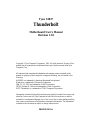 1
1
-
 2
2
-
 3
3
-
 4
4
-
 5
5
-
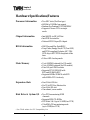 6
6
-
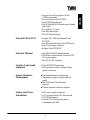 7
7
-
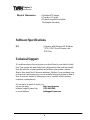 8
8
-
 9
9
-
 10
10
-
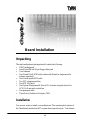 11
11
-
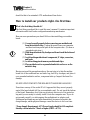 12
12
-
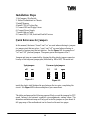 13
13
-
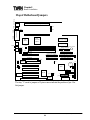 14
14
-
 15
15
-
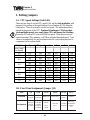 16
16
-
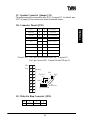 17
17
-
 18
18
-
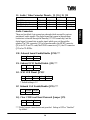 19
19
-
 20
20
-
 21
21
-
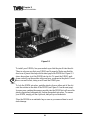 22
22
-
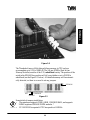 23
23
-
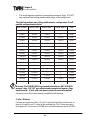 24
24
-
 25
25
-
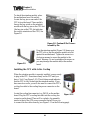 26
26
-
 27
27
-
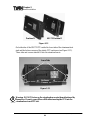 28
28
-
 29
29
-
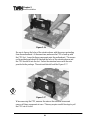 30
30
-
 31
31
-
 32
32
-
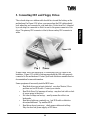 33
33
-
 34
34
-
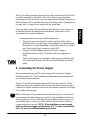 35
35
-
 36
36
-
 37
37
-
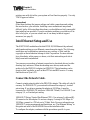 38
38
-
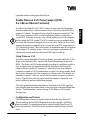 39
39
-
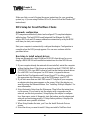 40
40
-
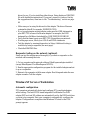 41
41
-
 42
42
-
 43
43
-
 44
44
-
 45
45
-
 46
46
-
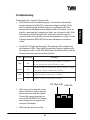 47
47
-
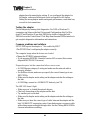 48
48
-
 49
49
-
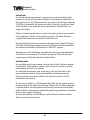 50
50
-
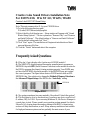 51
51
-
 52
52
-
 53
53
-
 54
54
-
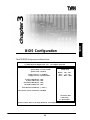 55
55
-
 56
56
-
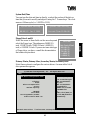 57
57
-
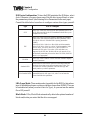 58
58
-
 59
59
-
 60
60
-
 61
61
-
 62
62
-
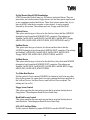 63
63
-
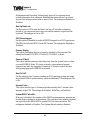 64
64
-
 65
65
-
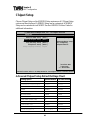 66
66
-
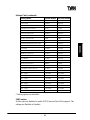 67
67
-
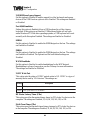 68
68
-
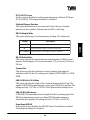 69
69
-
 70
70
-
 71
71
-
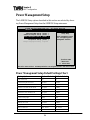 72
72
-
 73
73
-
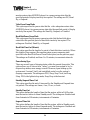 74
74
-
 75
75
-
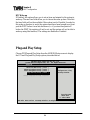 76
76
-
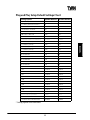 77
77
-
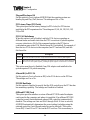 78
78
-
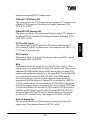 79
79
-
 80
80
-
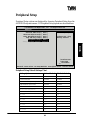 81
81
-
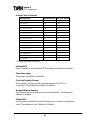 82
82
-
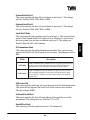 83
83
-
 84
84
-
 85
85
-
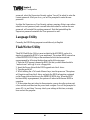 86
86
-
 87
87
-
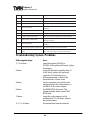 88
88
-
 89
89
-
 90
90
-
 91
91
-
 92
92
-
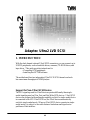 93
93
-
 94
94
-
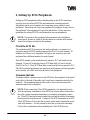 95
95
-
 96
96
-
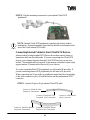 97
97
-
 98
98
-
 99
99
-
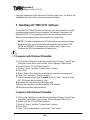 100
100
-
 101
101
-
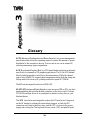 102
102
-
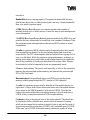 103
103
-
 104
104
-
 105
105
-
 106
106
-
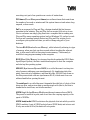 107
107
-
 108
108
-
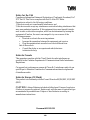 109
109
-
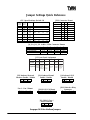 110
110
Tyan Thunderbolt User manual
- Category
- Motherboards
- Type
- User manual
- This manual is also suitable for
Ask a question and I''ll find the answer in the document
Finding information in a document is now easier with AI
Related papers
-
Tyan S1837 User manual
-
Tyan Computer Tiger 100 S1832DL User manual
-
Tyan Computer InterServe 90 User manual
-
Tyan THUNDER X User manual
-
Tyan S1846 Tsunami ATX User manual
-
Tyan S1834 User manual
-
Tyan S2257 THUNDER 2400 User manual
-
Tyan THUNDER 2500 User manual
-
Tyan Computer S1854 Trinity 400 User manual
-
Tyan S1854 Trinity 400 User manual
Other documents
-
Adaptec AHA-3950U2 User guide
-
 Modecom Premium 500 User manual
Modecom Premium 500 User manual
-
Intel EtherExpress PRO/100B User manual
-
Supermicro 440FX User manual
-
Supermicro 440FX Reference guide
-
Gigabyte GA-6BXDS Owner's manual
-
Gigabyte 6BXS User manual
-
Gigabyte 6BXDU User manual
-
Acer M11E User manual
-
Abocom 10/ M73-APO08-420 Installation guide