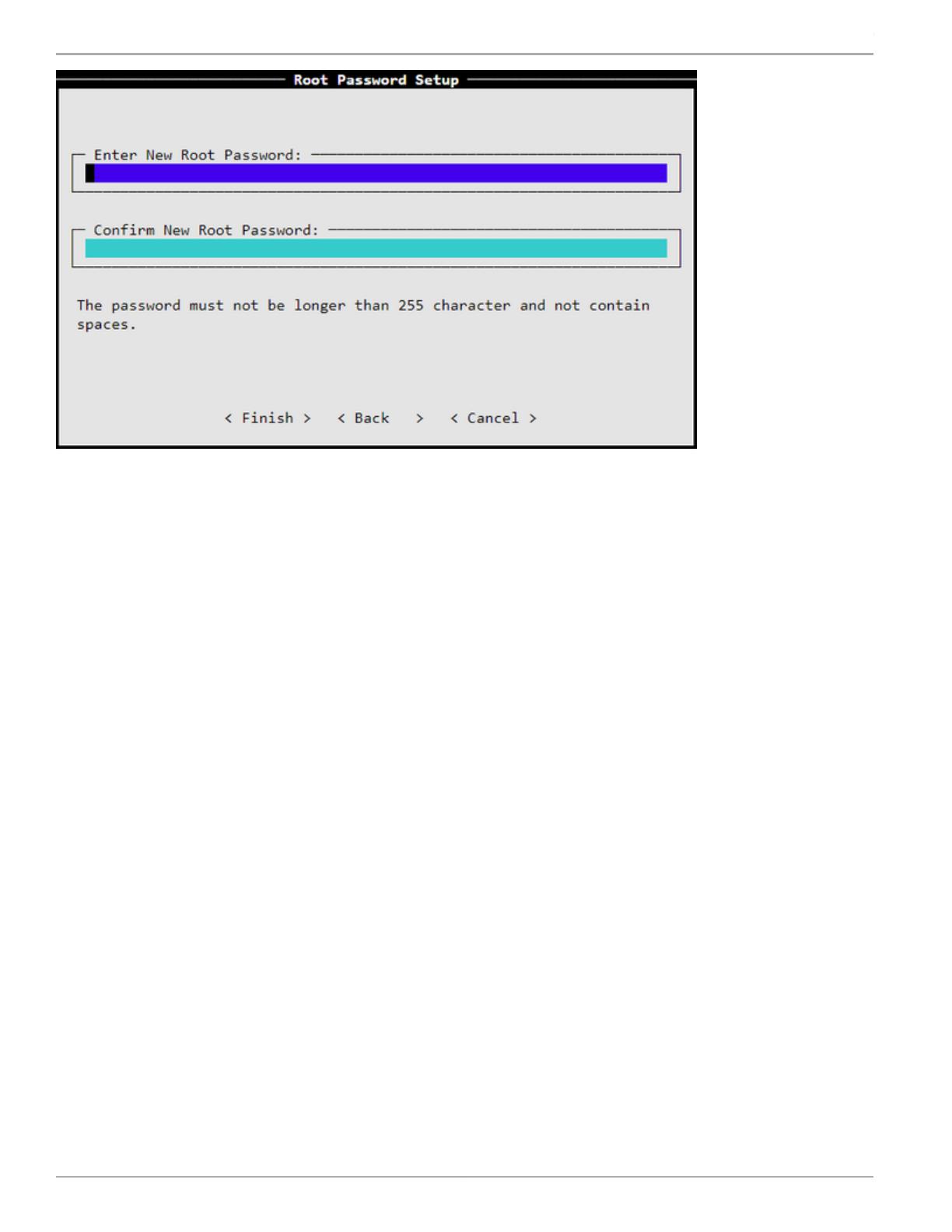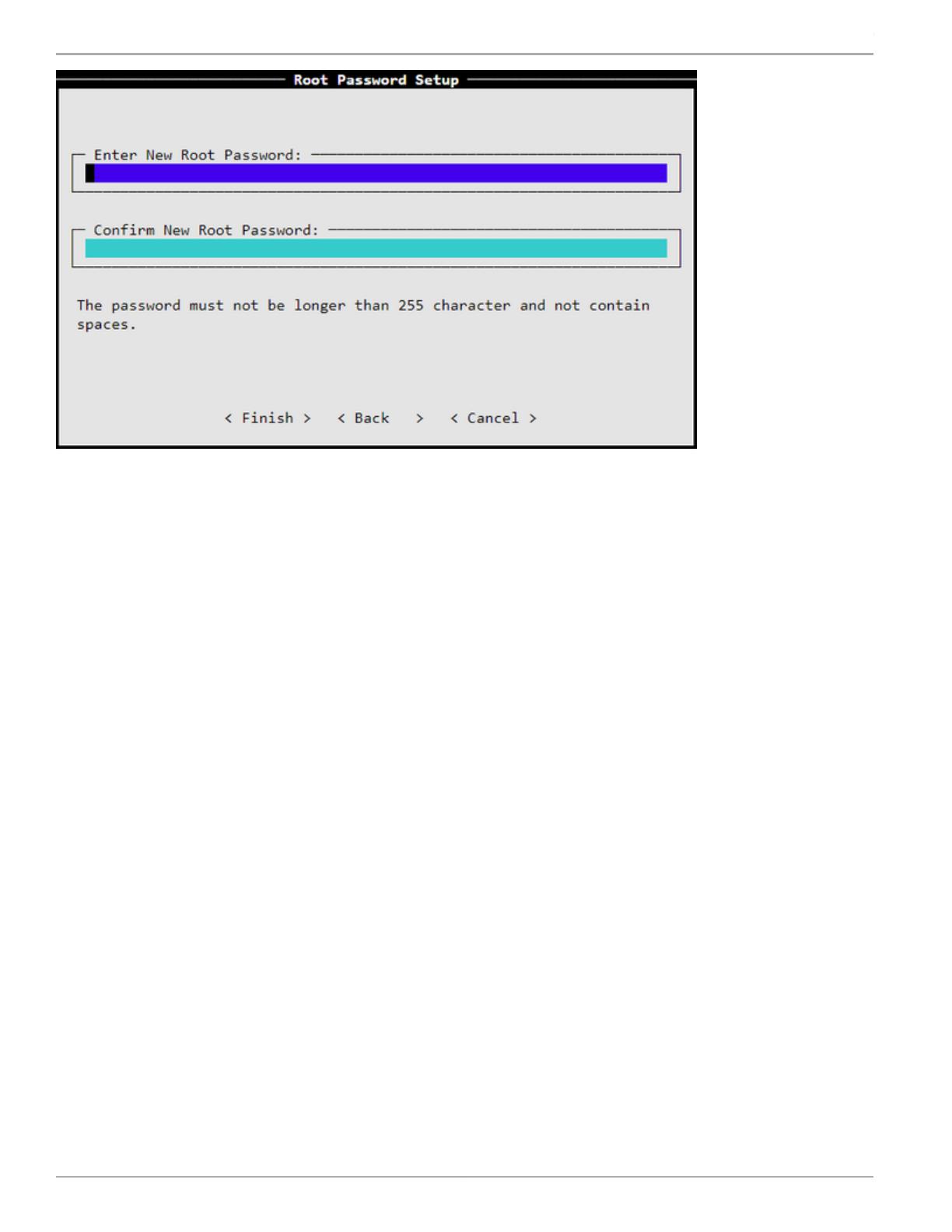
A series of messages appears as JSA continues with the installation. Based on the appliance ID selected, the installation
process may take from several minutes to few hours to complete. TA "All-In-One" or Console installation may take up to 2.5
hours. When the JSA installation process is complete, the message window appears.
Step 4: Verifying the Settings
Verify the appliance configuration settings:
1. Open your Web browser.
2. Log in to JSA with the username admin and the password <admin password>.
<admin password> is the new admin password that you set during the configuration process.
3. Click Login.
With this step, you have successfully completed the configuration, and your JSA7800 appliance is ready for use.
Powering Off the Appliance
You can power off the appliance in one of the following ways:
•
Graceful shutdown— Press and immediately release the Power button.
•
Forced shutdown— Press the Power button, and hold it for five seconds. Use this method only if the appliance is not responding
to the graceful shutdown method.
References
•
JSA Product Documentation
http://www.juniper.net/techpubs/en_US/release-independent/jsa/information-products/pathway-pages/jsa-series/product/
•
JSA7800 Hardware Documentation
http://www.juniper.net/techpubs/en_US/release-independent/jsa/information-products/pathway-pages/hardware/jsa7800-hw-guide.html
•
Technical Support
Copyright © 2018, Juniper Networks, Inc.10
How to Set Up Your JSA7800 Appliance