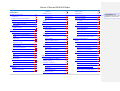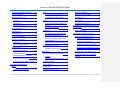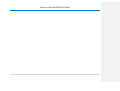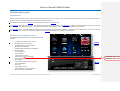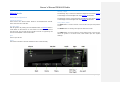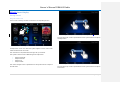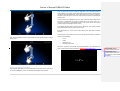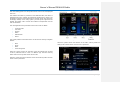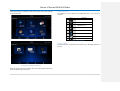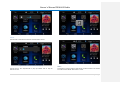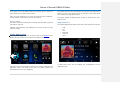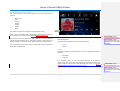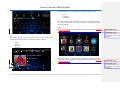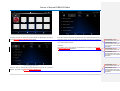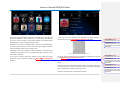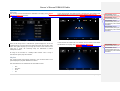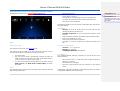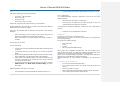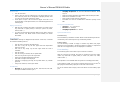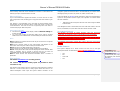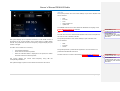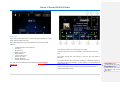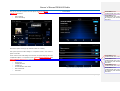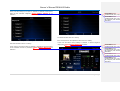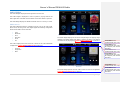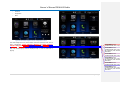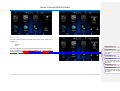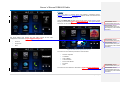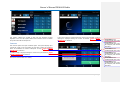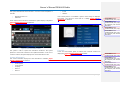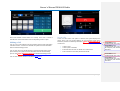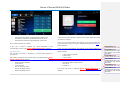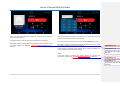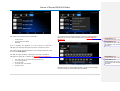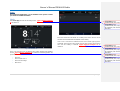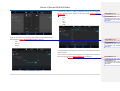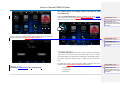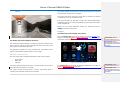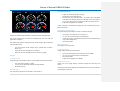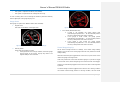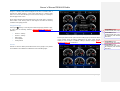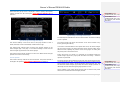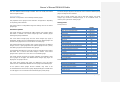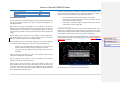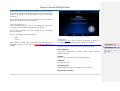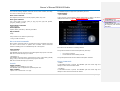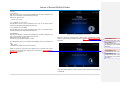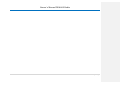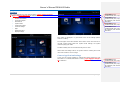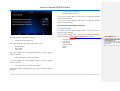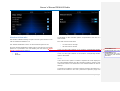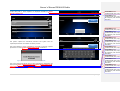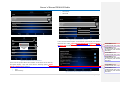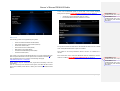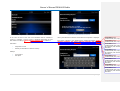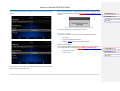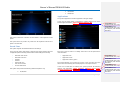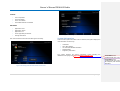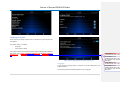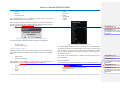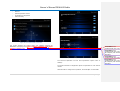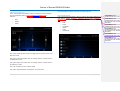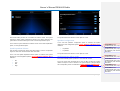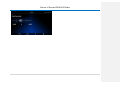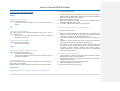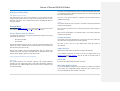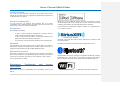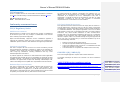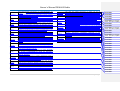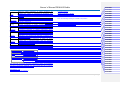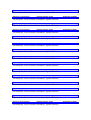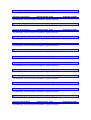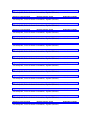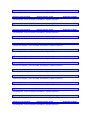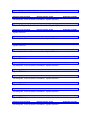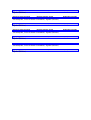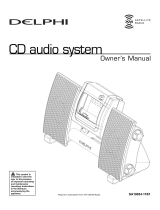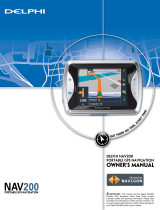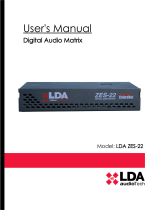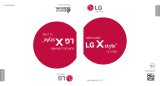Delphi DEA610 Owner's manual
- Category
- Car media receivers
- Type
- Owner's manual

Owner´s Manual DEA600 Radio
1 | P a g e
MY 2015
Delphi
3/1/2015
Owner´s Manual DEA600 Radio

Owner´s Manual DEA600 Radio
2 | P a g e
Contents
DEA600 Radio System .................................... 65
Introduction .................................................. 65
System Features and Functions................. 65
Radio ............................................................ 76
Radio Button Operation ......................... 76
Smart Display .............................................. 87
Getting Started ....................................... 87
Audio Application.......................................... 1312
Media Sources......................................... 1312
Media Audio Control Softkeys ........... 1413
USB ..................................................... 1918
CD Player............................................ 2019
Front Auxiliary..................................... 2120
Bluetooth Player ................................. 2221
Rear Auxiliary ..................................... 2221
Wi-Fi Media Playback ........................ 2221
Radio Sources ......................................... 2221
AM/FM................................................. 2322
WX....................................................... 2322
Sirius XM............................................. 2423
Audio Widget ........................................... 2625
Media source ...................................... 2625
Radio source ...................................... 2827
Phone ............................................................ 3029
Contacts ................................................... 3029
Contact Information ............................ 3130
Favorites ............................................. 3231
Making a Call ........................................... 3231
Recent calls ........................................ 3332
Incoming Call ...................................... 3332
SMS ......................................................... 3534
Apps .............................................................. 3635
Clock ........................................................ 3635
Camera Views ......................................... 3837
Application Interface........................... 3938
Automatic Cameras View .................. 3938
Gauges .................................................... 4039
Gauges ............................................... 4039
Gauge States...................................... 4140
Virtual Gauges Pop-Up ...................... 4241
Gauges Settings ................................. 4241
Voice Recognition ................................... 4645
Vocabulary .......................................... 4746
Direct Action Commands ................... 4746
Launch ................................................ 4746
Phone Commands.............................. 4847
Settings ......................................................... 5049
Camera Application Settings .................. 5049
Display Settings ....................................... 5150
Wireless & Networks ............................... 5251
Wi-Fi .................................................... 5251
Bluetooth ............................................. 5554
OTA (Over the Air) ............................. 5756
Keyboard Sound...................................... 5756
Date & Time ............................................. 5857
Applications ............................................. 5857
System Information ................................. 5958
Language & Inputs .................................. 6059
Language ............................................ 6059
Text to speech output......................... 6160
System Audio .......................................... 6160
Manual Equalization ........................... 6361
Auto Equalization ............................... 6362
Speed Dependent Volume................. 6463
Speakers Configuration ..................... 6463
Seek Sensitivity -6dB to +6dB ........... 6463
Tips and Troubleshooting ............................ 6664
Radio ........................................................ 6664
Unable to tune stations ...................... 6664
CD ............................................................ 6664
CD player not functioning .................. 6664
CD Insertion is not possible ............... 6664
iPod .......................................................... 6664
iPod does not play or there is no sound
............................................................. 6664
iPod not functioning............................ 6664
Bluetooth .................................................. 6664
My radio doesn't recognize my Bluetooth
enabled device. .................................. 6664
The device and my radio can't
communicate. ..................................... 6664
Device music cannot be heard .......... 6664
Con formato: Fuente:
(Predeterminado) Arial, 9 pto, Sin
subrayado, Color de fuente:

Owner´s Manual DEA600 Radio
3 | P a g e
Rear Seat Audio (RSA) ........................... 6765
The RSA shows no link. ..................... 6765
Precautions ................................................... 6765
Driver Distraction Avoidance .................. 6765
Limited Applications/Functionalities .. 6765
System memory....................................... 6765
Apple devices .......................................... 6765
Sirius XM.................................................. 6765
Warranty Replacement ........................... 6765
Product Cleaning ..................................... 6866
Moisture Condensation ........................... 6866
Damage Disc ........................................... 6866
Bluetooth .................................................. 6866
Bluetooth Distraction ............................... 6866
Disclaimers, Trademarks and License
Agreements .................................................. 6866
FCC Information ...................................... 6967
Conformity assessment issues .................... 6967
FCC/IC Regulatory Notice ...................... 6967
Modification statement ....................... 6967
Interference statement ....................... 6967
Radiation Exposure Statement .......... 6967
FCC Class B digital device notice ..... 6967
CAN ICES-3 (B) / NMB-3 (B).................. 6967
DEA600 Radio System
.............................. 5
Introduction
............................................... 5
System Features and Functions
......... 5
DEA610 Radio
......................................... 6
Radio Button Operation
................... 6
DEA600 Smart Display
........................ 7
Getting Started
.................................... 7
Audio Application
..................................... 12
Media Sources
........................................ 12
Media Audio Control Softkeys
... 13
USB
....................................................... 18
CD Player
............................................ 19
Front Auxiliary
................................. 20
Bluetooth Player
............................... 21
Rear Auxiliary
................................... 21
Wi-Fi Media Playback
................... 21
Radio Sources
......................................... 21
AM/FM
................................................ 22
WX
........................................................ 22
Sirius XM
............................................ 23
Audio Widget
......................................... 25
Media source
...................................... 25
Radio source
...................................... 27
Phone
.............................................................. 29
Contacts
.................................................... 29
Contact Information
........................ 30
Favorites
.............................................. 31
Making a Call
......................................... 31
Recent calls
........................................ 32
Incoming Call
.................................... 32
SMS
............................................................ 34
Apps
................................................................ 35
Clock
.......................................................... 35
Camera Views
........................................ 37
Application Interface
...................... 38
Automatic Cameras View
............. 38
Gauges
....................................................... 39
Gauges
.................................................. 39
Gauge States
...................................... 40
Virtual Gauges Pop-Up
................. 41
Gauges Settings
................................ 41
Voice Recognition
................................ 45
Vocabulary
......................................... 46
Direct Action Commands
............. 46
Launch
.................................................. 46
Phone Commands
............................ 47
Settings
.......................................................... 49

Owner´s Manual DEA600 Radio
4 | P a g e
Camera Application Settings
............ 49
Display Settings
..................................... 50
Wireless & Networks
.......................... 51
Wi-Fi
..................................................... 51
Bluetooth
............................................. 54
OTA (Over the Air)
........................ 56
Keyboard Sound
.................................... 56
Date & Time
........................................... 57
Applications
............................................ 57
System Information
.............................. 58
Language & Inputs
............................... 59
Language
............................................. 59
Text to speech output
..................... 60
System Audio
......................................... 60
Manual Equalization
....................... 61
Auto Equalization
............................ 62
Speed Dependent Volume
............ 63
Speakers Configuration
................. 63
Seek Sensitivity -6dB to +6dB
... 63
Tips and Troubleshooting
....................... 64
Radio
.......................................................... 64
Unable to tune stations
................... 64
CD
............................................................... 64
CD player not functioning
............ 64
CD Insertion is not possible
......... 64
iPod
............................................................ 64
iPod does not play or there is no
sound
..................................................... 64
iPod not functioning
....................... 64
Bluetooth
.................................................. 64
My radio doesn't recognize my
Bluetooth enabled device.
............. 64
The device and my radio can't
communicate.
.................................... 64
Device music cannot be heard
.... 64
Rear Seat Audio (RSA)
...................... 65
The RSA shows no link.
................ 65
Precautions
................................................... 65
Driver Distraction Avoidance
.......... 65
Limited
Applications/Functionalities
........ 65
System memory
..................................... 65
Apple devices
......................................... 65
Sirius XM
................................................. 65
Warranty Replacement
....................... 65
Product Cleaning
................................... 66
Moisture Condensation
....................... 66
Damage Disc
........................................... 66
Bluetooth
.................................................. 66
Bluetooth Distraction
.......................... 66
Disclaimers, Trademarks and License
Agreements
.................................................. 66
FCC Information
................................... 67
Conformity assessment issues
............... 67
FCC/IC Regulatory Notice
................ 67
Modification statement
.................. 67
Interference statement
.................... 67
Radiation Exposure Statement
.... 67
FCC Class B digital device notice
................................................................. 67
CAN ICES-3 (B) / NMB-3 (B)
....... 67
1999/5/EC Directive regulatory
notices
....................................................... 67

Owner´s Manual DEA600 Radio
5 | P a g e

Owner´s Manual DEA600 Radio
6 | P a g e
DEA600 Radio System
Introduction
The information and figures in this manual describes features that may or may not be on your specific vehicle either because they are options that you did not
purchase or due to changes subsequent to the printing of this owner manual.
The DEA600 System consist of DEA600 7" Smart Display connected to a DEA610 Radio.
The DEA600 Smart Displaly function as a main display managing the entire user interface. The DEA600 Smart Display with resistive touch-screen has a rear USB
for playback or USB modem connection, it manages the Applications, Phone interface, Audio, Internet and Bluetooth / W-Fi conections.
The DEA610 Radio is a module capable of managing the audio output of the system to the speakers, containing the tuner (AM, FM, WX), Sirius XM, Front Aux,
Rear Aux, USB, CD. It also transmit the audio output from the DEA600 Smart Display and manage the hard buttons.
System Features and Functions
The DEA600 System implements the following features and
functions:
• 7" display with resistive touch-screen.
• Bluetooth & Wi-Fi connectivity
• 4 Integrated Analog Camera Inputs
• Microphone Input (Mono)
• GPS/Navigation Application Compatibility
• Audio Outputs
• Voice Recognition
• Text to Speech
• 1 knob with center push.
• Front Aux Input / Rear Aux Input
• USB compatibility for Apple devices
• CD Playback
• Front USB Connectivity (USB Playback)
• Tuner (AM/FM/WX)
• Sirius XM
• 4/2 Speakers Output
• Steering Wheel Control Compatibility
• Rear Seat Audio Compatibility
DEA600
Smart
Display
DEA610
Radio
Con formato: Francés (Francia)
Con formato: Francés (Francia)

Owner´s Manual DEA600 Radio
7 | P a g e
DEA610 Radio
Radio Button Operation
Volume Knob/Power
Press Knob to turn ON the Radio. Rotate to Increase/decrease Volume.
Press and hold to turn radio OFF.
One-Hour Timer
With the ignition off, pressing the Volume/PWR button on DEA610 Radio or
center button on RSA will turn on the receiver and activate the receiver’s
one-hour timer. The receiver will turn off after one hour or by pressing and
hold the Volume/PWR or RSA center button.
Eject
Press to eject the CD
Phone
The Phone Call button is used to enable the Phone call functionality.
Dim Day / Night
The Dimming “day” is used to increment the brightness level of the DEA600
Smart Display and the backlight level of the DEA610 Radio bezel.
The Dimming “night” is used to decrease the brightness level of the DEA600
Smart Display and the backlight level of the DEA610 Radio bezel.
Back / Home / Menu
The
Back
button is used to exit the current screen and open the previous
screen.
The
Home
button is used to go directly to the first home screen.
The
Menu
button is used to open the menu related to the current screen.
When the system is on Home screen, Menu button open the "System
Settings".

Owner´s Manual DEA600 Radio
8 | P a g e
DEA600 Smart Display
Getting Started
Using the touch screen
A Touch over a soft key activates or selects the corresponding function.
Figure 1 The Home screen.
A Swipe action is the case when the system registers a touch and a linear
streak movement over the screen.
The movement can be performed to the right, left, up and down.
The system is able to sense 4 different types of swipe action.
• Swipe to the Right
• Swipe to the Left
• Swipe to Up
• Swipe to Down
The next to the right screen is presented once the system senses a Swipe to
the Left action.
Figure 2: Swipe to the Left action presents right screen..
The next to the left screen is presented once the system senses a Swipe to
the Right action.
Figure 3: Swipe to the Right action presents left screen.
The next to the top screen is presented once the system senses a Swipe to
Down action.

Owner´s Manual DEA600 Radio
9 | P a g e
Figure 4: Swipe to Down action presents up screen.
The next to the bottom screen is presented once the system senses a Swipe
to Up action.
Figure 5: Swipe to Up action presents down screen.
Home screen & Navigation buttons
The installed application icons are presented at the home screen. The home
screen is distributed in a main screen and subsequent home screens.
Each of the home screens present 6 application icons maximum plus the
Audio widget. The number of the subsequent home screens is relative to the
number of installed applications. Each subsequent home screen is added to
the right of the main home screen or next to the right of the last subsequent
home screen.
In the case the last subsequent home screen is reached and a swipe to the
left action is performed the system presents the main home screen. If a
swipe to right action is performed from the main home screen the system
presents the last subsequent home screen.
An indicator identifies which home screen is displayed. The screen indicator
is placed below the top bar of the home screen.
Each application icon in the home screen work as the application activation
soft key.
At the top bar of each of the home screens the next information is presented
all the time if available:
• Clock
• Alarm
• Warning icons
• Weather information
When the system is turned OFF but IGN and Battery are connected, the
clock view is kept small as illustrated on
Figure 6Figure 6Figure 6.
Figure 6: Clock view in OFF power mode.
Con formato: Fuente:
(Predeterminado) Arial, 9 pto, Negrita
Con formato: Fuente:
(Predeterminado) Arial, 9 pto, Negrita,
Sin subrayado, Color de fuente:
Automático

Owner´s Manual DEA600 Radio
10 | P a g e
The alarm setting opens once the system senses a touch over the displayed
time area.
The weather information is presented in the Notification Bar; information is
updated based on the ambient air temperature reported by the vehicle. The
temperature measure units displayed are accordingly to the units selected in
the Display Settings menu. Every ignition cycle the system suppresses the
weather information until it receives the ambient air temperature from the
vehicle information.
The next Applications are presented at the Home Screen as default:
•
Cameras Views
•
Calculator
•
Gauges
•
Audio
•
Web Browser
•
Phone
The system present at the bottom of the screen the four soft keys navigation
buttons.
•
Back
•
Home
•
Menu
•
Voice Recognition
When the system senses the selection of the Back button the previous
screen is presented even if it was in a different app.
The Back soft key
button doesn’t have any effect at the home screen
.
When the system senses the selection of the Home soft key button the main
home screen is presented.
Figure 7 The Home Screen
When the system senses the selection of the Menu soft key button the
settings menu related to the current screen is presented.
Figure 8: Settings menu related to the current screen.

Owner´s Manual DEA600 Radio
11 | P a g e
If the Menu button is activated at the home screen, the system settings
screen is presented.
Figure 9: The settings screen Part I.
Figure 10: The settings screen Part II
When the system senses the selection of the Voice Recognition soft key the
Voice Recognition app is launched.
Notification Icons
The following icons are placed in the Notification Bar in case these are
activated.
Icon
Meaning
Weather Information.
Alarm Indicator.
Installation Icon.
CD Indicator.
Mute Indicator.
Bluetooth Indicator.
Warning CD Indicator.
Signal Strength
Table 1: Icons meaning.
Dim Day / Night
The Dimming level is indicated each time Dim Day or Dim Night buttons are
pushed.

Owner´s Manual DEA600 Radio
12 | P a g e
Figure 11: The Dimming level indicator pop-up
Volume
Volume level is indicated each time the volume knob is turned.
Figure 12: The Volume level indicator pop-up
Volume mute is also reported with a pop up indicator and on Top bar
indicator screen.
Figure 13: The Mute activation indicator icon pop-up
Figure 14: The Mute icon on the Notification Bar
Mute
This feature is used to mute the radio due to an external event in the vehicle.
The radio remains MUTE while event is active.

Owner´s Manual DEA600 Radio
13 | P a g e
If this event occurs, the Media sources are paused. Once it ends, the
systems behave as if a pause was cancelled.
There are some actions that can cancel this mute like: Alarm notification,
volume changes, media insertion, BT call, among others.
Reverse Mute
The radio is muted if the reverse gear is selected. This interruption is ignored
if the radio is on BT call.
Selecting any transmission gear different than reverse cancels the mute
(starts the media).
Audio Application
Open the
Audio App
located on the home screen of the DEA600 Smart
Display. All Music source are accessed and managed via the Audio app.
Figure 15 Open Audio App to access Music Sources.
The Audio sources are presented to the user in a Tab-bar at the top of the
application screen, each Audio source work as a softkey selector; the
selected Audio source icon is highlighted.
The system does not allow the selection of more than one Audio Source
option at a time. If the system senses the selection of the current Audio
source option no change will take place.
The system support 10 different Audio sources; 6 Media sources and 4
Radio sources.
Media Sources
The system displays the 6 Media sources at the main Audio sources tab-bar.
•
USB
•
CD
•
Aux
•
Bluetooth
•
Rear Aux
•
Wi-Fi
Figure 16: Audio App Media Sources.
If media audio source are not available, the corresponding icons are
displayed in gray.

Owner´s Manual DEA600 Radio
14 | P a g e
Media Audio Control Softkeys
The system present the next control softkeys as part of the Media sources
interface.
•
Play/Pause
•
Next
•
Previous
•
Repeat
•
Shuffle
•
Search
•
Views
The softkeys are placed at the bottom of the Audio App screen.
In the case the CD media, USB or the Bluetooth media source is selected,
the user interface is illustrated on the
Figure 16Figure 16Figure 16.
The system senses a long press of the next softkey for 2 seconds in order to
activate the fast forward function. The system senses a long press of the
previous softkey for 2 seconds in order to activate the fast reverse function.
The system displays the track time bar located under the album artwork of
the file that is being played.
Figure 17: Track Time Bar
In the case the USB media source is active the system indicates the type of
audio file displayed.
The Audio file is identified by one of the following options.
•
Song
•
Album
Search
If the Search softkey is selected the search screen is displayed with the next
elements:
•
White Box
•
Keyboard
The Keyboard works as the user-system interface to acquire the
alpha/numeric search. The white box displays the acquired information. The
system continue playing audio while performing the search. The
Figure
18Figure 18Figure 18
illustrates the search screen.
Con formato: Fuente:
(Predeterminado) Arial, 9 pto, Negrita
Con formato: Fuente:
(Predeterminado) Arial, 9 pto, Negrita,
Sin subrayado, Color de fuente:
Automático
Con formato: Fuente:
(Predeterminado) Arial, 9 pto, Negrita
Con formato: Fuente:
(Predeterminado) Arial, 9 pto, Negrita,
Sin subrayado, Color de fuente:
Automático

Owner´s Manual DEA600 Radio
15 | P a g e
Figure 18: The Search screen
Views
The system displays the current playing view as default. The system
presents the next view options once the Views softkey is selected.
•
Artists
•
Albums
•
All Songs
•
Playlists
Figure 19: Views Softkey
For Apple devices the system supports the following additional views:
•
Genre
•
Composer
•
Audio Books
The Views options replace the Audio Source options in the Media interface.
The system displays the song name, artist name and the album image
artwork if available.
Artist
The system present the albums allocated by artists as illustrated in
Figure
20Figure 20Figure 20
Figure 20: The Artist view
All the artists work as a softkey. Once an artist option is selected the system
present the media files related to the artists selected as illustrated on
Figure
21Figure 21Figure 21.
Con formato: Fuente:
(Predeterminado) Arial, 9 pto, Negrita
Con formato: Fuente:
(Predeterminado) Arial, 9 pto, Negrita,
Sin subrayado, Color de fuente:
Automático
Con formato: Fuente:
(Predeterminado) Arial, 9 pto, Negrita
Con formato: Fuente:
(Predeterminado) Arial, 9 pto, Negrita,
Sin subrayado, Color de fuente:
Automático

Owner´s Manual DEA600 Radio
16 | P a g e
Figure 21: The Artist Albums view
For Apple devices the artist view screen follows the distribution and styling
as the
Figure 22Figure 22Figure 22
illustrates.
Figure 22: Apple Artist View.
Once an artist is selected the system displays the list of the contained
albums, as shown in the
Figure 23Figure 23Figure 23
.
Figure 23: Apple Artist Albums View.
Each item of the list presents the Artist name. The system displays up to 5
items per screen. In the case there are more than 5 songs, the remaining
songs are distributed in bottom subsequent screens. All items in the list work
as a soft key button selector.
Albums
The albums view screen follows the distribution and styling as the
Figure
24Figure 24Figure 24
illustrates.
Con formato: Fuente:
(Predeterminado) Arial, 9 pto, Negrita
Con formato: Fuente:
(Predeterminado) Arial, 9 pto, Negrita,
Sin subrayado, Color de fuente:
Automático
Con formato: Fuente:
(Predeterminado) Arial, 9 pto, Negrita
Con formato: Fuente:
(Predeterminado) Arial, 9 pto, Negrita,
Sin subrayado, Color de fuente:
Automático
Con formato: Fuente:
(Predeterminado) Arial, 9 pto, Negrita
Con formato: Fuente:
(Predeterminado) Arial, 9 pto, Negrita,
Sin subrayado, Color de fuente:
Automático

Owner´s Manual DEA600 Radio
17 | P a g e
Figure 24: The Albums view
The system display the albums contained in the media source selected. The
albums are displayed in a grid manner. Up to 10 album icons are displayed
per screen. In the case there are more than 10 albums, the remaining album
are distributed in a next to right subsequent screens.
Each album icon works as a softkey selector. The albums are distributed by
5 columns of two albums per screen. Each Album grid displays the Album
image (if available), Album name and Artist name.
If the Album name is not available the label "Unknown" as the album name
is displayed. If the Artist name is not available the label "Unknown" as the
artist name is displayed.
In the case the system detects the selection of one album the system
presents the songs contained in the album as
Figure 25Figure 25Figure 25
illustrates.
Figure 25: The Songs contained in the selected album screen
In the case the album artwork is not available the system displays a
standard album icon as
Figure 26Figure 26Figure 26
illustrates.
Figure 26: The Generic Album Artwork.
For Apple devices the album view screen follows the distribution and styling
as the
Figure 23Figure 23Figure 23
illustrates.
Once an album is selected the system displays the list of the contained
songs.
Each item of the list shall present the Album name. The system displays up
to 5 items per screen. In the case there are more than 5 items the remaining
items are distributed in bottom subsequent screens.
All items in the list work as a soft key button selector.
Con formato: Fuente:
(Predeterminado) Arial, 9 pto, Negrita
Con formato: Fuente:
(Predeterminado) Arial, 9 pto, Negrita,
Sin subrayado, Color de fuente:
Automático
Con formato: Fuente:
(Predeterminado) Arial, 9 pto, Negrita
Con formato: Fuente:
(Predeterminado) Arial, 9 pto, Negrita,
Sin subrayado, Color de fuente:
Automático
Con formato: Fuente:
(Predeterminado) Arial, 9 pto, Negrita
Con formato: Fuente:
(Predeterminado) Arial, 9 pto, Negrita,
Sin subrayado, Color de fuente:
Automático

Owner´s Manual DEA600 Radio
18 | P a g e
All Songs
The all songs view screen follows the distribution and styling as the
Figure
27Figure 27Figure 27
illustrates.
Figure 27: The all songs view.
Once the All Songs view is selected the system displays the list of the
contained songs. Each item of the list present the Song name and the Artist
name. The system displays up to 5 songs per screen. In the case there are
more than 5 songs, the remaining songs are distributed in bottom
subsequent screens.
All songs in the list work as a softkey button selector. Once a song is
selected, the system plays the selection.
Playlists
The system present the playlists contained in the connected device. The
system display the playlists distributed as albums.
The Views Button is not available for the next Media sources:
•
Aux
•
Rear Aux
•
Wi-Fi
•
CD
In the case the Rear Aux media source is selected, the user interface shall
follow the distribution and styling of the
Figure 28Figure 28Figure 28.
Figure 28: The Rear Aux Media source screen.
In the case the Aux media source is selected, the user interface shall follow
the distribution and styling of the
Figure 29Figure 29Figure 29
.
Figure 29: The Aux Media source screen.
Con formato: Fuente:
(Predeterminado) Arial, 9 pto, Negrita
Con formato: Fuente:
(Predeterminado) Arial, 9 pto, Negrita,
Sin subrayado, Color de fuente:
Automático
Con formato: Fuente:
(Predeterminado) Arial, 9 pto, Negrita
Con formato: Fuente:
(Predeterminado) Arial, 9 pto, Negrita,
Sin subrayado, Color de fuente:
Automático
Con formato: Fuente:
(Predeterminado) Arial, 9 pto, Negrita
Con formato: Fuente:
(Predeterminado) Arial, 9 pto, Negrita,
Sin subrayado, Color de fuente:
Automático

Owner´s Manual DEA600 Radio
19 | P a g e
In the case the Wi-Fi media source is selected, the user interface shall follow
the distribution and styling of the
Figure 30Figure 30Figure 30
.
Figure 30: The Wi-F i Media source screen.
USB
Playing from a USB
The USB port is in the front of the DEA610 Radio.
Five volts DC power is limited to one amp from this port. Devices such as
iPad that require greater current will not charge from this port.
1. Connect the USB
2. The USB Source media is automatically selected and plays the
media content of the USB device if no other app of higher priority is
in use (I.E. phone call, video, reverse mute….).
3. To control and browse the selected media source refer to sections
Media Sources
and
Media Audio Control Softkey
for further
information.
Drives
The USB MP3 players and USB drives connected must comply with the USB
Mass Storage specification:
•
MS-Dos partition only.
•
Class specification (USB MSC) and supports formats of FAT32,
FAT16, NTFS, and HFS+.
•
Hard disk drives may be played, but they are not supported.
•
The radio will not be able to play back write-protected music.
•
MTP players are not supported.
The following guidelines must be met when creating MP3 files; otherwise the
files might not play:
For MP3 Files
•
Bit rates:
32, 40, 48, 56, 64, 80, 96, 112, 124, 160, 192, 224, 256,
320 kbps for MPEG-1 Audio Layer 3.
•
Sampling frequencies:
32, 44.1 and 48 kHz for MPEG-1 Audio
Layer 3.
•
Maximum number of folders: Eight folders with 255 files per folder.
•
Maximum of 1,000 files on a disc.
•
M3u and pls playlist versions supported.
•
Recorded on a CD-R or CD-RW with a maximum capacity of 700
MB.
For Unprotected WMA Files
•
Versions:
1, 2, 7, 8, 9 and 9.1.
•
Bit rates:
32 - 320 kbps.
•
Sampling frequencies: 32 - 48 kHz.
Error Messages
If an “UNSUPPORTED” message is displayed, it could be for one of the
following reasons:
•
When a MTP Player or a USB device with unsupported format or
partition is connected.
•
When the device is damaged.
•
When the connected device was not connected as mass storage
device.
If “NO MUSIC” message is displayed, it could be because there are not MP3
or unprotected WMA files that can be played.
Con formato: Fuente:
(Predeterminado) Arial, 9 pto, Negrita
Con formato: Fuente:
(Predeterminado) Arial, 9 pto, Negrita,
Sin subrayado, Color de fuente:
Automático

Owner´s Manual DEA600 Radio
20 | P a g e
iPod
This Radio supports the following iPod models:
•
iPod classic
®
(6th generation)
•
iPod nano
®
( 6G)
•
iPod touch
®
(4G)
•
iPhone
®
(3G, 3GS, 4, and 4S)
Other iPods may be played, but functionality is not guaranteed.
Radio provides up to 1A of charge, so any device connected to the USB that
requires less than 1 A will be charged.
There may be problems with the operation and function in the following
situations:
•
When connecting an iPod on which a more recent version of the
firmware is installed than is supported by the Radio.
•
When connecting an iPod with firmware from other providers is
installed.
Playing from an iPod
To connect an iPod:
1. Connect one end of the standard iPod USB cable to the iPod's dock
connector.
2. Connect the other end to the USB port in the front of DEA610
Radio.
3. Radio will start playing the USB and shows the track number, Song,
Artist, elapsed time, and Album information when available.
4. If the iPod is an unsupported model, it can still be listened to in the
vehicle by connecting to the auxiliary input jack using a standard
3.5 mm (1/8 in) stereo cable
5. To control and browse the selected media source refer to sections
Media Sources
and
Media Audio Control Softkey
for further
information.
Expected behavior when iPod is connected:
•
The iPod battery recharges automatically while the vehicle is on.
•
The iPod shuts off and stops charging when the vehicle is shut off.
Error Messages
If an “UNSUPPORTED” message is displayed, it could be for one of the
following reasons:
•
When the iPod connected is not supported.
•
The iPod does not respond to the radio commands, in this case
reset the iPod and try again the connection.
If a “NO MUSIC” message is displayed, it could be for one of the following
reasons:
•
There are not any playable files in the iPod.
CD Player
The player can be used for CD and MP3 audio.
With the vehicle on, insert a disc into the slot, label side up. The player pulls
it in and begins playing.
The system is capable of playing:
•
Most audio CDs.
•
CD-R.
•
CD-RW.
•
MP3 or unprotected WMA formats.
When playing any compatible recordable disc, the sound quality can be
reduced due to disc quality, the method of recording, the quality of the music
that has been recorded, or the way the disc has been handled.
There can be increased skipping, difficulty in recording tracks, difficulty in
finding tracks, and/or difficulty in loading and ejecting.
If these problems occur, check the disc for damage or try a known good
disc.
To avoid damage to the CD player:
•
Do not use scratched or damaged discs.
•
Do not apply labels to discs. (The labels could get caught in the
player).
•
Insert only one disc at a time.
•
Keep the loading slot free of foreign materials, liquids, and debris.
•
Use a marking pen to label the top of the disc.
Page is loading ...
Page is loading ...
Page is loading ...
Page is loading ...
Page is loading ...
Page is loading ...
Page is loading ...
Page is loading ...
Page is loading ...
Page is loading ...
Page is loading ...
Page is loading ...
Page is loading ...
Page is loading ...
Page is loading ...
Page is loading ...
Page is loading ...
Page is loading ...
Page is loading ...
Page is loading ...
Page is loading ...
Page is loading ...
Page is loading ...
Page is loading ...
Page is loading ...
Page is loading ...
Page is loading ...
Page is loading ...
Page is loading ...
Page is loading ...
Page is loading ...
Page is loading ...
Page is loading ...
Page is loading ...
Page is loading ...
Page is loading ...
Page is loading ...
Page is loading ...
Page is loading ...
Page is loading ...
Page is loading ...
Page is loading ...
Page is loading ...
Page is loading ...
Page is loading ...
Page is loading ...
Page is loading ...
Page is loading ...
Page is loading ...
Page is loading ...
Page is loading ...
Page is loading ...
Page is loading ...
Page is loading ...
Page is loading ...
Page is loading ...
Page is loading ...
Page is loading ...
-
 1
1
-
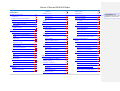 2
2
-
 3
3
-
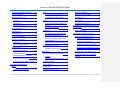 4
4
-
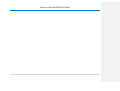 5
5
-
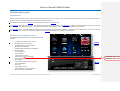 6
6
-
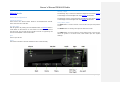 7
7
-
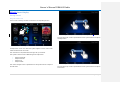 8
8
-
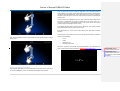 9
9
-
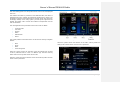 10
10
-
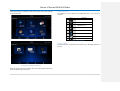 11
11
-
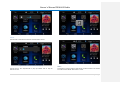 12
12
-
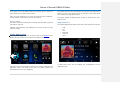 13
13
-
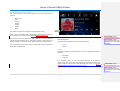 14
14
-
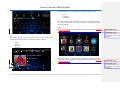 15
15
-
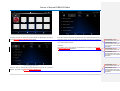 16
16
-
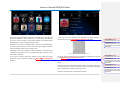 17
17
-
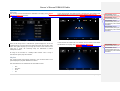 18
18
-
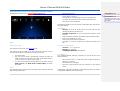 19
19
-
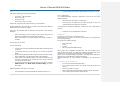 20
20
-
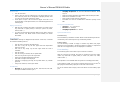 21
21
-
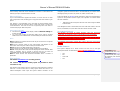 22
22
-
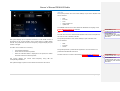 23
23
-
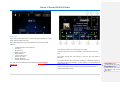 24
24
-
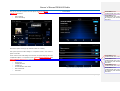 25
25
-
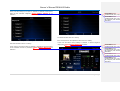 26
26
-
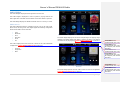 27
27
-
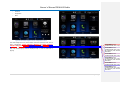 28
28
-
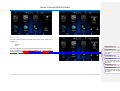 29
29
-
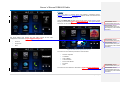 30
30
-
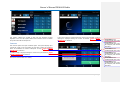 31
31
-
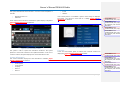 32
32
-
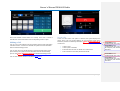 33
33
-
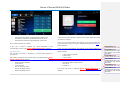 34
34
-
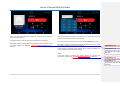 35
35
-
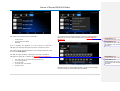 36
36
-
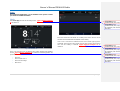 37
37
-
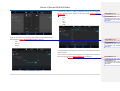 38
38
-
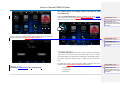 39
39
-
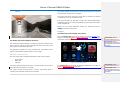 40
40
-
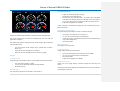 41
41
-
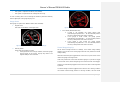 42
42
-
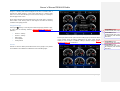 43
43
-
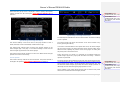 44
44
-
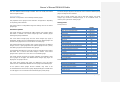 45
45
-
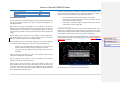 46
46
-
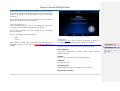 47
47
-
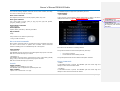 48
48
-
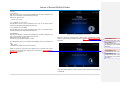 49
49
-
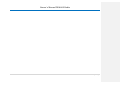 50
50
-
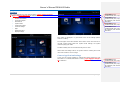 51
51
-
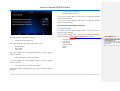 52
52
-
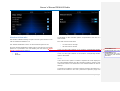 53
53
-
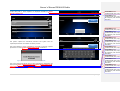 54
54
-
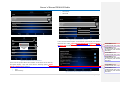 55
55
-
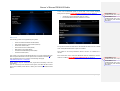 56
56
-
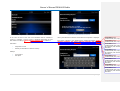 57
57
-
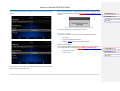 58
58
-
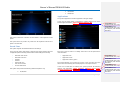 59
59
-
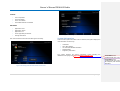 60
60
-
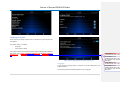 61
61
-
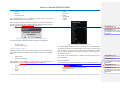 62
62
-
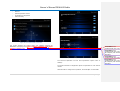 63
63
-
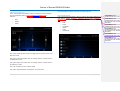 64
64
-
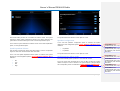 65
65
-
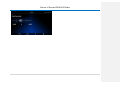 66
66
-
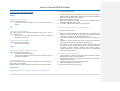 67
67
-
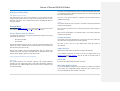 68
68
-
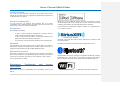 69
69
-
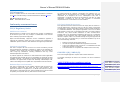 70
70
-
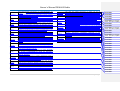 71
71
-
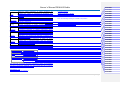 72
72
-
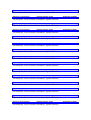 73
73
-
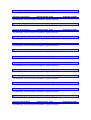 74
74
-
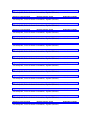 75
75
-
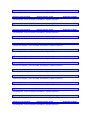 76
76
-
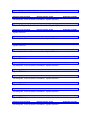 77
77
-
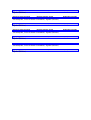 78
78
Delphi DEA610 Owner's manual
- Category
- Car media receivers
- Type
- Owner's manual
Ask a question and I''ll find the answer in the document
Finding information in a document is now easier with AI
Related papers
-
 Delphi NA10000 Quick start guide
Delphi NA10000 Quick start guide
-
 Delphi NA10000-11B1 - Mobile Navigation - GPS Receiver User manual
Delphi NA10000-11B1 - Mobile Navigation - GPS Receiver User manual
-
 Delphi DEA600 Owner's manual
Delphi DEA600 Owner's manual
-
 Delphi DEA600 Owner's manual
Delphi DEA600 Owner's manual
-
 Delphi DEA601 Owner's manual
Delphi DEA601 Owner's manual
-
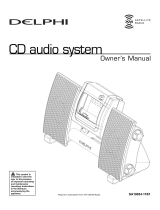 Delphi SA10034 - XM SKYFi CD Audio System Boombox User manual
Delphi SA10034 - XM SKYFi CD Audio System Boombox User manual
-
 Delphi NAV200 - Portable GPS Navigation System Owner's manual
Delphi NAV200 - Portable GPS Navigation System Owner's manual
-
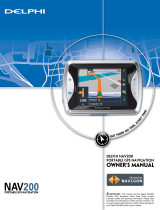 Delphi NAV200 - Portable GPS Navigation System User manual
Delphi NAV200 - Portable GPS Navigation System User manual
-
 Delphi NAV300 User manual
Delphi NAV300 User manual
-
XM Satellite Radio SA10226 - SKYFi 3 Car User manual
Other documents
-
REI TTK Owner's manual
-
REI ANDRE Owner's manual
-
Verizon Delphi Connect Module User manual
-
REI TTK Reference guide
-
IPSO Washer User manual
-
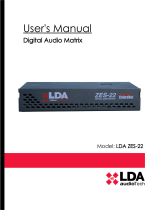 LDA ZES-22 User manual
LDA ZES-22 User manual
-
JVC GET0699-001A User manual
-
Dymo LabelPoint 250 User manual
-
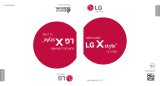 Simple Mobile SMLGL53BGP5 User manual
Simple Mobile SMLGL53BGP5 User manual
-
Alpine IVA W505 - DVD Player With LCD monitor User manual