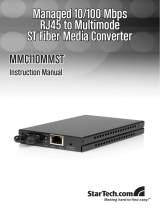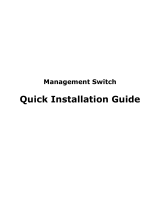Page is loading ...

LevelOne GSW-0800TXM
Expandable 10/100/1000 Mbps
Managed Switch
User’s Manual

Preface
FCC Warning
This device has been tested and found to comply with limits for a Class A
digital device, pursuant to Part 15 of the FCC Rules. These limits are
designed to provide reasonable protection against harmful interference when
the equipment is operated in a commercial environment. This equipment
generates, uses and can radiate radio frequency energy and, if not installed
and used in accordance with the user’s manual, may cause interference in
which case the user will be required to correct the interference at his own
expense.
CE Mark Warning
This is a Class A product. In a domestic environment, this product may cause
radio interference in which case the user may be required to take adequate
measures.
Notice
1. Product Name Alias
The convention of this manual will refer to this product as Expandable
10/100/1000 Mbps Managed Switch or simply as the Switch, instead of the
original product model name.
2. Specifications issue
Specifications are subject to change without notice.

Table of Contents
CHAPTER 1 INTRODUCTION..................................................... 1-2
About LevelOne GSW-0800TXM Expandable 10/100/1000 Mbps
Managed Switch..................................................................... 1-2
Key Features .....................................................................................................1-3
Front Panel Display Highlights.........................................................................1-3
Optional Modules ................................................................... 1-4
MDU-2101SX...................................................................................................1-4
MDU-2801TX...................................................................................................1-4
MDU-2802FXC................................................................................................1-5
MDU-2401FXC................................................................................................1-5
Unit Overview......................................................................... 1-6
Front Panel Layout............................................................................................1-6
Front Panel Display........................................................................................1-6
Rear Panel Layout.............................................................................................1-7
CHAPTER 2 INSTALLATION ...................................................... 2-2
Rack Mounting ....................................................................... 2-2
Installing Optional Modules ..................................................... 2-3
Quick Configuration ................................................................ 2-4
Front Panel Display Configuration ...................................................................2-5
Console Management Configuration ................................................................2-7
Console Screens .............................................................................................2-8
Connecting Network Devices..................................................2-10
Connecting Fast Ethernet Hubs.......................................................................2-10
Connecting Workstations................................................................................2-12
Connecting Fiber Ports....................................................................................2-13
Connecting Gigabit Devices ...........................................................................2-14
CHAPTER 3 FRONT PANEL DISPLAY MANAGEMENT .............. 3-2
User Interface ........................................................................ 3-2
Front Panel Display Features............................................................................3-2
Front Panel Display Key Usage ........................................................................3-3
Front Panel Display Main Menu Circle ............................................................3-4
Message Zone ....................................................................... 3-4
Port Group Indicators .............................................................. 3-5
Observing Basic Port Information ............................................ 3-7
Port Indicator Definitions..................................................................................3-8
Power-On Self Test ................................................................ 3-8
Menu Tree ............................................................................. 3-9
Exiting the Menu Tree ....................................................................................3-12

Utilization ..............................................................................3-12
Collision ................................................................................3-14
Select Group.........................................................................3-15
Statistics ...............................................................................3-16
Statistics Counters........................................................................................3-19
Port Status ............................................................................3-20
Status Indicators...........................................................................................3-21
All Ports Status................................................................................................3-22
Single Port Status............................................................................................3-23
Port Setting ...........................................................................3-24
Auto-Negotiation ............................................................................................3-24
Port Setting Options.....................................................................................3-25
Configuring Port Settings................................................................................3-25
User Authentication .....................................................................................3-26
Selecting a Port ............................................................................................3-26
Unit Configuration..................................................................3-28
Unit Configuration Options............................................................................3-29
User Authentication .....................................................................................3-29
Loop Detect.....................................................................................................3-30
Console Lock ..................................................................................................3-31
Lock the Console .........................................................................................3-31
Unlock the Console......................................................................................3-32
Network Configuration ...................................................................................3-33
Network Configuration Options...................................................................3-33
Configuring the Parameters .........................................................................3-33
IP Address....................................................................................................3-34
Subnet Mask.................................................................................................3-35
Default Gateway ..........................................................................................3-35
Set Password...................................................................................................3-35
System Restart.................................................................................................3-36
System Default................................................................................................3-37
System Information................................................................3-38
CHAPTER 4 SETTING-UP FOR CONSOLE MANAGEM ENT........ 4-2
Managing The Switch ............................................................. 4-2
Console Program...............................................................................................4-2
Setting-Up the Terminal Program..................................................................4-3
Power On Self Test........................................................................................4-7
Navigating the Console Program Screens.........................................................4-8
Login Screen .....................................................................................................4-9
User Name and Password ..............................................................................4-9
Main Menu...................................................................................................4-10
POST Download Menu...................................................................................4-11
TFTP Server IP Address..............................................................................4-12
Network Configuration ................................................................................4-12

5
Boot ROM Code Download.........................................................................4-12
System Software & Web Pages Database Download ..................................4-12
POST Commands.........................................................................................4-12
CHAPTER 5 CONSOLE MANAGEMENT..................................... 5-2
Introduction ............................................................................ 5-2
Using a Telnet Session......................................................................................5-2
Navigating the Console Program Screens.........................................................5-3
Getting Started....................................................................... 5-3
Login Screen.......................................................................... 5-3
User Name and Password .................................................................................5-4
Main Menu ............................................................................. 5-5
Help Menu ............................................................................. 5-5
System Information................................................................. 5-6
Management Setup ................................................................ 5-8
Network Configuration .....................................................................................5-9
Serial Port Configuration ................................................................................5-10
SNMP Community Setup................................................................................5-11
Trap Receiver Menu........................................................................................5-13
Management Capability Setup........................................................................5-14
Trap Filter Setup .............................................................................................5-15
Device Control.......................................................................5-16
Switch Configuration ......................................................................................5-17
Switch Port Configuration ..............................................................................5-18
Switch Port Configuration Overview Menu ................................................5-18
Switch Port Configuration Menu.................................................................5-20
Permanent Address Configuration ..................................................................5-21
Permanent Address Configuration Menu (View) ........................................5-22
Permanent Address Configuration Menu (Edit)..........................................5-22
Spanning Tree Protocol Configuration ...........................................................5-24
Spanning Tree Protocol Port Configuration....................................................5-26
Port Statistics...................................................................................................5-27
User Authentication ...............................................................5-29
User Authentication Menu (Edit).................................................................5-30
User Authentication Menu -2-.....................................................................5-32
System Utility........................................................................5-33
System Restart.................................................................................................5-34
System Restart Menu (Confirm)..................................................................5-35
Factory Reset...................................................................................................5-36
Factory Reset Menu (Confirm)....................................................................5-38
Login Timeout.................................................................................................5-39
System Download...........................................................................................5-40
System Download Notes..............................................................................5-40
Executing a System Download....................................................................5-41
Technical Specifications ..........................................................A-1

Menu Tree .............................................................................B-1
Glossary ................................................................................C-1
Index .....................................................................................D-1

Chapter
1
In this chapter, you will be
introduced to the LevelOne
GSW-0800TXM
8Port 10/100Mbps
SNMP Switch. You will find
information about the physical
characteristics of the Switch and
an introduction to its features.
Introduction

1-2 Introduction
Chapter 1 Introduction
About LevelOne GSW-0800TXM
8 Port 10/100Mbps SNMP Switch
The LevelOne GSW-0800TXM 8Port 10/100 Mbps SNMP Switch is
designed to meet the requirement for today’s growing network. With optional
modules the number and type of ports can be increased from the built-in 8-
TX ports up to 24 TX and FX ports in combination. It features flexible
management functions using the Front Panel Display, console management
or the Network Management Interface. Users can monitor utilization,
collision ratio, statistic counters, port status, and configure the switch.
Figure 1.1 LevelOne GSW-0800TXM 8 Port 10/100 Mbps SNMP Switch
The LevelOne GSW-0800TXM 8 Port 10/100 Mbps SNMP Switch provides
8 10/100 Mbps ports and one shared Uplink port for flexible system
integration. 8-TX ports, 1-SX ports,4-FX ports or 8-FX ports can be added
with optional modules and be automatically configured by the system.
The LevelOne GSW-0800TXM 8 Port 10/100 Mbps SNMP Switch is fully
Plug and Play compliant.

Introduction
1-3
Key Features
Designed for high-performance, high port density and cost-effectiveness, the
LevelOne GSW-0800TXM 8 Port 10/100 Mbps Managed Switch provides
the following key features:
• 2-Optional Module Slots
• One Uplink port shared with port 1
• 8 10/100 Mbps Ports (auto negotiation, half/full, store-and-forward
modes)
• Smart Front Panel Display operation for easy configuration and
monitoring.
• Flow control to prevent packet loss
• MAC addresses learning capability - Up to 12K
• Password locking function prevents unauthorized access.
• Non-blocking architecture
• Self-diagnostics
• 128K per port RAM buffer
• 4.8Giga-bps system-wide bandwidth
• Web-based management
• Optional Modules:
MDU-2101SX: 1 port Gigabit module
MDU-2801TX: 8 port 100BASE-TX module
MDU-2802FXC: 8 port 100BASE-FX module
MDU-2401FXC: 4 port 100BASE-FX module
Front Panel Display Highlights
• Device and port configuration, management & statistics monitoring
through an easy to use menu
• Traffic utilization and collision ratio indication on all the ports
• Status monitoring such as; speed, duplex mode, switching mode, on all
ports
• Panel Keys to perform all Front Panel Display functions
• Password locking of the Front Panel Display to prevent unauthorized
access

1-4 Introduction
Optional Modules
The Switch provides you with the following four module options.
MDU-2101SX
Figure 1.2 The MDU-2101SX
The MDU-2101SX uses gigabit technology to provide you with 1000 Mbps
backbone connections. The module features a single MMF SC connector.
MDU-2801TX
Figure 1.3 MDU-2801TX
The dual speed MDU-2801TX provides you with 8 100BASE-TX/ 10BASE-
T Ethernet switch ports. All ports use a standard RJ-45 connector.

Introduction
1-5
MDU-2802FXC
Figure 1.4 MDU-2802FXC
The MDU-2802FXC provides you with 8 100BASE-FX Fast Ethernet switch
ports. This module is excellent for connecting downstream switch hubs. All
ports use SC fiber connectors.
MDU-2401FXC
Figure 1.5 MDU-2401FXC
The MDU-2401FXC provides you with 4 100BASE-FX Fast Ethernet switch
ports. All ports use SC fiber connectors.

1-6 Introduction
Unit Overview
Front Panel Layout
The front panel features the Front Panel Display, Panel Keys and ports.
Figure 1.6 Ethernet Switch Front Panel
Front Panel Display
The Front Panel Display includes a high definition display and the Panel
Keys that enable users to easily monitor and configure the system. The Front
Panel Display provides diagnostic functions that include port settings, status
monitoring, traffic utilization, collision and error rate.
Figure 1.7 Front Panel Display
Using the Panel Keys, users are able to configure all the ports simultaneously

Introduction
1-7
or individually and monitor all switch settings.
Rear Panel Layout
The AC power socket is located on the rear panel.
Figure 1.8 Rear Panel

Chapter
2
This chapter will provide you with
detailed information on how to
rack-mount the Switch, quickly
set the Switch up and offer some
connectivity suggestions.
Installation

2-2 Installation
Chapter 2 Installation
Rack Mounting
Rack mounting brackets are provided to mount the Switch in standard EIA
19-inch racks.
Align the mounting brackets on the sides of the unit with the slit over the
holes. Secure the screws tightly to affix the brackets to the device. Then,
place the device into the 19” rack and secure it tightly. Please ensure that the
ventilation holes are not blocked.
Figure 2.1 Rack Mounting

Installation 2-3
Installing Optional Modules
Power down Switch before installing an optional module. No hardware or
software configuration settings are required. Please read this section carefully
before installing modules.
To install an option module, perform the following steps.
Note: Modules are not hot-swapable. You must remove power from the
switch before installing or replacing a module.
1. Remove the power from the Switch by disconnecting the power
cable from the AC outlet.
2. Remove blank cover from the module slot by turning the two
knobs on the front counterclockwise as shown in Figure 2.2.
Figure 2.2 Removing the Blank Module Panel
3. Insert the new module, ensuring that the edges slide through the
guides, as shown in Figure 2.3

2-4 Installation
Figure 2.3 Insert the Module
4. Turn the two knobs on the new module until they are securely
attached to the Switch.
5. Connect AC power to the switch.
6. Connect the appropriate communication cable to the new
module.
Quick Configuration
Three basic parameters must be set in order to configure the Switch into your
network. The parameters include the IP address, subnet mask and default
gateway. These parameters can be configured via the Front Panel Display or
the Console Management program.
The following two sections provide you with brief configuration instructions
using the Front Panel Display and the Console Management program. For
more detailed instruction, please refer to the appropriate subsequent chapters.

Installation 2-5
Front Panel Display Configuration
Using the Front Panel Display Keys
Menu
Selection
Prev: Scroll backward through menu items
Next: Scroll forward through menu items
Enter: Enter selected menu item
Digit
Input
Prev: Scroll through digits (0-9, -)
Next: Select current digit and move to next digit
Enter: Enter selected string of digits
Enable/
Disable
Prev: Scroll backward through menu items
Next: Scroll forward through menu items
Enter: Select current menu item (* displayed)

2-6 Installation
Figure 2.4 The Main Menu Items
Configuring the Basic Parameters
Unlock
1. Enter UNIT CONFIG menu
2. Enter password digit "0000"
3. You will briefly see the PASSED message
Configure
1. Enter NETWORK CONF menu
2. Enter IP ADDRESS menu
3. Input IP address digits and press Enter
4. Repeat steps 2 and 3 for SUBNET MASK and
DEF GATEWAY
Restart
1. Enter NETWORK CONF menu
2. Enter SYS RESTART menu
3. Press Enter. You will see SYS REBOOT. The
reboot will take several moments. The Switch
is now confi
g
ured in
y
our network.

Installation 2-7
Terminal Program
Baud: 9600
Parity: None
Data bits: 8
Stop bits: 1
Flow control: None
Navigating the Console Program Screens with the
Terminal Keyboard
Tab Key Use the Tab key to select screen menus.
Enter Key
Press the Enter key after selecting a menu item with the Tab
key to view the selection’s sub-menu.
Esc Key Return to the previous menu.
HELP
Select HELP at the bottom of the console screens to view
keyboard commands.
Console Management Configuration
To start using the Console Management program, first connect an EIA-232
serial cable to a COM port on a PC or notebook computer and to the Console
Port on the front panel of the Switch. Note: do not us a null modem cable.
/