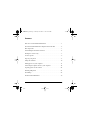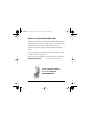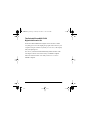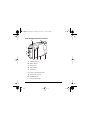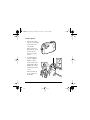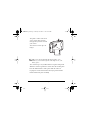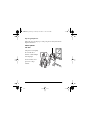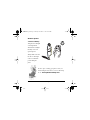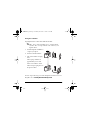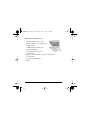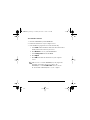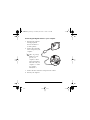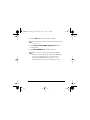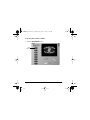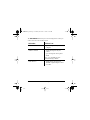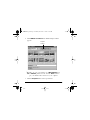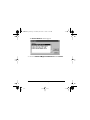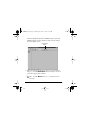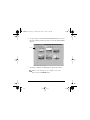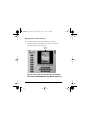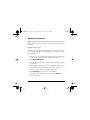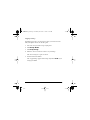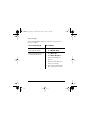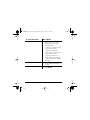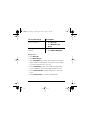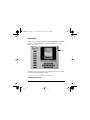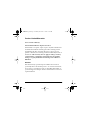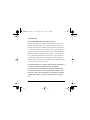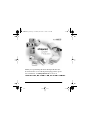Polaroid PhotoMAX FUN! 320 User manual
- Category
- Car kits
- Type
- User manual
This manual is also suitable for

320FUNcdqs.book Page 1 Monday, November 1, 1999 11:42 AM
Rev. 1, June 10, 2002
User Guide

Contents
Welcome to Polaroid PhotoMAX
FUN!
. . . . . . . . . . . . . . . . . . . . . . 1
The Polaroid PhotoMAX
FUN!
Digital 320 Creative Kit . . . . . . . . . 2
Kit components . . . . . . . . . . . . . . . . . . . . . . . . . . . . . . . . . . . . . . . . . 3
Polaroid Digital 320 Camera features . . . . . . . . . . . . . . . . . . . . . . . . 4
Getting the camera ready . . . . . . . . . . . . . . . . . . . . . . . . . . . . . . . . . . 5
To take a picture . . . . . . . . . . . . . . . . . . . . . . . . . . . . . . . . . . . . . . . . . 6
Tips for great photos . . . . . . . . . . . . . . . . . . . . . . . . . . . . . . . . . . . . . 8
Using the self-timer . . . . . . . . . . . . . . . . . . . . . . . . . . . . . . . . . . . . . 10
Putting photos on your computer . . . . . . . . . . . . . . . . . . . . . . . . . . . 11
Connecting the digital camera to your computer . . . . . . . . . . . . . . . 14
Opening a photo in the software . . . . . . . . . . . . . . . . . . . . . . . . . . . 22
Working with photos . . . . . . . . . . . . . . . . . . . . . . . . . . . . . . . . . . . . 23
Need Help? . . . . . . . . . . . . . . . . . . . . . . . . . . . . . . . . . . . . . . . . . . . 29
Product Limited Warranties . . . . . . . . . . . . . . . . . . . . . . . . . . . . . . . 30
320FUNcdqs.book Page 3 Monday, November 1, 1999 11:42 AM

Polaroid PhotoMAX
FUN!
Digital 320 Creative Kit 1
Welcome to Polaroid PhotoMAX
FUN!
Thank you for purchasing the Polaroid PhotoMAX
FUN!
Digital 320
Creative Kit. This kit contains everything you need to enter the world
of digital imaging. Just follow the simple instructions in this
Quickstart and you’ll be working with digital images quickly and
easily.
Our goal at Polaroid is to make digital imaging easy and fun — right
from the moment you open the box.
If you get stuck or need help please visit our Help site on the Web at:
www.polaroid.com
or call us at 1-800-897-0356.
Please read this booklet
to learn how fun and easy
it is to use Polaroid
PhotoMAX
FUN!
320FUNcdqs.book Page 1 Monday, November 1, 1999 11:42 AM

2
The Polaroid PhotoMAX
FUN!
Digital 320 Creative Kit
Your Polaroid PhotoMAX
FUN!
Digital 320 Creative Kit contains
everything you need to take digital photographs and save them to your
computer. Using the software in your kit you can correct, edit and play
with your digital photos.
You can use your Polaroid PhotoMAX Image Maker Software with
other digital cameras and scanners if they are TWAIN-compliant.
Check the instructions that came with your device to see if it is
TWAIN-compliant.
320FUNcdqs.book Page 2 Monday, November 1, 1999 11:42 AM

Polaroid PhotoMAX
FUN!
Digital 320 Creative Kit 3
Kit components
Make sure that your kit contains the following:
• Polaroid Digital 320 Camera
• Serial interface cable
• 9-volt battery
• Polaroid PhotoMAX SE 2.1 Image Maker Software CD-ROM
Note:
Your computer needs a RS-232C serial port to use
your digital camera.
320FUNcdqs.book Page 3 Monday, November 1, 1999 11:42 AM

4
Polaroid Digital 320 Camera features
a
Self-timer button
b
Shutter button
c
Battery door
d
Tripod mount
e
Viewfinder
f
Picture counter/status panel
g
Serial connector port
h
ON/OFF switch
i
Power indicator light
ab
cdef
i
h
g
320FUNcdqs.book Page 4 Monday, November 1, 1999 11:42 AM

Polaroid PhotoMAX
FUN!
Digital 320 Creative Kit 5
Getting the camera ready
Your kit includes one 9-volt battery to use with your Polaroid Digital
320 Camera.
1. Open the battery door
as shown.
2. Insert one 9-volt battery
into the compartment.
Make sure that the battery
terminal (
+
and
-
) are
properly positioned as
shown.
3. Close the battery door.
You are now ready to
take pictures!
320FUNcdqs.book Page 5 Monday, November 1, 1999 11:42 AM

6
To take a picture
1. Turn on the camera.
The green power light
on the back of the
camera is lit.
If the green power
light is not lit, check
to make sure the
battery is properly
loaded.
2. Look through the
camera viewfinder.
Hold the camera
steady and press the
shutter button. Keep
holding the camera
steady until you hear
a beep.
When you hear the
beep, a picture has
been taken.
320FUNcdqs.book Page 6 Monday, November 1, 1999 11:42 AM

Polaroid PhotoMAX
FUN!
Digital 320 Creative Kit 7
The picture counter on the back
of the camera shows you how
many pictures you have stored in
your camera.
Your camera can store up to 18
images.
Note:
Your camera automatically shuts off after a few
minutes if you don’t take a picture. This helps to save your
battery power.
The camera beeps to let you know that it is in power saving mode.
When the camera beeps turn the camera off or take another photo.
Press the shutter button to take a photo while the camera is
beeping. The camera turns itself on when you press the shutter
button and takes the photo normally.
320FUNcdqs.book Page 7 Monday, November 1, 1999 11:42 AM

8
Tips for great photos
Follow the steps on this page to take great photos with your Polaroid
Digital 320 Camera.
Indoor photos
3-6 feet
Take photos in a brightly
lit room that has a
mixture of both sunlight
and lamp light.
For best results, take a
photo near a large
window.
320FUNcdqs.book Page 8 Monday, November 1, 1999 11:42 AM

Polaroid PhotoMAX
FUN!
Digital 320 Creative Kit 9
Outdoor photos
3 feet to infinity
Take photos in sunlight
or in bright shade.
Avoid intense sunlight
that may cause sun
spots in photos.
Always make sure that
the sun or other light
source is behind the
person taking the
photo.
For more tips on taking great photos with your
Polaroid Digital 320 Camera, visit our Web Help
site at:
www.photomaxhelp.com
320FUNcdqs.book Page 9 Monday, November 1, 1999 11:42 AM

10
Using the self-timer
Your digital camera comes with a built-in self timer.
Note:
It is recommended that you use a tripod with the
self-timer. There is a tripod mount on the bottom of your
digital camera.
1. Look through the viewfinder to
compose your photo.
2. Press the self-timer button.
3. The camera makes a beeping
noise.
The beeping continues for
approximately 10 seconds.
After 10 seconds the camera
makes a long beeping noise as
the photo is taken.
For more help with using your Polaroid Digital 320 Camera visit our
Help Web site at:
www.photomaxhelp.com
320FUNcdqs.book Page 10 Monday, November 1, 1999 11:42 AM

Polaroid PhotoMAX
FUN!
Digital 320 Creative Kit 11
Putting photos on your computer
After you take digital photos with your camera you need to put them
on your computer. To do this, you must first install the Polaroid
PhotoMAX Image Maker Software included in your kit. Your software
includes many fun and interesting features to use with your digital
photos:
• Polaroid's Image Quality Assured (IQA) one-click fix technology
that instantly improves any digital image.
• A wide selection of digital special effects such as melting, swirling,
motion blur and more. Full preview of all your changes as you make
them.
• PhotoFantasy that lets you put someone’s picture inside one of the
many supplied digital fantasies—such as a magazine cover or a 50’s
time warp.
Note:
Before you install the software make sure that your
computer meets the minimum system requirements
necessary for installing it.
320FUNcdqs.book Page 11 Monday, November 1, 1999 11:42 AM

12
Minimum System Requirements
• PC with Pentium class processor
• Microsoft Windows 95 or Windows 98
• 16 MB of RAM
• 50 MB available hard drive space
• Available COMM port
• 16-bit display adapter (24-bit
recommended)
• High Color (16-bit) display settings at 1024x768 pixels
(recommended)
• 2x or faster CD-ROM drive
• Mouse
320FUNcdqs.book Page 12 Monday, November 1, 1999 11:42 AM

Polaroid PhotoMAX
FUN!
Digital 320 Creative Kit 13
To install the software:
1. Insert the CD-ROM in your CD-ROM drive.
2. Follow the instructions on your computer screen.
3. If the installation program does not start automatically:
a. Select
Run
from the Windows Start menu. The Start menu is
usually found at the bottom of your screen.
b. Click
Browse
to locate your CD-ROM drive.
c. Select
Setup.exe
from the CD-ROM.
d. Click
Open
.
e. Click
OK
and follow the instructions on your computer
screen.
Note:
Be sure to read the README file for any important
last minute information about your software. The
README file is called
readme.wri
and is located in
the Polaroid\PhotoMAX SE folder on your computer.
320FUNcdqs.book Page 13 Monday, November 1, 1999 11:42 AM

14
Connecting the digital camera to your computer
1. Turn off your computer
and any peripheral
devices attached to it
(scanner, printer).
2. Connect the serial cable
to the serial port on your
computer.
Note:
To get help
finding the serial
port on your
computer read the
instruction manual
that came with your
computer or contact
the computer
manufacturer.
3. Connect the other end to the serial port on the camera.
4. Turn on your computer.
320FUNcdqs.book Page 14 Monday, November 1, 1999 11:42 AM

Polaroid PhotoMAX
FUN!
Digital 320 Creative Kit 15
5. Click the
Start
button on the Windows taskbar.
Note:
The Windows taskbar is usually found at the bottom
of your screen.
6. Select
Polaroid PhotoMAX by ArcSoft
from the
Programs menu.
7. Select
PhotoMAX SE
. The software launches.
Note:
You also can open the Polaroid PhotoMAX SE
Software by double-clicking the Polaroid PhotoMAX SE
icon on your desktop. This icon is a shortcut to the
Polaroid PhotoMAX application that was created
automatically at the end of the installation procedure.
320FUNcdqs.book Page 15 Monday, November 1, 1999 11:42 AM

16
To open a photo in the software
1. Click the
Get Photo
button.
Get
Photo
320FUNcdqs.book Page 16 Monday, November 1, 1999 11:42 AM

Polaroid PhotoMAX
FUN!
Digital 320 Creative Kit 17
The
Get Photo
button lets you select an image from a variety of
sources. You can select an image from:
Selection: Click on it to:
From File
• open an image file on your
computer
Album or Camera
• download images from your
camera
• open an image file from a photo
album
Note: you can build your own
customized image albums.
Other Devices
• download directly from your
TWAIN-compliant digital camera
or scanner
320FUNcdqs.book Page 17 Monday, November 1, 1999 11:42 AM

18
2. Click
Album or Camera
. The Album manager window
appears.
Note:
To create a new Album, select
New Album
from
the
Album:
pull-down menu. Click the
Save
button to
give your Album a name and save it to your computer.
3. Click the
Acquire
button on the top menu bar.
Acquire
button
320FUNcdqs.book Page 18 Monday, November 1, 1999 11:42 AM
Page is loading ...
Page is loading ...
Page is loading ...
Page is loading ...
Page is loading ...
Page is loading ...
Page is loading ...
Page is loading ...
Page is loading ...
Page is loading ...
Page is loading ...
Page is loading ...
Page is loading ...
Page is loading ...
Page is loading ...
-
 1
1
-
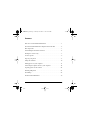 2
2
-
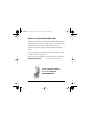 3
3
-
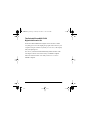 4
4
-
 5
5
-
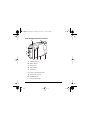 6
6
-
 7
7
-
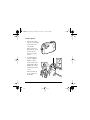 8
8
-
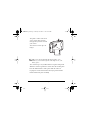 9
9
-
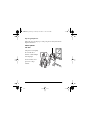 10
10
-
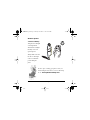 11
11
-
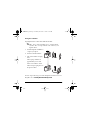 12
12
-
 13
13
-
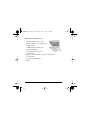 14
14
-
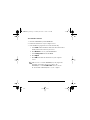 15
15
-
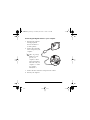 16
16
-
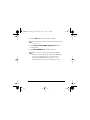 17
17
-
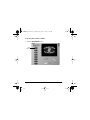 18
18
-
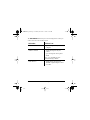 19
19
-
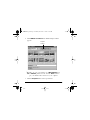 20
20
-
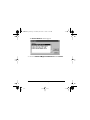 21
21
-
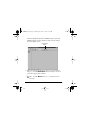 22
22
-
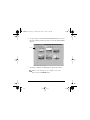 23
23
-
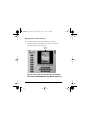 24
24
-
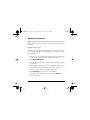 25
25
-
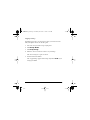 26
26
-
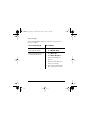 27
27
-
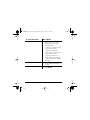 28
28
-
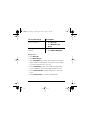 29
29
-
 30
30
-
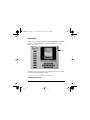 31
31
-
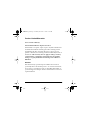 32
32
-
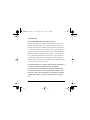 33
33
-
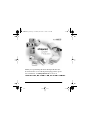 34
34
-
 35
35
Polaroid PhotoMAX FUN! 320 User manual
- Category
- Car kits
- Type
- User manual
- This manual is also suitable for
Ask a question and I''ll find the answer in the document
Finding information in a document is now easier with AI
Related papers
-
Polaroid 115651 User manual
-
Polaroid FUN FLASH 820 Quick start guide
-
Polaroid PhotoMAX User manual
-
Polaroid 123323 User manual
-
Polaroid PhotoMax Fun 640 SE User manual
-
Polaroid PhotoMax Fun 620 User manual
-
Polaroid PhotoMax Fun 820 User manual
-
Polaroid PDC 1100 User manual
-
Polaroid PhotoMax PDC 1300 User manual
-
Polaroid PhotoMAX PDC 2300Z User manual
Other documents
-
Creative Video Blaster WebCam Go Owner's manual
-
Epson Stylus Color 440 Ink Jet Printer User manual
-
Creative wc3-pg User manual
-
Epson Stylus Color 440 Ink Jet Printer Specification
-
Epson 740i User manual
-
Epson CPD 8882-R1 User manual
-
Epson 760/860 User manual
-
Epson Stylus Color 900 Ink Jet Printer User manual
-
Amazon service Category Style Owner's manual
-
Hasbro Light Up Picture Maker Operating instructions