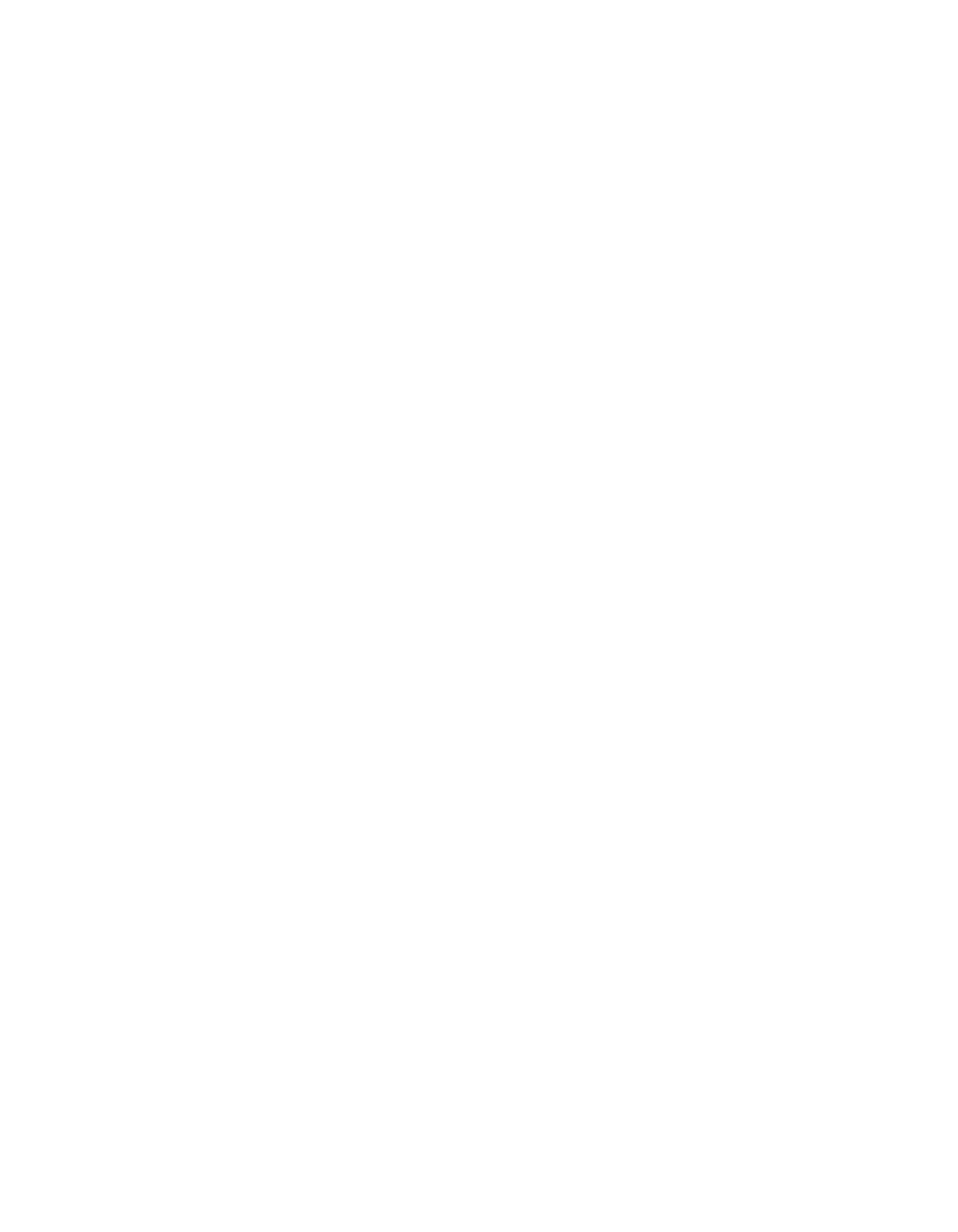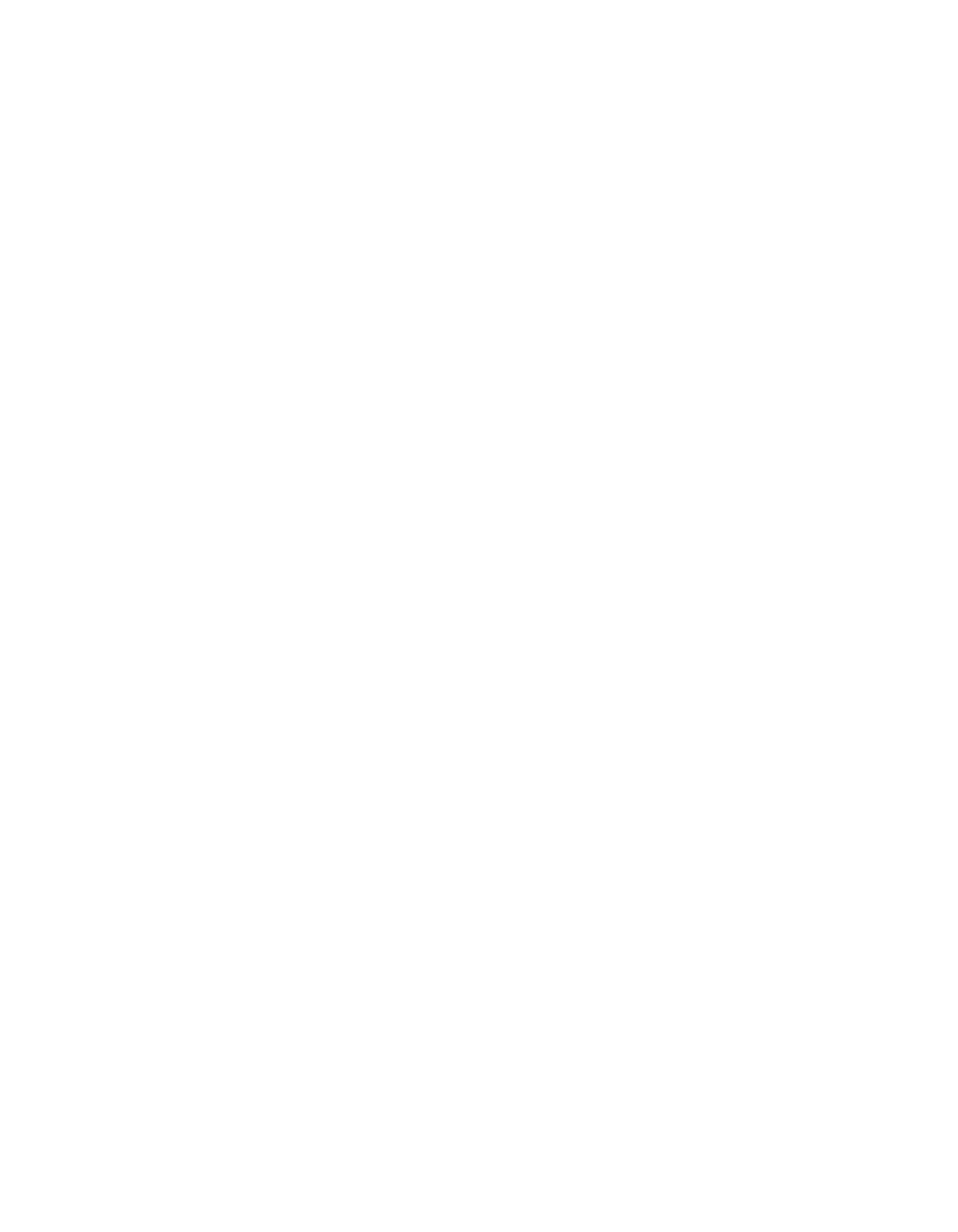
6
■ If you use an extension cord with the printer, make sure the total ampere rating of
the devices plugged into the extension cord does not exceed the cord’s ampere
rating. Also, make sure the total ampere rating of all devices plugged into the wall
outlet does not exceed the wall outlet’s ampere rating.
■ Except as specifically explained in this manual, do not attempt to service the
printer yourself.
■ Unplug the printer and refer servicing to qualified service personnel under the
following conditions:
If the power cord or plug is damaged; if liquid has entered the printer; if the
printer has been dropped or the case damaged; if the printer does not operate
normally or exhibits a distinct change in performance. Adjust only those controls
that are covered by the operating instructions.
Ink Cartridge Safety Instructions
■ Install the ink cartridge immediately after you remove it from its foil package.
Leaving the cartridge unpacked for a long time before use may result in reduced
print quality.
■ Do not put your hand inside the printer or touch the cartridge during printing.
■ Under normal circumstances, ink will not come out of the cartridge. If it does get
on your skin, wash it off with soap and water. If it gets in your eyes, flush them
immediately with water.
■ Keep ink cartridges out of the reach of children.
■ Do not dismantle the ink cartridges or try to refill them. This could result in
damage to the print head.
■ Once you install an ink cartridge, do not open the clamp or remove the cartridge
except to replace it with a new one. The cartridge may become unusable
otherwise.
■ Do not use an ink cartridge beyond the date printed on the cartridge package. For
best results, use up the ink cartridges within six months of installing them.
■ Do not shake an ink cartridge; this can cause leakage.
■ Do not move the print head by hand; otherwise you may damage the printer.
■ Before transporting the printer, make sure the print head is capped in the far right
position and the ink cartridges are in place.
basics.book Page 6 Thursday, September 23, 1999 10:42 AM