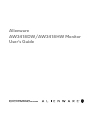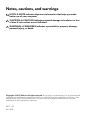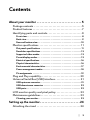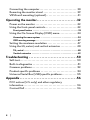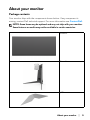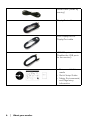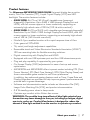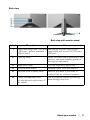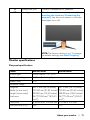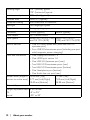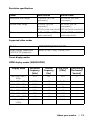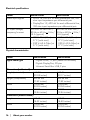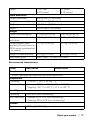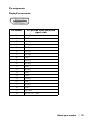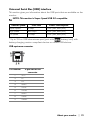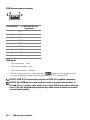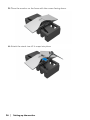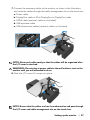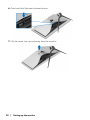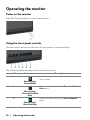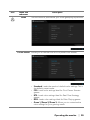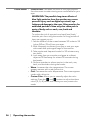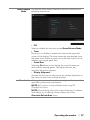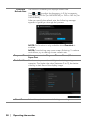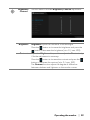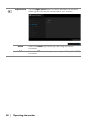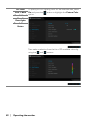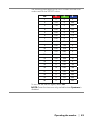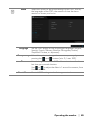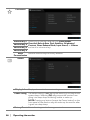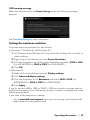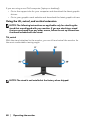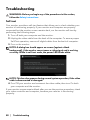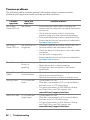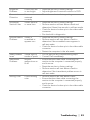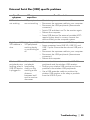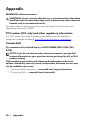Alienware
AW3418DW/AW3418HW Monitor
User’s Guide
Model: AW3418DW/AW3418HW
Regulatory model: AW3418DWb/AW3418HWb

Notes, cautions, and warnings
NOTE: A NOTE indicates important information that helps you make
better use of your computer.
CAUTION: A CAUTION indicates potential damage to hardware or loss
of data if instructions are not followed.
WARNING: A WARNING indicates a potential for property damage,
personal injury, or death.
Copyright © 2017 Dell Inc. All rights reserved. This product is protected by U.S. and international
copyright and intellectual property laws. Dell™ and the Dell logo are trademarks of Dell Inc. in the
United States and/or other jurisdictions. All other marks and names mentioned herein may be
trademarks of their respective companies.
2017 - 09
Rev. A00

|3
Contents
About your monitor . . . . . . . . . . . . . . . . . . . . . . . . . . . . . 5
Package contents . . . . . . . . . . . . . . . . . . . . . . . . . . . . . . . . . . . . 5
Product features . . . . . . . . . . . . . . . . . . . . . . . . . . . . . . . . . . . . . 7
Identifying parts and controls . . . . . . . . . . . . . . . . . . . . . . . . . . 8
Front view . . . . . . . . . . . . . . . . . . . . . . . . . . . . . . . . . . . . . . . . . . . . . . . . . .8
Back view. . . . . . . . . . . . . . . . . . . . . . . . . . . . . . . . . . . . . . . . . . . . . . . . . . .9
Rear and bottom view . . . . . . . . . . . . . . . . . . . . . . . . . . . . . . . . . . . . . . .10
Monitor specifications . . . . . . . . . . . . . . . . . . . . . . . . . . . . . . . 11
Flat panel specifications. . . . . . . . . . . . . . . . . . . . . . . . . . . . . . . . . . . . . . 11
Resolution specifications . . . . . . . . . . . . . . . . . . . . . . . . . . . . . . . . . . . . .13
Supported video modes . . . . . . . . . . . . . . . . . . . . . . . . . . . . . . . . . . . . . .13
Preset display modes . . . . . . . . . . . . . . . . . . . . . . . . . . . . . . . . . . . . . . . .13
Electrical specifications . . . . . . . . . . . . . . . . . . . . . . . . . . . . . . . . . . . . . .16
Physical characteristics . . . . . . . . . . . . . . . . . . . . . . . . . . . . . . . . . . . . . .16
Environmental characteristics. . . . . . . . . . . . . . . . . . . . . . . . . . . . . . . . .17
Power management modes . . . . . . . . . . . . . . . . . . . . . . . . . . . . . . . . . . .18
Pin assignments . . . . . . . . . . . . . . . . . . . . . . . . . . . . . . . . . . . . . . . . . . . .19
Plug and Play capability. . . . . . . . . . . . . . . . . . . . . . . . . . . . . .20
Universal Serial Bus (USB) interface . . . . . . . . . . . . . . . . . . . 21
USB upstream connector . . . . . . . . . . . . . . . . . . . . . . . . . . . . . . . . . . . . .21
USB downstream connector . . . . . . . . . . . . . . . . . . . . . . . . . . . . . . . . . 22
USB ports. . . . . . . . . . . . . . . . . . . . . . . . . . . . . . . . . . . . . . . . . . . . . . . . . 22
LCD monitor quality and pixel policy. . . . . . . . . . . . . . . . . . . 23
Maintenance guidelines . . . . . . . . . . . . . . . . . . . . . . . . . . . . . . 23
Cleaning your monitor . . . . . . . . . . . . . . . . . . . . . . . . . . . . . . . . . . . . . . 23
Setting up the monitor. . . . . . . . . . . . . . . . . . . . . . . . . .24
Attaching the stand . . . . . . . . . . . . . . . . . . . . . . . . . . . . . . . . .24

4|
Connecting the computer. . . . . . . . . . . . . . . . . . . . . . . . . . . . 28
Removing the monitor stand . . . . . . . . . . . . . . . . . . . . . . . . . 29
VESA wall mounting (optional). . . . . . . . . . . . . . . . . . . . . . . .31
Operating the monitor. . . . . . . . . . . . . . . . . . . . . . . . . . 32
Power on the monitor . . . . . . . . . . . . . . . . . . . . . . . . . . . . . . . .32
Using the front-panel controls. . . . . . . . . . . . . . . . . . . . . . . . .32
Front-panel button . . . . . . . . . . . . . . . . . . . . . . . . . . . . . . . . . . . . . . . . . 33
Using the On-Screen Display (OSD) menu . . . . . . . . . . . . . .34
Accessing the menu system . . . . . . . . . . . . . . . . . . . . . . . . . . . . . . . . . .34
OSD warning message . . . . . . . . . . . . . . . . . . . . . . . . . . . . . . . . . . . . . .47
Setting the maximum resolution . . . . . . . . . . . . . . . . . . . . . . 47
Using the tilt, swivel, and vertical extension . . . . . . . . . . . . 48
Tilt, swivel . . . . . . . . . . . . . . . . . . . . . . . . . . . . . . . . . . . . . . . . . . . . . . . . .48
Vertical extension . . . . . . . . . . . . . . . . . . . . . . . . . . . . . . . . . . . . . . . . . .49
Troubleshooting . . . . . . . . . . . . . . . . . . . . . . . . . . . . . . .50
Self-test. . . . . . . . . . . . . . . . . . . . . . . . . . . . . . . . . . . . . . . . . . . 50
Built-in diagnostics . . . . . . . . . . . . . . . . . . . . . . . . . . . . . . . . . .51
Common problems. . . . . . . . . . . . . . . . . . . . . . . . . . . . . . . . . . 52
Product specific problems . . . . . . . . . . . . . . . . . . . . . . . . . . . 54
Universal Serial Bus (USB) specific problems . . . . . . . . . . . 55
Appendix . . . . . . . . . . . . . . . . . . . . . . . . . . . . . . . . . . . . .56
FCC notices (U.S. only) and other regulatory
information . . . . . . . . . . . . . . . . . . . . . . . . . . . . . . . . . . . . . . . . 56
Contact Dell . . . . . . . . . . . . . . . . . . . . . . . . . . . . . . . . . . . . . . . 56

About your monitor | 5
About your monitor
Package contents
Your monitor ships with the components shown below. If any component is
missing, contact Dell technical support. For more information see Contact Dell.
NOTE: Some items may be optional and may not ship with your monitor.
Some features or media may not be available in certain countries.
Monitor
Stand riser
I/O cover

6 | About your monitor
Power cable (varies by
country)
DisplayPort cable
Mini-DisplayPort to
DisplayPort cable
USB 3.0 upstream cable
(Enables the USB ports
on the monitor)
• Drivers and Utilities
media
•Quick Setup Guide
• Safety, Environmental,
and Reg
ulatory
Information

About your monitor | 7
Product features
The Alienware AW3418DW/AW3418HW flat panel display has an active
matrix, Thin-Film Transistor (TFT), Liquid Crystal Display (LCD) and LED
backlight. The monitor features include:
• AW3418DW: 86.72 cm (34.14 inch) viewable area (measured
diagonally). Resolution: Up to 3440 x 1440 through DisplayPort and
HDMI, with full-screen support or lower resolutions, supporting an
extremely high refresh rate of 100 Hz (120 Hz with overclock).
• AW3418HW: 86.70 cm (34.13 inch) viewable area (measured diagonally).
Resolution: Up to 2560 x 1080 through DisplayPort and HDMI, with full-
screen support or lower resolutions, supporting an extremely high refresh
rate of 144 Hz (160 Hz with overclock).
• Nvidia G-Sync-enabled monitor with a rapid response time of 4 ms.
• Color gamut of 99% sRGB.
• Tilt, swivel, and height adjustment capabilities.
• Removable stand and Video Electronics Standards Association (VESA™)
100 mm mounting holes for flexible mounting solutions.
• Digital connectivity with DisplayPort and HDMI.
• Equipped with one USB upstream port and four USB downstream ports.
• Plug and play capability if supported by your system.
• On-Screen Display (OSD) adjustments for ease of set-up and screen
optimization.
• AW3418DW and AW3418HW offer six preset modes including FPS (First-
Person Shooter), RTS (Real-Time Strategy), RPG (Role-Playing Game) and
three customizable game modes for user's own preference.
In addition, key enhanced gaming features such as Timer, Frame Rate and
Display Alignment are provided to help improve gamer's performance and
provide best-in game advantage.
• Software and documentation media includes an Information File (INF),
Image Color Matching File (ICM), and product documentation.
• 0.5 W standby power when in sleep mode.
• Optimize eye comfort with a flicker-free screen.
WARNING: The possible long-term effects of blue light emission from
the monitor may cause damage to the eyes, including eye fatigue, digital
eye strain, and so on. ComfortView feature is designed to reduce the
amount of blue light emitted from the monitor to optimize eye comfort.

About your monitor | 9
Back view
Back view with monitor stand
Label Description Use
1 VESA mounting holes (100 mm
x 100 mm - behi
nd attached
VESA Cover)
Wall mount monitor using VESA-
compatible wall mount kit (100 mm x
100 mm).
2 Lighting dock When the stand riser is attached to the
m
onitor, the dock supplies power to
the light on the stand.
3 Regulatory label Lists the regulatory approvals.
4 Stand release button Releases stand from the monitor.
5 Barcode serial number label Refer to this label if you need to
contact Dell
for technical support.
6 Cable-management slots
(on the left and right sides of
th
e stand)
Use to organize cables by inserting
t
hem through the slots.

10 | About your monitor
Rear and bottom view
Rear and bottom view without monitor stand
Label Description Use
1 Power connector Connect the power cable (s
hipped with your
monitor).
2 Line-out port Connect your speakers.
NOTE: T
his port does not support
headphones.
3 DisplayPort Connect your computer with
DisplayPort-
DisplayPort or Mini-DisplayPort-DisplayPort
cable (shipped with your monitor).
4 HDMI port Connect your computer with HDMI cable.
5 USB upstream port Connect the USB cable (shipped with your
moni
tor) to this port and your computer to
enable the USB ports on your monitor.
6, 9 USB 3.0 ports (3) Connect your USB device.
NOTE: To use
these ports, you must connect
the USB cable (shipped with your monitor) to
the USB-upstream port on the monitor and to
your computer.
7 USB port with
Power Chargi
ng
Connect to charge your USB device.

About your monitor | 11
Monitor specifications
Flat panel specifications
8 Headphone port Connect a headphone or speakers.
10 Downlights When the monitor is completely set up (see
Attaching the stand and Connecting the
computer), tap the touch sensor to turn the
downlights on or off.
NOTE: The factory setting is on. To change
the default settings, see
AlienFX Lighting.
Model AW3418DW AW3418HW
Screen type Active matrix - TFT LCD
Panel technology In-Plane Switching Type
Aspect ratio 21:9
Viewable image
Diagonal
Width (active area)
Height (active area)
Total area
867.2 mm (34.14 inches)
799.80 mm (31.49 inches)
334.80 mm (13.18 inches)
267773.04 mm
2
(415.01
inch
2
)
867.0 mm (34.13 inches)
799.80 mm (31.49 inches)
334.80 mm (13.18 inches)
267771.43 mm
2
(415.01
inch
2
)
Pixel pitch 0.2325 mm x 0.2325 mm 0.31 mm x 0.31 mm
Pixel per inch (PPI) 109 81.9

12 | About your monitor
Viewing angle 178° (vertical) typical
178° (horizontal) typical
Luminance output 300 cd/m² (typical)
Contrast ratio 1000 to 1 (typical)
Faceplate coating Anti-Glare with 3H hardness
Backlight LED edgelight system
Response time 4 ms gray-to-gray
Curvature 1900R (typical) 3800R (typical)
Color depth 16.77 million colors
Color gamut sRGB 99%, CIE1931 (73%)
and CIE 1976 (82%)
sRGB 99%, CIE1931
(74%) and CIE 1976 (81%)
Built-in devices • USB 3.0 super-speed hub (with one USB 3.0
upstream port)
• Four USB 3.0 downstream ports (including one port
which supports power-charging)
Ports and connectors • One DisplayPort version 1.2
• One HDMI port version 1.4
• One USB 3.0 Upstream port (rear)
• Two USB 3.0 Downstream ports (rear)
• Two USB 3.0 Downstream ports (bottom)
• One Headphone port (bottom)
• One Audio line-out port (rear)
Border width (edge of
monitor to active area)
10.45 mm (Top)
9.77 mm (Left/Right)
18.43 mm (Bottom)
7.9 mm (Top)
7.02 mm (Left/Right)
25.58 mm (Bottom)
Adjustability
Height adjustable stand
Tilt
Swivel
0 to 130 mm
-5° to 25°
-20° to 20°

About your monitor | 13
Resolution specifications
Horizontal scan range 73 kHz to 151 kHz
(a
utomatic)
66 kHz to 166 kHz
(automatic)
Vertical scan range 30 Hz to 100 Hz
(a
utomatic)
120 Hz (with overclock)
30 Hz to 144 Hz
(automatic)
160 Hz (with overclock)
Maximum preset resolution 3440 x 1440 at 120 Hz
(with overclock)
2560 x 1080 at 160 Hz
(with overc
lock)
Supported video modes
Video display capabilities
(HDMI &
DP playback)
480p, 576p, 720p, 1080p, FHD
Preset display modes
HDMI display modes (AW3418DW)
Model AW3418DW AW3418HW
Model AW3418DW/AW3418HW
Display mode Horizontal
frequency
(kH
z)
Vertical
frequency
(Hz)
Pixel clock
(MHz)
Sync polarity
(Horizontal/
Vertical)
IBM VGA, 640 x
480p
31.5 60 25.2 -/-
VESA, 720 x 480p 29.83 60 26.25 +/-
VESA, 720 x 576p 29.55 50 26 +/-
VESA, 800 x 600p 37.88 60 40 +/+
VESA, 1024 x 768p 48.36 60 65 -/-
HDTV, 1280 x 720p 37.5 50 74.25 +/+
HDTV, 1280 x 720p 45 60 74.25 +/+
HDTV, 1920 x
10
80p
56.25 50 148.5 -/+

14 | About your monitor
HDMI display modes (AW3418HW)
DP Display Modes (AW3418DW)
HDTV, 1920 x
1080p
67.5 60 148.5 +/+
3440 x 1440 @
50Hz
73.7 50 265.25 +/-
Display mode Horizontal
frequency
(kHz)
Vertical
frequency
(Hz)
Pixel clock
(MHz)
Sync polarity
(Horizontal/
Vertical)
IBM VGA, 640 x
480p
31.5 60 25.2 -/-
VESA, 720 x 480p 29.83 60 26.25 +/-
VESA, 720 x 576p 29.55 50 26 +/-
VESA, 800 x 600p 37.88 60 40 +/+
VESA, 1024 x 768p 48.36 60 65 -/-
HDTV, 1280 x 720p 37.5 50 74.25 +/+
HDTV, 1280 x 720p 45 60 74.25 +/+
HDTV, 1920 x
1080p
56.25 50 148.5 -/+
HDTV, 1920 x
1080p
67.5 60 148.5 +/+
2560 x 1080 @
60Hz
66.64 60 181.25 +/-
Display mode Horizontal
frequency
(kHz)
Vertical
frequency
(Hz)
Pixel clock
(MHz)
Sync polarity
(Horizontal/
Vertical)
VESA, 640 x 480 31.5 60 25.2 -/-
VESA, 800 x 600 37.88 60 40 +/+
VESA, 1024 x 768 48.36 60 65 -/-
3440 x 1440@60Hz 88.8 60 319.75 +/-
3440 x 1440@50Hz 73.7 50 265.25 +/-
3440 x 1440@85Hz 127.4 85 458.5 +/-

About your monitor | 15
DP display modes (AW3418HW)
NOTE: This monitor supports NVIDIA G-Sync. For information about the
graphic cards that support NVIDIA G-SYNC feature, go to
www.geforce.com.
3440 x
1440@100Hz
151 100 531.52 +/-
3440 x
1440@105Hz
159 105 559.57 +/-
3440 x
1440@110Hz
166.9 110 587.38 +/-
3440 x
1440@115Hz
172.5 115 607.2 +/+
3440 x
1440@120Hz
180 120 633.6 +/+
Display mode Horizontal
frequency
(kHz)
Vertical
frequency
(Hz)
Pixel clock
(MHz)
Sync polarity
(Horizontal/
Vertical)
VESA, 640 x 480 31.5 60 25.2 -/-
VESA, 800 x 600 37.88 60 40 +/+
VESA, 1024 x 768 48.36 60 65 -/-
2560 x 1080@60Hz 66.6 60 181.25 +/-
2560 x 1080@85Hz 95.5 85 259.75 +/-
2560 x
1080@100Hz
113.2 100 308 +/-
2560 x
1080@120Hz
137.2 120 373.25 +/-
2560 x
1080@144Hz
166.5 144 453 +/-
2560 x
1080@150Hz
174.1 150 473.5 +/-
2560 x
1080@155Hz
180.2 155 490.25 +/-
2560 x
1080@160Hz
186.5 160 507.25 +/-

16 | About your monitor
Electrical specifications
Video input signals • HDMI 1.4, 600 mV for each dif
ferential line, 100
ohm input impedance per differential pair
• DisplayPort 1.2, 600 mV for each differential line,
100
ohm input impedance per differential pair
AC input voltage/
frequency/cu
rrent
100 VAC to 240 VAC /
50 Hz or 60 Hz
+ 3 Hz /
1.8 A (typical)
100 VAC to 240 VAC /
50 Hz or 60 Hz + 3 Hz /
1.5 A (typical)
Inrush current • 120 V: 30 A (Max.) at
0 °C (cold start)
• 220 V: 60 A (Max.) at
0 °C (cold start)
• 120 V: 30 A (Max.) at
0 °C (cold start)
• 220 V: 60 A (Max.) at
0 °C (cold start)
Physical characteristics
Model AW3418DW AW3418HW
Model AW3418DW AW3418HW
Sign
al cable type • Digital: HDMI, 19 pins (cable not included)
• Digital: DisplayPort, 20 pins
• Universal Serial Bus: USB, 9 pins
Dimensions (with stand)
Height (extended) 560.89 mm
(22.08 inches)
563.15 mm
(22.17 inches)
Height (compressed) 442.44 mm
(17.42 inches)
442.44 mm
(17.42 inches)
Width 813.45 mm
(32.03 inches)
813.83 mm
(32.04 inches)
Depth 319.09 mm
(12.56 inches)
319.09 mm
(12.56 inches)
Dimensions (without stand)
Height 363.68 mm
(14.32 inches)
368.28 mm
(14.50 inches)
Width 813.45 mm
(32.03 inches)
813.83 mm
(32.04 inches)

About your monitor | 17
Environmental characteristics
Depth 121.37 mm
(4.78 inches)
95.15 mm
(3.74 inches)
Stand dimensions
Height (extended) 448.95 mm (17.68 inches)
Height (compressed) 442.44 mm (17.42 inches)
Width 559.40 mm (22.02 inches)
Depth 319.09 mm (12.56 inches)
Weight
Weight with packaging 19.28 kg (42.49 lb) 18.89 kg (41.64 lb)
Weight with stand assembly
and cables
12.24 kg (26.98 lb) 11.81 kg (26.03 lb)
Weight without stand
assembly (For wall mount or
VESA mount considerations
- no cables)
7.27 kg (16.02 lb) 6.91 kg (15.23 lb)
Weight of stand assembly 4.59 kg (10.12 lb) 4.52 kg (9.96 lb)
Front frame gloss Black Frame - 20 gloss unit (max.)
Model AW3418DW AW3418HW
Compliant standards
• Arsenic-free glass and Mercury-free for the panel only
Temperature
Operating 0 °C to 40 °C (32 °F to 104 °F)
Non-operating •Storage: -20 °C to 60 °C (-4 °F to 140 °F)
•Shipping: -20 °C to 60 °C (-4 °F to 140 °F)
Humidity
Operating 10% to 80% (non-condensing)
Non-operating • Storage: 5% to 90% (non-condensing)
• Shipping: 5% to 90% (non-condensing)
Altitude
Operating 5,000 m (16,404 ft) (maximum)

18 | About your monitor
Power management modes
If you have VESA's DPM™ compliance displa
y card or software installed on your
computer, the monitor can automatically reduce its power consumption when
not in use. This is referred to as Power save mode*. If the computer detects input
from the keyboard, mouse, or other input devices, the monitor automatically
resumes to function. The following table shows the power consumption and
signaling of this automatic power saving feature.
VESA
modes
Horizontal
sync
Vertical
sync
Video Power
indi
cator
Power
consumption
Normal
op
eration
Active Active Active Blue 110 W
(maximum)**
60 W (typical)
Active-off
mode
Inactive Inactive Blanked White
(bli
nking)
Less than 0.5 W
Switch off - - - Off Less than 0.3 W
AW3418DW
VESA
modes
Horizontal
sync
Vertical
sync
Video Power
indi
cator
Power
consumption
Normal
op
eration
Active Active Active Blue 95 W (maximum)**
50 W (typical)
Active-off
mode
Inactive Inactive Blanked White
(bli
nking)
Less than 0.5 W
Switch off - - - Off Less than 0.3 W
AW3418HW
* Zero power consumption in OFF mode can only be
achieved by disconnecting
the main cable from the monitor.
** Maximum power consumption with max
luminance, and USB active.
Non-operating 12,192 m (40,000 ft) (maximum)
Thermal
dissipation
•375.3 BTU/hour (maximum)
• 204.7 BTU/hour (typical)
• 324.1 BTU/hour (maximum)
•170.6 BTU/hour (typical)

About your monitor | 19
Pin assignments
DisplayPort connector
Pin number 20-pin side of the connected
signal cable
1 ML0(p)
2 GND
3 ML0(n)
4 ML1(p)
5 GND
6 ML1(n)
7 ML2(p)
8 GND
9 ML2(n)
10 ML3(p)
11 GND
12 ML3(n)
13 GND
14 GND
15 AUX(p)
16 GND
17 AUX(n)
18 GND
19 Re-PWR
20 +3.3 V DP_PWR

20 | About your monitor
HDMI connector
Pin number 19-pin side of the connected
signal cable
1 TMDS DATA 2+
2 TMDS DATA 2 SHIELD
3 TMDS DATA 2-
4 TMDS DATA 1+
5 TMDS DATA 1 SHIELD
6 TMDS DATA 1-
7 TMDS DATA 0+
8 TMDS DATA 0 SHIELD
9 TMDS DATA 0-
10 TMDS CLOCK+
11 TMDS CLOCK SHIELD
12 TMDS CLOCK-
13 CEC
14 Reserved (N.C. on device)
15 DDC CLOCK (SCL)
16 DDC DATA (SDA)
17 DDC/CEC Ground
18 +5V POWER
19 HOT PLUG DETECT
Plug and Play capability
You can install the monitor in any Plug and Play-compatible system. The monitor
automatically provides the computer system with its Extended Display
Identification Data (EDID) using Display Data Channel (DDC) protocols so that
the system can configure itself and optimize the monitor settings. Most monitor
installations are automatic; you can select different settings if desired. For more
information about changing the monitor settings, see Operating the monitor.
Page is loading ...
Page is loading ...
Page is loading ...
Page is loading ...
Page is loading ...
Page is loading ...
Page is loading ...
Page is loading ...
Page is loading ...
Page is loading ...
Page is loading ...
Page is loading ...
Page is loading ...
Page is loading ...
Page is loading ...
Page is loading ...
Page is loading ...
Page is loading ...
Page is loading ...
Page is loading ...
Page is loading ...
Page is loading ...
Page is loading ...
Page is loading ...
Page is loading ...
Page is loading ...
Page is loading ...
Page is loading ...
Page is loading ...
Page is loading ...
Page is loading ...
Page is loading ...
Page is loading ...
Page is loading ...
Page is loading ...
Page is loading ...
-
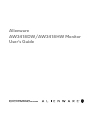 1
1
-
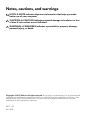 2
2
-
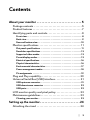 3
3
-
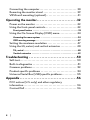 4
4
-
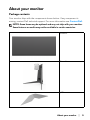 5
5
-
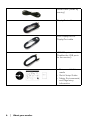 6
6
-
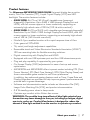 7
7
-
 8
8
-
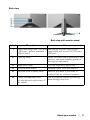 9
9
-
 10
10
-
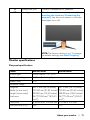 11
11
-
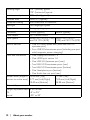 12
12
-
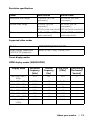 13
13
-
 14
14
-
 15
15
-
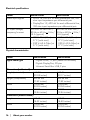 16
16
-
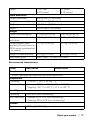 17
17
-
 18
18
-
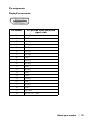 19
19
-
 20
20
-
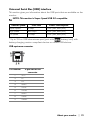 21
21
-
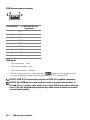 22
22
-
 23
23
-
 24
24
-
 25
25
-
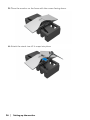 26
26
-
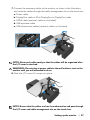 27
27
-
 28
28
-
 29
29
-
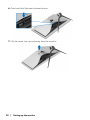 30
30
-
 31
31
-
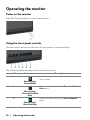 32
32
-
 33
33
-
 34
34
-
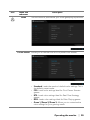 35
35
-
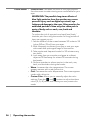 36
36
-
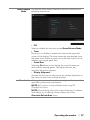 37
37
-
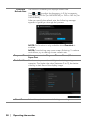 38
38
-
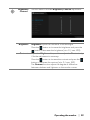 39
39
-
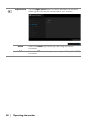 40
40
-
 41
41
-
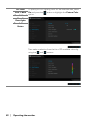 42
42
-
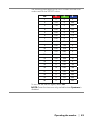 43
43
-
 44
44
-
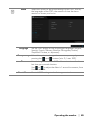 45
45
-
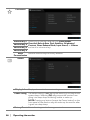 46
46
-
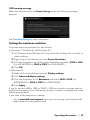 47
47
-
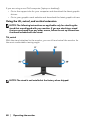 48
48
-
 49
49
-
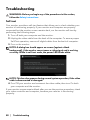 50
50
-
 51
51
-
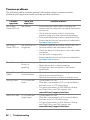 52
52
-
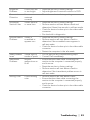 53
53
-
 54
54
-
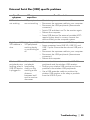 55
55
-
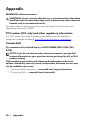 56
56