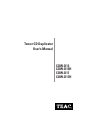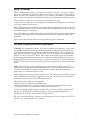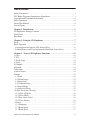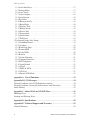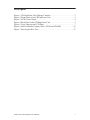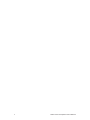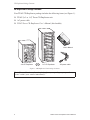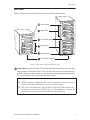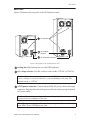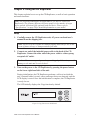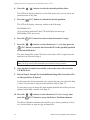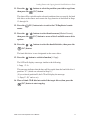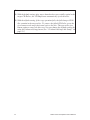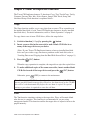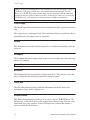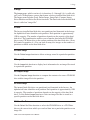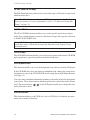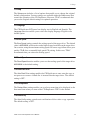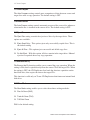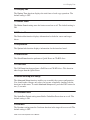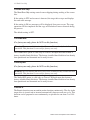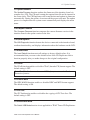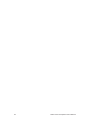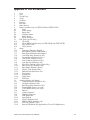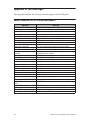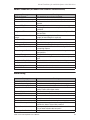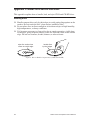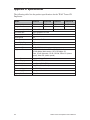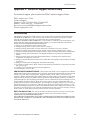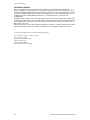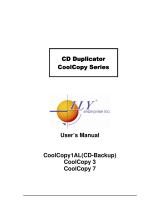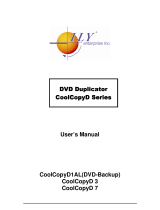User’s Manual
Tower CD Duplicator
CDW-D13
CDW-D13H
CDW-D17
CDW-D17H


TEAC Tower CD Duplicator User’s Manual i
Safety Precautions
TEAC CD Duplicator systems are high-precision electronic devices. Do not use them in
any manner other than as specified in this manual. Please read this manual in its entirety
before you begin the installation procedure. Use of controls, adjustments, or performance
of procedures other than those specified herein may result in hazardous radiation exposure.
To prevent fire or shock, do not expose the unit to moisture or rain.
To prevent electrical shock, do not attempt to disassemble the CD Duplicator system. Refer
servicing to authorized personnel.
TEAC CD Duplicator drives utilize a laser beam that can be harmful to your eyes. Do not
disassemble the cabinet or unit. Do not attempt to look through the front panel or into the
unit while the power is turned on.
A user who changes or modifies the unit or operating procedures specified herein without
expressed written approval by the manufacturer will void user authority to operate the
equipment.
Specifications and features subject to change without notice or obligation.
FCC Radio Frequency Interference Regulations
Warning:
This equipment generates, uses, and can radiate radio frequency energy and if
not installed and used in accordance with the instructions contained in this manual, may
cause harmful interference to radio and television communications. This equipment has
been tested and found to comply with the limits for a Class B digital device pursuant to
Subpart J of Part 15 of the FCC Rules. These limits are designed to provide reasonable
protection against harmful interference in a residential installation. However, there is no
guarantee that interference will not occur in a particular installation. To ensure compliance
with FCC rules, the cable that connects the unit to the computer must be a shielded interface
cable.
Note:
Connecting this device to peripheral devices that do not comply with Class B
requirements or using an unshielded peripheral cable could result in interference to radio
or television reception. To ensure that the use of this product does not contribute to
interference, use a shielded interface cable.
If this equipment does cause harmful interference to radio or television reception (which
can be determined by turning the equipment off and on), the user may try to correct the
interference by one or more of the following measures:
• Reorient or relocate the receiving antenna.
• Move the device and the receiver further apart.
• Connect the equipment to an electrical outlet on a different circuit than the receiver.
• Consult the dealer or an experienced audio television technician.
Also, the following booklet may prove helpful:
How to Identify and Resolve Radio-TV
Interference Problems
. It is available from the U.S. Government Printing Office,
Washington, D.C. 20402, stock number 004-000-00345-4.
The user is cautioned that any changes or modifications not expressly approved by TEAC
America, Inc. could void the user’s warranty.

ii TEAC Tower CD Duplicator User’s Manual
Copyright and Trademark Information
© Copyright 2005 TEAC America, Inc. All rights reserved.
TEAC America, Inc. reserves the right to modify product offerings or specifications
without advanced notice. No part of this publication may be reproduced in any format
without the expressed written permission of TEAC America, Inc.
TEAC is a trademark of TEAC Corporation. All other trademarks and registered
trademarks are the property of their respective owners.
Piracy Statement
The copying of audio, video, or software without the permission of the copyright holder is
illegal. TEAC accepts no responsibility for copyright infringement or misuse of this
equipment. It is the sole responsibility of the user to ensure that the legal copyrights of the
copyright owners are respected.
About This Manual
This
TEAC Tower CD Duplicator User’s Manual
explains how to operate the TEAC Tower
CD Duplicator. It is divided into the following chapters:
Chapter 1: Introduction
This chapter describes the shipping package contents and introduces the TEAC Tower CD
Duplicator.
Chapter 2: Using the CD Duplicator
This chapter explains how to set up the CD Duplicator. It also details its basic copy
operation.
Chapter 3: CD Duplicator Functions
This chapter explains all available functions of the CD Duplicator.
Appendix A: List of Functions
Appendix A includes a complete list of all CD Duplicator functions.
Appendix B: LCD Messages
Appendix B lists all messages that may appear on the LCD display.
Appendix C: About CD-R and CD-RW Discs
Appendix C contains information about handling, loading, and ejecting discs.
Appendix D: Specifications
Appendix D includes technical specifications for the TEAC Tower CD Duplicator units.
Appendix E: Technical Support and Warranty
This appendix explains how to contact technical support at TEAC America, Inc. and
provides Limited Warranty information.

Table of Contents
TEAC Tower CD Duplicator User’s Manual iii
Table of Contents
Safety Precautions . . . . . . . . . . . . . . . . . . . . . . . . . . . . . . . . . . . . . . . . . . . . . . . . i
FCC Radio Frequency Interference Regulations . . . . . . . . . . . . . . . . . . . . . . . . . i
Copyright and Trademark Information . . . . . . . . . . . . . . . . . . . . . . . . . . . . . . . . ii
Piracy Statement . . . . . . . . . . . . . . . . . . . . . . . . . . . . . . . . . . . . . . . . . . . . . . . . . ii
About This Manual . . . . . . . . . . . . . . . . . . . . . . . . . . . . . . . . . . . . . . . . . . . . . . . ii
List of Figures . . . . . . . . . . . . . . . . . . . . . . . . . . . . . . . . . . . . . . . . . . . . . . . . . . . v
Chapter 1. Introduction . . . . . . . . . . . . . . . . . . . . . . . . . . . . . . . . . . . . . . . . . . 1
CD Duplicator Package Contents . . . . . . . . . . . . . . . . . . . . . . . . . . . . . . . . . . . . 2
Front Panel . . . . . . . . . . . . . . . . . . . . . . . . . . . . . . . . . . . . . . . . . . . . . . . . . . . . . . 3
Rear Panel . . . . . . . . . . . . . . . . . . . . . . . . . . . . . . . . . . . . . . . . . . . . . . . . . . . . . . 5
Chapter 2. Using the CD Duplicator . . . . . . . . . . . . . . . . . . . . . . . . . . . . . . . . 7
Setup . . . . . . . . . . . . . . . . . . . . . . . . . . . . . . . . . . . . . . . . . . . . . . . . . . . . . . . . . . 7
Basic Operation . . . . . . . . . . . . . . . . . . . . . . . . . . . . . . . . . . . . . . . . . . . . . . . . . . 8
Copying from the Optical (CD) Source Drive . . . . . . . . . . . . . . . . . . . . . . . . . 8
Loading Data to and Copying from the Hard Disk Source Drive . . . . . . . . . . 9
Chapter 3. Tower CD Duplicator Functions . . . . . . . . . . . . . . . . . . . . . . . . 13
1 Copy . . . . . . . . . . . . . . . . . . . . . . . . . . . . . . . . . . . . . . . . . . . . . . . . . . . . . . . . 13
2 Test . . . . . . . . . . . . . . . . . . . . . . . . . . . . . . . . . . . . . . . . . . . . . . . . . . . . . . . . . 13
3 Test & Copy . . . . . . . . . . . . . . . . . . . . . . . . . . . . . . . . . . . . . . . . . . . . . . . . . . 14
4 Verify . . . . . . . . . . . . . . . . . . . . . . . . . . . . . . . . . . . . . . . . . . . . . . . . . . . . . . . 14
5 Compare . . . . . . . . . . . . . . . . . . . . . . . . . . . . . . . . . . . . . . . . . . . . . . . . . . . . . 14
6 Prescan . . . . . . . . . . . . . . . . . . . . . . . . . . . . . . . . . . . . . . . . . . . . . . . . . . . . . . 14
7 Disc Info . . . . . . . . . . . . . . . . . . . . . . . . . . . . . . . . . . . . . . . . . . . . . . . . . . . . . 14
8 Select Source . . . . . . . . . . . . . . . . . . . . . . . . . . . . . . . . . . . . . . . . . . . . . . . . . 14
9 Image . . . . . . . . . . . . . . . . . . . . . . . . . . . . . . . . . . . . . . . . . . . . . . . . . . . . . . . 15
9.1 Load . . . . . . . . . . . . . . . . . . . . . . . . . . . . . . . . . . . . . . . . . . . . . . . . . . . . . 15
9.2 Delete Image . . . . . . . . . . . . . . . . . . . . . . . . . . . . . . . . . . . . . . . . . . . . . . . 15
9.3 Image Info . . . . . . . . . . . . . . . . . . . . . . . . . . . . . . . . . . . . . . . . . . . . . . . . . 15
9.4 Compare Image . . . . . . . . . . . . . . . . . . . . . . . . . . . . . . . . . . . . . . . . . . . . . 15
9.5 Select Image . . . . . . . . . . . . . . . . . . . . . . . . . . . . . . . . . . . . . . . . . . . . . . . 15
9.6 Select Src Drive . . . . . . . . . . . . . . . . . . . . . . . . . . . . . . . . . . . . . . . . . . . . 15
10. Edit Track (for CD only) . . . . . . . . . . . . . . . . . . . . . . . . . . . . . . . . . . . . . . . 16
10.1 CD to CD Edit . . . . . . . . . . . . . . . . . . . . . . . . . . . . . . . . . . . . . . . . . . . . 16
10.2 CD to HDD . . . . . . . . . . . . . . . . . . . . . . . . . . . . . . . . . . . . . . . . . . . . . . . 16
10.3 Play Audio Track . . . . . . . . . . . . . . . . . . . . . . . . . . . . . . . . . . . . . . . . . . 16
10.4 Close Session . . . . . . . . . . . . . . . . . . . . . . . . . . . . . . . . . . . . . . . . . . . . . 16
11 Setup . . . . . . . . . . . . . . . . . . . . . . . . . . . . . . . . . . . . . . . . . . . . . . . . . . . . . . . 17
11.1 Language . . . . . . . . . . . . . . . . . . . . . . . . . . . . . . . . . . . . . . . . . . . . . . . . 17
11.2 Burn Speed . . . . . . . . . . . . . . . . . . . . . . . . . . . . . . . . . . . . . . . . . . . . . . . 17
11.3 Read Speed . . . . . . . . . . . . . . . . . . . . . . . . . . . . . . . . . . . . . . . . . . . . . . . 17

Table of Contents
iv TEAC Tower CD Duplicator User’s Manual
11.4 Auto Start Drive . . . . . . . . . . . . . . . . . . . . . . . . . . . . . . . . . . . . . . . . . . . 17
11.5 Startup Menu . . . . . . . . . . . . . . . . . . . . . . . . . . . . . . . . . . . . . . . . . . . . . 17
11.6 Auto Verify . . . . . . . . . . . . . . . . . . . . . . . . . . . . . . . . . . . . . . . . . . . . . . . 17
11.7 Auto Compare . . . . . . . . . . . . . . . . . . . . . . . . . . . . . . . . . . . . . . . . . . . . . 18
11.8 Auto Prescan . . . . . . . . . . . . . . . . . . . . . . . . . . . . . . . . . . . . . . . . . . . . . . 18
11.9 Eject Disc . . . . . . . . . . . . . . . . . . . . . . . . . . . . . . . . . . . . . . . . . . . . . . . . 18
11.10 Burn on the Fly . . . . . . . . . . . . . . . . . . . . . . . . . . . . . . . . . . . . . . . . . . . 18
11.11 Burn Mode . . . . . . . . . . . . . . . . . . . . . . . . . . . . . . . . . . . . . . . . . . . . . . 18
11.12 Display Time . . . . . . . . . . . . . . . . . . . . . . . . . . . . . . . . . . . . . . . . . . . . 19
11.13 Button Sound . . . . . . . . . . . . . . . . . . . . . . . . . . . . . . . . . . . . . . . . . . . . 19
11.14 Device Info . . . . . . . . . . . . . . . . . . . . . . . . . . . . . . . . . . . . . . . . . . . . . . 19
11.15 System Info . . . . . . . . . . . . . . . . . . . . . . . . . . . . . . . . . . . . . . . . . . . . . . 19
11.16 Quick Erase . . . . . . . . . . . . . . . . . . . . . . . . . . . . . . . . . . . . . . . . . . . . . . 19
11.17 Full Erase . . . . . . . . . . . . . . . . . . . . . . . . . . . . . . . . . . . . . . . . . . . . . . . 19
12 Advanced Setup (Adv Setup) . . . . . . . . . . . . . . . . . . . . . . . . . . . . . . . . . . . . 19
12.1 UnderRun Protect . . . . . . . . . . . . . . . . . . . . . . . . . . . . . . . . . . . . . . . . . . 19
12.2 Overburn . . . . . . . . . . . . . . . . . . . . . . . . . . . . . . . . . . . . . . . . . . . . . . . . . 19
12.3 Read Error Skip . . . . . . . . . . . . . . . . . . . . . . . . . . . . . . . . . . . . . . . . . . . 20
12.4 Format HDD . . . . . . . . . . . . . . . . . . . . . . . . . . . . . . . . . . . . . . . . . . . . . . 20
12.5 Verify HDD . . . . . . . . . . . . . . . . . . . . . . . . . . . . . . . . . . . . . . . . . . . . . . 20
12.6 Burn-in . . . . . . . . . . . . . . . . . . . . . . . . . . . . . . . . . . . . . . . . . . . . . . . . . . 20
12.7 Update Firmware . . . . . . . . . . . . . . . . . . . . . . . . . . . . . . . . . . . . . . . . . . 21
12.8 Compare Firmware . . . . . . . . . . . . . . . . . . . . . . . . . . . . . . . . . . . . . . . . . 21
12.9 H/W Diagnostic . . . . . . . . . . . . . . . . . . . . . . . . . . . . . . . . . . . . . . . . . . . 21
12.10 Load Default . . . . . . . . . . . . . . . . . . . . . . . . . . . . . . . . . . . . . . . . . . . . . 21
12.11 CD+G . . . . . . . . . . . . . . . . . . . . . . . . . . . . . . . . . . . . . . . . . . . . . . . . . . 21
12.12 ISRC & MCN . . . . . . . . . . . . . . . . . . . . . . . . . . . . . . . . . . . . . . . . . . . . 21
12.13 CD-Text . . . . . . . . . . . . . . . . . . . . . . . . . . . . . . . . . . . . . . . . . . . . . . . . 21
12.14 Switch USB Mode . . . . . . . . . . . . . . . . . . . . . . . . . . . . . . . . . . . . . . . . 21
Appendix A. List of Functions . . . . . . . . . . . . . . . . . . . . . . . . . . . . . . . . . . . . 23
Appendix B. LCD Messages . . . . . . . . . . . . . . . . . . . . . . . . . . . . . . . . . . . . . . 24
Normal Conditions (for all CD Duplicator models) . . . . . . . . . . . . . . . . . . . . . 24
Normal Conditions (for models that feature a hard disk drive) . . . . . . . . . . . . . 25
Audio Editing . . . . . . . . . . . . . . . . . . . . . . . . . . . . . . . . . . . . . . . . . . . . . . . . . . 25
Appendix C. About CD-R and CD-RW Discs . . . . . . . . . . . . . . . . . . . . . . . . 26
Handling Discs . . . . . . . . . . . . . . . . . . . . . . . . . . . . . . . . . . . . . . . . . . . . . . . . . 26
Loading and Ejecting Discs . . . . . . . . . . . . . . . . . . . . . . . . . . . . . . . . . . . . . . . . 27
Appendix D. Specifications . . . . . . . . . . . . . . . . . . . . . . . . . . . . . . . . . . . . . . . 28
Appendix E. Technical Support and Warranty . . . . . . . . . . . . . . . . . . . . . . 29
Limited Warranty . . . . . . . . . . . . . . . . . . . . . . . . . . . . . . . . . . . . . . . . . . . . . . . 29

TEAC Tower CD Duplicator User’s Manual v
List of Figures
Figure 1. CD Duplicator Unit Package Contents . . . . . . . . . . . . . . . . . . . . . . . . 2
Figure 2. Front Panel of the CD Duplicator Unit . . . . . . . . . . . . . . . . . . . . . . . . 3
Figure 3. LCD Control Panel . . . . . . . . . . . . . . . . . . . . . . . . . . . . . . . . . . . . . . . . 4
Figure 4. Rear Panel of the CD Duplicator Unit . . . . . . . . . . . . . . . . . . . . . . . . . 5
Figure 5. Copy Function on LCD Panel . . . . . . . . . . . . . . . . . . . . . . . . . . . . . . . 7
Figure 6. How to Handle Compact Discs (CD-R and CD-RW) . . . . . . . . . . . . 26
Figure 7. Ejecting the Disc Tray . . . . . . . . . . . . . . . . . . . . . . . . . . . . . . . . . . . . 27

vi
TEAC Tower CD Duplicator User’s Manual

TEAC Tower CD Duplicator User’s Manual 1
Chapter 1. Introduction
Thank you for purchasing a TEAC Tower CD Duplicator.
The TEAC Tower CD Duplicator is a stand-alone disc-to-disc CD Duplicator
system that does not require connection to a computer. It can duplicate a single
master CD to CD-R media at up to 52X speeds, resulting in an exact replica of a
700MB disc. It can also duplicate discs to CD-RW media at up to 32X speeds.
The TEAC Tower CD Duplicator is designed to perform CD copying quickly and
accurately. The CD Duplicator automatically identifies source CD formats and
replicates the content as required.
The TEAC Tower CD Duplicator performs continuous copying with no waiting.
It is an ideal CD duplicator for the advanced user who requires speed and
accuracy.
You can set up your TEAC Tower CD Duplicator very quickly and easily. There
is no need to install any software. There is no need to attach any cables to your
computer. The TEAC Tower CD Duplicator functions entirely as a stand-alone
unit.
Note:
❑
TEAC Tower CD Duplicators are available in 1x3 (one source drive and
three target drives) and 1x7 (one source drive and seven target drives) mod-
els, with or without internal hard disk drives. Please refer to “Specifica-
tions” on page 28 for detailed information on the model you purchased.
❑
This User's Manual is intended for both 1x3 and 1x7 Tower CD Duplicator
systems. Operational instructions for all models are essentially the same.
The primary difference between models is the number of target drives and
the inclusion of an optional hard disk drive. Other minor differences
between the models are described herein as necessary.
Caution:
Your TEAC Tower CD Duplicator can operate on either 115VAC or
220VAC voltage. Before you turn on the power to the unit, be certain to select
the correct voltage for your region by setting the AC Voltage Selector on the rear
panel. Failure to do so can result in damage to the unit. For more information,
refer page 5.

CD Duplicator Package Contents
2 TEAC Tower CD Duplicator User’s Manual
CD Duplicator Package Contents
Your TEAC CD Duplicator package includes the following items (see Figure 1).
❑
TEAC (1x3 or 1x7) Tower CD Duplicator unit
❑
AC power cable
❑
TEAC Tower CD Duplicator User’s Manual
(this booklet)
Figure 1. CD Duplicator Unit Package Contents
Note:
If any of the items above is missing from your package upon purchase,
please contact your vendor immediately.
CD Duplicator
1x3 CD Duplicator AC power cable
User’s Manual
1x7 CD Duplicator
OR

Front Panel
TEAC Tower CD Duplicator User’s Manual 3
Front Panel
Figure 2 illustrates the front panel of the Tower CD Duplicator unit.
Figure 2. Front Panel of the CD Duplicator Unit
source drive:
Insert the disc to be copied into the source drive. Use the disc
tray to load a CD into the drive. You can open the tray by pressing the eject
button (if the tray fails to open, you can use the emergency eject mechanism).
You can close the tray by pressing the eject button.
Notes:
❑
TEAC strongly recommends that you do not push the tray in to close it.
Please press the eject button to eject or retract the tray.
❑
The Tower CD Duplicator may include an internal hard disk drive as
an alternate source drive. Please refer to “Specifications” on page 28
for detailed information on the model that you purchased.
LED status indicators
power switch
target drive
source drive
LCD control panel
target drive

Front Panel
4 TEAC Tower CD Duplicator User’s Manual
LCD control panel:
Use the control panel buttons to navigate through the
various functions viewed on the LCD display.
Figure 3. LCD Control Panel
The CD Duplicator control panel features an LCD display and four buttons.
These buttons are described in the following table:
target drives:
Insert a blank disc into each target drive to make a copy of the
source disc. You can open the tray by pressing the eject button (if the tray fails
to open, you can use the emergency eject mechanism). You can close the tray
by pressing the eject button.
power switch:
Use the power switch to turn the power to the CD Duplicator
unit on and off.
LED power indicator:
The LED power indicator will be continuously lit
when the CD Duplicator power is on
.
Press the Up arrow button to scroll up functions or menus.
Press the Down arrow button to scroll down functions or menus.
Press the ENT (Enter) button to execute a selected function.
Press the ESC (Escape) button to cancel a selected function or to return to
the main menu.
Note:
TEAC strongly recommends that you do not push the tray in to close
it. Please press the eject button to eject or retract the tray.

Rear Panel
TEAC Tower CD Duplicator User’s Manual 5
Rear Panel
Figure 4 illustrates the rear panel of the CD Duplicator unit.
Figure 4. Rear Panel of the CD Duplicator Unit
cooling fan:
Ball-bearing fans cool the CD Duplicator.
AC voltage selector:
Use this switch to select either 115VAC or 220VAC.
AC IN power connector:
Connect the included AC power cable to this input
connector. Plug the other end of the power cable into a three-prong receptacle
AC power outlet.
Caution:
Before you turn on the power to the CD Duplicator, make sure the
correct voltage is selected. Otherwise, you risk damage to the unit. The
default setting is 115VAC.
Caution:
Do not attempt to bypass the grounding plug. Otherwise, you risk
electrical shock or damage to the unit.
Note:
To ensure proper operation, use only the original AC power cable with
your TEAC Tower CD Duplicator unit.
AC IN power connector
cooling fans
AC voltage
selector

Rear Panel
6 TEAC Tower CD Duplicator User’s Manual

Setup
TEAC Tower CD Duplicator User’s Manual 7
Chapter 2. Using the CD Duplicator
This chapter explains how to set up the CD Duplicator, as well as basic operation
and menu functions.
Setup
1. Carefully remove the CD Duplicator unit, AC power cord and user’s
manual from the shipping box.
2. Connect one end of the included power cable to the back of the CD
Duplicator. Connect the other end of the power cable to a three-prong
receptacle AC outlet.
3. Turn on the power to the CD Duplicator by pressing the power button
on the lower right-hand side of the unit.
During initialization, the CD Duplicator performs a self-test in which the
unit’s internal buffer is tested, source and target drives are detected, and the
LCD display is tested. Once the initialization is complete, the CD Duplicator
is ready for use.
The LCD initially displays the Copy function by default.
Figure 5. Copy Function on LCD Panel
Note:
The following instructions are applicable to 1x3 and 1x7 Tower CD
Duplicators. The primary difference between models is the number of target
drives and the inclusion of an optional hard disk drive. Please refer to
“Specifications” on page 28 for detailed information on your model.
Note:
Please keep the original box and packaging materials for use in the
event of future storage or transportation of the unit.
Caution:
Do not attempt to bypass the grounding plug. Otherwise, you risk
damage to the unit and electrical shock.

Basic Operation
8 TEAC Tower CD Duplicator User’s Manual
Basic Operation
This section explains the basic operation of the CD Duplicator.
Copying from the Optical (CD) Source Drive
1. Place a source disc in the disc tray of the source drive.
2. Switch to function
[1 Copy]
by pressing the button (if necessary).
3. Place a blank CD-R disc into as many of the target drives as you desire,
then press the
(ENT)
button to start copying.
You do not need to insert a CD-R disc into every available target drive. You
can make fewer copies if you prefer. The internal controller will
automatically detect inserted discs and issue the record command to only
those target drives that contain a blank disc.
When the copy operation is complete, the CD-R disc in each of the target
drives will be ejected automatically.
Note:
The following instructions apply to all CD Duplicator models.
Note:
❑
With the default setting, after a source disc has been successfully copied, the
CD Duplicator automatically ejects the target CD-R discs.
❑
With the default setting, if the copy operation fails, the failed target CD-R
disc remains in the target drive. To remove the failed CD-R disc, press the
eject button on the target drive and retrieve the disc. Press the eject button
again to retract the disc tray. You can change the default settings by using
the [Advanced Setup] menu. (For more information, see “12 Advanced Setup
(Adv Setup)” on page 19.)

Loading Data to and Copying from the Hard Disk Source Drive
TEAC Tower CD Duplicator User’s Manual 9
Loading Data to and Copying from the Hard Disk Source Drive
During initialization (see Step 3 on page 7), the CD Duplicator performs a self-
test to detect source drives. The CD-ROM drive and hard disk drive will be
detected as available source drives. The CD-ROM drive is the default source
drive.
The internal hard disk drive was formatted and partitioned at the factory. Each
partition occupies 1GB of hard disk space. The number of partitions depends on
the capacity of the hard disk drive. Partitions are arranged alphabetically and
initially contain no data. A set of data loaded into a partition on the hard disk drive
is called an “image file.”
To use the hard disk drive as the source drive, you must first load an image file
from a CD onto a partition on the hard disk drive, select the partition that contains
the data you want to copy, specify the hard disk drive as the source drive, then
execute the copy function.
1. Insert a source CD into the CD-ROM drive.
This disc (CD-ROM, CD-R, or CD-RW) contains the data that you wish to
copy to the partition on the internal hard disk drive.
2. Press the / buttons to select function menu
[9 Image]
, then press
the
(ENT)
button.
The
Image
menu includes the
Load, Delete Image, Image Info, Compare
Image, Select Image
and
Select Src Drive
functions.
3. Press the / buttons to select function
[9-5 Select Image]
, then
press the
(ENT)
button to access the Select a Partition submenu.
The Select a Partition submenu enables you to select a partition (A, B, C, etc.)
into which to load an image file on the hard disk drive. (When the unit is
shipped from the factory, the partitions on the hard disk drive contain no
data.)
The LCD will display a message similar to the following for each
corresponding partition:
Select a Partition
No image in A
Note:
The following instructions apply only to Tower CD Duplicator models that
feature a factory-installed hard disk drive (CDW-D13H and CDW-D17H).

Loading Data to and Copying from the Hard Disk Source Drive
10 TEAC Tower CD Duplicator User’s Manual
4. Press the / buttons to select the desired partition letter.
The LCD will display partition A as the first option, but you can select any
partition letter at any time.
5. Press the
(ENT)
button to confirm the desired partition.
The LCD will display a message similar to the following:
Set Partition To A
(If you selected partition B, the LCD will display the message:
Set Partition To B,
and so on.)
6. Press the
(ESC)
button to return to function menu
[9 Image]
.
7. Press the / buttons to select function
[9-1 Load]
, then press the
(ENT)
button to transfer data from the CD to the specified partition
on the hard disk drive.
The data (image file) on the CD in the source drive will be copied onto the
partition you selected in Step 5.
8. Once the data is loaded successfully, remove the source disc from the
CD-ROM drive.
9. Repeat Steps 1 through 8 to load additional image files from other CDs
to other partitions, if desired.
At this point, the selected partition is the same as the one you selected in Step
5 above. If you want to copy from this partition, skip to Step 12.
If you want to copy an image file from another partition into which you have
already loaded data, continue with Step 10.
10. Press the / buttons to select function
[9-5 Select Image]
, then
press the
(ENT)
button to access the Select a Partition submenu.
The Select a Partition submenu also enables you to select a partition (A, B, C,
etc.) from which you want to copy an image file.
Note:
To help you quickly locate your data in the future, TEAC recommends
that you keep track of the data that you load into each partition.

Loading Data to and Copying from the Hard Disk Source Drive
TEAC Tower CD Duplicator User’s Manual 11
11. Press the / buttons to select the partition you wish to copy from,
then press the (ENT) button.
The data will be copied from the selected partition when you specify the hard
disk drive as the source and execute the copy function as described in Steps
13 through 16.
12. Press the (ESC) button twice to exit to the CD Duplicator’s main
menu.
13. Press the / buttons to select function menu [8 Select Source],
then press the (ENT) button to access a list of available source drive
options.
14. Press the / buttons to select the hard disk drive, then press the
(ENT) button.
The hard disk drive is now designated as the source drive.
15. Press the button to switch to function [1 Copy].
The LCD will display a message similar to the following:
1 Copy. P : A
This message indicates that the data will be copied from the hard disk drive’s
partition “A” (which was selected in Step 11).
(If you selected partition B, the LCD will display the message:
“1 Copy. P : B,” and so on.)
16. Place a blank CD-R disc into each of the target drives, then press the
(ENT) button to start copying.

Loading Data to and Copying from the Hard Disk Source Drive
12 TEAC Tower CD Duplicator User’s Manual
Note:
❑ With the default setting, after source data has been successfully copied to the
target CD-R discs, the CD Duplicator automatically ejects the discs.
❑ With the default setting, if the copy operation fails, the failed target CD-R
disc remains in the target drive. To remove the failed CD-R disc, press the
eject button on the target drive and retrieve the disc. Then press the eject
button again to retract the disc tray. You can change the default settings by
using the [Advanced Setup] menu. (See “12 Advanced Setup (Adv Setup)” on
page 19.)
Page is loading ...
Page is loading ...
Page is loading ...
Page is loading ...
Page is loading ...
Page is loading ...
Page is loading ...
Page is loading ...
Page is loading ...
Page is loading ...
Page is loading ...
Page is loading ...
Page is loading ...
Page is loading ...
Page is loading ...
Page is loading ...
Page is loading ...
Page is loading ...
-
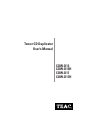 1
1
-
 2
2
-
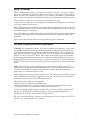 3
3
-
 4
4
-
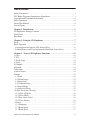 5
5
-
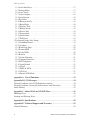 6
6
-
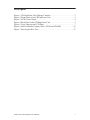 7
7
-
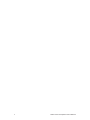 8
8
-
 9
9
-
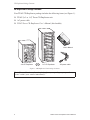 10
10
-
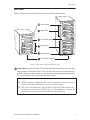 11
11
-
 12
12
-
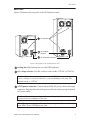 13
13
-
 14
14
-
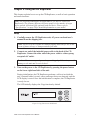 15
15
-
 16
16
-
 17
17
-
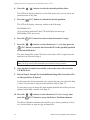 18
18
-
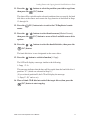 19
19
-
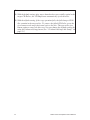 20
20
-
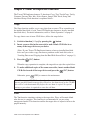 21
21
-
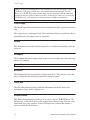 22
22
-
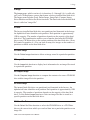 23
23
-
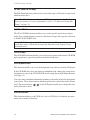 24
24
-
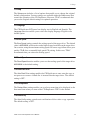 25
25
-
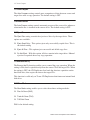 26
26
-
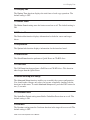 27
27
-
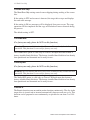 28
28
-
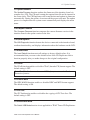 29
29
-
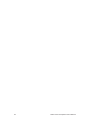 30
30
-
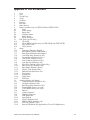 31
31
-
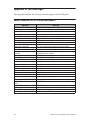 32
32
-
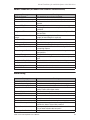 33
33
-
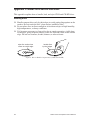 34
34
-
 35
35
-
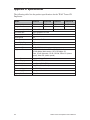 36
36
-
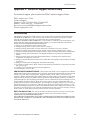 37
37
-
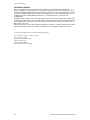 38
38
TEAC CDW-D17 User manual
- Category
- Media duplicators
- Type
- User manual
Ask a question and I''ll find the answer in the document
Finding information in a document is now easier with AI
Related papers
Other documents
-
Tascam CD-D17HD User manual
-
Tascam DV-W11R User manual
-
 Addonics Technologies 1:3 HDD Duplicator Pro User guide
Addonics Technologies 1:3 HDD Duplicator Pro User guide
-
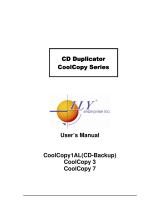 ILY Enterprise CoolCopy 7 User manual
ILY Enterprise CoolCopy 7 User manual
-
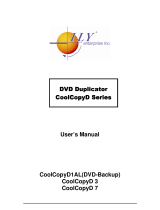 ILY Enterprise 3 User manual
ILY Enterprise 3 User manual
-
Tascam CD-D11U User manual
-
MicroBoards Technology QD CD/DVD Duplicator User manual
-
Disc Makers ReflexMax1 Quick start guide
-
MicroBoards Technology QD CD/DVD Duplicator User manual
-
Aleratec 260152 User guide