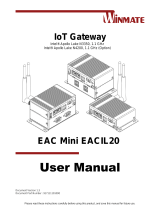Page is loading ...

Manual | EN
C6017
Industrial PC
01/22/2021 | Version: 2.1


Table of contents
C6017 3Version: 2.1
Table of contents
1 Notes on the documentation ....................................................................................................................5
2 For your safety...........................................................................................................................................6
2.1 Description of safety symbols............................................................................................................6
2.2 Intended use......................................................................................................................................6
2.3 Fundamental safety instructions........................................................................................................7
2.4 Operator's obligation to exercise diligence ........................................................................................7
3 Product overview.......................................................................................................................................8
3.1 Structure ............................................................................................................................................9
3.2 Interface description ........................................................................................................................10
3.2.1 Power supply ................................................................................................................... 10
3.2.2 Ethernet RJ45.................................................................................................................. 11
3.2.3 USB ................................................................................................................................. 12
3.2.4 DisplayPort ...................................................................................................................... 13
3.3 Optional interfaces...........................................................................................................................14
3.3.1 USB 2.0 ........................................................................................................................... 14
3.3.2 Ethernet RJ45.................................................................................................................. 14
3.3.3 RS232.............................................................................................................................. 15
3.4 Status LEDs.....................................................................................................................................15
3.4.1 PWR LED ........................................................................................................................ 16
3.4.2 HDD LED ......................................................................................................................... 17
3.4.3 TC LED ............................................................................................................................ 17
3.5 Name plate ......................................................................................................................................18
3.6 1-second UPS .................................................................................................................................19
4 Commissioning........................................................................................................................................20
4.1 Transport and unpacking.................................................................................................................20
4.2 Installation in the control cabinet .....................................................................................................21
4.2.1 Mounting options ............................................................................................................. 22
4.2.2 Dimensions ...................................................................................................................... 24
4.2.3 Installation in the control cabinet ..................................................................................... 25
4.3 Connecting the Industrial PC...........................................................................................................27
4.3.1 Grounding of the Industrial PC ........................................................................................ 28
4.3.2 Connecting cables and power supply .............................................................................. 29
4.4 Switching the Industrial PC on and off.............................................................................................30
5 Beckhoff Device Manager.......................................................................................................................31
6 Decommissioning....................................................................................................................................34
6.1 Disconnecting the power supply and cables ...................................................................................34
6.2 Disassembly and disposal ...............................................................................................................35
7 Maintenance.............................................................................................................................................37
7.1 Cleaning ..........................................................................................................................................37
7.2 Maintenance ....................................................................................................................................38
7.2.1 Replacing the battery....................................................................................................... 40
7.2.2 Replacing the storage media ........................................................................................... 41

Table of contents
C60174 Version: 2.1
8 Troubleshooting ......................................................................................................................................42
9 Technical data..........................................................................................................................................43
10 Appendix ..................................................................................................................................................44
10.1 Service and support.........................................................................................................................44
10.2 Approvals.........................................................................................................................................45

Notes on the documentation
C6017 5Version: 2.1
1 Notes on the documentation
This description is only intended for the use of trained specialists in control and automation engineering who
are familiar with the applicable national standards.
The following instructions and explanations must be followed during installation and commissioning of the
components. The qualified personnel must ensure that the application of the described products meets all
safety requirements, including all applicable laws, specifications, regulations and standards.
Disclaimer
The documentation has been prepared with care. The products described are, however, constantly under
development. For that reason the documentation is not in every case checked for consistency with
performance data, standards or other characteristics. In the event that it contains technical or editorial errors,
we retain the right to make alterations at any time and without warning. No claims for the modification of
products that have already been supplied may be made on the basis of the data, diagrams, and descriptions
in this documentation. All illustrations shown are only examples. The configurations depicted may deviate
from the standard.
Trademarks
Beckhoff®, TwinCAT®, EtherCAT®, EtherCAT P®, Safety over EtherCAT®, TwinSAFE®, XFC® and XTS®
are registered and licensed brands of Beckhoff Automation GmbH. Other designations used in this
publication may be trademarks whose use by third parties for their own purposes could violate the rights of
the owners.
Patents
The EtherCAT Technology is covered, including but not limited to the following patent applications and
patents: EP1590927, EP1789857, DE102004044764, DE102007017835 with the corresponding applications
and registrations in various other countries. The TwinCAT Technology is covered, including but not limited to
the following patent applications and patents: EP0851348, US6167425 with corresponding applications or
registrations in various other countries.
Copyright
© Beckhoff Automation GmbH & Co. KG. Publication of this document on websites other than ours is
prohibited. Offenders will be held liable for the payment of damages. All rights reserved in the event of the
grant of a patent, utility model or design.
Delivery state
All the components are supplied in particular hardware and software configurations appropriate for the
application. Changes to the hardware or software configuration are permitted, provided they are within the
specified limits for power consumption and power dissipation (please refer to the respective data sheet).
Delivery conditions
In addition, the general delivery conditions of the company Beckhoff Automation GmbH & Co. KG apply.

For your safety
C60176 Version: 2.1
2 For your safety
The Safety chapter first explains the safety symbols used in the documentation and their meanings. They
contain fundamental safety instructions that are essential for the avoidance of personal injuries and damage
to property.
Exclusion of liability
Beckhoff shall not be liable in the event of non-compliance with this documentation and thus the use of the
devices outside the documented operating conditions.
2.1 Description of safety symbols
The following safety symbols are used in these operating instructions. In order to avoid personal injuries and
damage to property, read and follow the safety and warning notices.
Warning of personal injuries:
DANGER
Disregarding the safety notice will lead to death or serious injuries.
WARNING
Disregarding the safety notice may lead to death or serious injuries.
CAUTION
Disregarding the safety notice may lead to minor injuries.
Warning of damage to property:
NOTE
Disregarding the notice may lead to damage to property.
2.2 Intended use
The Industrial PC is designed for space-saving control cabinet installation and for use as a control system in
machine construction and plant engineering for automation, visualization and communication.
The Industrial PC has been developed for an IP20 working environment. It is protected against the
penetration of fingers and solid foreign bodies of 12.5 mm or larger in size. It is not protected against water.
Operation of the devices in wet and dusty environments is not permitted.
The specified limits for technical data must be adhered to.
The Industrial PC can be used within the documented operating conditions.
Improper use
Do not use the Industrial PC outside the documented operating conditions.

For your safety
C6017 7Version: 2.1
2.3 Fundamental safety instructions
The following safety instructions must be observed when handling the Industrial PC.
Application conditions
• Do not use the Industrial PC under extreme environmental conditions. Keep the ventilation slots clear.
• Never use the Industrial PC in potentially explosive atmospheres.
• Do not carry out any work on the Industrial PC when it is live. Always switch off the supply voltage for
the device before mounting it, replacing device components or rectifying malfunctions. This does not
apply to the replacement of hard disks in a RAID configuration.
• Never plug or unplug connectors during thunderstorms. There is a risk of electric shock.
• Ensure that the device has a protective and functional earth connection.
Damage to property, loss of data and impairment of functions
• If you change the hardware and software configurations, you must keep within the specified limits of
power consumption and power dissipation (please refer to the respective data sheet).
• Ensure that only trained specialists with a control and automation technology background, operate the
Industrial PC. Use by unauthorized persons can lead to damage to property and loss of data.
• Protect the power supply cable with a fuse with a max. rating of 16A. The fuse serves to protect the
supply line in the event of a short circuit.
• In case of fire, extinguish the Industrial PC with powder or nitrogen.
2.4 Operator's obligation to exercise diligence
The operator must ensure that
• the products are used only for their intended purpose (see Chapter 2.2 Intended use [}6]).
• the products are only operated in sound condition and in working order.
• the products are operated only by suitably qualified and authorized personnel.
• the personnel is instructed regularly about relevant occupational safety and environmental protection
aspects, and is familiar with the operating instructions and in particular the safety instructions contained
herein.
• the operating instructions are in good condition and complete, and always available for reference at the
location where the products are used.

Product overview
C60178 Version: 2.1
3 Product overview
The C6017 Industrial PC is part of the series of ultra-compact Industrial PCs for space-saving control cabinet
installation. It is a high-performance device. This variant with further optional interfaces enables adaptation to
specific applications and requirements.
Thanks to the existing processors, the Industrial PC has sufficient performance reserves for the following
applications, among others:
• diverse automation and visualization tasks
• axis control
• wide range of IoT tasks, for example when used as an IoT gateway
• simple HMI applications
• short cycle times
• high-volume data handling
• other PC applications
The basic configuration of the C6017 includes the following aspects:
• M.2-SSD
• Graphic adapter integrated in the Intel
®
processor, 1 DisplayPort connection
• on-board Ethernet adapter with 2 x 100/1000BASE-T connection
• 1x USB 3.0
• 1x USB 2.0
• 1 slot accessible for M.2 SSD
An internal uninterruptible power supply (UPS) is optional. Furthermore, the device can be extended with
additional interfaces.

Product overview
C6017 9Version: 2.1
3.1 Structure
1
2
3
4
5
6
7
8
9
10
11
12
Fig.1: C6017_Structure – basic configuration
Table1: Key - C6017 structure
No. Component Description
1 Mounting plate Plate for mounting the Industrial
PC over the narrow sides in the
control cabinet
2 Status LEDs Status display for power, hard disk,
TwinCAT
3 Name plate Information on the equipment of
the Industrial PC
4 Side cover Access to battery and storage
medium
5 Optional USB 2.0 interfaces (X203,
X204)
Connection of peripheral devices,
USB 2.0 standard supported
6 USB interface (X106) Connection of peripheral devices
7 USB interface (X105) Connection of peripheral devices
8 DisplayPort (X104) Transmission of the video signal
9 Optional RJ45 Ethernet interface
(X201, X202)
Connection of the Industrial PC to
a 100/1000BASE-T network
10 RJ45 Ethernet interface (X102,
X103)
Connection of the Industrial PC to
a 100/1000BASE-T network
11 Protective conductor connection
PE
Low-resistance protective earthing
and functional earthing of the
Industrial PC
12 Power supply (X101) Connection of the power supply
and external wiring of the Industrial
PC

Product overview
C601710 Version: 2.1
3.2 Interface description
The basic version of the C6017 has the following interfaces:
• Power supply (X101)
• Ethernet RJ45 (X102, X103)
• DisplayPort (X104)
• USB (X105, X106)
3.2.1 Power supply
The Industrial PC is supplied with a rated voltage of 24V. The 2x2-pin power socket (X101) is used for
connection to the power supply and the external wiring of the Industrial PC. The main supply voltage is
applied between PIN 3 (0V) and PIN 4 (24V) of the socket.
X101
1
2
3
4
Fig.2: C6017_Power socket pin numbering
Table2: Power socket pin assignment
Pin Signal Description
1 ON PC_ON input
2 P-S Power status output
3 GND 0 V
4 24 V Power supply
The plug for the power supply is specified for 8A and can accommodate cable cross-sections of up to
1.5mm
2
. The plug is included in the delivery. If you need a replacement connector, please contact your
Beckhoff service team, quoting the order identifier C9900-P943 (see Chapter 10.1 Service and support).

Product overview
C6017 11Version: 2.1
3.2.2 Ethernet RJ45
The C6017 has two Gigabit LAN ports (X102, X103). The Ethernet standards 100Base-T and 1000Base-T
enable connection of corresponding network components with data rates of 100/1000 Mbit/s. The required
speed is selected automatically.
The RJ45 connection technology with twisted-pair cables is used. The maximum length of the cable
connection is 100 m.
The controllers are used as follows, based on the device generations:
Table3: Controller classification based on device generations
Generation Controller
C6017-0010 Intel
®
i210 for LAN1 and LAN2
C6017-0020 Intel
®
i210 for LAN1 and LAN2
X102
X103
8
1
1
8
LAN1
LAN2
Fig.3: C6017_Ethernet interface pin numbering
Table4: Ethernet interface pin assignment
Pin Signal Description
1 T2 + Pair 2
2 T2 -
3 T3 + Pair 3
4 T1 + Pair 1
5 T1 -
6 T3 - Pair 3
7 T4 + Pair 4
8 T4 -
The LEDs of the LAN interfaces indicate the activity and the speed of the data transfer (Mbit/s). The LED on
the left indicates whether the interface is connected to a network. If this is the case, the LED lights up green.
The LED flashes when data transfer is in progress.
The LED on the right indicates the speed of the data transfer. If the speed is 100 Mbit/s the LED is orange, at
1000 Mbit/s it is green.

Product overview
C601712 Version: 2.1
3.2.3 USB
The Industrial PC has two USB interfaces (X105, X106). They are used to connect peripheral devices with
USB interfaces. The following table shows the interface assignment based on the device generation:
Table5: USB interfaces based on device generation
Generation USB interfaces
C6017-0010 1x USB 2.0 (X105)
1x USB 3.0 (X106)
C6017-0020 2x USB 3.0 (X105, X106)
The two USB interfaces each supply up to 500 mA current and are electronically protected.
For USB 2.0 only the first four pin assignments are relevant.
1 2 3
4
4
321
X105
X106
56
7
89
Fig.4: C6017_USB interface pin numbering
Table6: USB interface pin assignment
Pin Connection Typical assignment
Shell Shield Drain Wire
1 VBUS Red
2 D - White
3 D + Green
4 GND Black
5 StdA_SSRX - Blue
6 StdA_SSRX + Yellow
7 GND_DRAIN N/A
8 StdA_SSTX - Purple
9 StdA_SSTX + Orange

Product overview
C6017 13Version: 2.1
3.2.4 DisplayPort
The Industrial PC has a DisplayPort (X104) that enables connection of devices with DisplayPort. It facilitates
transfer of image signals.
In addition, DVI signals can be transferred via an adapter. Please order it from your Beckhoff sales team,
quoting order identifier C9900-Z468 adapter cable DisplayPort to DVI, 40 cm.
DisplayPort signals are led out via the interface by default. With the use of a level shifter cable the board
switches the DisplayPort specification automatically to HDMI signals.
1
2
19
20
X104
Fig.5: C6017_DisplayPort pin numbering
Table7: Pin assignment of DisplayPort
Pin Connection Pin Connection
1 LVDS lane 0 + 2 Ground
3 LVDS lane 0 - 4 LVDS lane 1 +
5 Ground 6 LVDS lane 1 -
7 LVDS lane 2 + 8 Ground
9 LVDS lane 2 - 10 LVDS lane 3 +
11 Ground 12 LVDS lane 3 -
13 Config 1 14 Config 2
15 AUX channel + 16 Ground
17 AUX channel - 18 Hot-plug detection
19 Power supply: Ground 20 Power supply: 3.3 V/500 mA

Product overview
C601714 Version: 2.1
3.3 Optional interfaces
You can extend the Industrial PC beyond the basic configuration by additional interfaces. The following
ordering options are available:
• Ethernet RJ45 and USB 2.0 (order identifier: C9900-E302)
• RS232 (order identifier: C9900-E311)
Further interfaces are available on request. Any interfaces that are ordered are installed ex factory.
3.3.1 USB 2.0
The Industrial PC optionally contains two additional USB interfaces. Both support the USB 2.0 specification.
They each supply up to 500 mA current and are electronically protected.
They are used to connect peripheral devices with USB interfaces.
1 2 3
4
4
321
Fig.6: C6017_USB interface pin numbering
Table8: USB interface pin assignment
Pin Connection Typical assignment
1 VBUS Red
2 D - White
3 D + Green
4 GND Black
Shell Shield Drain Wire
3.3.2 Ethernet RJ45
The two additional Ethernet ports enable connection of corresponding network components with data rates
of 100/1000 Mbit/s in accordance with the 100Base-T and 1000Base-T Ethernet standards.
The RJ45 connection technology with twisted-pair cables is used. The maximum length of the cable
connection is 100 m.
The Intel
®
i210 (MAC/PHY) controller is used for both ports.
The Ethernet ports are not switched. They are suitable for cycle times <= 1 ms and for distributed clock
applications in EtherCAT.
8
1
1
8
Fig.7: C6017_Ethernet interface pin numbering

Product overview
C6017 15Version: 2.1
Table9: Ethernet interface pin assignment
Pin Signal Description
1 T2 + Pair 2
2 T2 -
3 T3 + Pair 3
4 T1 + Pair 1
5 T1 -
6 T3 - Pair 3
7 T4 + Pair 4
8 T4 -
The LEDs of the LAN interfaces indicate the activity and the speed of the data transfer (Mbit/s). The LED on
the left indicates whether the interface is connected to a network. If this is the case, the LED lights up green.
The LED flashes when data transfer is in progress.
The LED on the right indicates the speed of the data transfer. If the speed is 10 Mbit/s, the LED is not lit. At
100 Mbit/s the LED lights up orange, at 1000 Mbit/s it lights up green.
3.3.3 RS232
The additional RS232 interfaces include two electrically isolated 9-pin D-Sub sockets. The interfaces provide
an asynchronous, serial communication method defined in the RS232 standard.
1
5
6
9
1
5
6
9
Fig.8: C6017_RS232 interface pin numbering
Table10: RS232 pin assignment
Pin Signal Type Description
1 - - -
2 RxD Signal in Receive Data
3 TxD Signal out Transmit Data
4 - - -
5 GND Ground Ground
6 - - -
7 RTS Signal out Request to Send
8 CTS Signal in Clear to Send
9 RI Signal in Ring Indicator
3.4 Status LEDs
The Industrial PC has three status LEDs: PWR, TC, HDD. They provide information on the following aspects:
• the status of the power controller

Product overview
C601716 Version: 2.1
• the TwinCAT status
• the hard disk activity
PWR
TC
HDD
Fig.9: Status LEDs
3.4.1 PWR LED
The PWR (power) LED indicates the status of the power controller. The colors and flashing intervals have
the following meanings:
Table11: Meaning of the PWR LED
Color Flashing interval Meaning
None Steadily lit PC is off
White Steadily lit VCC power fail
Magenta Steadily lit S UPS active (if existent)
Yellow Steadily lit Windows shut down, supply
voltage still present
Green Steadily lit Normal operation
Red Steadily lit Reset/power fail
Green/yellow Flashing Bootloader running without error
Red/yellow Flashing Bootloader is starting (start
sequence is being run through)
Magenta Flashing (0.5s) S UPS capacitance test (if S UPS
exists)
Red/magenta Flashing Checksum error during the I2C
transmission in the bootloader
Cyan Flashing (2s) contact Beckhoff Service

Product overview
C6017 17Version: 2.1
3.4.2 HDD LED
The HDD LED indicates the activity of the storage medium. The colors and flashing intervals have the
following meanings:
Table12: Meaning of the HDD LED
Color Flashing interval Meaning
Red Flashing Activity (access to storage
medium)
3.4.3 TC LED
The TC LED indicates the TwinCAT status. The colors and flashing intervals have the following meanings:
Table13: Meaning of the TC LED
Color Flashing interval Meaning
Green Steadily lit TwinCAT Run Mode
Blue Steadily lit TwinCAT Config Mode
Red Steadily lit TwinCAT Stop
- - TwinCAT not started

Product overview
C601718 Version: 2.1
3.5 Name plate
The name plate provides information on the equipment fitted to the Industrial PC.
1
2
3
4
5
6
7
8
9
10
11
12
13
14
15
xxxxxxxx
xxxxxxxxxxxxx
xxxxxxxxxxxxx
xxxxxxxxxxxxx
xxxxxxxxxxxxx
Fig.10: C6017 _Name plate example
Table14: Key - C6017 name plate
No. Description
1 Manufacturer, including address
2 Model: The last four digits indicate the device
generation
3 Serial number (BTN)
4 Date of manufacture
5 Mainboard
6 CPU
7 Main memory
8 Hard disk LED
9 Storage medium
10 Power supply unit: 24 V
DC,
NEC class 2
11 TwinCAT LED
12 MAC addresses of the Ethernet interfaces (X102,
X103, X201, X202)
13 Power LED
14 CE conformity, EAC conformity
15 Variant number: Commercial number of the order
code including ordering options

Product overview
C6017 19Version: 2.1
3.6 1-second UPS
NOTE
Loss of data
The use of the 1-second UPS outside of the documented possibilities can lead to loss or corruption of data.
• Use only TwinCAT to control the 1-second UPS and save only persistent data with a maximum size of 1
MB.
The C6017 can optionally be ordered with internal uninterruptible power supply (UPS). This is a capacitive 1-
second UPS for secure storage of persistent application data on the M.2 SSD. It requires TwinCAT and
Windows Embedded Compact 7, Windows Embedded Standard 7 or Windows 10 IoT Enterprise.
You can order the C6017 with internal UPS from the factory by specifying the order identifier C9900-U215.
The capacitive 1-second UPS continues to supply the processor with power if the power supply fails. During
this period persistent data can be saved, which are available on switching on again. Since the capacity of the
1-second UPS is neither sufficient for bridging power failures nor for operating a hard disk, in the event of a
power failure the data is only stored on the Compact Flash/CFast/MicroSD card. The 1-second UPS only
works for a few seconds.
Fig.11: UPS function
The UPS can be controlled from the PLC with the function block FB_S_UPS_BAPI. More detailed
information can be found in the Beckhoff Information System under the following link: https://
infosys.beckhoff.com/index.php?content=../content/1031/
tcplclib_tc2_sups/27021601480747275.html&id=7167070070491500024.

Commissioning
C601720 Version: 2.1
4 Commissioning
To be able to use the Industrial PC, you must first commission it. The first step is to transport the device to is
operating location and unpack it. This is followed by installing the device in the control cabinet, connecting
the cables and the power supply and finally switching on the Industrial PC.
4.1 Transport and unpacking
Note the specified transport and storage conditions (see Chapter 9, Technical data [}43]).
Despite the robust design of the unit, the components are sensitive to strong vibrations and impacts.
Transporting a control cabinet with a built-in PC can result in excessive impact on the Industrial PC. During
transport the device must therefore be protected from excessive mechanical stress. Appropriate packaging
of the Industrial PC, in particular the original packaging, can improve the vibration resistance during
transport.
NOTE
Hardware damage due to condensation
Unfavorable weather conditions during transport can cause damage to the device.
• Protect the device against moisture (condensation) during transport in cold weather or in case of ex-
treme temperature fluctuations.
• Do not put the device into operation until it has slowly adjusted to the room temperature.
• Should condensation occur, wait for about 12 hours before switching the device on.
Unpacking
Proceed as follows to unpack the unit:
1. Remove packaging.
2. Keep the packaging for possible future transport.
3. Check your delivery for completeness by comparing it with your order.
4. Check the contents for visible shipping damage.
5. In case of discrepancies between the package contents and the order, or in case of transport damage,
please inform Beckhoff Service (see Chapter 10.1 Service and support [}44]).
/