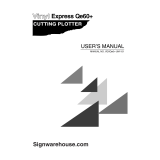Page is loading ...

User’s
Guide

User’s Guide – Ultima cutting plotter
2 AP-75032, Rev 2.2, 20/04/07

User’s Guide – Ultima cutting plotter
3 AP-75032, Rev 2.2, 20/04/07
COPYRIGHT NOTICE
COPYRIGHT © 2007 Mutoh Europe N.V. All rights reserved.
This document may not be reproduced by any means, in whole or in part, without written permission of the
copyright owner.
This document is furnished to support the MUTOH Ultima cutting plotter. In consideration of the furnishing of
the information contained in this document, the party to whom it is given assumes its custody and control and
agrees to the following:
The information herein contained is given in confidence, and any part thereof shall not be copied or
reproduced without written consent of Mutoh Europe N.V.
This document or the contents herein under no circumstances shall be used in the manufacture or
reproduction of the article shown and the delivery of this document shall not constitute any right or license to
do so.
April 2007
Published: Mutoh Europe N.V., Archimedesstraat 13, B-8400 Oostende, BELGIUM

User’s Guide – Ultima cutting plotter
4 AP-75032, Rev 2.2, 20/04/07

User’s Guide – Ultima cutting plotter
5 AP-75032, Rev 2.2, 20/04/07
Dear Customer,
Thank you for choosing a Mutoh Ultima series sign cutting plotter. The Mutoh Ultima drag knife cutting plotter
has been designed to be one of the most user-friendly and versatile cutting plotters in the market.
As a stand-alone cutting plotter, the Ultima can cut and plot designs onto PVC or paper as required.
In combination with an inkjet printer, the Ultima cutting plotter is ready for contour-cutting of preprinted signs
made with any printer capable of printing onto cutting plotter compatible media. Contour-cutting is made
possible via the integrated EPOS (electronic positioning) technology and the in-the-box software.
But even more important, it is easy to use, as the following guide will show you.

User’s Guide – Ultima cutting plotter
6 AP-75032, Rev 2.2, 20/04/07

User’s Guide – Ultima cutting plotter
7 AP-75032, Rev 2.2, 20/04/07
TABLE OF CONTENTS
1. Regulatory and safety information ............................................................................................................ 9
1.1. EMC statement for CE Marking ............................................................................................................. 9
1.2. FCC compliance..................................................................................................................................... 9
1.3. Important notes ...................................................................................................................................... 9
1.4. Safety Labels: Safety Labels, Symboles de sécurité, Sicherheitssymbole......................................... 10
2. Installation Procedures............................................................................................................................. 11
2.1. Preparing the cutting environment ....................................................................................................... 11
2.2. Parts list................................................................................................................................................ 12
2.3. Unpacking and setting up the Ultima Cutter ........................................................................................ 13
2.3.1 Unpacking the body ....................................................................................................................... 13
2.3.2. Mounting cutter body to the stand. ............................................................................................... 14
2.4. Cutter parts & components .................................................................................................................. 15
2.5. Operation panel.................................................................................................................................... 17
2.6. Connecting the cutter to the computer ................................................................................................. 19
2.6.1. Serial Interface.............................................................................................................................. 19
2.6.2. USB interface................................................................................................................................ 19
2.7. How to upgrade your ultima firmware .................................................................................................. 20
2.8. Connecting the power cable................................................................................................................. 23
2.9. Installing a tool ..................................................................................................................................... 24
2.10. Loading media.................................................................................................................................... 25
2.10.1. Loading cut sheet media............................................................................................................. 25
2.10.2. Loading roll media....................................................................................................................... 27
2.11. Straightening the vinyl edge using the auto-sheet-off utility............................................................... 29
3. Cutter Controls .......................................................................................................................................... 31
3.1. Understanding the Operation panel ..................................................................................................... 31
3.2. Direct key access ................................................................................................................................. 35
3.2.1. Force selection.............................................................................................................................. 35
3.2.2. Speed selection ............................................................................................................................ 36
3.2.3. Offset selection ............................................................................................................................. 36
3.2.4. Tool selection................................................................................................................................ 37
3.2.5. Origin selection ............................................................................................................................. 37
3.2.6. Test selection................................................................................................................................ 38
3.2.7. Presets selection........................................................................................................................... 38
3.3. Contour Cutting .................................................................................................................................... 41
3.3.1. Aligning methods .......................................................................................................................... 41
3.3.2. Which Aligning Method should I use?........................................................................................... 45
3.4. Square details ...................................................................................................................................... 46
3.5. special functions for quality .................................................................................................................. 48
3.5.1. EPOS offset fine-tune ................................................................................................................... 48
3.5.2 Print deformation............................................................................................................................ 50
4. CUTTER settings & Special functions..................................................................................................... 51
4.1. General procedure to change settings on the cutter............................................................................ 51
4.2. Overview of General settings ............................................................................................................... 51
4.2.1. Sheet Off Mode............................................................................................................................. 52
4.2.2. Sheet Off Margin........................................................................................................................... 53
4.2.3. Pre-Feed Length ........................................................................................................................... 53
4.2.4. Max Sheet length .......................................................................................................................... 55
4.2.5. Page Mode.................................................................................................................................... 56
4.2.6 Origin.............................................................................................................................................. 57
4.2.7. Laser Speed.................................................................................................................................. 57

User’s Guide – Ultima cutting plotter
8 AP-75032, Rev 2.2, 20/04/07
4.2.8. Tool-up Speed .............................................................................................................................. 58
4.2.9. Cut Quality .................................................................................................................................... 59
4.2.10. Factory Default............................................................................................................................ 60
4.2.11. Copies......................................................................................................................................... 61
4.2.12. Smoothing................................................................................................................................... 62
4.2.13. Bézier selection........................................................................................................................... 63
4.2.14. Language selection..................................................................................................................... 63
4.2.15. Emulation selection..................................................................................................................... 64
4.2.16. Program Step selection............................................................................................................... 64
4.2.17. VS/ZF/AS Settings selection....................................................................................................... 65
4.2.18. Communication selection............................................................................................................ 66
4.3 Special key combinations...................................................................................................................... 67
5. Finetuning your cutter to obtain Mutoh quality...................................................................................... 69
5.1. Adjusting the knife depth ...................................................................................................................... 69
5.2. Setting the cutting pressure / Test squares ......................................................................................... 71
5.3. Offset principle ..................................................................................................................................... 72
5.4. Offset effect .......................................................................................................................................... 72
5.5. Offset adjustment procedure................................................................................................................ 73
5.6. Performing a test cut ............................................................................................................................ 75
5.6.1. Cut Test → SC-850 or SC-1400 ................................................................................................... 75
5.6.2. Quality check ................................................................................................................................ 76
5.6.3. Knife offset → Test ....................................................................................................................... 76
5.6.4. Settings Plot.................................................................................................................................. 77
5.6.5. EPOS Align tune (Manual)............................................................................................................ 78
5.6.6. EPOS Align tune (Automatic) ....................................................................................................... 80
5.6.7. EPOS system → check sensor..................................................................................................... 81
5.6.8. Test sheet verify epos alignment .................................................................................................. 82
6. Plotter maintenance & Troubleshooting ................................................................................................. 83
6.1. Cleaning & Daily maintenance ............................................................................................................. 83
6.1.1. Cleaning the grid rolls ................................................................................................................... 83
6.1.2. Cleaning the cutter blade.............................................................................................................. 84
6.1.3. Cleaning the cutting plotter ........................................................................................................... 84
6.2. Wear & Tear ......................................................................................................................................... 85
6.2.1. Replacing the cutting mat ............................................................................................................. 85
6.2.2. Replacing the knife blade.............................................................................................................. 86
6.2.3. Replacing the auto sheet-off knife ................................................................................................ 87
6.3. Clean sensor and E-pos laser.............................................................................................................. 88
6.3.1. Testing E-pos Laser...................................................................................................................... 88
6.4. Troubleshooting.................................................................................................................................... 89
6.5. Checking the communication settings.................................................................................................. 90
6.6. Error messages .................................................................................................................................... 91
6.6.1. Recoverable system errors........................................................................................................... 91
6.6.2. Unrecoverable system errors........................................................................................................ 92
6.6.3. Communication errors................................................................................................................... 93
6.6.4. Language errors............................................................................................................................ 93
7. Ultima cutting plotters - Media compatibility & Dimensions ............................................................... 95
7.1. Ultima cutting plotters: Media compatibility .......................................................................................... 95
7.2. Physical dimensions Ultima ................................................................................................................. 95

User’s Guide – Ultima cutting plotter
9 AP-75032, Rev 2.2, 20/04/07
1. REGULATORY AND SAFETY
INFORMATION
1.1. EMC STATEMENT FOR CE MARKING
Important
This is a Class A product approved for industrial environments. In a domestic
environment this product may cause radio interference in which case you may be
required to take adequate measures.
1.2. FCC COMPLIANCE
This equipment complies with the requirements for a Class A computing device in the FCC rules, part 15,
subpart J.
Operation of this device in a residential area may interfere with television reception or operation of utilities.
Cutters generate weak radio signals and may interfere with television reception and utilities. If the cutter
does interfere with radio or TV reception, try the following:
¾ Change the direction of your radio and TV reception antenna or feeder.
¾ Change the direction of the cutter.
¾ Move either the cutter or the receiving antenna so that there is more distance between them.
¾ Be sure the cutter and the receiving antenna are on separate power lines.
1.3. IMPORTANT NOTES
Technical problems and maintenance, which require the cutter to be opened, can only be done by qualified
personnel who were trained to repair this type of machine.
Unauthorized removing of covers and/or overruling safety locks can be dangerous and will result in your
guarantee becoming void.

User’s Guide – Ultima cutting plotter
10 AP-75032, Rev 2.2, 20/04/07
1.4. SAFETY LABELS:
SAFETY LABELS, SYMBOLES DE SECURITE,
SICHERHEITSSYMBOLE
Safety Labels are attached to the internal and external area of the cutter to alert you to potentially hazardous
situations or conditions. The following safety labels are used in and on the cutter:
1
2

User’s Guide – Ultima cutting plotter
11 AP-75032, Rev 2.2, 20/04/07
2. INSTALLATION PROCEDURES
2.1. PREPARING THE CUTTING ENVIRONMENT
The location where you set up your equipment is very important. Please see to it that it meets following
conditions:
Power supply of 100 to 120 VAC 50/60 Hz or 200 to 240 VAC 50/60 Hz.
Ambient Conditions
:
Operating environment
- Temperature: 5 °C to 30 °C
- Humidity: 35 % - 75 % non-condensing.
Recommended environment
- Temperature: Room temperature 16 °C to 25 °C
- Humidity: 50 % to 65 %, non-condensing.
Variation rate
- Temperature: 2 °C per hour.
- Humidity: 5 % per hour.
Storage environment
- Temperature: 0 °C to 50 °C
Please protect your cutter from moisture, dust, draughts and direct sunlight. It is best to keep your machine
away from open windows and air-conditioners.
See to it that there is an adequate space around the cutter so that ventilation is not obstructed.
Avoid unnecessary vibrations and set up your cutter on a level surface.
When selecting a place for your cutter, leave at least 90 cm in front and 90 cm at the rear, as shown in the
illustration below.

User’s Guide – Ultima cutting plotter
12 AP-75032, Rev 2.2, 20/04/07
2.2. PARTS LIST
Contents of the plotter box
A
Plotter unit with roll support system, 2
conveyor rolls and small guiding flanges.
J Adapter Cable
B Box with stand and instructions how to install K Mutoh Ultima User’s Guide.
C
One knife holder with pre-mounted cutting
blade
L Application Guide
D
Blade for auto sheet-off. (1 pc – pre-installed
in tool head)
M Quick Start Manual (includes a CD-rom)
E
Set of 2 spare cutting blades and 1 spring for
cutting jobs (45°/ Offset 0.50 mm).
N Ultima Installation CD
F Pressurized ballpoint pen O 5 test sheet verify epos alignment (AP-77010)
G Power Cord. P Quality Cut Sheet
H RS-232 and USB interface cable Q Spare Cutting Mat (1 piece)
I IF-Cable R Starter software kit
(*)
(*)
When ordered as a bundle together with a Mutoh Printer, the in-the-box software may be replaced with one software which handles
cutting, printing and contourcutting.

User’s Guide – Ultima cutting plotter
13 AP-75032, Rev 2.2, 20/04/07
2.3. UNPACKING AND SETTING UP THE ULTIMA CUTTER
2.3.1 Unpacking the body
Notes
• When unpacking the cutter, check whether all parts described in the parts list are included in the box.
Consult your dealer if anything seems to be missing.
• Lifting the machine out of the box should be done by two people. This to avoid back injuries.
• Protect the plotter from firm shocks.
• Do not dismantle the unit
To unpack the cutter, please follow the instructions mentioned below:
Step 1 : Open the box.
Step 2 : Remove the buffer box.
Step 3 : Remove the packaging leg set.
Step 4 : Take out the cutter box.
Step 5 : Lift the cutter unit out of the box and put it on a flat and stable surface.
Step 6 : Remove all plastic wrapping materials.
Step 7 : Remove the pieces of foam, protecting the tool head during transportation.
Step 8 : If you had your cutter delivered with a stand, please refer to the instructions for mounting the
stand.

User’s Guide – Ultima cutting plotter
14 AP-75032, Rev 2.2, 20/04/07
2.3.2. Mounting cutter body to the stand.
Notes
Assemble the stand as described in the procedure enclosed in the stand box.
Step 1 : Position the body above the stand.
There are two positioning points on the stand and one screw hole.
Step 2 : Place the body on the stand and tighten with one screw at both sides.

User’s Guide – Ultima cutting plotter
15 AP-75032, Rev 2.2, 20/04/07
2.4. CUTTER PARTS & COMPONENTS
1 Operation Panel
Removable Panel with LCD-display and control keys.
2 Power Switch
Switches the Ultima cutting plotter ON or OFF.
3 Roll Support System
The roll support system carries the conveyor rolls.
4 Conveyor Rolls
When using roll media for cutting jobs, put the roll of media on top of
the two conveyor rolls.
5 Small guiding Flanges
These flanges on the conveyor rolls will prevent the roll of media from
shifting to the left or to the right when vinyl is pulled off the roll during
the pre-feed cycle.
6 Conveyor Brake
To prevent that the roll media keeps unwinding.
7 Platen & Grid Cover
Supports the cutting media and guides the movement of the media
along the x-axis.
8 Cutting Mat
Provides a reliable cutting surface and minimizes damage to the knife
tip.
9 Firmware Card Socket
Socket to use when using a firmware card.

User’s Guide – Ultima cutting plotter
16 AP-75032, Rev 2.2, 20/04/07
10 USB interface
USB connector to easily connect the cutter for fast and reliable data
transmission.
11 Serial Interface Connector
RS-232 serial interface connector to connect the cutter to the host
computer.
12
Centronics Connector
Centronics Connector to connect the cutter to the host computer.
13 Power Connector
Connector for the power cord, which plugs into the main power
supply of the cutter.
14 Pressure Rollers
Hold the media against the drive rollers during cutting.
15 Drive Rollers
Move the cutting media along the X-axis.
16 Media Basket
Media collecting basket prevents finished cuts to fall on the floor
when they are sheet-off.
17
Cutting head for Cutting
and Sheeting Off
All available tools such as knife holders, drawing pens and painting
pens can be secured into the head using the locking screw. The tool
head moves along the Y-axis to locate the cutting position.
18 Stand
Support the Plotter Body.
19 Hold Lever
Raises and lowers the pressure rollers. Lowering the pressure rollers
will hold the media in place.

User’s Guide – Ultima cutting plotter
17 AP-75032, Rev 2.2, 20/04/07
2.5. OPERATION PANEL
Using the operation panel, you can access different modes and alter several settings, in order to fine-tune
the cutter to match all your needs.
CONTROL-KEY
Key Description
CANCEL
Press the [CANCEL] key to clear all received data.
Press the [CANCEL] key to return to the previous setting (without changes).
EXIT – SHEET OFF
The [EXIT-SHEET OFF] key cancels the changes made in the setting. You will
return to the previous menu.
Press the [EXIT-SHEET OFF] key in normal mode to perform a sheet-off.
ENTER - MENU
Press the [ENTER-MENU] key to select a menu.
Press the [ENTER-MENU] key to confirm the changes made to the setting.
READY / PAUSE
Press the [READY / PAUSE] key to set the cutter READY or PAUSE.
UP
Press the [UP] key to increase the value of the setting or select the next option.
DOWN
Press the [DOWN] key to decrease the value of the setting.
PRESETS
Change the user (there are maximum 32 users); each user has his own set of
settings that are saved when the machine is shut down.
ORIGIN
Press the [ORIGIN] key to change the origin position. (This can change the origin
direction and move the origin point.)
TEST
Press the [TEST] key to choose one of the test plots to plot.
CONTOUR CUTTING
Press the [CONTOUR CUTTING] key to start an auto/manual aligning procedure.
SPEED
Press the [SPEED] key to access the speed menu

User’s Guide – Ultima cutting plotter
18 AP-75032, Rev 2.2, 20/04/07
FORCE
Press the [FORCE] key to access the force menu
OFFSET
Press the [OFFSET] key to access the offset adjustment menu
TOOL
Press the [TOOL] key to change the tool type.
Take-Up / Sheet / Roll
Press the [MEDIA SUPPLY TYPE] key to select how media is loaded.
ARROW-KEY
Press the [ARROW] key for manual movement of the tool head.
LIGHT INDICATORS
LED Description
ORIGIN
Blinks to indicate that you can move the head to replace the origin when you are in
the origin menu.
Lighting indicates that we have a set the origin.
Use the arrow keys to set the origin position by means of the laser led and confirm
with the enter key.
CONTOUR CUTTING
Indicates that an aligning procedure is busy.
TAKE-UP
Indicating that you are working with roll media without front edge detection
SHEET
Indicating that you are working with a sheet of media.
ROLL
Indicating that you are working with roll media using front edge detection
Caution
Please do not use sharp or pointed tools like ballpoints or pencils to press keys. The operation panel is to
be operated with your fingertips.

User’s Guide – Ultima cutting plotter
19 AP-75032, Rev 2.2, 20/04/07
2.6. CONNECTING THE CUTTER TO THE COMPUTER
To make the connection between the cutter and the computer, you are offered two possibilities. The first
possibility is a 2-way RS-232C serial interface. The second possibility is a USB interface.
2.6.1. Serial Interface
The serial RS-232C interface enables the cutter to be connected to and controlled by an RS-232C
compatible host computer system. The cutter is equipped with a standard RS-232C - DB-9P connector on
the rear panel and requires a standard RS-232C DB-9S mating connector.
Step 1 : Make sure both the cutter and the computer are turned off. Connect one end of the serial
interface cable to the serial interface connector at the rear side of the cutting plotter.
Step 2 : Fasten the screws to secure the connector.
Step 3 : Connect the other end of the serial cable to your computer.
Notes
For proper operation of the serial communication, it will be necessary to match the computer settings to the
plotter settings!
9 pin 25 pin 25 pin 9 pin
2.6.2. USB interface
Step 1 : Make sure the USB driver is installed as described in the application guide chapter 1.
Step 2 : Connect one end of the USB cable to the USB connector at the rear side of the cutting plotter.
Step 3 : Connect the other end of the USB cable to your computer or the network.
Notes
Using the serial/USB communication, your cutter will not only be able to receive data from the computer,
but will also be able to send information to the computer (media size, ...).

User’s Guide – Ultima cutting plotter
20 AP-75032, Rev 2.2, 20/04/07
2.7. HOW TO UPGRADE YOUR ULTIMA FIRMWARE
Notes
• Please make sure that the USB driver is installed!
• Please make sure to shut down all programs on your computer before installing new firmware.
Step 1: In case the power is ON, first turn the power of the machine OFF.
Step 2: Connect the Ultima cutting plotter with your PC by means of a USB cable. Remove the RS232
connection.
Step 3: Power ON the Ultima cutting plotter.
Step 4: Go to the “Control Panel – System”.
Step 5: Go to the hardware tab.
Step 6: Press the [Device Manager] button.
/