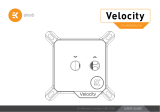Page is loading ...

USER GUIDE
CPU WATER BLOCK
EK-QuantumX
Delta TEC EVO E2

This product is intended for installation by expert users only. Please
consult with a qualified technician for installation. Improper installation
may result in damage to the equipment. EK assumes no liability
whatsoever, expressed or implied, for the use of these products, nor
their installation. The following instructions are subject to change
without notice. Please visit our website at www.ekwb.com for updates.
Prior to the installation of this product, please read important notice,
disclosure, and warranty conditions printed on the back of the box.
Before you start using this product, please follow these basic guidelines:
Carefully read the manual before beginning with the
installation process!
Remove your motherboard from the chassis for the safest
mounting process and to prevent damaging your CPU and/or
motherboard’s circuit board (PCB).
EK Fittings require only a small amount of force to screw
them firmly in place since the liquid seal is ensured with the
rubber O-ring gaskets.
The use of quality market-proven corrosion-inhibiting
coolants is always strongly recommended for any liquid
cooling system.
Do not use pure distilled water as a cooling liquid! For best
results, EK recommends the use of EK-CryoFuel Coolants.

GENERAL INFORMATION
This CPU liquid cooling unit is pre-assembled for use with modern 10th
and 11th generation Intel desktop socket type mother-boards. This
water blocks supports the following CPUs:
• Intel® Core™ i9-11900KF • Intel® Core™ i7-11700K
• Intel® Core™ i9-11900K • Intel® Core™ i7-10700K
• Intel® Core™ i9-10900K • Intel® Core™ i5-11600KF
• Intel® Core™ i9-10850K • Intel® Core™ i5-11600K
• Intel® Core™ i7-11700KF • Intel® Core™ i5-10600K
Motherboard Requirements
The following list of motherboards has been tested with this liquid
cooling solution. Other boards may or may not have the clearance
to install the Cryo Cooler. Certain motherboards might work,
but have not been tested yet. Please contact cooling vendor for
additional information.
Vendor Model
Asus ASUS ROG Strix Z490-e gaming
Asus ASUS ROG Maximus XII Formula
Asus ASUS ROG Maximus XII Hero (Wi-Fi)
Asus ASUS ROG Maximus XII Apex
Asus ASUS ROG Maximus XII Extreme
Gigabyte Gigabyte Z490 Aorus Master
Gigabyte Gigabyte Z490 Aorus Ultra
Gigabyte Gigabyte Z490 Aorus Pro AX
Gigabyte Gigabyte Z490-i Aorus Ultra
Gigabyte Gigabyte Z490 Aorus Xtreme
MSI MSI MEG Z490 ACE
MSI MSI MEG Z490 Gaming Carbon
Vendor Model
ASRock ASRock Z490 Taichi
ASRock ASRock Z490 Phantom Velocita
ASRock ASRock Z490 Steel Leged
Power Requirements
The system power supply should be able to have the following:
• Available 1xPCIe (8-pin) power connector directly connected to
the power supply, not a Y cable adapter coming from the GPU or
the motherboard or another component
• The power supply MUST have an additional 250/300 W available
power to provide to the liquid cooling subsystem after factoring
in all other components in the system – it is recommended that
the power supply capacity should be 750W or higher, but this
depends on the GPU and other components already connected
to the power supply.
USB Ports
USB ports available in the motherboard are usually referred to as
FPUSB or front panel USB connectors. The liquid cooling solution
requires connection to a USB port in the motherboard. Use the
supplied cable to connect the micro USB port in the cooler to the
front panel (FP-USB) connector in the mother board.
Note that different motherboards will have a single or multiple front
panel USB connectors. Any available front panel USB connector will
work. If you only have one port or all ports are being used, you will
need to find an available port. It can also be connected to any regular
USB port available using a USB-A to micro USB cable.
Chassis Capabilities
The solution is designed to fit into an ATX chassis. Make sure the
chassis that you use has space for the entire liquid cooling solution
(pump + radiator), not just the heatsink block.

- 4 -
TABLE OF CONTENTS
BOX CONTENTS 5
WATER BLOCK DIMENSIONS 6
PREPARING THE MOTHERBOARD 7
APPLYING THERMAL COMPOUND 8
ASSEMBLING WATER BLOCK AND ELECTRONICS 9
PLACING / ATTACHING THE BLOCK ON THE MOTHERBOARD 11
TESTING THE LOOP 13
CONNECTING THE TEC PLATE ELECTRONICS 13
ESTABLISHING CONNECTION BETWEEN WATER BLOCK AND MOTHERBOARD 14
SOFTWARE INSTALLATION 14
SUPPORT AND SERVICE 15
SOCIAL MEDIA 15

- 5 -
BOX CONTENTS
EK-QuantumX Delta TEC EVO E2 water block
Coiled Spring (4 pcs) Backplate (1 pcs)
M4 PVC Washers (4 pcs)
Sticker (1 pcs)
Screw (4 pcs)
Thermal Grease (1 pcs)
Thumb Nut (4 pcs)
EK-QuantumX Delta TEC EVO E2 power cable
EK-QuantumX Delta TEC EVO E2 electronics
Big Backplate Sticker (1pcs)
EK-Cable 5-Pin Motherboard (F)
to Micro-USB (M) (1pcs)

- 6 -
WATER BLOCK DIMENSIONS
46 mm
94.7 mm
89 mm
94.7 mm
125.3 mm
83.2 mm

- 7 -
PREPARING THE MOTHERBOARD
STEP 1a
Prepare the zip bag containing the CPU mounting mechanism and
screws. Find a self-adhesive EPDM sticker and stick it to the back of
the CPU latch mechanism so it covers the central opening. The sticker
must be present to seal the liquid cooling solution.
STEP 1b - optional
In unregulated mode of the EK-QuantumX Delta TEC EVO E2, the
backplate of the CPU can reach temperatures below ambient, which
can lead to condensation on the backplate. Therefore, this insulation
is highly recommended when the system works in unregulated mode.
BACK PL ATE
STICKER STEP 1a
BIG BACKPLATE
STICKER STEP 1b
STEP 2
STEP 2
On the backside of the motherboard place a backplate over the
glued sticker. Align two (2) openings in applied backplate with two
(2) screws on stock backplate.

- 8 -
APPLYING THERMAL COMPOUND
Wipe the CPU’s contact surface (by using non-abrasive cloth or
Q-tip, as shown on sample photo).
Apply the enclosed EK-TIM Ectotherm thermal grease (thermal
compound) on the CPU heat spreader – IHS – as shown in the
image. The layer of the thermal compound must be thin and even in
thickness over the entire surface of the IHS.
The excessive or uneven application of thermal grease may
lead to poor performance!
EK-TIM Echotherm (information)
Type Low viscosity
Electrical conductivity No
Optimal working temperature +100 to -50 °C
Thermal conductivity 8,5 W/mK
Density 3 g/cm³
STEP 3
Install four (4) supplied specific LGA-115x/1200 screws into four (4)
M4 threaded stubs on the already installed backplate. It’s mandatory
to put M4 PVC washer underneath each of the M4 thumb screws.
Tighten the screws to the backplate until you reach the end of the
thread. Using tools (such as pliers) is not recommended.
Do not overtighten the screws.
LGA-115x
SCREW
STEP 3
M4 PVC
WASHER
Non-abrasive
cloth
IHS

- 9 -
ASSEMBLING WATER BLOCK AND ELECTRONICS
You can install the controller box somewhere else in the chassis.
Please make sure that the cables for TEC plate and temperature
sensor are long enough to allow to do so. EK recommends you
secure the Controller box to the water block, as shown in the
following Steps.
STEP 1
Prepare the water block and remove the two (2) round-headed black
screws – M4 ISO 7380.
SCREW M4 ISO 7380
STEP 1
STEP 2
STEP 2
Prepare the Controller box and align the side holes with M4 threaded
holes in water block top. Secure them using the screws which were
removed in step 1.

- 10 -
STEP 3
To enable the functioning of the cooling solution, please take the two
cables from the water block and connect them to connectors on the
Controller box:
• Thermal sensor (white connector – 2pin) – make sure to connect it
to the connector marked as COLD – closest to the edge of the case
• TEC plate connector (black connector – 2pin)
The connectors can be inserted in one orientation only!
Make sure not to use excessive force. It may cause permanent
damage!
STEP 3
THERMAL
SENSOR
TEC PLATE
CONNECTOR
CABLING AND ELECTRICAL CONNECTIONS
The liquid cooling solution includes a condensation controller that
requires the following connections:
• 12V ATX power (using a 1x PCIe 8-pin GPU power cable directly
from the power supply)
• 2-pin connector between the water block and the controller
(factory connected)
• 2-pin sensor connector (factory connected)
• USB connection (the cooler has a micro USB port that needs to
be connected to the motherboard’s internal USB header or to an
available USB port. The USB cable is included

- 11 -
PLACING / ATTACHING THE BLOCK ON THE MOTHERBOARD
STEP 1
Carefully align your EK-QuantumX Delta TEC EVO E2 water block
over pre-installed mounting mechanism with the already installed
CPU. Be careful not to remove the pre-installed rubber inserts
from the water block mounting holes.
CAUTION: The protective sticker must be removed from the
cold plate.
IMPORTANT:
Make sure the protrusion on the insulation guard is aligned with the
socket load lever. Not doing so may result in operation malfunctions
or even hardware damage.
Pay attention to the shape of insulation – it shouldn’t be twisted or
crooked when installed.
STEP 1

- 12 -
STEP 2
Place an enclosed compression spring and thumb nut over each M4
thumb screw. Start fastening two thumb nuts at a time, in cross pattern
and do not tighten them fully until all of them are partially screwed in.
Then - using your fingers only - screw in all four thumb nuts until you
reach the end of the thread.
THUMB NUT
THUMB SCREW
STEP 2
STEP 3
Tighten the fitting barbs in clockwise direction until the O-ring
gasket underneath is compressed. EK-QuantumX Delta TEC EVO E2
water block is using the G1/4 fittings.
STEP 3
FITTING BARB
SPRING

- 13 -
To make sure the installation of EK components was successful, we
recommend you perform an air pressure leak test using EK-Loop
Leak Tester (https://www.ekwb.com/shop/ek-loop-leak-tester-flex) or
alternatively a 24-hour coolant leak test.
When your loop is complete and filled with coolant, connect the pump
to a PSU outside of your system. Do not connect power to any of the
other components. Turn on the PSU and let the pump run continuously.
Inspect all parts of the loop, and in case the coolant leaks, fix the issue
and repeat the testing process. Ensure that all hardware is dry before the
system is powered on, to prevent any damage.
TESTING THE LOOP
Plug the 8-pin connector from the power supply to the connector
on EK-QuantumX Delta TEC EVO E2 WB PCB.
The installation of the CPU water block is now complete.
CONNECTING THE TEC PLATE ELECTRONICS

- 14 -
ESTABLISHING CONNECTION BETWEEN WATER BLOCK AND MOTHERBOARD
When the water block with the controller is installed on your
motherboard, the communication connection also must be
established. Use the USB-A to micro USB cable, which is included
in the package. Connect the micro USB to the top of the water
block, as shown in the picture.
Make sure that you connect 5-pin connector to motherbord in a way
that on the left is red wire.

- 15 -
SOFTWARE INSTALLATION
After successfully booting the system, please install the Intel Cyro
Cooling Technology software which is available on Intel home page.
https://downloadcenter.intel.com/download/30055/Intel-Cryo-
Cooling-Technology
If the software was installed properly you should see a yellow icon
in the windows notification tray (see the image below). The mode
should be “standby”.
Please check the troubleshooting section if it is not present.
Click on the notification tray and select the “Cryo” mode – the icon
should turn to green and there should be a green LED slow blinking
on the cooler.
Cryo mode keeps the waterblock above dew point – thus eliminating
the chance of condensation around the waterblock.
Unregulated mode lets the cooler work at full power all the
time – thus letting the waterblock cool under dew point,
risking condensation and damage to your components –
USE WITH CAUTION and monitor for condensation!
WARNING!
Given that the CPU is cooled by the EK-QuantumX Delta TEC
directly to achieve low temperatures, the rest of your liquid
cooling loop will be under stress from the TEC plate. Do not
use your CPU temperatures as a baseline for your Fan or
Pump speeds! It is best to monitor the coolant temperature
or set the fans and pump at a fixed speed level!

In case you need assistance, please contact:
http://support.ekwb.com/
EKWB d.o.o.
Pod lipami 18
1218 Komenda
Slovenia - EU
EKWaterBlocks
@EKWaterBlocks
ekwaterblocks
ekwaterblocks
EKWBofficial
SUPPORT AND SERVICE
SOCIAL MEDIA
/