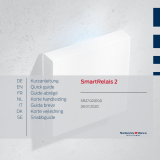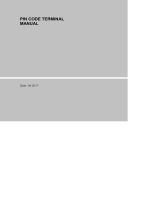Page is loading ...

MobileKey
Manual
22.01.2024

Contents
1. Introduction ................................................................................................................................................. 4
1.1 System requirements.....................................................................................................................................5
1.1.1 Locking system management ..................................................................................................5
1.1.2 Programming ................................................................................................................................... 6
2. General safety instructions .................................................................................................................... 8
3. Product-specific safety instructions ...................................................................................................11
4. Meaning of the text formatting ............................................................................................................ 12
5. The matrix ...................................................................................................................................................13
6. Basic functions .......................................................................................................................................... 17
6.1 Creating a lock ................................................................................................................................................. 17
6.2 Add key................................................................................................................................................................18
6.3 Add PIN code keypad...................................................................................................................................19
6.4 Issue authorisation and save .................................................................................................................... 21
6.5 Assign time plan.............................................................................................................................................. 21
6.6 Programming components ......................................................................................................................25
6.6.1 IMPORTANT: Programming on a Windows device.....................................................26
6.6.2 IMPORTANT: Programming on an Android device .....................................................26
6.6.3 IMPORTANT: Programming on a macOS device.........................................................26
6.7 Resetting components ................................................................................................................................27
6.8 Forced component deletion .....................................................................................................................27
6.9 Exporting the component list ..................................................................................................................28
6.10 Read access event log................................................................................................................................. 31
6.11 Changing the colour scheme...................................................................................................................33
7. MobileKey online upgrade ....................................................................................................................35
7.1 SmartBridges...................................................................................................................................................36
7.1.1 Setting up SmartBridges ..........................................................................................................36
7.1.2 Setting up SmartBridges .......................................................................................................... 37
7.1.3 Deleting SmartBridge.................................................................................................................39
7.2 Creating a lock with online upgrade.................................................................................................... 40
7.3 Deleting a lock with online upgrade.....................................................................................................42
7.4 Adding a PIN code keypad with online upgrade ............................................................................42
7.5 Deleting a PIN code keypad with online upgrade..........................................................................43
7.6 Configure network.........................................................................................................................................44
7.7 Programming of components with online upgrade .....................................................................44
MobileKey (Manual) Contents
2 / 73

7.8 Disconnecting components with online upgrade......................................................................... 46
7.9 Carrying out remote opening.................................................................................................................. 46
7.10 Key4Friends...................................................................................................................................................... 47
7.10.1 Sharing keys................................................................................................................................... 49
7.10.2 Managing keys.............................................................................................................................. 50
7.11 DoorMonitoring locking device - displayed locking statuses.................................................... 51
8. Event management ................................................................................................................................54
8.1 Creating rules...................................................................................................................................................55
8.2 Important information ................................................................................................................................ 57
9. Settings.......................................................................................................................................................58
10. Fault rectification ................................................................................................................................... 60
10.1 Key lost, damaged or stolen ................................................................................................................... 60
10.2 Defective lock..................................................................................................................................................62
10.3 Reset or re-use deleted components .................................................................................................63
10.4 Read components ........................................................................................................................................63
10.5 SmartBridge does not work .................................................................................................................... 64
10.6 PIN code keypad with online upgrade does not work................................................................ 66
10.7 Lock with online upgrade does not work.......................................................................................... 66
10.8 Network error.................................................................................................................................................. 66
10.9 Manual resetting of LockNodes ............................................................................................................ 66
11. Maintenance, cleaning and disinfection ......................................................................................... 68
12. MobileKey apps....................................................................................................................................... 69
13. Tips & Tricks ..............................................................................................................................................70
13.1 Link to the web app......................................................................................................................................70
13.2 Using keys without the USB config device........................................................................................70
13.3 Setting the language ...................................................................................................................................70
14. Help and other information .................................................................................................................. 72
MobileKey (Manual) Contents
3 / 73

1. Introduction
MobileKey is a separate product category for small locking systems. You
can administer up to 100 keys
(transponders)
and 20 locking devices
(locking cylinders and SmartRelays)
.
NOTE
The locking plan is managed using the MobileKey web application only.
You can access the application at
www.my-mobilekey.com
. Just click on
"Login web app" to access the application directly. Here, you simply create
a free user account to work with MobileKey.
MobileKey (Manual) 1.. Introduction
4 / 73

1.1 System requirements
1.1.1 Locking system management
The locking plan can be displayed and edited using any standard browser,
irrespective of the platform. Basically, no special hardware is required,
although the terminal device should support the latest version of one of the
following browsers:
MobileKey (Manual) 1.. Introduction
5 / 73

Microsoft Internet Explorer
Mozilla Firefox
Google Chrome
Apple Safari
Opera
You also need to have a permanent internet connection at all times. A
high-speed Internet access is required to work without interruption.
1.1.2 Programming
You can programme the MobileKey locking components with the USB
config device with the following devices:
Windows device
Operating system: Windows Server 7, 8 or 10.
Hardware: USB port to connect the USB config device.
No special hardware configurations are required for programming.
The operating system must be stable and run free of errors.
The current version of Microsoft .NET Framework (at least Version
3.5) must be installed on the computer.
Follow the instructions on programming app installation to programme
the MobileKey locking components.
Android device
You need to install the programming app from the Google Play Store
to use the MobileKey app.
Changes to the locking plan are made in the browser, such as the
MobileKey web app.
The USB config device can be connected directly to the Android
device or using an OTG cable available separately.
The Android device must support the OTG function in such a case. If
you are not sure whether your Android device supports OTG or not,
you can use a suitable app from Google Play to check this function.
Search for "OTG check", for example.
Important: Such apps have nothing to do with SimonsVoss
Technologies GmbH. We therefore accept no liability for any
damages or problems caused by such apps.
Use the MobileKey web app to launch the MobileKey app to
programme the MobileKey locking components.
MobileKey (Manual) 1.. Introduction
6 / 73

macOS device
Operating system: OS X 10.11 El Capitan or higher
Hardware: USB port to connect the USB config device.
No special hardware configurations are required for programming.
The operating system must be stable and run free of errors.
Optional: Online via SmartBridge
Locking devices can also be programmed online with a USB config
device. See
Programming of components with online upgrade [}44]
.
In this particular case, only the transponders need to be programmed
with the aid of the USB config device.
Tip:
If there should be no Windows or Android devices available for
programming new keys, it is recommended to programme additional
transponders as a reserve. These can then be assigned to networked
online locks at a later stage. See
Using keys without the USB config
device [}70]
for more information.
MobileKey (Manual) 1.. Introduction
7 / 73

2. General safety instructions
Signal word: Possible immediate effects of non-compliance
WARNING: Death or serious injury (possible, but unlikely)
CAUTION: Minor injury
IMPORTANT: Property damage or malfunction
NOTE: Low or none
WARNING
Blocked access
Access through a door may stay blocked due to incorrectly fitted and/or in-
correctly programmed components. SimonsVoss Technologies GmbH is
not liable for the consequences of blocked access such as access to in-
jured or endangered persons, material damage or other damage!
Blocked access through manipulation of the product
If you change the product on your own, malfunctions can occur and access through a door can
be blocked.
Modify the product only when needed and only in the manner described in the
documentation.
Do not swallow battery. Danger of burns from hazardous substances
This product contains lithium button cell batteries. Swallowing the button cell battery, in can
result in severe internal burns leading to death in as little as two hours.
1. Keep new and used batteries away from children.
2. If the battery compartment does not close securely, cease using the product and keep it
away from children.
3. If you think batteries have been swallowed or are in any part of the body, seek medical
attention immediately.
Risk of explosion due to incorrect battery type
Inserting the wrong type of battery can cause an explosion.
Only use the batteries specified in the technical data.
CAUTION
Fire hazard posed by batteries
The batteries used may pose a fire or burn hazard if handled incorrectly.
1. Do not try to charge, open, heat or burn the batteries.
2. Do not short-circuit the batteries.
MobileKey (Manual) 2.. General safety instructions
8 / 73

IMPORTANT
Damage resulting from electrostatic discharge (ESD)
This product contains electronic components that may be damaged by electrostatic discharges.
1. Use ESD-compliant working materials (e.g. Grounding strap).
2. Ground yourself before carrying out any work that could bring you into contact with the
electronics. For this purpose, touch earthed metallic surfaces (e.g. door frames, water pipes
or heating valves).
Damage resulting from liquids
This product contains electronic and/or mechanic components that may be damaged by liquids
of any kind.
Keep liquids away from the electronics.
Damage resulting from aggressive cleaning agents
The surface of this product may be damaged as a result of the use of unsuitable cleaning agents.
Only use cleaning agents that are suitable for plastic or metal surfaces.
Damage as a result of mechanical impact
This product contains electronic components that may be damaged by mechanical impacts of
any kind.
1. Avoid touching the electronics.
2. Avoid other mechanical influences on the electronics.
Damage as a result of overcurrent or overvoltage
This product contains electronic components that may be damaged by excessive current or
voltage.
Do not exceed the maximum permissible voltages and/or currents.
Damage due to polarity reversal
This product contains electronic components that may be damaged by reverse polarity of the
power source.
Do not reverse the polarity of the voltage source (batteries or mains adapters).
Operational malfunction due to radio interference
This product may be affected by electromagnetic or magnetic interference.
Do not mount or place the product directly next to devices that could cause electromagnetic
or magnetic interference (switching power supplies!).
Communication interference due to metallic surfaces
This product communicates wirelessly. Metallic surfaces can greatly reduce the range of the
product.
Do not mount or place the product on or near metallic surfaces.
MobileKey (Manual) 2.. General safety instructions
9 / 73

NOTE
Intended use
SimonsVoss-products are designed exclusively for opening and closing
doors and similar objects.
Do not use SimonsVoss products for any other purposes.
Malfunctions due to poor contact or different discharge
Contact surfaces that are too small/contaminated or different discharged batteries can lead to
malfunctions.
1. Only use batteries that are approved by SimonsVoss.
2. Do not touch the contacts of the new batteries with your hands.
3. Use clean and grease-free gloves.
4. Always replace all batteries at the same time.
Different times for G2 locks
The internal time unit of the G2 locks has a technical tolerance of up to ± 15 minutes per year.
Qualifications required
The installation and commissioning requires specialized knowledge.
Only trained personnel may install and commission the product.
Incorrect installation
SimonsVoss Technologies GmbH accepts no liability for damage caused to doors or compon-
ents due to incorrect fitting or installation.
Modifications or further technical developments cannot be excluded and may be implemented
without notice.
The German language version is the original instruction manual. Other languages (drafting in the
contract language) are translations of the original instructions.
Read and follow all installation, installation, and commissioning instructions. Pass these instruc-
tions and any maintenance instructions to the user.
MobileKey (Manual) 2.. General safety instructions
10 / 73

3. Product-specific safety instructions
NOTE
All options in the online extension require a correctly configured MobileKey
radio network. You can only perform any of the online functions if a stable
Internet connection and power supply are guaranteed.
MobileKey (Manual) 3.. Product-specific safety instructions
11 / 73

4. Meaning of the text formatting
This documentation uses text formatting and design elements to facilitate
understanding. The table explains the meaning of possible text formatting:
Example button
Example
Example checkbox
Example Option
[Example] Tab
"Example" Name of a displayed window
|Example| Upper programme bar
Example Entry in the expanded upper pro-
gramme bar
Example Context menu entry
▼ Example Name of a drop-down menu
"Example" Selection option in a drop-down
menu
"Example" Area
Example Field
Example
Name of a (Windows) service
Example
Commands (e.g. Windows CMD
commands)
Example Database entry
[Example] MobileKey type selection
MobileKey (Manual) 4.. Meaning of the text formatting
12 / 73

5. The matrix
The matrix provides a clearly arranged view of the entire locking system.
This view is thus the centre point for all functions. All keys (e.g.
transponders) are displayed horizontally and all locking devices (e.g.
locking cylinders) vertically. Important menus can be called via the
interfaces Search , Events and .
Different systems are used to keep the matrix as straightforward as
possible.
Authorisations
Icon Description
Authorisation cross: New
Authorisation has been configured,
but not programmed yet.
Authorisation cross: Set
The authorisation has been set and
is active.
MobileKey (Manual) 5.. The matrix
13 / 73

Icon Description
Authorisation cross: Remove
Authorisation has been configured,
but not programmed yet.
Authorisation cross: No authorisa-
tion
If none of the previous three crosses
are displayed, there is currently no
authorisation at this position.
Locking devices & keys
Icon Description
Locking device: Locking device
This component is either a locking
device or a locking cylinder.
An additional radio symbol in the
lower left corner indicates that an
online extension is available.
Locking device: SmartRelay
This component is a SmartRelay.
An additional radio symbol in the
lower left corner indicates that an
online extension is available.
Key: Transponder
This component is a transponder.
Key: PIN code keypad
This component is a PIN code
keypad.
An additional radio symbol in the
lower left corner indicates that an
online extension is available.
MobileKey (Manual) 5.. The matrix
14 / 73

Search function
Call of further functions
You can also call up other functions from the matrix view.
Icon Description
Search
Click on the Search to call up a
search function. It finds:
Locks (lock cylinder or
SmartRelay, see
Creating a lock
[}17]
)
Key (transponder, see
Add key
[}18]
)
Key4Friends (see
Key4Friends
[}47]
)
You can then access and edit the
entries found.
Events
You can set whether you want to be
notified of certain events. If a notific-
ation exists for you, this is displayed
here (see
Event management
[}54]
).
MobileKey (Manual) 5.. The matrix
15 / 73

Icon Description
Menu
You can access all MobileKey func-
tions here (see
Basic functions
[}17]
and
MobileKey online up-
grade [}35]
):
Matrix
Components
Network
Manage Key4Friends
Settings
Programming
Change theme
View Help
Manage account
Log off
Using a quick launch bar on the right
side of the matrix view, you can also
access the following functions
without a menu to save time:
Matrix
Components
Network
Manage Key4Friends
Settings
Programming
MobileKey (Manual) 5.. The matrix
16 / 73

6. Basic functions
A setup wizard will appear the first time that you log on to a MobileKey
account, making it easy to configure. This wizard will help you to add
locking devices and keys quickly and conveniently.
6.1 Creating a lock
üMatrix screen open
1. Click on the Add lock icon (beneath the SAVE button).
2. Select the lock type, e.g. "CYLINDER" for a normal locking cylinder.
3. Assign a name, e.g. front door.
4. Select one of the options: Opening duration in seconds or Per-
mantently open.
9If you have selected Permantently open the lock will remain
engaged ready for use until it is actuated again with a key or by
remote opening.
MobileKey (Manual) 6.. Basic functions
17 / 73

CAUTION
Security risk with permanent opening
A door which is permanently open may pose a security risk. SimonsVoss
Technologies GmbH therefore recommends limiting the opening time in-
terval.
5. If you want to create another lock, select the checkbox Create an-
other.
9With this checkbox you stay in this view after saving and can
immediately create another lock.
6. Click on the button SAVE .
9The lock is created.
NOTE
Extended network settings are shown first if at least one SmartBridge has
been added and configured. Further online options, such as the interval for
"Door left open", are visible once the DM locking devices have been pro-
grammed for the first time.
In the case of SmartRelay 2, it is possible to invert the output (relay contact), but you need to
add and programme a SmartRelay first. The "OUTPUT CONFIGURATION" setting will then be
visible with the "Invert output" option in the SmartRelay properties. If you activate this option, the
SmartRelay needs to be reprogrammed.
6.2 Add key
MobileKey (Manual) 6.. Basic functions
18 / 73

üMatrix screen open
1. Click on the Add Key icon (next to the SAVE button).
9The context menu opens.
2. Select the key type TRANSPONDER .
3. Assign a name, e.g. "John Smith".
4. Specify the validity if necessary.
9"Valid from": From this date, the key is authorised in the locking
system.
9"Valid to": From this date, the key is no longer authorised in the
locking system.
5. If you want to create another key (transponder), select the checkbox
Create another.
6. Click on the button SAVE .
9The key is added.
NOTE
Assignment of keys (transponders) with component list
Many successively programmed transponders are difficult to assign. You
do not need to mark these transponders. A unique ID is engraved on each
transponder. This ID is assigned to the name you specify. You can see this
assignment in the component list (see
Exporting the component list
[}28]
).
6.3 Add PIN code keypad
This chapter describes how to set up a PIN code keypad without online
upgrade. If you have a PIN code keypad with online upgrade, please
proceed as described in chapter
Adding a PIN code keypad with online
upgrade [}42]
.
MobileKey (Manual) 6.. Basic functions
19 / 73

üPIN code keypad already configured; see supplied quick guide
(master
pin and at least one user pin must be configured!)
üLock created for PIN code keypad (see
Creating a lock [}17]
or
Creating
a lock with online upgrade [}40]
)
üMatrix screen open
1. Click on the Add Key icon (next to the SAVE button).
2. Select the type PIN CODE KEYPAD .
3. Specify the lock on which the PinCode keypad is operated.
4. Assign a name for PIN 1
(corresponds to user PIN 1)
, e.g. "Hans Müller".
The white checkbox for PIN 1 is already active.
5. If you want to use a second and third PIN, select the checkboxes. Then
proceed in the same way as for PIN 1.
6. If you want to create another PinCode Keypad, select the checkbox
Create another.
9With this checkbox you remain in this view after saving and can
immediately create another PIN code keypad.
MobileKey (Manual) 6.. Basic functions
20 / 73
/