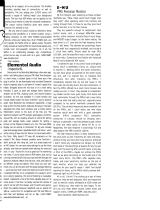Once selected RTAS MixControl will appear like this:
The input panel allows the selection of preamp source (Mic, Line,
or Inst), Input Hi Gain or Low Gain, and shows a signal preset
(Sig) and overload (O/L) for inputs 1 to 4. The options available are
dependent of the Safre model connected.
Click on the Routing button to select Tracking or Playback
Tracking
Tracking sets up Safre MixControl so that all physical inputs are available for direct monitoring (with zero latency).
When Tracking is selected, the Enable Blend button and Blend knob will become active.
The Blend knob can now be used to mix between all physical inputs (Input) and DAW outputs (Playback).
The Monitor and Headphone 1 (and Headphone 2 where applicable) allow for independent Blend setting for each output pair.
Note: When using RTAS MixControl in Tracking Mode, record channels in Pro Tools should be set
with both record arm on and mute on. This is to prevent the same input signal being monitored
twice; directly through the Safre and through Pro Tools.
Playback
Playback sets up Safre MixControl so that all physical inputs are not available for direct monitoring. Safre MixControl routes only
the DAW outputs to your monitors and headphones. All routing of inputs signals, if required, should be setup within Pro Tools. Note
that the monitoring of inputs in this case will be subject to some latency.
Note: When using RTAS MixControl in Playback Mode, input channels still be recorded and
monitored. Record channels in Pro Tools should be set with record arm on and mute off.