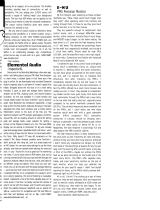1
Safre PRO Range - Standalone mode
Supported Units:
Liquid Safre 56 - Safre PRO 40 - Safre PRO 24 DSP - Safre PRO 24 - Safre PRO 14
Standalone mode enables the use of a Safre PRO unit when not connected to the computer.
Here are some examples of Safre standalone usage:
Standalone mixer - use in a live performance situation, or as a way to monitor studio equipment without the need to boot a computer.
Multi-channel mic preamp - use in a live performance situation, or as a way to get additional inputs and outputs to another computer
interface e.g. Pro Tools hardware.
A/D and D/A Converter - use in a live performance situation, or as a way to get additional inputs and outputs to another computer
interface e.g. Pro Tools hardware. Routing Matrix - use to route signals to and from outboard and effects units.
Setup in Safre MixControl
(With the Safre connected to your computer) open Safre MixControl:
- If you plan to connect digital devices to you Safre, ensure that the Safre’s sample rate and digital sync settings are
correct for the connecting devices
- Check that Liquid Preamps are set to the correct input, emulation and harmonics. (Liquid Safre 56 only)
- Check that any Compression, EQ, Reverb, or VRM is set up as desired. (Safre PRO 24 DSP only)
- Check the input switching is correct for all analogue inputs. If any input mixing is required, set this up in the mixer tab(s)
- Ensure that all routing (whether from a mixer tab, or a routing matrix) is correct
To save the settings to the Safre hardware select ‘Save to hardware’
All settings are now saved to your hardware to be retained for Standalone Mode operation.
- Shut down your computer
- Turn off the power to your Safre unit
- Disconnect your Safre unit
Standalone Operation
Connect the power supply and turn on the Safre unit.
The unit will work exactly as set up in Safre MixControl, even after subsequent reboots.
To change any settings (not available on the front panel of the unit) you must reconnect the Safre to the computer and load Safre
MixControl (as outlined above).
FA0385-02
-
 1
1
Focusrite Saffire PRO 40 User guide
- Type
- User guide
- This manual is also suitable for
Ask a question and I''ll find the answer in the document
Finding information in a document is now easier with AI
Related papers
-
Focusrite AMS-SAFFIRE PRO 14 User guide
-
Focusrite Saffire PRO Range Dual Unit Owner's manual
-
Focusrite Saffire PRO 40 User guide
-
Focusrite Saffire PRO 10 i/o User guide
-
Focusrite Saffire Pro 26 i/o User guide
-
Focusrite Saffire Pro 26 i/o User guide
-
Focusrite Saffire 6 USB User guide
-
Focusrite Saffire LE User guide
-
Focusrite Saffire Pro 26 i/o User guide
-
Focusrite Saffire Owner's manual
Other documents
-
Blodgett B36C-GRAD Owner's manual
-
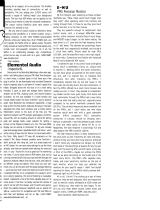 E-Mu PM5 Quick start guide
E-Mu PM5 Quick start guide
-
Blodgett B32A-3240 Operating instructions
-
Blodgett B32D-171 Operating instructions
-
Nik Software Complete Collection Lightroom Edition User guide
-
Alesis Microverb II Reference guide
-
Avid System 5 Owner's manual
-
Avid Technology VENUE SC48 User manual
-
M-Audio 2626 User manual
-
Mackie 400F User manual